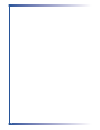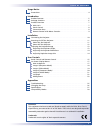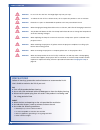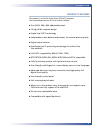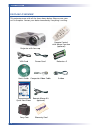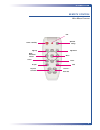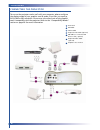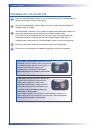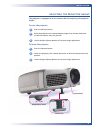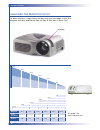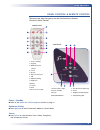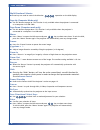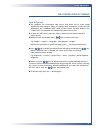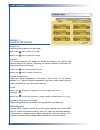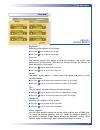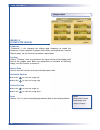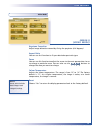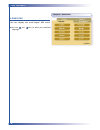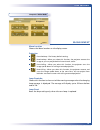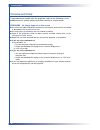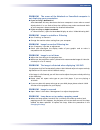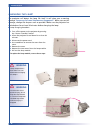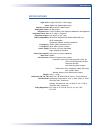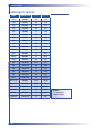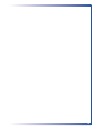- DL manuals
- ACCO Brands
- Projector
- NOBO S11E
- User Manual
ACCO Brands NOBO S11E User Manual
Summary of NOBO S11E
Page 1
User manual s11e dlp ™ projector user manual acco europe www.Accoeurope.Com made in taiwan *2359/elw/may2003.
Page 2
2.
Page 3
Usage notice • precautions . . . . . . . . . . . . . . . . . . . . . . . . . . . . . . . . . . . . . . . . . . . . . . . . . . . . . . . . . . . . . . . . . . . . . . . . . . . . . . . . . 4 introduction • product features . . . . . . . . . . . . . . . . . . . . . . . . . . . . . . . . . . . . . . ....
Page 4
4 u s a g e n o t i c e precautions follow all warnings, precautions and maintenance as recommended in this user’s guide to maximise the life of your unit. Do ■ turn off the product before cleaning ■ use a soft cloth moistened with mild detergent to clean the display housing ■ disconnect the power p...
Page 5
5 i n t r o d u c t i o n product features this product is an svga single chip 0.55"dlp™ projector. The outstanding features of it are listed as follows: ■ true svga, 800 x 600 addressable pixels ■ 1.8 kgs (4 lbs) compact design ■ single chip dlp™ technology ■ independent white-balance adjustment, f...
Page 6
6 i n t r o d u c t i o n package overview this projector comes with all the items shown below. Please ensure your unit is complete. Contact your dealer immediately if anything is missing. Projector with lens cap vga cord s-video user’s guide carry case batteries x 2 quick start sheet remote control...
Page 7
7 i n t r o d u c t i o n product overview m ain unit panel control power connector focus ring zoom lens elevator foot elevator button.
Page 8
8 i n t r o d u c t i o n panel control connection ports temperature warning led lamp warning led power / standby menu / on / off / enter re-sync power indicator light source four directional select keys computer output usb mouse output (optional) composite video input connector s-video input connec...
Page 9
Keystone correction source 9 i n t r o d u c t i o n remote control w ith m ouse f unction power / stand by page up re-sync multi- directional selector optimum setting menu page down freeze led zoom in / zoom out hide.
Page 10
10 i n s t a l l a t i o n connecting the projector to ensure the projector works well with your computer, please configure the display mode of your graphics card to make it less than, or equal to, svga (800 x 600) resolution. Also ensure the refresh rate of the graphics card is compatible with the ...
Page 11
11 i n s t a l l a t i o n powering on the projector remove the lens cap. Ensure that the power cord and signal cables are securely connected. Turn on the lamp by pressing “power/standby” button on the control panel. The startup screen will be displayed for 20 seconds and the power/standby indicator...
Page 12
12 i n s t a l l a t i o n powering off the projector press the “power/standby” button to turn off the projector lamp. The projector will display the message “power off the lamp?” press the “power/standby” button again to confirm. Otherwise the message will disappear after 5 seconds. “power/standby”...
Page 13
The projector is equipped with an elevator foot for adjusting the projector height. To raise the projector to lower the projector 13 i n s t a l l a t i o n adjusting the projector height press the elevator button. Raise the projector to the desired display angle, then release the button to lock the...
Page 14
14 i n s t a l l a t i o n to adjust the focus, simply rotate the focus ring until the image is clear. The projector will focus at distances from 4.0 feet to 39.4 feet (1.2m to 12m) adjusting the projector focus adjusting the projector image size focus ring this graph is for user’s reference only 28...
Page 15
15 u s e r c o n t r o l s there are two ways for you to control the functions: remote control or panel control. Panel control & remote control remote control panel control power / standby ■ refer to the power on / off the projector section on page 11. Optimum setting ■ press optimum to select confe...
Page 16
16 u s e r c o n t r o l s multi-directional selector ■ these keys are used to control the direction operation on the osd display. Page up (computer mode only) ■ use this button to page up. This function is only available when the projector is connected to a computer via a usb cable. Page down (comp...
Page 17
17 u s e r c o n t r o l s on-screen display menus how to operate ■ the projector has multilingual osd menus that allow you to make image adjustments and change a variety of settings. With a computer source, the osd displayed is the “computer osd”. With a video source, the osd display is the “video ...
Page 18
18 u s e r c o n t r o l s computer mode image-i (computer mode) brightness adjusting the brightness of the image. ■ press the key to darken the image. ■ press the key to lighten the image. Contrast the contrast controls the degree of difference between the lightest and darkest parts of the picture....
Page 19
19 u s e r c o n t r o l s video mode image-i (video mode) brightness adjusting the brightness of the image. ■ press the key to darken the image. ■ press the key to lighten the image. Contrast the contrast controls the degree of difference between the lightest and darkest parts of the picture. Adjus...
Page 20
20 u s e r c o n t r o l s computer mode image-ii (computer mode) frequency “frequency” is for changing the display data frequency to match the frequency of your computer’s graphic card. When you experience a vertical flickering bar, use this function to make an adjustment. Tracking choose “tracking...
Page 21
21 u s e r c o n t r o l s reset: reset select includes both image-i and image-ii settings video mode image-ii (video mode) keystone correction adjust image distortion caused by tilting the projector (±16 degrees). Aspect ratio you can use this function to fit your desired aspect ratio type. Zoom yo...
Page 22
22 u s e r c o n t r o l s computer / video mode language you can display the multi-lingual osd menu. ■ use the and keys to select your preferred language..
Page 23
23 u s e r c o n t r o l s computer / video mode management menu location choose the menu location on the display screen. Projection ■ front-desktop : the factory default setting. ■ rear-desktop : when you select this function, the projector reverses the image so you can project behind a translucent...
Page 24
24 a p p e n d i c e s troubleshooting if you experience trouble with the projector, refer to the following. If the problem persists, please contact your local reseller or service center. Problem no image appears on the screen ■ ensure all the cables and power connections are correctly and securely ...
Page 25
25 a p p e n d i c e s problem the screen of the notebook or powerbook computer is not displaying your presentation ■ if you are using a notebook pc: some notebook pcs may deactivate their own computers’ screen when a second display device is in use. Each of them has a different way to be re-activat...
Page 26
The projector will detect the lamp life itself. It will show you a warning message “lamp may fail soon! Replacement suggested!”. When you see this message, change the lamp as soon as possible. Make sure the projector has cooled down for at least 30 minutes before changing the lamp. ■ lamp changing p...
Page 27
27 a p p e n d i c e s specifications light valve lamp number of pixels displayable colour projection lens projection screen size projection distance video compatibility h. Frequency v. Frequency power supply power consumption noise level i/o connectors weight dimensions (w x h x d) environmental sa...
Page 28
28 a p p e n d i c e s compatibility modes mode resolution v-sync [hz] h-sync [khz] remark! “*” compression computer image vga vga vga vga vga vga vga vga vga svga svga svga svga svga xga xga xga xga xga sxga mac lc13” mac ii 13’ mac 16” mac 19” mac g4 i-mac dv 640x350 640x350 640x400 640x480 640x48...
Page 29
29.