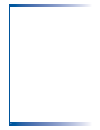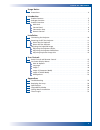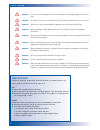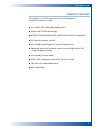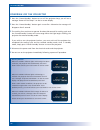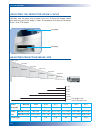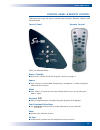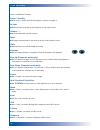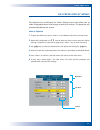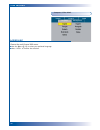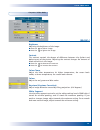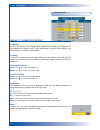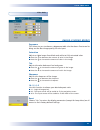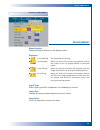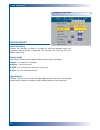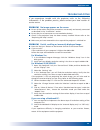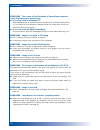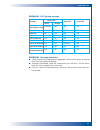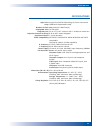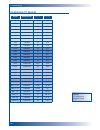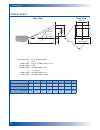- DL manuals
- ACCO Brands
- Projector
- NOBO S15E
- User Manual
ACCO Brands NOBO S15E User Manual
Summary of NOBO S15E
Page 1
User manual s15e dlp ™ projector user manual acco europe www.Accoeurope.Com made in taiwan *3184/ew/july04/uk.
Page 2
2.
Page 3
Usage notice • precautions . . . . . . . . . . . . . . . . . . . . . . . . . . . . . . . . . . . . . . . . . . . . . . . . . . . . . . . . . . . . . . . . . . . . . . . . . . . . . . . . . 4 introduction • product features . . . . . . . . . . . . . . . . . . . . . . . . . . . . . . . . . . . . . . ....
Page 4
4 u s a g e n o t i c e precautions follow all warnings, precautions and maintenance as recommended in this user’s guide to maximize the life of your unit. Do ■ turn off the product before cleaning. ■ use a soft cloth moistened with mild detergent to clean the display housing. ■ disconnect the power...
Page 5
5 i n t r o d u c t i o n product features this product is an svga single chip 0.55” dlptm projector. Outstanding features include: ■ true svga, 800 x 600 addressable pixels ■ single chip dlptm technology ■ ntsc/ntsc4.43/pal/pal-m/pal-n/secam and hdtv compatible ■ full function remote control ■ user...
Page 6
6 i n t r o d u c t i o n package overview this projector comes with all the items shown below. Check to make sure your unit is complete. Contact your dealer immediately if anything is missing. Projector with lens cap power cord 1.8m composite video cable 1.8m batteries x 2 remote control vga cable ...
Page 7
7 i n t r o d u c t i o n product overview m ain unit focus ring zoom ring elevator button zoom lens control panel power connector connection ports.
Page 8
8 i n t r o d u c t i o n panel control connection ports power/standby temp indicator led lamp indicator led keystone correction keystone correction four directional select keys re-sync enter source pc analog signal/hdtv/component video input connector monitor loop-through output connector composite...
Page 9
9 i n t r o d u c t i o n remote control page up / page down keystone correction menu enter four directional select keys vga source composite video source s-video source freeze volume ( + / - ) reset re-sync mute transmit indicator light power.
Page 10
10 i n s t a l l a t i o n connecting the projector to ensure the projector works well with your computer, please set the display mode of your graphic card less than or equal to 800 x 600 resolution. Make sure the timing of the display mode is compatible with the projector. Refer to the “compatibili...
Page 11
11 i n s t a l l a t i o n powering on the projector 1 remove the lens cap . 2 ensure that the power cord and signal cable are securely connected. The “power/standby” button will flash green. 3 turn on the lamp by pressing “power/standby” button on the control panel. And the “power/standby” button w...
Page 12
12 i n s t a l l a t i o n powering off the projector 1 press the “power/standby” button to turn off the projector lamp, you will see a message “power off the lamp?” on the on-screen display. 2 press the “power/standby” button again to confirm. Otherwise the message will disappear after 5 seconds. 3...
Page 13
The projector is equipped with an elevator foot for adjusting the image height. To raise the projector 1 press the elevator button . 2 raise the image to the desired height angle , then release the button to lock the elevator foot into position. 3 use to fine-tune the display angle. To lower the ima...
Page 14
14 i n s t a l l a t i o n you may turn the zoom ring to zoom in or out. To focus the image, rotate the focus ring until the image is clear. The projector will focus at distances from 1.4 to 12.0 meters. Adjusting the projector zoom / focus adjusting projection image size focus ring zoom ring 82.5cm...
Page 15
15 u s e r c o n t r o l s there are two ways for you to control the functions: remote control and control panel. Control panel & remote control u sing the c ontrol p anel power / standby ■ refer to the “power on/off the projector” section on pages 11. Source ■ press “source” to choose rgb, componen...
Page 16
16 u s e r c o n t r o l s u sing the r emote c ontrol power / standby ■ refer to the “power on/off the projector” section on pages 11. Re-sync ■ automatically synchronizes the projector to the input source. Volume + / - ■ increases/decreases speaker volume. Reset ■ changes the adjustments and setti...
Page 17
17 u s e r c o n t r o l s on screen display menus the projector has multilingual on screen display menus that allow you to make image adjustments and change a variety of settings. The projector will automatically detect the source. How to operate 1 to open the osd menu, press “menu” on the remote c...
Page 18
18 u s e r c o n t r o l s computer / video mode language choose the multilingual osd menu. ■ use the or key to select your prefered language. ■ press “enter” to finalize the selection. Image-i image-ii audio language management.
Page 19
19 u s e r c o n t r o l s computer / video mode image-i brightness adjusting the brightness of the image. ■ press the to darken image. ■ press the to lighten the image. Contrast the contrast controls the degree of difference between the lightest and darkest parts of the picture. Adjusting the contr...
Page 20
20 u s e r c o n t r o l s computer mode image-ii (computer mode) frequency frequency” changes the display data frequency to match the frequency of your computer’s graphic card. If you experience a vertical flickering bar, use this function to make an adjustment. Tracking “tracking” synchronizes the...
Page 21
21 u s e r c o n t r o l s image-ii (video mode) degamma this allows to you to choose a degamma table that has been fine-tuned to bring out the best image quality for the input. Saturation adjusts a video image from black and white to fully saturated color. ■ press the to decrease the amount of colo...
Page 22
23 u s e r c o n t r o l s management menu location choose the menu location on the display screen. Projection ■ front-desktop the factory default setting. ■ rear-desktop when you select this function, the projector reverses the image so you can project behind a translucent screen. ■ front-ceiling w...
Page 23
24 u s e r c o n t r o l s computer / video mode management lamp reminding choose this function to show or to hide the warning message when the changing lamp message is displayed. The message will show up 30 hours before end of life. Display mode there are 4 factory presets optimized for various typ...
Page 24
25 a p p e n d i c e s troubleshooting if you experience trouble with the projector, refer to the following information. If the problem persists, please contact your local reseller or service centre. Problem no image appears on the screen ■ ensure all the cables and power connections are correctly a...
Page 25
26 a p p e n d i c e s problem the screen of the notebook or powerbook computer is not displaying your presentation ■ if you are using a notebook pc: some notebook pcs may deactivate their screens when a second display device is in use. Refer to your computer’s documentation for information on how t...
Page 26
27 a p p e n d i c e s problem led lighting message message power led temp led lamp led green orange standby state flashing off off off (input power cord) lamp lighting on off off off power on on off off off power off off on off off error (lamp fail) off on off on error (thermal fail) on off on off ...
Page 27
The projector will detect the lamp life itself. It will show you a warning message “lamp may fail soon ! Replacement suggested !” when you see this message, change the lamp as soon as possible. Make sure the projector has been cooled down for at least 30 minutes before changing the lamp. 28 a p p e ...
Page 28
29 a p p e n d i c e s specifications light valve lamp number of pixels displayable color projection lens projection screen size (diag.) projection distance video compatibility h. Frequency v. Frequency power supply i/o connectors dimensions (w x h x d) environmental safety regulation single chip dl...
Page 29
30 a p p e n d i c e s compatibility modes mode resolution v-sync [hz] h-sync [khz] remark! “*” compression computer image vga vga vga vga vga vga vga vga vga svga svga svga svga svga xga xga xga xga xga vesa sxga vesa sxga + mac lc13” mac ii 13’ mac 16” mac 19” mac g4 i-mac dv 640x350 640x350 640x4...
Page 30
31 please note that damage resulting from incorrect installation will invalidate the warranty. A p p e n d i c e s ceiling mount installation 1 to prevent damaging your projector, please use the ceiling mount package for installation. 2 if you wish to use a third party ceiling mount kit please ensur...
Page 31
32 a p p e n d i c e s throw angle l h' h (800*450) h (800*600) a b (800*450) b (800*600) w (800*600) w (600*450) side view front view d (800*600) throw ratio (tr) = 1.75 as wide mode a = 4.9° b (800 x 600) = 27.22°, b (800 x 450) = 22.15° w (800 x 600) = l/tr w (600 x 450) = w (800 x 600) x 0.75 h’...