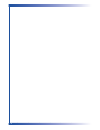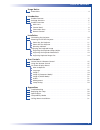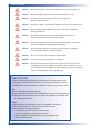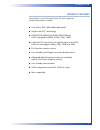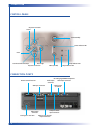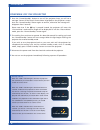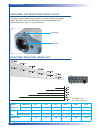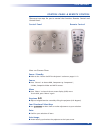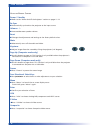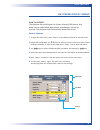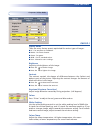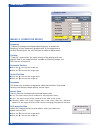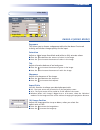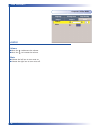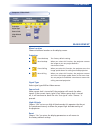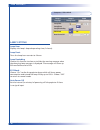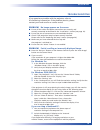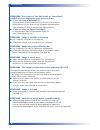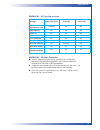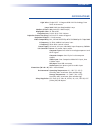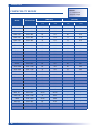Summary of NOBO S18E
Page 1
User manual s18e dlp ™ projector user manual 3367/nov04/uk.
Page 2
2.
Page 3
3 t a b l e o f c o n t e n t s usage notice • precautions . . . . . . . . . . . . . . . . . . . . . . . . . . . . . . . . . . . . . . . . . . . . . . . . . . . . . . . . . . . . . . . . . . . . . . . . . . . . . . . . . 4 introduction • product features . . . . . . . . . . . . . . . . . . . . . . ....
Page 4
4 u s a g e n o t i c e precautions follow all warnings, precautions and maintenance as recommended in this user’s guide to maximise the life of your unit. Excessive use of your unit may invalidate your warranty (normal use defined as 8 hours a day 5 days a week). Do n turn off the product before cl...
Page 5
5 i n t r o d u c t i o n product features this product is an svga single chip 0.55” dlp ™ projector. Outstanding features include: n true svga, 800 x 600 addressable pixels n single chip dlp ™ technology n ntsc/ntsc4.43/pal/pal-m/pal-n/secam and hdtv compatible (480i/p, 576i/p, 720p, 1080i) n high-...
Page 6
6 i n t r o d u c t i o n package overview this projector comes with all the items shown below. Check to make sure your unit is complete. Contact your dealer immediately if anything is missing. Projector with lens cap power cord 1.8m composite video cable 2.0m batteries x 2 remote control vga cable ...
Page 7
7 i n t r o d u c t i o n product overview m ain unit focus ring zoom ring elevator button elevator foot zoom lens control panel power connector connection ports remote control receiver.
Page 8
8 i n t r o d u c t i o n control panel connection ports power/standby temp indicator led lamp indicator led menu (on/off) keystone correction keystone correction four directional select keys auto image enter source pc analog signal/hdtv/component video input connector composite video input connecto...
Page 9
9 i n t r o d u c t i o n remote control page up / page down keystone correction menu enter four directional select keys vga source composite video source s-video source freeze volume ( + / - ) reset re-sync mute transmit indicator light power.
Page 10
10 i n s t a l l a t i o n connecting the projector to ensure the projector works well with your computer, please set the display mode of your graphic card less than or equal to 800 x 600 resolution. Make sure the timing of the display mode is compatible with the projector. Refer to the “compatibili...
Page 11
11 i n s t a l l a t i o n powering on the projector 1 remove the lens cap. 2 ensure that the power cord and signal cable are securely connected. The power led will flash green. 3 turn on the lamp by pressing “power/standby” button on the control panel. And the power led will turn green. The first t...
Page 12
12 i n s t a l l a t i o n powering off the projector 1 press the “power/standby” button to turn off the projector lamp, you will see a message “power off the lamp? Picture mute” displayed on the projector’s screen. Press the “power/standby” button again to confirm, otherwise the message will disapp...
Page 13
The projector is equipped with an elevator foot for adjusting the image height. To raise the projector 1 press the elevator button . 2 raise the image to the desired height angle , then release the button to lock the elevator foot into position. 3 use to fine-tune the display angle. To lower the ima...
Page 14
14 i n s t a l l a t i o n you may turn the zoom ring to zoom in or out. To focus the image, rotate the focus ring until the image is clear. The projector will focus at distances from 1.5 to 10.0 metres. Adjusting the projector zoom / focus adjusting projected image size focus ring zoom ring this gr...
Page 15
15 u s e r c o n t r o l s there are two ways for you to control the functions: remote control and control panel. Control panel & remote control u sing the c ontrol p anel power / standby n refer to the “power on/off the projector” section on pages 11-12. Source n press “source” to choose rgb, compo...
Page 16
16 u s e r c o n t r o l s u sing the r emote c ontrol power / standby n refer to the “power on/off the projector” section on pages 11-12. Re-sync n automatically synchronises the projector to the input source. Volume + / - n increases/decreases speaker volume. Reset n changes the adjustments and se...
Page 17
17 u s e r c o n t r o l s on screen display menus how to operate the projector has multilingual on screen display (osd) menus that allow you to make image adjustments and change a variety of settings. The projector will automatically detect the source. How to operate 1 to open the osd menu, press “...
Page 18
18 u s e r c o n t r o l s computer / video mode language choose the multilingual osd menu. N use the or key to select your prefered language. N press “enter” to finalise the selection. Image-i image-ii audio language management lamp setting.
Page 19
19 u s e r c o n t r o l s computer / video mode image-i display mode there are many factory presets optimized for various types of images. N pc : for computer or notebook. N movie : for home theatre. N game : for game. N srgb : for pc standard colour. N user : memorise user’s settings. Brightness a...
Page 20
20 s u b h e a d i n g u s e r c o n t r o l s computer mode image-ii (computer mode) frequency “frequency”changes the display data frequency to match the frequency of your computer’s graphic card. If you experience a vertical flickering bar, use this function to make an adjustment. Tracking “tracki...
Page 21
21 s u b h e a d i n g u s e r c o n t r o l s image-ii (video mode) degamma this allows you to choose a degamma table that has been fine-tuned to bring out the best image quality for the input. Saturation adjusts a video image from black and white to fully saturate colour. N press the to decrease t...
Page 22
22 u s e r c o n t r o l s volume n press the to decrease the volume. N press the to increase the volume. Mute n choose the left icon to turn mute on. N choose the right icon to turn mute off. Computer / video mode language management lamp setting image-i image-ii audio volume mute audio.
Page 23
23 u s e r c o n t r o l s management menu location choose the menu location on the display screen. Projection n front-desktop the factory default setting. N rear-desktop when you select this function, the projector reverses the image so you can project behind a translucent screen. N front-ceiling w...
Page 24
24 u s e r c o n t r o l s computer / video mode lamp setting lamp hour displays the lamp’s elapsed operating time (in hours). Lamp reset turns the lamp hour counter to 0 hours. Lamp reminding choose this function to show or to hide the warning message when the changing lamp message is displayed. Th...
Page 25
25 a p p e n d i c e s troubleshooting if you experience trouble with the projector, refer to the following information. If the problem persists, please contact your local reseller or service centre. Problem no image appears on the screen n ensure all the cables and power connections are correctly a...
Page 26
26 a p p e n d i c e s problem: the screen of the notebook or powerbook computeris not displaying your presentation. N if you are using a notebook pc: some notebook pcs may deactivate their screens when a second display device is in use. Refer to your computer’s documentation for information on how ...
Page 27
27 a p p e n d i c e s problem led lighting message message power led green temp led lamp led standby state flashing off off (input power cord) lamp lighting on off off power on on off off power off (cooling) on off off error (lamp fail) off off on error (thermal fail) on on off error (fan lock fail...
Page 28
The projector will detect the lamp life itself. It will show you a warning message “lamp is approaching the end of its useful life in full power operation. Replacement suggested!” when you see this message, change the lamp as soon as possible. Make sure the projector has been cooled down for at leas...
Page 29
29 a p p e n d i c e s specifications light valve lamp number of pixels displayable color projection lens projection screen size (diag.) projection distance video compatibility h. Frequency v. Frequency power supply i/o connectors dimensions (w x h x d) environmental safety regulation single 0.55" 1...
Page 30
30 a p p e n d i c e s compatibility modes remark! “*” compression computer image vesa vga 640 x 350 70 31.5 70 31.5 vesa vga 640 x 350 85 37.9 85 37.9 vesa vga 640 x 400 85 37.9 -- -- vesa vga 640 x 480 60 31.5 60 31.5 vesa vga 640 x 480 72 37.9 72 37.9 vesa vga 640 x 480 75 37.5 75 37.5 vesa vga 6...
Page 31
31 please note that damage resulting from incorrect installation will invalidate the warranty. A p p e n d i c e s ceiling mount installation 1 to prevent damaging your projector, please use the ceiling mount package for installation. 2 if you wish to use a third party ceiling mount kit, please ensu...