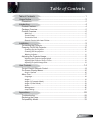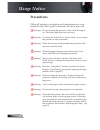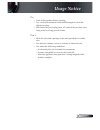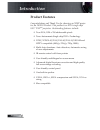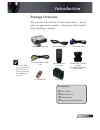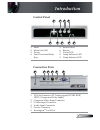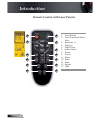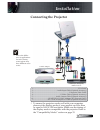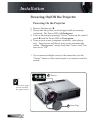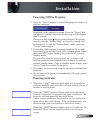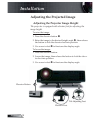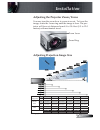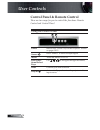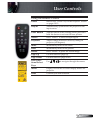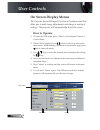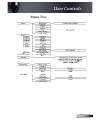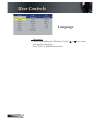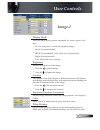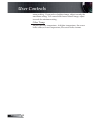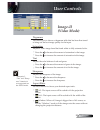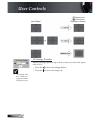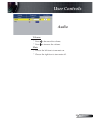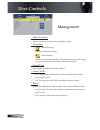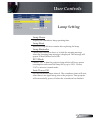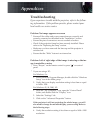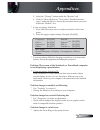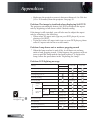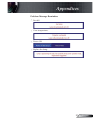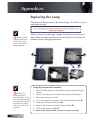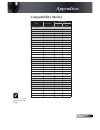ACCO Brands NOBO X20P Manual
1
English
Table of Contents
Table of Contents ......................................................................................... 1
Usage Notice ................................................................................................ 2
Precautions...........................................................................................................2
Introduction................................................................................................... 4
Product Features ..................................................................................................4
Package Overview................................................................................................5
Product Overview .................................................................................................6
Main Unit ........................................................................................................................6
Control Panel .................................................................................................................7
Connection Ports ...........................................................................................................7
Remote Control with Laser Pointer ................................................................................8
Installation .................................................................................................... 9
Connecting the Projector ......................................................................................9
Powering On/Off the Projector............................................................................10
Powering On the Projector ...........................................................................................10
Powering Off the projector ........................................................................................... 11
Warning Indicator ......................................................................................................... 11
Adjusting the Projected Image............................................................................12
Adjusting the Projector Image Height ..........................................................................12
Adjusting the Projector Zoom / Focus ..........................................................................13
Adjusting Projected Image Size ...................................................................................13
User Controls ............................................................................................. 14
Control Panel & Remote Control ........................................................................14
On-Screen Display Menus..................................................................................16
How to Operate ...........................................................................................................16
Menu Tree ..........................................................................................................17
Language .....................................................................................................................18
Image-I ........................................................................................................................19
Image-II (Computer Mode) ...........................................................................................21
Image-II (Video Mode) .................................................................................................23
Audio ............................................................................................................................25
Management ................................................................................................................26
Lamp Setting ................................................................................................................27
Appendices................................................................................................. 28
Troubleshooting ..................................................................................................28
Replacing the Lamp............................................................................................32
Compatibility Modes ...........................................................................................33