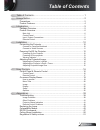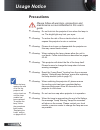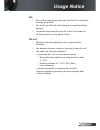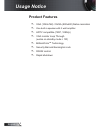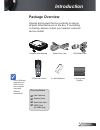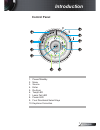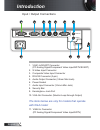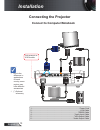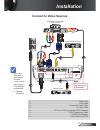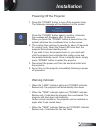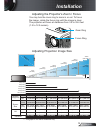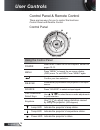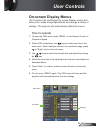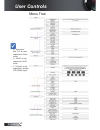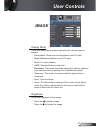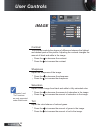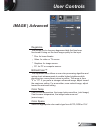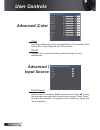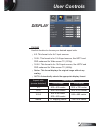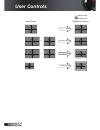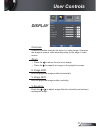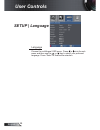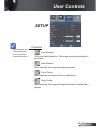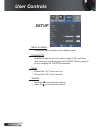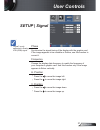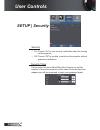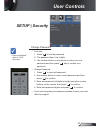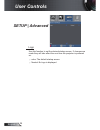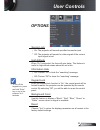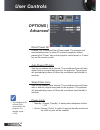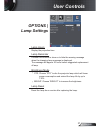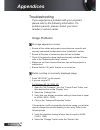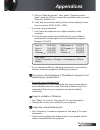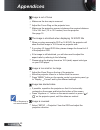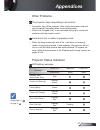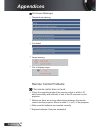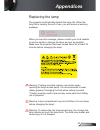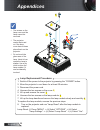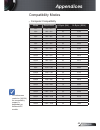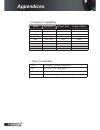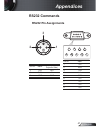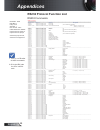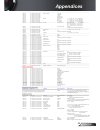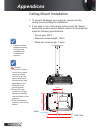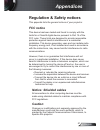Acco Europe nobo s28 Instruction Manual
English
Table of Contents ...................................................................................
Usage Notice ..........................................................................................2
Precautions....................................................................................................2
Product Features ...........................................................................................4
Introduction.............................................................................................5
Package Overview.........................................................................................5
Product Overview ..........................................................................................6
Main Unit ................................................................................................................ 6
Control Panel ......................................................................................................... 7
Input / Output Connections .................................................................................... 8
Remote Control ...................................................................................................... 9
Installation ............................................................................................0
Connecting the Projector .............................................................................0
Connect to Computer/Notebook .......................................................................... 0
Connect to Video Sources ...................................................................................
Powering On/Off the Projector .....................................................................2
Powering On the Projector ................................................................................... 2
Powering Off the projector ................................................................................... 3
Warning Indicator ................................................................................................. 3
Adjusting the Projected Image.....................................................................4
Adjusting the Projector’s Height ........................................................................... 4
Adjusting the Projector’s Zoom / Focus ............................................................... 5
Adjusting Projected Image Size ........................................................................... 5
User Controls .......................................................................................6
Control Panel & Remote Control .................................................................6
Control Panel ....................................................................................................... 6
Remote Control .................................................................................................... 7
On-screen Display Menus ...........................................................................9
How to operate .................................................................................................... 9
Menu Tree ............................................................................................................ 20
Image ................................................................................................................... 2
Display ................................................................................................................. 25
Setup .................................................................................................................... 28
Options ................................................................................................................. 35
Appendices...........................................................................................38
Troubleshooting ...........................................................................................38
Image Problems .................................................................................................. 38
Other Problems ................................................................................................... 4
Projector Status Indication .................................................................................. 4
Remote Control Problems ................................................................................... 42
Replacing the Lamp.....................................................................................43
Compatibility Modes ....................................................................................45
RS232 Commands ......................................................................................47
Ceiling Mount Installation ............................................................................50
Regulation & Safety notices ........................................................................5
Table of Contents