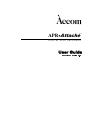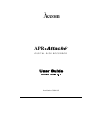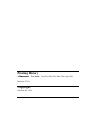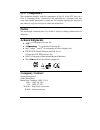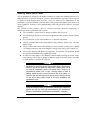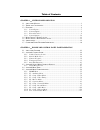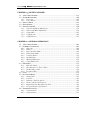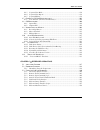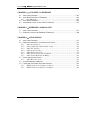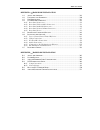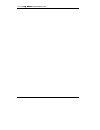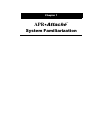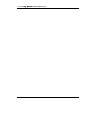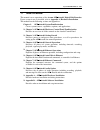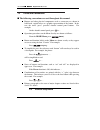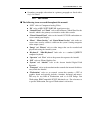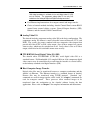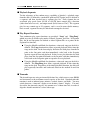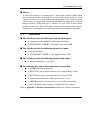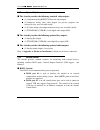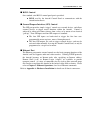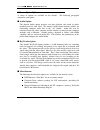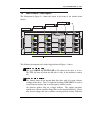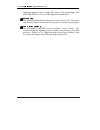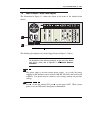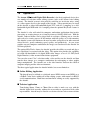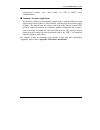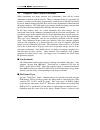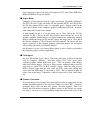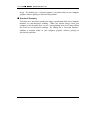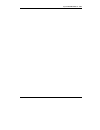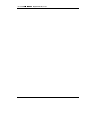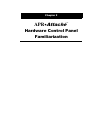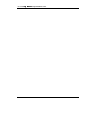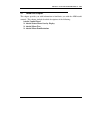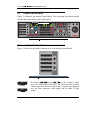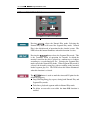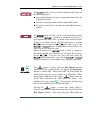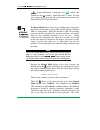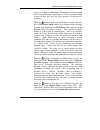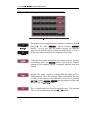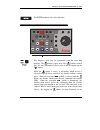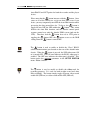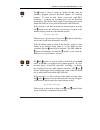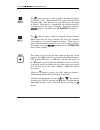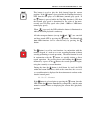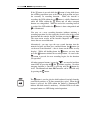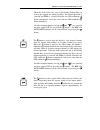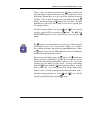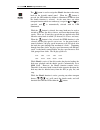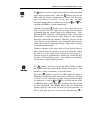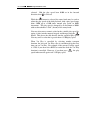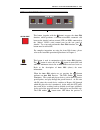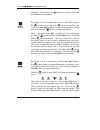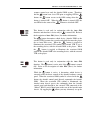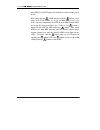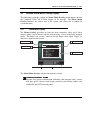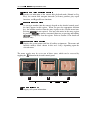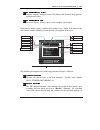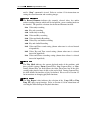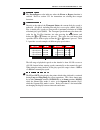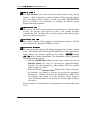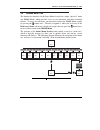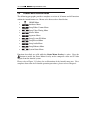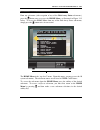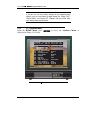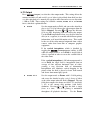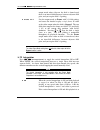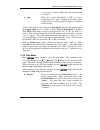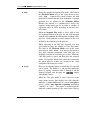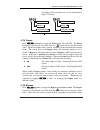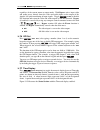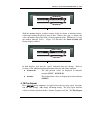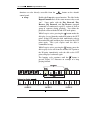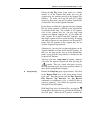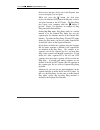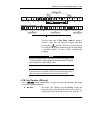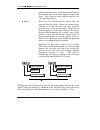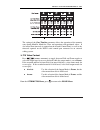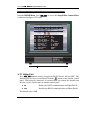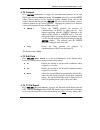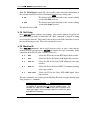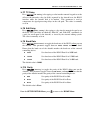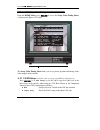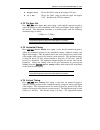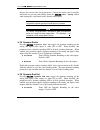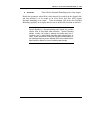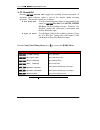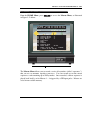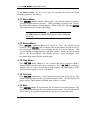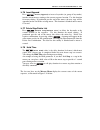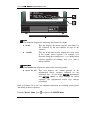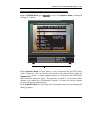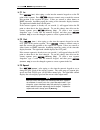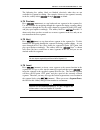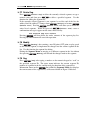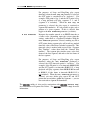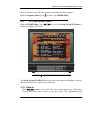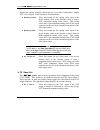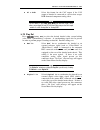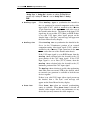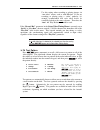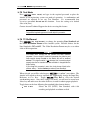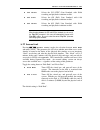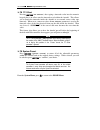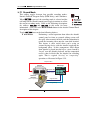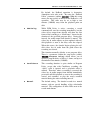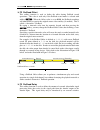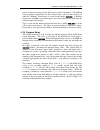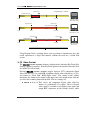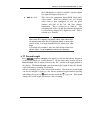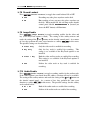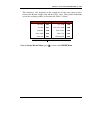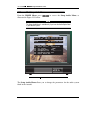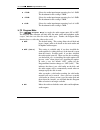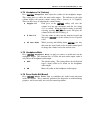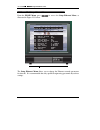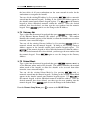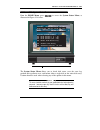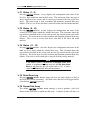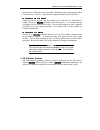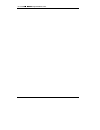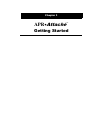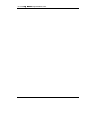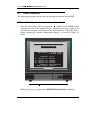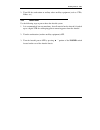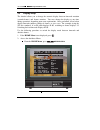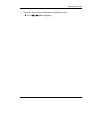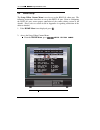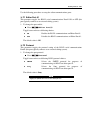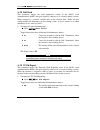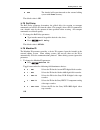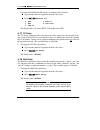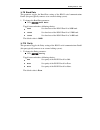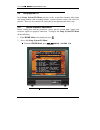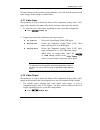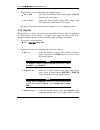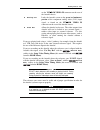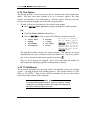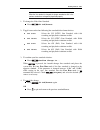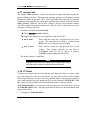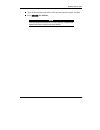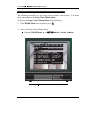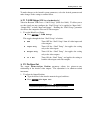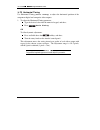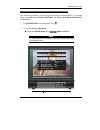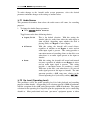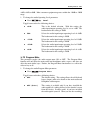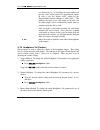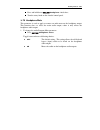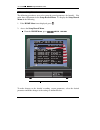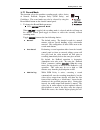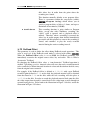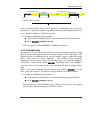- DL manuals
- Accom
- Voice Recorder
- APR Attache
- User Manual
Accom APR Attache User Manual
Summary of APR Attache
Page 1
Apr y$wwdfkp d i g i t a l d i s k r e c o r d e r 8vhu*xlgh 6riwzduh 9huvlrq.
Page 2
(this page blank).
Page 3: Apr
I apr y$wwdfkp d i g i t a l d i s k r e c o r d e r 8vhu*xlgh 6riwzduh 9huvlrq part number 750221-07.
Page 4: Printing History
Ii user guide printing history apr y$wwdfkp user guide: jan-1998 / feb-1998 / mar-1998 / apr-1998 printed in u.S.A. Copyright accom, inc. 1998.
Page 5: Fcc Compliance
Iii fcc compliance this equipment complies with the requirements in part 15 of the fcc rules for a class a computing device. Operation of this equipment in a residential area may cause unacceptable interference to radio and tv reception requiring the operator to take whatever steps are necessary to ...
Page 6: Safety And First Aid
Iv user guide safety and first aid accom equipment is designed to the highest standards of quality and reliability. However, no matter how these systems are designed, operators and maintenance personnel can be exposed to electrical shock hazard when protective covers are removed for maintenance or t...
Page 7
User guide a 7deohri&rqwhqwv chapter 1 system familiarization 1.1 a bout this m anual .................................................................................................... 1 1.2 t erms and c onventions ......................................................................................
Page 8
Accom apr • $wwdfkp digital disk recorder b user guide chapter 3 getting started 3.1 a bout this c hapter ............................................................................................... 119 3.2 p ower p rocedures ..........................................................................
Page 9
Table of contents user guide c 4.6.3 segment play mode .......................................................................................... 194 4.6.4 segment play repeat ........................................................................................ 196 4.6.5 segment editing.............
Page 10
Accom apr • $wwdfkp digital disk recorder d user guide chapter 6 auto edit via ethernet 6.1 a bout this c hapter ............................................................................................... 263 6.2 a uto e dit f unction via e thernet ..................................................
Page 11
Table of contents user guide e appendix a hardware installation a.1 a bout this a ppendix ......................................................................................... 329 a.2 u npacking and i nspection ............................................................................... 330 a...
Page 12
Accom apr • $wwdfkp digital disk recorder f user guide.
Page 13: Apr
&kdswhu apr y$wwdfkp 6\vwhp)dploldul]dwlrq.
Page 14
Accom apr • $wwdfkp digital disk recorder user guide.
Page 15
System familiarization - ch.1 user guide 1 1.1 about this manual this manual covers operations of the accom apr yyattaché digital disk recorder. If your system is not yet installed, refer to appendix a, hardware installation. This manual has the following sections and appendices: chapter 1: apr yyat...
Page 16
Accom apr yy$wwdfkp digital disk recorder 2 user guide 1.2 terms and conventions ■ the following conventions are used throughout this manual: buttons and other physical components such as connectors are shown in bold-faced, capital letters or a graphic representation of the button. In the text, the ...
Page 17
System familiarization - ch.1 user guide 3 secondary paragraphs subsections in a primary paragraph are listed with a single line above: 2.6.1 edit protocol ■ the following terms are used throughout this manual: à “cav” refers to component analog video. à “d1” refers to rp-125/itu-r/bt.601 signal pro...
Page 18
Accom apr yy$wwdfkp digital disk recorder 4 user guide 1.3 features the accom apr yyattaché digital disk recorder consists of a rack-mount chassis with built-in floppy disk drive, a dedicated user control panel, and interconnect cables. The main chassis contains no operator controls other than power...
Page 19
System familiarization - ch.1 user guide 5 127( 10-bit video input/output is achieved via the serial digital video i/o (sdi) and via ethernet. The component analog video i/o has only 8-bit resolution on the analog-to-digital and digital-to-analog conversions. Fast ethernet implementations for transp...
Page 20
Accom apr yy$wwdfkp digital disk recorder 6 user guide ■ playback segments to take advantage of the random access capability of attaché, a playback range from the disk (as defined by a marked in point and out point) may be defined as a segment, and then inserted into a segment play list. Each segmen...
Page 21
System familiarization - ch.1 user guide 7 ■ macros a series of keystrokes (or “button presses”) made on the attaché control panel may be learned and then stored into one of nine on-line macro sequences. Each sequence in turn can save up to 50 keystrokes or operations. Once stored, a macro sequence ...
Page 22
Accom apr yy$wwdfkp digital disk recorder 8 user guide 1.3.2 system outputs ■ the attaché provides the following standard video outputs: (1) component analog rgb/yuv betacam) video output (2) composite analog color video outputs for preview purposes one w/menu overlay, user selectable on/off) (1) s-...
Page 23
System familiarization - ch.1 user guide 9 ■ rs232 control one standard serial rs232 control panel port is provided: à rs232 used by the attaché control panel to communicate with the attaché main chassis. ■ general purpose interface (gpi) control the gpi port provides simple “trigger” control over e...
Page 24
Accom apr yy$wwdfkp digital disk recorder 10 user guide 1.3.4 system options a variety of options are available for the attaché. The following paragraphs summarize each option. ■ audio option the attaché audio option provides real time playback and record of audio, matched precisely with video. The ...
Page 25
System familiarization - ch.1 user guide 11 1.4 main chassis - front layout the illustration in figure 1.1 shows the layout of the front of the attaché main chassis: p o w e r o n r e s e t c p u d i s k a c t i v i t y f l o p p y d i s k d r i v e p o w e r o n c p u r e s e t s w i t c h )ljxuh $...
Page 26
Accom apr yy$wwdfkp digital disk recorder 12 user guide illuminates whenever there is floppy disk activity. The integral floppy disk eject button is used to eject the floppy disk from the drive. 32:(5 /(' the power led illuminates when power to the chassis is on. The power switch for the chassis is ...
Page 27
System familiarization - ch.1 user guide 13 1.5 main chassis - rear panel layout the illustration in figure 1.1 shows the layout of the front of the attaché main chassis: 0 m e n l o p a r k , c a l i f o r n i a / u s a a p r a t t a c h é m o d e l a p r - 1 6 s e r i a l n u m b e r 1 6 0 0 1 a t...
Page 28
Accom apr yy$wwdfkp digital disk recorder 14 user guide 1.6 applications the accom apr yyattaché digital disk recorder is the ideal peripheral device for a vast number of real-time online editing systems (such as the accom axial editing system). The attaché system is also perfectly suited for use in...
Page 29
System familiarization - ch.1 user guide 15 pin-registered telecine suite, with control via gpi or rs422 serial communications. ■ computer graphics application the attaché is utilized as an animation capture device, with the ability to record single field or single frames of video material, and then...
Page 30
Accom apr yy$wwdfkp digital disk recorder 16 user guide 1.7 computer/video transfer limitations when transferring any image between two environments, there will be certain limitations associated with the transfer. When a computer image of a particular file format is created in one drawing program an...
Page 31
System familiarization - ch.1 user guide 17 space converter to convert the image file format to yuv from either: rgb; raw rgb; sgi rgb; or targa file formats. ■ aspect ratio computer systems generally work in a square pixel mode, sized 640 x 480 pixels. The yuv file size is 720 x 486 in the 525 line...
Page 32
Accom apr yy$wwdfkp digital disk recorder 18 user guide image. Try looking for a “television gamma” correction utility in your computer graphics software package to alleviate this problem. ■ interlaced scanning television uses interlaced scanning for image reproduction while most computer monitors u...
Page 33
System familiarization - ch.1 user guide 19.
Page 34
Accom apr yy$wwdfkp digital disk recorder 20 user guide.
Page 35: Apr
&kdswhu apr y$wwdfkp +dugzduh&rqwuro3dqho )dploldul]dwlrq.
Page 36
Accom apr • $wwdfkp digital disk recorder user guide.
Page 37
Hardware control panel familiarization - ch.2 user guide 23 2.1 about this chapter this chapter provides you with information to familiarize you with the apr/attaché controls. This chapter includes detailed descriptions of the following: attaché control panel ❏ attaché status menu overlay display ❏ ...
Page 38
Accom apr yy$wwdfkp digital disk recorder 24 user guide 2.2 attaché control panel figure 2.1 illustrates the attaché control panel. The paragraphs that follow broadly describe the main sections of the control panel. V t r d d r v t r d d r e d i t o r p a n e l a u t o e d i t i n s e r t a p p e n ...
Page 39
Hardware control panel familiarization - ch.2 user guide 25 these softkeys are primarily used to set up operational conditions for the ddr (such as video input format, remote control protocols, etc.). Secondarily, the softkeys are used for operational functions such as segment list editing, macro co...
Page 40
Accom apr yy$wwdfkp digital disk recorder 26 user guide 2.2.2 attaché mode select i n s e r t a p p e n d p l a y r e p e a t p g m d e l a y c o n f i d e n c e p r e - r e a d m a r k i n m a r k o u t g o t o s e g p l a y n o r m a l )ljxuh &rqwuro 3dqho 0rgh 6hohfwlrq pressing selects the norma...
Page 41
Hardware control panel familiarization - ch.2 user guide 27 the button is used to mark the timecode out point for the following purposes: loop and ping-pong play repeat, during both normal play and segment play modes. To define a playback segment while in normal play mode. To define an auto-edit eve...
Page 42
Accom apr yy$wwdfkp digital disk recorder 28 user guide button illuminated, extinguishes the symbol, and illuminates the symbol. While ping-pong is active, the disk plays repeatedly in a forward and backward direction between the marked in and out timecode points. The record mode button selects the ...
Page 43
Hardware control panel familiarization - ch.2 user guide 29 may be set as high as 2:00 minutes. Performing a record operation either from the attaché control panel or from an external editing system will first play back the video material off disk prior to recording. While the button is held down an...
Page 44
Accom apr yy$wwdfkp digital disk recorder 30 user guide 2.2.3 numeric keypad e n t e r : 0 . 1 2 3 5 6 8 9 4 7 c l e a r t r i m + / - )ljxuh 1xphulf (qwu\ .H\sdg the numeric entry keypad includes the hardkeys numbered from through , the colon ( ), and the decimal ( ) buttons. As you type into the n...
Page 45
Hardware control panel familiarization - ch.2 user guide 31 the enter button is not used at this time. 2.2.4 transport control v t r d d r v t r d d r e d i t o r p a n e l a u t o e d i t r e v i e w p r e v i e w r e c o r d e r p l a y p l a y r e c r e c o r d l o c k e d b y p a s s f r e e z e...
Page 46
Accom apr yy$wwdfkp digital disk recorder 32 user guide auto edit in and out points for both the recorder and the player device. Please note that the button interacts with the button. Once some or all of the criteria are set for an auto edit event, if you desire, you may temporarily turn off the aut...
Page 47
Hardware control panel familiarization - ch.2 user guide 33 the button is used to enable or disable the key track (in machines equipped with the keytrack option) for recording purposes. It’s used for both “direct” record and “auto edit” recordings -- assuming the recording device has the keytrack op...
Page 48
Accom apr yy$wwdfkp digital disk recorder 34 user guide the button is used to enable or disable the bypass function, also known as “ee”. When turned on, the bypass function allows incoming audio, video and key to be seen and heard on the output of attaché. When bypass is turned off, the off-disk mat...
Page 49
Hardware control panel familiarization - ch.2 user guide 35 this button is used to play the disk forward from the current position. If the button is pressed while the var play function is off, then the disk plays at +1.000 times (normal) play speed. If the button is pressed while the var play functi...
Page 50
Accom apr yy$wwdfkp digital disk recorder 36 user guide if the button is pressed while the button is being held down, the recording operation starts at the current disk position and uses the currently set recording duration. While the attaché is recording, the led within the red button is solidly il...
Page 51
Hardware control panel familiarization - ch.2 user guide 37 when the disk reaches the start of disk during normal play (or start of the segment list during seg play), the rewind operation is canceled and stop is selected: therefore, the led within the button extinguishes, and at the same time the le...
Page 52
Accom apr yy$wwdfkp digital disk recorder 38 user guide when the button is pressed, the led within the button is illuminated while the disk is seeking to the next field or frame, to indicate that disk jogging is underway. As soon as the next field or frame is reached, the led extinguishes. If the bu...
Page 53
Hardware control panel familiarization - ch.2 user guide 39 there is also a secondary function for the button, in which you may immediately seek the disk to the end of disk (physical end of disk during normal play, or to the end of the segment list during seg play). This is done by first pressing an...
Page 54
Accom apr yy$wwdfkp digital disk recorder 40 user guide the button is used to assign the shuttle function to the rotary knob on the attaché control panel. When the button is pressed, the led within the button is illuminated to indicate that the shuttle function is selected. At the same time, any oth...
Page 55
Hardware control panel familiarization - ch.2 user guide 41 the button is used to assign the jog function to the rotary knob on the attaché control panel. When the button is pressed, the led within the button is illuminated to indicate that the rotary knob jog function is selected. At the same time,...
Page 56
Accom apr yy$wwdfkp digital disk recorder 42 user guide selected. Had the play speed been 0.000 or in the forward direction, then is selected. While the button is selected, the rotary knob may be used to adjust the play speed of the disk playback, with a play speed range from -3.000 up to +3.000 tim...
Page 57
Hardware control panel familiarization - ch.2 user guide 43 2.2.5 auto edit functions v t r d d r a u t o e d i t r e v i e w p r e v i e w r e c o r d e r e n a b l e s t o p )ljxuh $xwr (glw 6hfwlrq this button (together with the button) engages the auto edit function, which performs a machine-to-...
Page 58
Accom apr yy$wwdfkp digital disk recorder 44 user guide completed. You may press the button at any time to cancel the auto edit preview operation. This button is used in conjunction with the auto edit function. The button is active only if the button is turned on, and a successful auto edit recordin...
Page 59
Hardware control panel familiarization - ch.2 user guide 45 resumes control over only the attaché ddr system. Therefore, had the button been set to vtr prior to toggling off the button, the button reverts to the ddr setting when the button is turned off. When the button is turned off, the two leds f...
Page 60
Accom apr yy$wwdfkp digital disk recorder 46 user guide auto edit in and out points for both the recorder and the player device. Please note that the button interacts with the button. Once some or all of the criteria are set for an auto edit event, if you desire, you may temporarily turn off the aut...
Page 61
Hardware control panel familiarization - ch.2 user guide 47 2.3 attaché status menu overlay display this following paragraphs explain the status menu overlay which appears on both the composite video and s-video outputsof the attaché. The status menu overlay indicates the current state of the system...
Page 62
Accom apr yy$wwdfkp digital disk recorder 48 user guide 3od\ 0rgh 'lvn 3rvlwlrq 6hfwlrq provides an indication of the current disk playback mode (normal or seg play), the current disk transport timecode (or frame) position, play repeat functions, and bypass/freeze functions. 1xphulf (qwu\ 6hfwlrq as...
Page 63
Hardware control panel familiarization - ch.2 user guide 49 0hqx 'lvsod\ 3$57,$/ displays only the transport status, play mode, and numeric entry portions of the menu overlay. 0hqx 'lvsod\ 121( no status display. Allows you to see the complete video output. Each primary menu section is divided into ...
Page 64
Accom apr yy$wwdfkp digital disk recorder 50 user guide until a “stop" command is issued. Refer to section 4.3 for instructions on setting the record duration and recording images. 5hfrug (ohphqwv the record elements indicates the currently selected video, key and/or audio recording elements which w...
Page 65
Hardware control panel familiarization - ch.2 user guide 51 )uhh]h%\sdvv the freeze/bypass value indicates when the freeze or bypass function is enabled. Refer to section 2.5.2 for instructions on selecting these output functions. 7udqvsruw 6shhg directly to the right of the transport status, the cu...
Page 66
Accom apr yy$wwdfkp digital disk recorder 52 user guide 'lvn 3rvlwlrq the disk position value shows the current disk position in the selected format either in timecode or frames notation. During timecode display, this value displays hours, minutes, seconds and frames (hh:mm:ss:ff) refer to section 4...
Page 67
Hardware control panel familiarization - ch.2 user guide 53 2.4 attaché menu tree the attaché user interface for the status menu overlay has a single “top level” menu (the home menu) which provides access to ten sub-menus and their associated features. To access any sub-menu, you must first return t...
Page 68
Accom apr yy$wwdfkp digital disk recorder 54 user guide 2.5 attaché menu familiarization the following paragraphs provide a complete overview of all menus and all functions within the attaché menu tree. Menus to be discussed are listed below: • home menu • attributes menu • setup editor comms menu •...
Page 69
Hardware control panel familiarization - ch.2 user guide 55 2.5.1 home menu from any sub-menu (with exception of any of the disk array status sub-menus), press the button once to access the home menu, as illustrated in figure 2.12 below. To access the home menu from any of the disk array status sub-...
Page 70
Accom apr yy$wwdfkp digital disk recorder 56 user guide 127( if you don’t see the menu overlay displayed on the composite output monitor, press the menu button to toggle through the “display full”, “display small”, and “display off” selections until you see the status menu overlay display that you d...
Page 71
Hardware control panel familiarization - ch.2 user guide 57 ❏ f1 output press ( output ) to select the video output mode. This setting affects the manner in which still and variable-speed video is played back from disk, but does not affect playback at 1x normal play speed in either forward or revers...
Page 72
Accom apr yy$wwdfkp digital disk recorder 58 user guide output mode when video on the disk is frame-based, there is no inter-field differences between adjacent field pairs, and you require field 1-2 pairing. Frame f2-1 sets the output mode to frame with 2-1 field pairing, and causes the attaché to p...
Page 73
Hardware control panel familiarization - ch.2 user guide 59 normal speed (-1.00 or +1.00), the vertical interpolator is “inactive”. Off when the vertical interpolator is offno vertical interpolation takes place. During field output mode, single fields are simply repeated to display a complete frame ...
Page 74
Accom apr yy$wwdfkp digital disk recorder 60 user guide seg places the attaché in segment play mode. The label in the playback mode area of the status menu overlay reads “ seg ”. Segment play mode restricts the disk playback to material that has been defined in a segment playback list, as defined in...
Page 75
Hardware control panel familiarization - ch.2 user guide 61 according to the convention seen in the illustration in figure 2.14 below. " c i n e a d d " m o d e p h a s e " 1 " " c i n e " t i m e l i n e " c i n e a d d " m o d e p h a s e " 1 " " n o r m a l " t i m e l i n e )ljxuh &lqh 3od\ 0rgh...
Page 76
Accom apr yy$wwdfkp digital disk recorder 62 user guide regardless of the current menu or output mode. With bypass active, input video and audio passes directly from the video and audio inputs to the output of the attaché, for quick monitoring of input signals. Toggle to off to disable e-e function ...
Page 77
Hardware control panel familiarization - ch.2 user guide 63 s t o p p e d + 0 . 0 0 0 0 1 . 0 6 . 2 0 . 0 0 = i n r = 3 0 . 0 0 . 0 0 v k a 0 1 . 1 6 . 2 3 . 0 0 = o u t n o r m 0 1 . 0 2 . 1 5 . 1 0 f 1 - 2 )ljxuh 7lphfrgh 'lvsod\ with the frames display enabled, numeric fields are shown in absolut...
Page 78
Accom apr yy$wwdfkp digital disk recorder 64 user guide functions are also directly accessible from the button on the attaché control panel. Loop enables the loop play repeat function. The label in the repeat function area of the status menu overlay reads “ lp ”. Loop works with the play forward, pl...
Page 79
Hardware control panel familiarization - ch.2 user guide 65 during the seg play mode, loop works in a similar manner as in the normal play mode, but uses the segment play list timeline instead of the normal play timeline. To define the loop in and out points during seg play mode, you may use either ...
Page 80
Accom apr yy$wwdfkp digital disk recorder 66 user guide disk reverses and plays backwards to the in point, then reverses and plays forward again. When you press the button, the disk plays backwards from the out point to the in point, reverses and plays forward to the out point. The ping pong play re...
Page 81
Hardware control panel familiarization - ch.2 user guide 67 )ljxuh 3lqj 3rqj )xqfwlrq you may also enter a ping pong count by typing a numeric value into the numeric keypad and then pressing the button. This sets a count value that is used by the ping pong function to play the ping pong a specified ...
Page 82
Accom apr yy$wwdfkp digital disk recorder 68 user guide timecode sequence intact. Each playback field displays the timecode that was recorded with the original film frame. This means that the playback timecode and “real-time” do not agree. Cine places the cine timeline into the cine setting, the tim...
Page 83
Hardware control panel familiarization - ch.2 user guide 69 )ljxuh &lqh 7lpholqh &rpsdulvrq the setting of the cine timeline parameter affects the operation of the numeric entry during mark in, mark out, goto, and operations with positional values. It also affects how timecode is reported on the att...
Page 84
Accom apr yy$wwdfkp digital disk recorder 70 user guide 2.5.3 f2: setup: editor menu from the home menu, press to access the setup editor comms menu, as illustrated in figure 2.21 below. S t o p p e d + 0 . 0 0 0 0 1 . 0 6 . 2 0 . 0 0 = i n r = 3 0 . 0 0 . 0 0 v k a 0 1 . 1 6 . 2 3 . 0 0 = o u t n o...
Page 85
Hardware control panel familiarization - ch.2 user guide 71 ❏ f2 protocol press ( protocol ) to toggle the communications protocol of the two rs422 ports between smpte and sony . With smpte selected you set the smpte address (device address) for the attaché by typing a number (from 1-99) on the nume...
Page 86
Accom apr yy$wwdfkp digital disk recorder 72 user guide with tc field report turned on, the attaché reports timecode information to the external control device that will maintain field accuracy during edits. On the attaché will report timecode to the external editing system with field accuracy. Off ...
Page 87
Hardware control panel familiarization - ch.2 user guide 73 ❏ f7 tc delay press ( tc delay ) after typing a value into the numeric keypad to set the offset to the timecode value (in fields) reported by the attaché over the rs422 interface while the attaché disk is in motion. This parameter is used t...
Page 88
Accom apr yy$wwdfkp digital disk recorder 74 user guide 2.5.4 f3: setup: video timing from the home menu, press to access the setup video timing menu, as illustrated in figure 2.22 below. S t o p p e d + 0 . 0 0 0 0 1 . 0 6 . 2 0 . 0 0 = i n r = 3 0 . 0 0 . 0 0 v k a 0 1 . 1 6 . 2 3 . 0 0 = o u t n ...
Page 89
Hardware control panel familiarization - ch.2 user guide 75 output only places the 54mv setup on the output cav only. In & out places the 54mv setup on both the input and output cav. Default in the 525 line standard. ❏ f2 pic-sync out press ( pic-sync out ) after typing a value into the numeric keyp...
Page 90
Accom apr yy$wwdfkp digital disk recorder 76 user guide displays the current value for the parameter. Change the timing value in one-line increments by pressing and holding down the ( vert. Timing ) softkey while turning the rotary knob on the attaché control panel. 127( only qualified engineering p...
Page 91
Hardware control panel familiarization - ch.2 user guide 77 enabled turns on the dynamic rounding on the video outputs. Enable this parameter when 10-bit video material is recorded on the attaché disk, and that material is to be output to an 8-bit device that does not support dynamic rounding on its...
Page 92
Accom apr yy$wwdfkp digital disk recorder 78 user guide ❏ f7 record ref pressing ( record ref ) toggles the recording reference parameter, to determine which reference signal is used by the attaché during recording operations. The possible settings are as follows: use play ref uses the selected refe...
Page 93
Hardware control panel familiarization - ch.2 user guide 79 2.5.5 f4: macros menu from the home menu, press to access the macros menu, as illustrated in figure 2.23 below. S t o p p e d + 0 . 0 0 0 0 1 . 0 6 . 2 0 . 0 0 = i n r = 3 0 . 0 0 . 0 0 v k a 0 1 . 1 6 . 2 3 . 0 0 = o u t n o r m 0 0 . 0 2 ...
Page 94
Accom apr yy$wwdfkp digital disk recorder 80 user guide in the macros menu, the first seven lines list functions that deal with macro recording, playback, and editing: ❏ f1 select macro press ( select macro ) after typing a value into the numeric keypad to select the specified macro sequence. When r...
Page 95
Hardware control panel familiarization - ch.2 user guide 81 ❏ f6 insert/append press ( insert/append ) to insert a keystroke (or group of keystrokes) into the current macro, starting at the current sequence location. Use this function for macro editing. If positioned past the end of the macro, the n...
Page 96
Accom apr yy$wwdfkp digital disk recorder 82 user guide f 6 i n s e r t f 7 d e l e t e s t e p f 8 h o l d t i m e 0 0 . 0 0 s t e p : 0 3 o f 0 9 > g o t o 0 1 . 0 5 . 0 0 . 0 0 )ljxuh 0dfur 6wdwxv 6whs the step line displays the following data (from left to right): step: this area displays the cu...
Page 97
Hardware control panel familiarization - ch.2 user guide 83 2.5.6 f5: segments menu from the home menu, press to access the segments menu, as illustrated in figure 2.25 below. S t o p p e d + 0 . 0 0 0 0 1 . 0 6 . 2 0 . 0 0 = i n r = 3 0 . 0 0 . 0 0 v k a 0 1 . 1 6 . 2 3 . 0 0 = o u t n o r m 0 0 . ...
Page 98
Accom apr yy$wwdfkp digital disk recorder 84 user guide ❏ f1 in: press ( in :) after typing a value into the numeric keypad to set the in point of the segment. Press without a numeric entry to mark the current disk position as the segment in point. Values are entered as either frames or hmsf timecod...
Page 99
Hardware control panel familiarization - ch.2 user guide 85 the following five softkey labels are blanked selectively when they are not available for segment list editing. For example, if there are no segments currently in the list, softkey labels through are blank. ❏ f4 previous press ( previous ) ...
Page 100
Accom apr yy$wwdfkp digital disk recorder 86 user guide ❏ f7 delete seg press ( delete seg ) to delete the currently selected segment, or type a numeric entry and then press to delete a specified segment. Use this function for editing the segment list. If the currently selected segment is one segmen...
Page 101
Hardware control panel familiarization - ch.2 user guide 87 f 5 n e x t f 6 i n s e r t f 7 d e l e t e s e g f 8 m o d i f y f 9 s e g 0 2 o f 0 5 ( 0 0 . 0 0 . 1 5 . 1 3 ) f 1 0 i n / o u t / g o t o u s e t i m e c o d e )ljxuh 6hjphqw 6wdwxv referring to figure 2.26 above: 6hjphqw /lvw 6wdwxv th...
Page 102
Accom apr yy$wwdfkp digital disk recorder 88 user guide for purposes of loop and ping-pong play repeat functions, when the use seg id parameter is selected, the out point is considered to be “inclusive”. For example, if in point is seg 2, and the out point is seg 4, a loop playback will play segment...
Page 103
Hardware control panel familiarization - ch.2 user guide 89 refer to sections 4.6 to 4.6.5 for complete instructions on using segments. From the segments menu, press to return to the home menu. 2.5.7 f6: setup: system i/o menu from the home menu, press to access the setup system i/o menu, as illustr...
Page 104
Accom apr yy$wwdfkp digital disk recorder 90 user guide displays the current selection, which may be set to either analog beta, analog yuv, or d1 digital. Each selection is described below. Analog beta select this format for the analog video input if the device feeding video to the attaché system is...
Page 105
Hardware control panel familiarization - ch.2 user guide 91 d1 & rgb select this format for the cav output if the cav output of attaché is connected to a device that accepts rgb formatted component analog video. 127( the f1 softkey in the video setup menu (f3 from the home menu) allows you to toggle...
Page 106
Accom apr yy$wwdfkp digital disk recorder 92 user guide 127( “analog sync” & “analog grn” selections on softkey f3 play ref are possible only if softkey f1 video in is set to “analog beta” or “analog rgb”. Analog sync select analog sync to synchronize the attaché to the sync portion of an external c...
Page 107
Hardware control panel familiarization - ch.2 user guide 93 use this setting when recording or playing images via “non-video” means, such as with ethernet. If you are recording or playing using a “video” pathway, it’s strongly recommended that each video device be externally locked to the same refer...
Page 108
Accom apr yy$wwdfkp digital disk recorder 94 user guide ❏ f5 test mode press ( test mode ) and type in the required password to place the attaché in an engineering system test mode of operation. A confirmation and password are required to use any test function. It’s recommended that operations perso...
Page 109
Hardware control panel familiarization - ch.2 user guide 95 525 10-bit selects the 525 (ntsc) line standard, with 10-bit recording and playback resolution on disk. 625 8-bit selects the 625 (pal) line standard, with 8-bit recording and playback resolution on disk. 625 10-bit selects the 625 (pal) li...
Page 110
Accom apr yy$wwdfkp digital disk recorder 96 user guide ❏ f8 tc offset pressing ( tc offset ) after typing a timecode value into the numeric keypad places an offset onto the timecode used within the attaché. This allows you to match the timecode inside the attaché to an external source video tape ti...
Page 111
Hardware control panel familiarization - ch.2 user guide 97 2.5.8 f7: setup: record menu from the home menu, press to access the setup record menu, as illustrated in figure 2.28 below. S t o p p e d + 0 . 0 0 0 0 1 . 0 6 . 2 0 . 0 0 = i n r = 3 0 . 0 0 . 0 0 v k a 0 1 . 1 6 . 2 3 . 0 0 = o u t n o r...
Page 112
Accom apr yy$wwdfkp digital disk recorder 98 user guide ❏ f1 record mode this softkey toggles between four possible recording modes: normal; preread; program delay (pgm delay); and confidence. When is pressed, the recording mode is selected and the red lamps on the attaché control panel toggle in un...
Page 113
Hardware control panel familiarization - ch.2 user guide 99 by default, the preread operation is destructive (immediate write after read). By using the “preread offset” parameter (softkey ) within this setup menu, you may specify an offset for the preread record operation. This value may be set as h...
Page 114
Accom apr yy$wwdfkp digital disk recorder 100 user guide ❏ f2 preread offset this softkey function is used to define the offset during preread record operations. This value is used only if the preread record mode is selected with softkey . When the offset value is set to 00.00, the preread recording...
Page 115
Hardware control panel familiarization - ch.2 user guide 101 mixer, or other processing devices (like keyers or effects machines). The preread delay parameter compensates for this external delay, and only takes effect only when the “preread” record mode is selected with softkey . A preread delay val...
Page 116
Accom apr yy$wwdfkp digital disk recorder 102 user guide r e c o r d i n g s t a r t e d b l a c k v i d e o o u t p u t d e l a y v a l u e e x p i r e d v i d e o o u t p u t = 1 5 . 0 0 0 0 . 0 0 1 5 . 0 0 0 2 . 1 5 . 0 0 d e f i n e d r e c o r d i n r e c o r d p o i n t p l a y b a c k s t a r...
Page 117
Hardware control panel familiarization - ch.2 user guide 103 the 4:0:0 digital key signal is available a separate digital key input and output connector set. Rgb 4:4:4 this selects the component digital rgb “dual link” video format. What was formerly the 4:2:2 digital video track is now configured t...
Page 118
Accom apr yy$wwdfkp digital disk recorder 104 user guide ❏ f8 record lockout press ( record lockout ) to toggle the record lockout onor off: off recording may take place anywhere on the disk. On no recording of any sort may take place anywhere on the disk. When turned on, the red lamp on the attaché...
Page 119
Hardware control panel familiarization - ch.2 user guide 105 this function is also displayed on the second line of the status menu overlay, between the record length value and the out= value. The possible indications are for the recording enables are shown in the table 2-3 below. 'hvfulswlrq 'lvsod\...
Page 120
Accom apr yy$wwdfkp digital disk recorder 106 user guide 2.5.9 f8: setup: audio menu from the home menu, press to access the setup audio menu, as illustrated in figure 2.32 below. 127( the setup audio menu is available only if you have the audio option fitted in your attaché system. S t o p p e d + ...
Page 121
Hardware control panel familiarization - ch.2 user guide 107 ❏ f1 audio source press ( audio source ) to toggle to the desired audio source for recording purposes. The possible choices are: input/disk this is the default selection. With this setting, the attaché takes its audio from either the audio...
Page 122
Accom apr yy$wwdfkp digital disk recorder 108 user guide -10db selects the audio input/output operating level of -10db. The headroom for this setting is 20db. -20db selects the audio input/output operating level of -20db. The headroom for this setting is 20db. +8db selects the audio input/output ope...
Page 123
Hardware control panel familiarization - ch.2 user guide 109 ❏ f4 headphone vol (volume) press ( headphone vol ) adjust the volume of the headphone output. This setting does not affect the main audio output. The indicator in the right column displays the current volume setting; from 1 (lowest) to 11...
Page 124
Accom apr yy$wwdfkp digital disk recorder 110 user guide 2.5.10 f9: setup: ethernet menu from the home menu, press to access the setup ethernet menu, as illustrated in figure 2.33 below. S t o p p e d + 0 . 0 0 0 0 1 . 0 6 . 2 0 . 0 0 = i n r = 3 0 . 0 0 . 0 0 v k a 0 1 . 1 6 . 2 3 . 0 0 = o u t n o...
Page 125
Hardware control panel familiarization - ch.2 user guide 111 ❏ f1 ethernet: on press ( ethernet: on ) to toggle the ethernet port on and off. The associated timeout parameter is an automatic ethernet reset parameter. The ethernet port will reset if there is an interruption in the receipt of a commun...
Page 126
Accom apr yy$wwdfkp digital disk recorder 112 user guide the host tables of all your workstations on the same network in order for the workstations to recognize the attaché. You can edit the existing ip address by first pressing (with no numerals entered into the numeric keypad). In doing so, the ex...
Page 127
Hardware control panel familiarization - ch.2 user guide 113 2.5.11 f10: system status menu from the home menu, press to access the system status menu, as illustrated in figure 2.34 below. S t o p p e d + 0 . 0 0 0 0 1 . 0 6 . 2 0 . 0 0 = i n r = 3 0 . 0 0 . 0 0 v k a 0 1 . 1 6 . 2 3 . 0 0 = o u t n...
Page 128
Accom apr yy$wwdfkp digital disk recorder 114 user guide ❏ f1 status (1 - 5) pressing status (1-5) displays the configuration and status of the first five disks within the attaché disk array. This sub-menu shows the type of drives installed in the system, and an error log associated with each of the...
Page 129
Hardware control panel familiarization - ch.2 user guide 115 only one drive within the array is possible. Formatting takes approximately 10 to 15 minutes for each drive. A password is required to format any of the drives. 7r )rupdw d 6,1*/( 'lvn using the numeric keypad, type the number of the disk ...
Page 130
Accom apr yy$wwdfkp digital disk recorder 116 user guide.
Page 131: Apr
&kdswhu apr y$wwdfkp *hwwlqj6wduwhg.
Page 132
Accom apr • $wwdfkp digital disk recorder user guide.
Page 133
Getting started - ch.3 user guide 119 3.1 about this chapter this section provides the procedures for powering up the attaché and performing the initial setups required for normal operation. The procedures in this section only cover setups from the attaché control panel. For details on setup and use...
Page 134
Accom apr yy$wwdfkp digital disk recorder 120 user guide 3.2 power procedures the following paragraphs provide steps for powering the attaché on and off. 3.2.1 power up 1. Turn the system power on by pressing the “ , ” portion of the power switch located on the rear of the attaché chassis. During th...
Page 135
Getting started - ch.3 user guide 121 2. Turn on the workstation or and/any other ancillary equipment (such as vtrs, editor, etc.). 3.2.2 power down use the following steps to power down the attaché system: 1. It is recommended, but not mandatory, that all material on the attaché is backed up to a d...
Page 136
Accom apr yy$wwdfkp digital disk recorder 122 user guide 3.3 display setup the attaché allows you to change the numeric display between timecode notation (seconds:frames) and frames notation. You may change the display at any time during operations, depending upon your requirements. Once performed, ...
Page 137
Getting started - ch.3 user guide 123 3. Toggle the display between timecode and frames notation: press time display.
Page 138
Accom apr yy$wwdfkp digital disk recorder 124 user guide 3.4 editor setup the setup: editor comms menu is used to set up the rs422 #1 editor port. The following instructions show how to set up this rs422 #1 port. Prior to configuring the rs422 #1 port, ensure proper connection of the remote editing ...
Page 139
Getting started - ch.3 user guide 125 use the following procedures to setup the editor communications ports. ❏ f1 editor port #1 this parameter toggles the rs422 serial communications port#1 on or off (this port typically connects to an external editing system). 1. To change the port enable: press e...
Page 140
Accom apr yy$wwdfkp digital disk recorder 126 user guide ❏ f3 edit field this parameter toggles the field dominance setting of the rs422 serial communications port#1 (this port typically connects to an external editing system). When assigned as a recorder, attaché edits on the selected field. Make s...
Page 141
Getting started - ch.3 user guide 127 off the attaché will report timecode to the external editing system with frame accuracy. The default value is on. ❏ f5 roll delay the roll delay parameter determines the global delay for reaction to transport commands sent via rs-422 from the editor. For example...
Page 142
Accom apr yy$wwdfkp digital disk recorder 128 user guide select the desired machine id directly, according to the list below: type into the numeric keypad the desired value, then... Press machine id 0 1 2 rtd a60 dvr-10 3 4 bvw-75 dvr-1000 the default value is 3, for the bvw-75 sony betacam vtr. ❏ f...
Page 143
Getting started - ch.3 user guide 129 ❏ f9 baud rate this parameter toggles the baud rate setting of the rs422 serial communications port#1 (this port typically connects to an external editing system). 1. To change the baud rate parameter: press baud rate toggle between the three following choices: ...
Page 144
Accom apr yy$wwdfkp digital disk recorder 130 user guide 3.5 setup system i/o in the setup: system i/o menu you may set the system line standard, video input and output formats, disk recording formats, system reference source, and select test patterns. There are also controls for setting the picture...
Page 145
Getting started - ch.3 user guide 131 to make changes to the attaché system parameters, select the desired parameter and make changes to the settings as outline below. ❏ f1 video input this parameter is used to match the format of the component analog video (cav) input on the attaché to the input vi...
Page 146
Accom apr yy$wwdfkp digital disk recorder 132 user guide 2. Toggle between the two following video output choices: d1 & rgb selects the serial digital video (sdi) output, with rgb format on the cav output. D1 & beta selects the serial digital video (sdi) output, with yuv (betacam) format on the cav ...
Page 147
Getting started - ch.3 user guide 133 on the yuv xxrgb video in connector on the rear of the attaché chassis. Analog grn locks the attaché system to the green (or luminance) portion of the component analog video (cav) input signal, as found on the yuv xxrgb video in connector on the rear of the atta...
Page 148
Accom apr yy$wwdfkp digital disk recorder 134 user guide ❏ f4 test pattern the attaché provides a set of test patterns that are written to the video output frame buffer. You may select these patterns to use as a reference signal at the video outputs, or to transfer to your workstation as a reference...
Page 149
Getting started - ch.3 user guide 135 ■ ,03257$17 ■ when the line standard is changed, the images recorded on disk in the previous standard can no longer be played back properly. 1. To change the video line standard: press tv std/format 2. Toggle between the four following line standard/video format...
Page 150
Accom apr yy$wwdfkp digital disk recorder 136 user guide ❏ f7 access limit the access limit parameter allows the attaché to report timecode beyond the physical limits of the disk. This timecode reporting appears up to 5 minutes beyond the physical limits of the disk. This "extra" timecode allows pre...
Page 151
Getting started - ch.3 user guide 137 type the desired timecode offset value into the numeric keypad, and then... Press tc offset 127( when displaying the disk position as a “frame” value, the timecode offset operates from frame 0 at the physical start of the disk..
Page 152
Accom apr yy$wwdfkp digital disk recorder 138 user guide 3.5.2 video setup menu adjustments the following procedures are for setting up the attaché video outputs. You make these adjustments in the setup video timing menu. To display the setup: video timing menu do the following: 1. If the home menu ...
Page 153
Getting started - ch.3 user guide 139 to make changes to the attaché system parameters, select the desired parameter and make changes to the settings as outline below. ❏ f1 7.5 ire setup (525 line standard only) video for betacam vtrs have a “54mv setup” (black level shift). To allow you to use this...
Page 154
Accom apr yy$wwdfkp digital disk recorder 140 user guide ❏ f3 horizontal timing use horizontal timing (horiz timing) to adjust the horizontal position of the component digital and composite video outputs. 1. To adjust the horizontal timing parameter: type the desired value into the numeric keypad, a...
Page 155
Getting started - ch.3 user guide 141 3.5.3 setup audio the following procedures are for setting up the attaché audio parameters. You make these adjustments in the setup audio menu. To display the setup audio menu do the following: 1. If the home menu is not displayed, press . 2. Access the setup au...
Page 156
Accom apr yy$wwdfkp digital disk recorder 142 user guide to make changes to the attaché audio system parameters, select the desired parameter and make changes to the settings as outline below. ❏ f1 audio source this parameter determines from where the audio source will come, for recording purposes. ...
Page 157
Getting started - ch.3 user guide 143 +8db, +4db, or 0db. Most consumer equipment operates within the -10db to -20db range. 1. To change the audio operating level parameter: press op. Level toggle between the five following choices: +4db this is the default selection. With this setting, the audio in...
Page 158
Accom apr yy$wwdfkp digital disk recorder 144 user guide you had made prior to installing the audio option will present “static” when played after installing the option. In such a case, the default “off” setting for the program mute function changes to “off (auto)”. This indicates that there is no v...
Page 159
Getting started - ch.3 user guide 145 press and hold down headphone vol , then... Turn the rotary knob on the attaché control panel. ❏ f5 headphone mute this parameter is used to apply or remove an audio mute on the headphone output. This function does not affect the main audio output; rather it onl...
Page 160
Accom apr yy$wwdfkp digital disk recorder 146 user guide 3.5.4 setup record the following procedures are used to setup the record parameters for attaché . You make these adjustments in the setup record menu. To display the setup record menu do the following: 1. If the home menu is not displayed, pre...
Page 161
Getting started - ch.3 user guide 147 ❏ f1 record mode this function selects the machine recording mode, with a choice of normal; preread; program delay (pgm delay); and confidence. The record mode may also be selected by using the record mode button on the attaché control panel. 1. To change the re...
Page 162
Accom apr yy$wwdfkp digital disk recorder 148 user guide disk video, key & audio from the point where the recording was started. This function normally defaults to no program delay. There is a parameter within the setup menu (softkey program delay ) which allows you to specify a program delay as lit...
Page 163
Getting started - ch.3 user guide 149 0 0 . 0 0 0 5 . 0 0 0 8 . 0 0 0 1 . 0 5 . 0 0 0 1 . 0 8 . 0 0 s o u r c e r e c o r d i n g p r e r e a d o f f s e t = 1 . 0 0 . 0 0 d e f i n e d r e c o r d i n a c t u a l r e c o r d i n )ljxuh 3uh5hdg 2iivhw using a preread offset allows you to perform a s...
Page 164
Accom apr yy$wwdfkp digital disk recorder 150 user guide ❏ f4 program delay this softkey function is used to define the amount of delay during pgm delay record operations. This value is used only if the pgm delay record mode is selected with softkey . When the program delay value is set to 00.00, th...