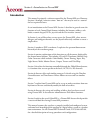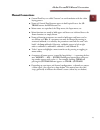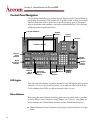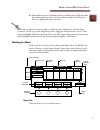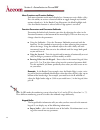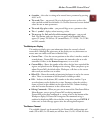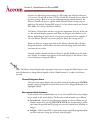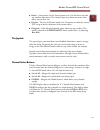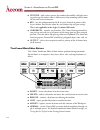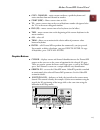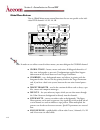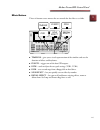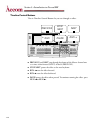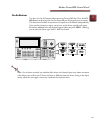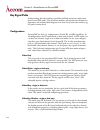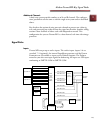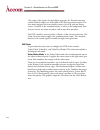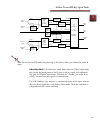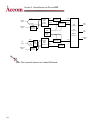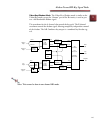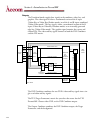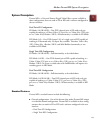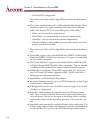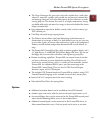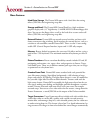- DL manuals
- Accom
- Set-top boxes
- dveous/mx
- Manual Information
Accom dveous/mx Manual Information
Summary of dveous/mx
Page 1
Quick contents section 1: introduction to dveous/mx • introduction • manual conventions • twin channel power • control panel navigation • key signal paths • system description.
Page 2: Introduction
1-2 section 1: introduction to dveous/mx start here index contents introduction this manual is primarily a reference manual for the dveous/mx user. However, sections 2 through 9 contain various “how-to’s” that may be used as a tutorial for less experienced users. As an introduction to the dveous/mx,...
Page 3: Manual Conventions
Abekas dveous/mx-manual conventions 1-3 1 start here index contents manual conventions ■ control panel keys are called “buttons” to avoid confusion with the video keying process. ■ names of control panel buttons appear in bold capital letters: the 3d trans button, the run button, etc. ■ menu names a...
Page 4: Twin Channel Power
1-4 section 1: introduction to dveous/mx start here index contents twin channel power historically, the term channel has been used to describe the input/output of the video processing path and the key processing path. Since the key signal only exists to identify where the active, manipulated video i...
Page 5
Abekas dveous/mx-twin channel power 1-5 1 start here index contents a = video, b = key the transform boards independently process one video and one key source. All transforms are available to the key signal indepen- dently from the video. The key signal also has clip, gain, and phase controls. A = v...
Page 6: Control Panel Navigation
1-6 section 1: introduction to dveous/mx start here index contents control panel navigation on the illustration below, you will see that the buttons on the control panel are grouped by functionality. The buttons are also color coded, to help you visually connect the button with its function. General...
Page 7
Abekas dveous/mx-control panel 1-7 1 start here index contents ■ global buttons let you transform the effect in global space. We'll talk about three dimensional spaces later, because understanding nested 3d space is the key to making the effects you want. Hint: you can adjust the menu to display in ...
Page 8
1-8 section 1: introduction to dveous/mx start here index contents menu functions and function softkeys each menu function on the menu display has a button next to it called a softkey . Press the softkey to activate a function and/or to toggle through any function options related to it. In the borde...
Page 9
Abekas dveous/mx-control panel 1-9 1 start here index contents ■ a number – this value is waiting to be entered into a parameter by pressing a,b,c or d. ■ the word clear – y ou pressed clear in the keypad to erase, or clear, the value you had entered into the buffer. Or clear has been used to reset ...
Page 10
1-10 section 1: introduction to dveous/mx start here index contents nels that are affected by menu settings. In hd mode you will have either one (1a) or two (1a and 1b) or four (1a, 1b, 2a and 2b) channels that are affected by menu settings. Because it can get confusing moving around channels, the m...
Page 11
Abekas dveous/mx-control panel 1-11 1 start here index contents ■ frozen – one or more on-air freeze buttons is on. On-air freezes override any timeline effect freeze. The channel input stays frozen no matter what effects you recall or run. ■ dissolve – the on-air dissolve mode is on. Transitions ar...
Page 12
1-12 section 1: introduction to dveous/mx start here index contents for detailed information about delegating and configuring channels, see dele- gating channels and configuration in section 2 – getting started. Quick keyframe buttons the four quick keyframe buttons only affect the current keyframe ...
Page 13
Abekas dveous/mx-control panel 1-13 1 start here index contents channel menu buttons the 13 channel menu buttons access menus that affect the delegated channel images on the local source and local target planes. ■ 3d trans – affects the image in three dimensional space. Position the image in source ...
Page 14
1-14 section 1: introduction to dveous/mx start here index contents ■ texture – adds surface textures that combine beautifully with light sourc- ing and warps for realistic effects. Add textures from incoming video or from the internal texture framestore. ■ key – sets the configuration for the b (or...
Page 15
Abekas dveous/mx-control panel 1-15 1 start here index contents ■ copy channel – copies current attributes, specific keyframes and entire timelines from one channel to another. ■ start (rew) – moves current time to 0:00. ■ to – moves current time to the start of keyframe number (designated after the...
Page 16
1-16 section 1: introduction to dveous/mx start here index contents global menu buttons the six global menu menus control functions that are not specific to the indi- vidual dve channels 1a, 1b, 2a, 2b. Note: in order to save effects created in these menus, you must delegate the global channel. ■ gl...
Page 17
Abekas dveous/mx-control panel 1-17 1 start here index contents effects buttons these six buttons access menus that set controls for the effect as a whole. ■ timeline – gives you a visual representation of the timeline and sets the duration of effects and keyframes. ■ events – triggers one of the fo...
Page 18
1-18 section 1: introduction to dveous/mx start here index contents system buttons the system buttons access menus to setup the dveous/mx inputs, outputs, remote setups, and enables. ■ input setup - controls blanking adjustments for input video as well as matte enables for each input. ■ remote enabl...
Page 19
Abekas dveous/mx-control panel 1-19 1 start here index contents note: see technical guide for more information on all system buttons. Numeric keypad use the numeric keypad to enter effect numbers, keyframe numbers, parameter values, etc. ■ a, b, c, and d – enters values into their corresponding soft...
Page 20
1-20 section 1: introduction to dveous/mx start here index contents timeline control buttons the six timeline control buttons let you run through an effect. ■ previous and next step through keyframes of the master channel one at a time, either forward (next) or back (previous). ■ stop next pauses th...
Page 21
Abekas dveous/mx-control panel 1-21 1 start here index contents on-air buttons use these six on-air buttons when operating dveous/mx live. Press the on- air button to bring up the on-air menu and put the keypad in on-air mode. The four freeze buttons let you freeze the input to each channel independ...
Page 22: Key Signal Paths
1-22 section 1: introduction to dveous/mx start here index contents key signal paths understanding the video and key signal flow will help you better understand how dveous/mx works. This discussion outlines your options for channel con- figurations and includes block diagrams that show the system vi...
Page 23
Abekas dveous/mx-key signal paths 1-23 1 start here index contents additional channels a dual twin system provides another set of a and b channels. The configura- tions’ possibilities are the same as with the single twin system and are described above. You also have the option of using one twin chan...
Page 24
1-24 section 1: introduction to dveous/mx start here index contents the twelve video signals, the supermatte generator, the pattern framestore, and the defocus outputs are all available as dve/texture matrix outputs. The nine matrix outputs feed two video/key sources (a and b) and two texture source...
Page 25
Abekas dveous/mx-key signal paths 1-25 1 start here index contents note: in one channel hd mode the processing is the same as above just without the video b input. Video+key mode the video+key mode differs from the video+video mode only in that the board processes the b input as the key signal, with...
Page 26
1-26 section 1: introduction to dveous/mx start here index contents note: this cannot be done in one channel hd mode. Video a input texture a input texture b input key input luma key luma key luma key chroma chroma not used chroma input a light source combine input b light source combine light sourc...
Page 27
Abekas dveous/mx-key signal paths 1-27 1 start here index contents video-key+shadow mode the video+key+shadow mode is similar to the video+key mode, except the “chroma” part of the b circuitry is used to pro- cess a full bandwidth shadow signal. The transforms for the a channel also control the key ...
Page 28
1-28 section 1: introduction to dveous/mx start here index contents outputs the transform boards supply three signals to the combiner: video, key, and graphics. The video signal is either a transformed version of the a input (video+key or video-key+shadow modes) or of the a and b inputs combined (vi...
Page 29: System Description
Abekas dveous/mx-system description 1-29 1 start here index contents system description dveous/mx is a universal format digital video effects system available in three configurations that can work in sd or hd and is software configured in the user interface. Dual twin sd configuration sd mode (1a/1b...
Page 30
1-30 section 1: introduction to dveous/mx start here index contents • dual twin hd configuration please refer to the video and key signal paths section for detailed informa- tion. ■ the a video transformation path is a full-bandwidth video channel. The b channel can process key signals (luminance on...
Page 31
Abekas dveous/mx-system description 1-31 1 start here index contents ■ the target framestore lets you create trails with variable decay (with either video or a matte fill), sparkles with variable size and intensity, motion blur and montage (drop-ins) with selectable priority for live video over or u...
Page 32
1-32 section 1: introduction to dveous/mx start here index contents more features hard drive storage the dveous/mx comes with a hard drive for storing effects, jpeg files and engineering setup files. Storage and recall the dveous/mx control panel has a high resolution graphics display and a 3.5" hig...