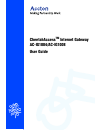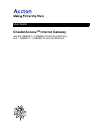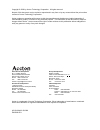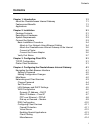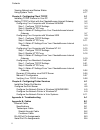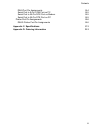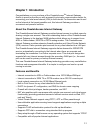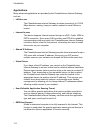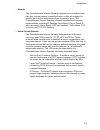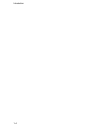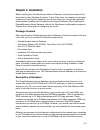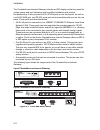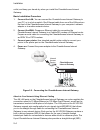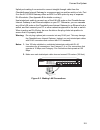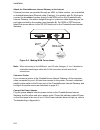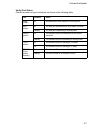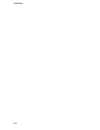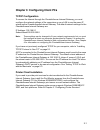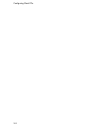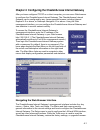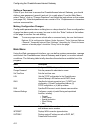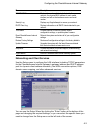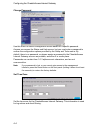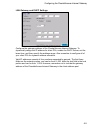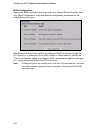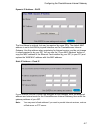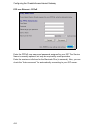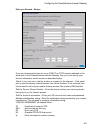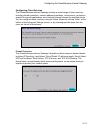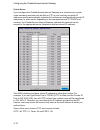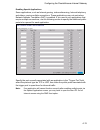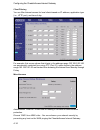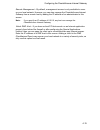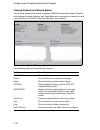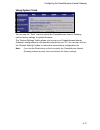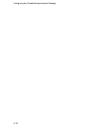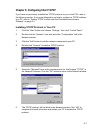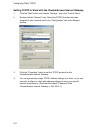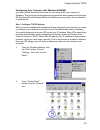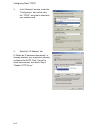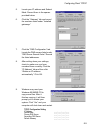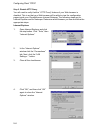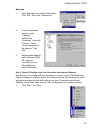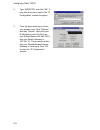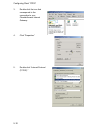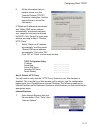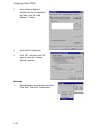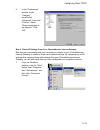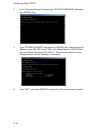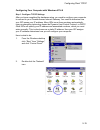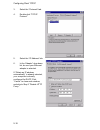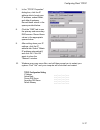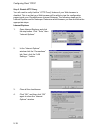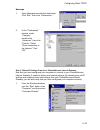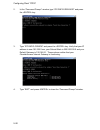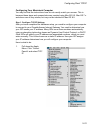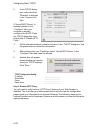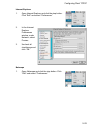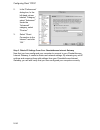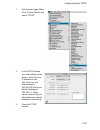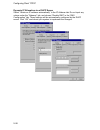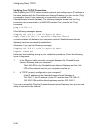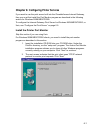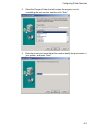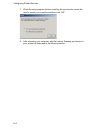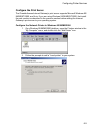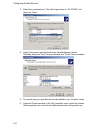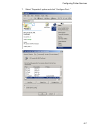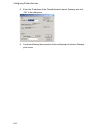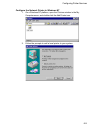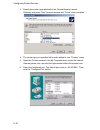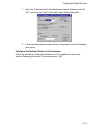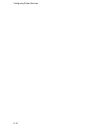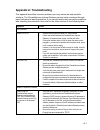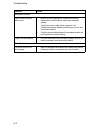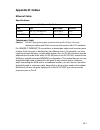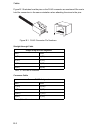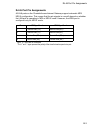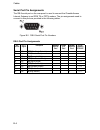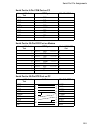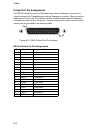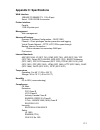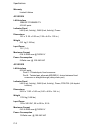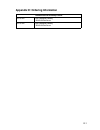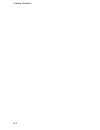- DL manuals
- Accton Technology
- Gateway
- AC-IG1004
- User Manual
Accton Technology AC-IG1004 User Manual
Summary of AC-IG1004
Page 1
Cheetahaccess tm internet gateway ac-ig1004/ac-ig1008 user guide.
Page 3: Cheetahaccess
User guide cheetahaccess tm internet gateway with 4/8 10base-t / 100base-tx (rj-45) lan ports, and 1 10base-t / 100base-tx (rj-45) wan port.
Page 4
Accton is a trademark of accton technology corporation. Other trademarks or brand names mentioned herein are trademarks or registered trademarks of their respective companies. International headquarters no. 1 creation road iii, science-based industrial park hsinchu 300, taiwan, r.O.C. Phone: +886-3-...
Page 5
Limited warranty accton technology corporation limited warranty: accton warrants all is products to be free of manufacturing defects in workmanship and materials, under normal use and service, for the applicable warranty term. All accton products carry a standard 90-day limited warranty from the dat...
Page 6
Limited warranty warranties exclusive: if an accton product does not operate as warranted above, customer's sole remedy shall be repair or replacement of the product in question, at accton’s option. The foregoing warranties and remedies are exclusive and are in lieu of all other. Warranties or condi...
Page 7: Contents
Contents i contents chapter 1: introduction 1-1 about the cheetahaccess internet gateway 1-1 features and benefits 1-1 applications 1-2 chapter 2: installation 2-1 package contents 2-1 description of hardware 2-1 system requirements 2-3 connect the system 2-3 basic installation procedure 2-4 attach ...
Page 8
Contents ii viewing network and device status 4-16 using system tools 4-17 chapter 5: configuring client tcp/ip 5-1 installing tcp/ip protocol in your pc 5-1 setting tcp/ip to work with the cheetahaccess internet gateway 5-2 configuring your computer with windows 95/98/me 5-3 step 1. Configure tcp/i...
Page 9
Contents iii db-9 port pin assignments b-4 serial port to 9-pin com port on pc b-5 serial port to 25-pin dce port on modem b-5 serial port to 25-pin dte port on pc b-5 printer port pin assignments b-6 db-25 printer port pin assignments b-6 appendix c: specifications c-1 appendix d: ordering informat...
Page 10
Contents iv.
Page 11: Chapter 1: Introduction
1-1 chapter 1: introduction congratulations on your purchase of the cheetahaccess tm internet gateway. Accton is proud to provide you with a powerful yet simple communication device for connecting your local area network (lan) to the internet. For those who want to surf on the internet at the lowest...
Page 12
Introduction 1-2 applications many advanced applications are provided by the cheetahaccess internet gateway, such as: • lan access the cheetahaccess internet gateway provides connectivity to 10/100 mbps devices, making it easy to create a network in small offices or homes. • internet access this dev...
Page 13
Introduction 1-3 • security the cheetahaccess internet gateway supports security features that can deny internet access to specified users, or filter all requests for specific services the administrator does not want to serve. The cheetahaccess internet gateway’s firewall can also block common hacke...
Page 14
Introduction 1-4.
Page 15: Chapter 2: Installation
2-1 chapter 2: installation before installing the cheetahaccess internet gateway, verify that you have all the items listed under “package contents.” if any of the items are missing or damaged, contact your local accton distributor. Also be sure that you have all the necessary cabling before install...
Page 16
Installation 2-2 the cheetahaccess internet gateway includes an led display on the front panel for system power and port indications that simplifies installation and network troubleshooting. It also provides 4/8 rj-45 lan ports on the front panel, as well as one rj-45 wan port, one rs-232 serial por...
Page 17
System requirements 2-3 system requirements you must have an isp that meets the following minimum requirements: • internet access from your local telephone company or internet service provider (isp) using an xdsl modem, cable modem, isdn ta, or pstn analog modem. You may also have access over the te...
Page 18: Internet
Installation 2-4 outlet, and keep your hands dry when you install the cheetahaccess internet gateway. Basic installation procedure 1. Connect the lan: you can connect the cheetahaccess internet gateway to your pc, or to a hub or switch. Run ethernet cable from one of the lan ports on the front of th...
Page 19
Connect the system 2-5 uplink port making it convenient to connect straight-through cable from the cheetahaccess internet gateway to a crossover port on another switch or hub. Port 8 on the ac-ig1008 gateway offers an mdi-x or mdi option by way of separate rj-45 sockets. (see appendix b for details ...
Page 20
Installation 2-6 attach the cheetahaccess internet gateway to the internet if internet services are provided through an xdsl or cable modem, use unshielded or shielded twisted-pair ethernet cable (category 3 or greater) with rj-45 plugs to connect the broadband modem directly to the wan port on the ...
Page 21
Connect the system 2-7 verify port status check the power and port indicators as shown in the following table. Led condition status power (green) on cheetahaccess internet gateway is receiving power. Wan (green) on the wan port has established a valid network connection. Flashing the wan port is tra...
Page 22
Installation 2-8.
Page 23
3-1 chapter 3: configuring client pcs tcp/ip configuration to access the internet through the cheetahaccess internet gateway, you must configure the network settings of the computers on your lan to use the same ip subnet as the cheetahaccess internet gateway. The default network settings for the che...
Page 24
Configuring client pcs 3-2.
Page 25
4-1 chapter 4: configuring the cheetahaccess internet gateway after you have configured tcp/ip on a client computer, you can use a web browser to configure the cheetahaccess internet gateway. The cheetahaccess internet gateway can be configured by any java-supported browser including internet explor...
Page 26
Configuring the cheetahaccess internet gateway 4-2 setting a password if this is your first time to access the cheetahaccess internet gateway, you should define a new password, record it and put it in a safe place. From the main menu, select “setup,” click on “change password” and follow the instruc...
Page 27
Configuring the cheetahaccess internet gateway 4-3 networking and client services use the setup menu to configure the lan interface (including tcp/ip parameters for the cheetahaccess internet gateway’s gateway address and dhcp address pool for dynamic client address allocation), the wan connection o...
Page 28
Configuring the cheetahaccess internet gateway 4-4 change password use this menu to restrict management access based on a specific password. Anyone can access the status and help menus, but you must enter a password to access the configuration options provided by the setup and tools menus. By defaul...
Page 29
Configuring the cheetahaccess internet gateway 4-5 lan gateway and dhcp settings configure the gateway address of the cheetahaccess internet gateway. To dynamically assign the ip address for client pcs, enable the dhcp server, set the lease time, and then specify the address range. Also remember to ...
Page 30
Configuring the cheetahaccess internet gateway 4-6 wan configuration specify the wan connection type required by your internet service provider, then click “more configuration” to provide detailed configuration parameters for the selected connection type. Specify one of the first three options to co...
Page 31
Configuring the cheetahaccess internet gateway 4-7 dynamic ip address – dhcp the host name is optional, but may be required by some isps. The default mac address is set to the wan’s physical interface on the cheetahaccess internet gateway. Use this address when registering for internet service, and ...
Page 32
Configuring the cheetahaccess internet gateway 4-8 ppp over ethernet – pppoe enter the pppoe user name and password assigned by your isp. The service name is normally optional, but may be required by some providers. Enter the maximum idle time for the barricade plus (in seconds). Also, you can check...
Page 33
Configuring the cheetahaccess internet gateway 4-9 dial-up on demand – modem if you are accessing the internet via an isdn ta or pstn modem attached to the serial port on the cheetahaccess internet gateway, then you must specify your account information on this screen as described below. Check if yo...
Page 34
Configuring the cheetahaccess internet gateway 4-10 maximum idle time – enter the maximum idle time for the cheetahaccess internet gateway (in seconds). Has your internet service provider given you an ip address? – if you are assigned a dynamic ip address every time you dial up, select “no” for this...
Page 35
Configuring the cheetahaccess internet gateway 4-11 configuring client services the cheetahaccess internet gateway includes a broad range of client services, including firewall protection, network address translation, virtual server, connection support for special applications, and restricted intern...
Page 36
Configuring the cheetahaccess internet gateway 4-12 virtual server if you configure the cheetahaccess internet gateway as a virtual server, remote users accessing services such as web or ftp at your local site via public ip addresses can be automatically redirected to local servers configured with p...
Page 37
Configuring the cheetahaccess internet gateway 4-13 enabling special applications some applications, such as internet gaming, videoconferencing, internet telephony and others, require multiple connections. These applications may not work when network address translation (nat) is enabled. If you need...
Page 38
Configuring the cheetahaccess internet gateway 4-14 client filtering you can filter internet access for local clients based on ip address, application type (i.E., http port), and time of day. For example, this screen shows that clients in the address range 192.168.2.56-100 are permanently restricted...
Page 39
Configuring the cheetahaccess internet gateway 4-15 remote management – by default, management access is only available to users on your local network. However, you can also manage the cheetahaccess internet gateway from a remote host by adding the ip address of an administrator to this screen. Note...
Page 40
Configuring the cheetahaccess internet gateway 4-16 viewing network and device status you can use the following screen to display wan/lan connection status, firmware and hardware version numbers, any illegal attempts to access your network, as well as information on all dhcp clients connected to you...
Page 41
Configuring the cheetahaccess internet gateway 4-17 using system tools you can use the “tools” menu to reboot the cheetahaccess internet gateway, restore factory settings, or update firmware. The “backup settings” button allows you to save your cheetahaccess internet gateway’s configuration to a fil...
Page 42
Configuring the cheetahaccess internet gateway 4-18.
Page 43
5-1 chapter 5: configuring client tcp/ip if you have not previously installed the tcp/ip protocol on your client pcs, refer to the following section. If you need information on how to configure a tcp/ip address on a pc, refer to “setting tcp/ip to work with the cheetahaccess internet gateway” on pag...
Page 44
Configuring client tcp/ip 5-2 setting tcp/ip to work with the cheetahaccess internet gateway 1. Click the “start” button and choose “settings,” then click “control panel.” 2. Double click the “network” icon. Select the tcp/ip line that has been assigned to your network card in the “configuration” ta...
Page 45
Configuring client tcp/ip 5-3 configuring your computer with windows 95/98/me you may find that the instructions here do not exactly match your version of windows. This is because these steps and screenshots were created from windows 98. Windows 95 and windows millennium edition are very similar, bu...
Page 46
Configuring client tcp/ip 5-4 3. In the “network” window, under the “configuration” tab, double-click the “tcp/ip” entry that is listed with your network card. 4. Select the “ip address” tab. If “obtain an ip address automatically” is already selected, your computer is already configured for dhcp. C...
Page 47
Configuring client tcp/ip 5-5 5. Locate your ip address and subnet mask. Record them in the spaces provided below. 6. Click the “gateway” tab and record the numbers listed under “installed gateways.” 7. Click the “dns configuration” tab. Locate the dns servers listed under “dns server search order.”...
Page 48
Configuring client tcp/ip 5-6 step 2. Disable http proxy you will need to verify that the “http proxy” feature of your web browser is disabled. This is so that your web browser will be able to view the configuration pages inside your cheetahaccess internet gateway. The following steps are for intern...
Page 49
Configuring client tcp/ip 5-7 netscape 1. Open netscape and click the stop button. Click “edit,” then click “preferences...” 2. In the “preferences” window, under “category” double-click “advanced,” then click “proxies.” select “direct connection to the internet.” click “ok.” 3. Repeat these steps f...
Page 50
Configuring client tcp/ip 5-8 2. Type “winipcfg” and click “ok.” it may take a minute or two for the “ip configuration” window to appear. 3. From the drop-down menu, select your network card. Click “release” and then “renew.” verify that your ip address is now 192.168.2.Xxx, your subnet mask is 255....
Page 51
Configuring client tcp/ip 5-9 configuring your computer with windows 2000 step 1. Configure tcp/ip settings after you have completed the hardware setup, you need to configure your computer to connect to your cheetahaccess internet gateway. You also need to determine how your isp issues your ip addre...
Page 52
Configuring client tcp/ip 5-10 3. Double-click the icon that corresponds to the connection to your cheetahaccess internet gateway. 4. Click “properties.” 5. Double-click “internet protocol (tcp/ip).”.
Page 53
Configuring client tcp/ip 5-11 6. All the information that you need to record is on the “internet protocol (tcp/ip) properties” dialog box. Use the spaces below to record the information. If “obtain an ip address automatically” and “obtain dns server address automatically” are already selected, your...
Page 54
Configuring client tcp/ip 5-12 2. In the “internet options” window click the “connections” tab. Next, click the “lan settings...” button. 3. Clear all the checkboxes. 4. Click “ok,” and then click “ok” again to close the “internet options” window. Netscape 1. Open netscape and click the stop button....
Page 55
Configuring client tcp/ip 5-13 2. In the “preferences” window, under “category” double-click “advanced,” then click “proxies.” select “direct connection to the internet.” click “ok.” step 3. Obtain ip settings from your cheetahaccess internet gateway now that you have configured your computer to con...
Page 56
Configuring client tcp/ip 5-14 2. In the “command prompt” window, type “ipconfig /release” and press the key. 3. Type “ipconfig /renew” and press the key. Verify that your ip address is now 192.168.2.Xxx (2-255), your subnet mask is 255.255.255.0 and your default gateway is 192.168.2.1. These values...
Page 57
Configuring client tcp/ip 5-15 configuring your computer with windows nt 4.0 step 1. Configure tcp/ip settings after you have completed the hardware setup, you need to configure your computer to connect to your cheetahaccess internet gateway. You need to determine how your isp issues your ip address...
Page 58
Configuring client tcp/ip 5-16 3. Select the “protocols” tab. 4. Double-click “tcp/ip protocol.” 5. Select the “ip address” tab. 6. In the “adapter” drop-down list, be sure your ethernet adapter is selected. If “obtain an ip address automatically” is already selected, your computer is already config...
Page 59
Configuring client tcp/ip 5-17 7. In the “tcp/ip properties” dialog box, click the ip address tab to locate your ip address, subnet mask, and default gateway. Record these values in the space provided below. 8. Click the “dns” tab to see the primary and secondary dns servers. Record these values in ...
Page 60
Configuring client tcp/ip 5-18 step 2. Disable http proxy you will need to verify that the “http proxy” feature of your web browser is disabled. This is so that your web browser will be able to view the configuration pages inside your cheetahaccess internet gateway. The following steps are for inter...
Page 61
Configuring client tcp/ip 5-19 netscape 1. Open netscape and click the stop button. Click “edit,” then click “preferences...” 2. In the “preferences” window, under “category” double-click “advanced,” then click “proxies.” select “direct connection to the internet.” click “ok.” step 3. Obtain ip sett...
Page 62
Configuring client tcp/ip 5-20 2. In the “command prompt” window, type “ipconfig /release” and press the key. 3. Type “ipconfig /renew” and press the key. Verify that your ip address is now 192.168.2.Xxx, your subnet mask is 255.255.255.0 and your default gateway is 192.168.2.1. These values confirm...
Page 63
Configuring client tcp/ip 5-21 configuring your macintosh computer you may find that the instructions here do not exactly match your screen. This is because these steps and screenshots were created using mac os 8.5. Mac os 7.X and above are all very similar, but may not be identical to mac os 8.5. S...
Page 64
Configuring client tcp/ip 5-22 2. In the tcp/ip dialog box, make sure that “ethernet” is selected in the “connect via:” field. If “using dhcp server” is already selected in the “configure” field, your computer is already configured for dhcp. Close the tcp/ip dialog box, and skip to step 2 “disable h...
Page 65
Configuring client tcp/ip 5-23 internet explorer 1. Open internet explorer and click the stop button. Click “edit” and select “preferences.” 2. In the internet explorer preferences window, under network, select proxies. 3. Uncheck all checkboxes and click “ok.” netscape 1. Open netscape and click th...
Page 66
Configuring client tcp/ip 5-24 2. In the “preferences” dialog box, in the left-hand column labeled “category,” select “advanced.” under the “advanced” category, select “proxies.” 3. Select “direct connection to the internet” and click “ok.” step 3. Obtain ip settings from your cheetahaccess internet...
Page 67
Configuring client tcp/ip 5-25 1. Pull down the apple menu. Click “control panels” and select “tcp/ip.” 2. In the tcp/ip window, your new settings will be shown. Verify that your ip address is now 192.168.2.Xxx, your subnet mask is 255.255.255.0 and your default gateway is 192.168.2.1. These values ...
Page 68
Configuring client tcp/ip 5-26 dynamic ip allocation via a dhcp server select “obtain an ip address automatically” in the ip address tab. Do not input any values under the “gateway” tab, and choose “disable dns” in the “dns configuration” tab. These settings will be automatically configured by the d...
Page 69
Configuring client tcp/ip 5-27 manual ip configuration 1. Select “specify an ip address” in the “ip address” tab. Select an ip address based on the default network 192.168.2.X (where x is between 2 and 254), and use 255.255.255.0 for the subnet mask. 2. In the “gateway” tab, add the ip address of th...
Page 70
Configuring client tcp/ip 5-28 verifying your tcp/ip connection after installing the tcp/ip communication protocol and configuring an ip address in the same network with the cheetahaccess internet gateway, you can use the “ping” command to check if your computer is successfully connected to the chee...
Page 71
6-1 chapter 6: configuring printer services if you want to use the print server built into the cheetahaccess internet gateway, then you must first install the port monitor program as described in the following section for windows 95/98/me/nt/2000. To configure the internet gateway print server for w...
Page 72
Configuring printer services 6-2 3. Install shield will guide you through the installation process. Click “next” to continue installation. 4. Select the destination folder and click on the “next” button. The setup program will then begin to install the programs into the destination folder..
Page 73
Configuring printer services 6-3 5. Select the program folder that will contain the program icon for uninstalling the port monitor, and then click “next.” 6. Enter the printer port name that will be used to identify the port monitor in your system, and press “next.”.
Page 74
Configuring printer services 6-4 7. When the setup program finishes installing the port monitor, select the item to restart your computer and then click “ok.” 8. After rebooting your computer, add the internet gateway print server to your system as described in the following section..
Page 75
Configuring printer services 6-5 configure the print server the cheetahaccess internet gateway’s print server supports microsoft windows 95/ 98/me/nt/2000, and unix. If you are using windows 95/98/me/nt/2000, first install the port monitor as described in the previous section before adding the inter...
Page 76
Configuring printer services 6-6 3. Select the monitored port. The default port name is “ac-ig1004” and then click “next.” 4. Specify the printer type attached to the cheetahaccess internet gateway, and press “next”for each window and “finish” when complete. 5. The printer type you specified will no...
Page 77
Configuring printer services 6-7 7. Select “properties” option and click “configure port...”.
Page 78
Configuring printer services 6-8 8. Enter the ip address of the cheetahaccess internet gateway and click “ok” in the dialog box. 9. Continue following the prompts to finish configuring the internet gateway print server..
Page 79
Configuring printer services 6-9 configure the network printer in windows nt 1. On a windows nt platform, open the printers window in the my computer menu, and double-click the add printer icon. 2. Follow the prompts to add a local printer to your system..
Page 80
Configuring printer services 6-10 3. Specify the printer type attached to the cheetahaccess internet gateway, and press “next”for each window and “finish” when complete. 4. The printer type you specified will now be added to your “printers” menu. 5. Open the printers window in the my computer menu, ...
Page 81
Configuring printer services 6-11 7. Enter the ip address of the cheetahaccess internet gateway and click “ok,” and then click “next” in the add printer wizard dialog box. 8. Continue following the prompts to finish configuring the internet gateway print server. Configure the network printer in unix...
Page 82
Configuring printer services 6-12.
Page 83: Appendix A: Troubleshooting
A-1 appendix a: troubleshooting this appendix describes common problems you may encounter and possible solutions. The cheetahaccess internet gateway can be easily monitored through panel indicators to identify problems. If you cannot resolve any connection problems after checking the indicators, the...
Page 84
Troubleshooting a-2 management problems cannot connect using the web browser • be sure you have configured the cheetahaccess internet gateway with a valid ip address, subnet mask and default gateway. • check that you have a valid network connection to the cheetahaccess internet gateway and that the ...
Page 85: Appendix B: Cables
B-1 appendix b: cables ethernet cable specifications twisted-pair cable caution: do-not plug a phone jack connector into any rj-45 port. Use only twisted-pair cables with rj-45 connectors that conform with fcc standards. For 10base-t/100base-tx connections, a twisted-pair cable must have two pairs o...
Page 86
Cables b-2 figure b-1 illustrates how the pins on the rj-45 connector are numbered. Be sure to hold the connectors in the same orientation when attaching the wires to the pins. Figure b-1. Rj-45 connector pin numbers straight-through cable crossover cable straight-through rj-45 pin assignments end 1...
Page 87
Rj-45 port pin assignments b-3 rj-45 port pin assignments all lan ports on the cheetahaccess internet gateway support automatic mdi/ mdi-x configuration. This means that the pin signals in use will depend on whether the lan port is operating in mdi or mdi-x mode. However, the wan port is configured ...
Page 88
Cables b-4 serial port pin assignments the db-9 serial port on the rear panel is used to connect the cheetahaccess internet gateway to an isdn ta or pstn modem. The pin assignments used to connect to this port are provided in the following tables. Figure b-2. Db-9 serial port pin numbers db-9 port p...
Page 89
Serial port pin assignments b-5 serial port to 9-pin com port on pc serial port to 25-pin dce port on modem serial port to 25-pin dte port on pc gateway’s 9-pin serial port ccitt signal pc’s 9-pin com port 1 dcd ----------- dcd ------------ 1 2 rxd txd ------------ 3 3 txd ----------- rxd ----------...
Page 90
Cables b-6 printer port pin assignments the db-25 parallel port on the cheetahaccess internet gateway’s rear panel is used to connect the cheetahaccess internet gateway to a printer. When a printer is attached to this port, any pcs attached to the cheetahaccess internet gateway’s lan ports can pass ...
Page 91: Appendix C: Specifications
C-1 appendix c: specifications wan interface 10base-t/100base-tx, 1 rj-45 port serial, 1 rs-232 db-9 connector printer interface parallel 1 db-25 printer port management web management advanced features dynamic ip address configuration – dhcp, dns firewall – client privileges, hacker prevention and ...
Page 92
Specifications c-2 warranty limited lifetime ac-ig1004 lan interface 10base-t/100base-tx 4 rj-45 ports indicator panel lan (link, activity), wan (link, activity), power dimensions 19.5 x 11.25 x 2.55 cm (7.68 x 4.43 x 1.00 in.) weight 0.61 kg (1.34 lbs) input power 12 v (1 a) maximum current 0.04 a ...
Page 93
D-1 appendix d: ordering information cheetahaccess internet gateway products ac-ig1004 4-port residential gateway - wan/lan/print server ac-ig1008 8-port residential gateway - wan/lan/print server.
Page 94
Ordering information d-2.
Page 96
Ac-ig0004 ac-ig0008 e022002-r01 p/n: 650.10551.