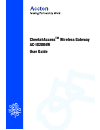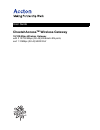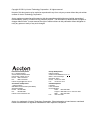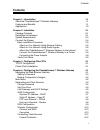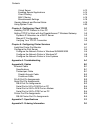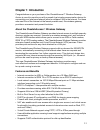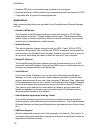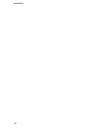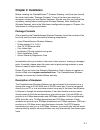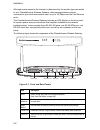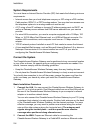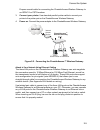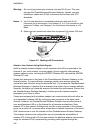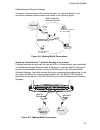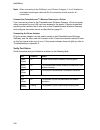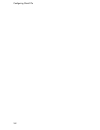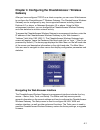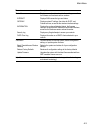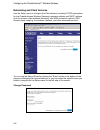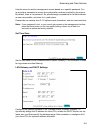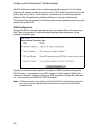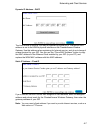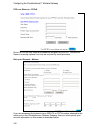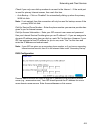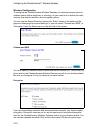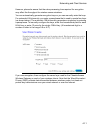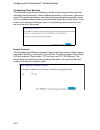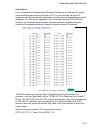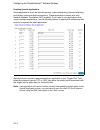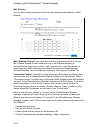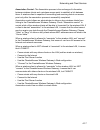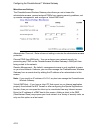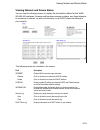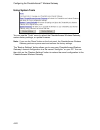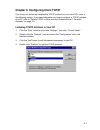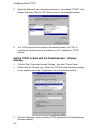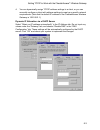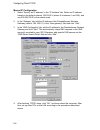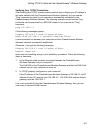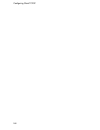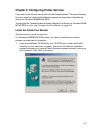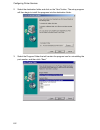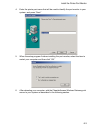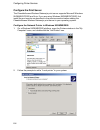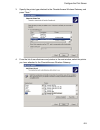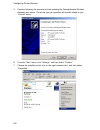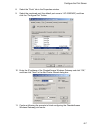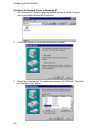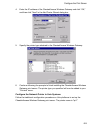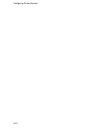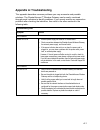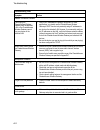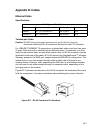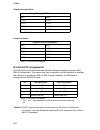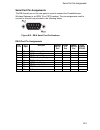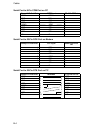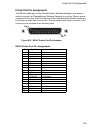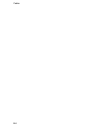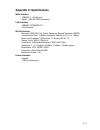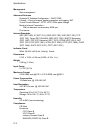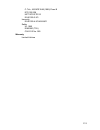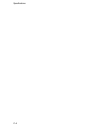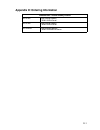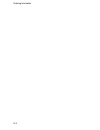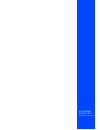Accton Technology CheetahAccess Wireless Gateway AC-IG2004W User Manual - Chapter 1: Introduction
1-1
Chapter 1: Introduction
Congratulations on your purchase of the CheetahAccess™ Wireless Gateway.
Accton is proud to provide you with a powerful yet simple communication device for
connecting your local area network (wired or wireless LAN) to the Internet. For those
who want to surf the Internet at the lowest possible cost, this wireless gateway
provides a convenient and powerful solution.
About the CheetahAccess
™
Wireless Gateway
The CheetahAccess Wireless Gateway provides Internet access to multiple users by
sharing a single-user account. It serves as a wireless access point, and includes a
dual-port WAN interface which allows you to connect to an xDSL or Cable modem,
ISDN TA or PSTN analog modem. The CheetahAccess Wireless Gateway provides
extensive firewall protection and Virtual Private Network (VPN) services. It also
provides print services for any client attached to a LAN port.
The CheetahAccess Wireless Gateway supports dial-on-demand for ISDN/PSTN
service, automatically connecting to the Internet when there are requests and
terminating the connection if no further requests occur. This dual-port design also
supports fail-over Internet access through the secondary WAN port (i.e., the serial
port can be used for primary or backup Internet access).
This new CheetahAccess Wireless Gateway technology provides many
cost-effective functions and management benefits. It is simple to configure and can
be up and running in minutes.
Features and Benefits
• Internet connection to xDSL or Cable modem via a 10 Mbps WAN port
• Internet connection to ISDN TA or PSTN modem via an RS-232 console port
• Local network connection via 10/100 Mbps Ethernet ports or 11 Mbps wireless
interface (supporting up to 128 mobile users)
• 802.11b Compliant – interoperable with multiple vendors
• Provides seamless roaming within 802.11b WLAN environment
• Supports 64-bit and 128-bit WEP (Wired Equivalent Privacy)
• Built-in Print Server for any client attached to the LAN
• DHCP for dynamic IP configuration, and DNS for domain name mapping
• Firewall with client privileges, hacker prevention, and NAT
• NAT also enables multi-user access with a single-user account, and virtual server
functionality (providing protected access to Internet services such as Web, FTP,
mail and Telnet)
• Virtual Private Network support using PPTP, L2TP or IPSec pass-through
• User-definable application sensing tunnel supports applications requiring multiple
connections
• Supports CHAP authentication protocol for dial-up identification
Summary of CheetahAccess Wireless Gateway AC-IG2004W
Page 1
Cheetahaccess tm wireless gateway ac-ig2004w user guide.
Page 3: Cheetahaccess
User guide cheetahaccess tm wireless gateway 10/100 mbps wireless gateway with 3 10/100 mbps (rj-45) ethernet lan ports, and 1 10mbps (rj-45) wan port.
Page 4
Accton is a trademark of accton technology corporation. Other trademarks or brand names mentioned herein are trademarks or registered trademarks of their respective companies. International headquarters no. 1 creation road iii, science-based industrial park hsinchu 300, taiwan, r.O.C. Phone: +886-3-...
Page 5
Limited warranty accton technology corporation limited warranty: accton warrants all is products to be free of manufacturing defects in workmanship and materials, under normal use and service, for the applicable warranty term. All accton products carry a standard 90-day limited warranty from the dat...
Page 6
Limited warranty warranties exclusive: if an accton product does not operate as warranted above, customer's sole remedy shall be repair or replacement of the product in question, at accton’s option. The foregoing warranties and remedies are exclusive and are in lieu of all other.Warranties or condit...
Page 7: Contents
Contents i contents chapter 1: introduction 1-1 about the cheetahaccess ™ wireless gateway 1-1 features and benefits 1-1 applications 1-2 chapter 2: installation 2-1 package contents 2-1 description of hardware 2-1 system requirements 2-4 connect the system 2-4 basic installation procedure 2-4 attac...
Page 8
Contents ii virtual server 4-13 enabling special applications 4-14 client filtering 4-15 mac filtering 4-16 miscellaneous settings 4-18 viewing network and device status 4-19 using system tools 4-20 chapter 5: configuring client tcp/ip 5-1 installing tcp/ip protocol in your pc 5-1 setting tcp/ip to ...
Page 9: Chapter 1: Introduction
1-1 chapter 1: introduction congratulations on your purchase of the cheetahaccess™ wireless gateway. Accton is proud to provide you with a powerful yet simple communication device for connecting your local area network (wired or wireless lan) to the internet. For those who want to surf the internet ...
Page 10
Introduction 1-2 • supports ppp dial-in connection using standard dial-up program • easy setup through a web browser on any operating system that supports tcp/ip • compatible with all popular internet applications applications many advanced applications are provided by the cheetahaccess wireless gat...
Page 11
Applications 1-3 • security the cheetahaccess wireless gateway supports security features that can deny internet access to specified users, or filter all requests for specific services the administrator does not want to serve. The cheetahaccess wireless gateway’s firewall can also block common hacke...
Page 12
Introduction 1-4.
Page 13: Chapter 2: Installation
2-1 chapter 2: installation before installing the cheetahaccess ™ wireless gateway, verify that you have all the items listed under “package contents.” if any of the items are missing or damaged, contact your local accton distributor. Also be sure that you have all the necessary cabling before insta...
Page 14
Installation 2-2 although access speed to the internet is determined by the modem type connected to your cheetahaccess wireless gateway, data passing between devices connected to your local area network can run up to 100 mbps over the fast ethernet ports. The cheetahaccess wireless gateway includes ...
Page 15
Description of hardware 2-3 • three rj-45 ports for connection to a 10base-t/100base-tx ethernet local area network (lan). These ports can auto- negotiate the operating speed to 10/ 100 mbps, the mode to half/full duplex, and the pin signals to mdi/mdi-x (i.E., allowing these ports to be connected t...
Page 16
Installation 2-4 system requirements you must have an internet service provider (isp) that meets the following minimum requirements: • internet access from your local telephone company or isp using an xdsl modem, cable modem, isdn ta, or pstn analog modem. You may also have access over the telephone...
Page 17: Internet
Connect the system 2-5 prepare a serial cable for connecting the cheetahaccess wireless gateway to an isdn ta or pstn modem. 3. Connect your printer : use standard parallel printer cable to connect your printer to the printer port on the cheetahaccess wireless gateway. 4. Power on : connect the powe...
Page 18
Installation 2-6 warning: do not plug a phone jack connector into any rj-45 port. This may damage the cheetahaccess wireless gateway. Instead, use only twisted-pair cables with rj-45 connectors that conform with fcc standards. Notes: 1. Use 100-ohm shielded or unshielded twisted-pair cable with rj-4...
Page 19
Connect the system 2-7 cheetahaccess wireless gateway. A wireless infrastructure can be used for access to a central database, or for connection between mobile workers, as shown in the following figure: figure 2-4. Making wlan connections attach the cheetahaccess ™ wireless gateway to the internet i...
Page 20
Installation 2-8 note: when connecting to the wan port, use 100-ohm category 3, 4 or 5 shielded or unshielded twisted-pair cable with rj-45 connectors at both ends for all connections. Connect the cheetahaccess ™ wireless gateway to a printer if you connect a printer to the cheetahaccess wireless ga...
Page 21
3-1 chapter 3: configuring client pcs tcp/ip configuration to access the internet through the cheetahaccess ™ wireless gateway, you must configure the network settings of the computers on your lan to use the same ip subnet as the cheetahaccess wireless gateway. The default network settings for the c...
Page 22
Configuring client pcs 3-2.
Page 23: Wireless
4-1 chapter 4: configuring the cheetahaccess ™ wireless gateway after you have configured tcp/ip on a client computer, you can use a web browser to configure the cheetahaccess ™ wireless gateway. The cheetahaccess wireless gateway can be configured by any java-supported browser including internet ex...
Page 24
Configuring the cheetahaccess ™ wireless gateway 4-2 setting a password if this is your first time to access the cheetahaccess wireless gateway, you should define a new administrator password, record it and put it in a safe place. From the main menu, select “setup,” then “change password” and follow...
Page 25
Main menu 4-3 status menu displays connection status, key interface settings, as well as the firmware and hardware version numbers. Internet displays wan connection type and status. Gateway displays system ip settings, the status for dhcp, and firewall services, as well as the wireless interface set...
Page 26
Configuring the cheetahaccess ™ wireless gateway 4-4 networking and client services use the setup menu to configure the lan interface (including tcp/ip parameters for the cheetahaccess wireless gateway’s gateway address and dhcp address pool for dynamic client address allocation), the wan connection...
Page 27
Networking and client services 4-5 use this menu to restrict management access based on a specific password. You must enter a password to access the configuration options provided by the menus. By default, there is no password. So, please assign a password to the administrator as soon as possible, a...
Page 28
Configuring the cheetahaccess ™ wireless gateway 4-6 valid ip addresses consist of four numbers separated by periods. The first three fields are the network portion, and can be from 0–255, while the last field is the host portion and can be from 1–254. However, remember not to include the gateway ad...
Page 29
Networking and client services 4-7 dynamic ip address – dhcp the host name is optional, but may be required by some isps. The default mac address is set to the wan’s physical interface on the cheetahaccess wireless gateway. Use this address when registering for internet service, and do not change it...
Page 30
Configuring the cheetahaccess ™ wireless gateway 4-8 ppp over ethernet – pppoe enter the pppoe user name and password assigned by your isp. The service name is normally optional, but may be required by some providers. Dial-up on demand – modem if you are accessing the internet via an isdn ta or pstn...
Page 31
Networking and client services 4-9 check if you only use a dial-up modem to connect to the internet. – if the serial port is used for primary internet access, then mark this item. - auto backup – click on “enabled” for automatically dialing up when the primary wan link fails. Note: if not marked, th...
Page 32
Configuring the cheetahaccess ™ wireless gateway 4-10 wireless configuration to configure the cheetahaccess wireless gateway as a wireless access point for wireless clients (either stationary or roaming), all you need to do is define the radio channel, the domain identifier, and encryption options. ...
Page 33
Networking and client services 4-11 however, please be aware that the extra processing time required for encryption may affect the throughput for wireless communications. You can automatically generate encryption keys or you can manually enter the keys. For automatic 64-bit security, you enter a pas...
Page 34
Configuring the cheetahaccess ™ wireless gateway 4-12 configuring client services the cheetahaccess wireless gateway includes a broad range of client services, including firewall protection, network address translation, virtual server, connection support for special applications, and restricted inte...
Page 35
Networking and client services 4-13 virtual server if you configure the cheetahaccess wireless gateway as a virtual server, remote users accessing services such as web or ftp at your local site via public ip addresses can be automatically redirected to local servers configured with private ip addres...
Page 36
Configuring the cheetahaccess ™ wireless gateway 4-14 enabling special applications some applications (such as internet gaming, videoconferencing, internet telephony and others) require multiple connections. These applications cannot work with network address translation (nat) enabled. If you need t...
Page 37
Networking and client services 4-15 client filtering you can filter internet access for local clients based on ip address, application type (i.E., http port), and time of day. For example, this screen shows that clients in the address range 192.168.2.50-99 are permanently restricted from using ftp (...
Page 38
Configuring the cheetahaccess ™ wireless gateway 4-16 mac filtering you can filter internet access for local wired and wireless clients based on mac address. Mac address control: every client that connects to the network has a unique mac (media access control) address on his or her ethernet adapter....
Page 39
Networking and client services 4-17 association control: the association process is the exchange of information between wireless clients and a wireless access point to establish a link between them. A wireless client is capable of transmitting and receiving data to an access point only after the ass...
Page 40
Configuring the cheetahaccess ™ wireless gateway 4-18 miscellaneous settings the cheetahaccess wireless gateway also allows you set a timeout for administrator access, prevent external pings from causing security problems, set up remote management, and configure a virtual dmz host. Administrator tim...
Page 41
Viewing network and device status 4-19 viewing network and device status you can use the following screen to display the connection status for the wan/ wlan/lan interfaces, firmware and hardware version numbers, any illegal attempts to access your network, as well as information on all dhcp clients ...
Page 42
Configuring the cheetahaccess ™ wireless gateway 4-20 using system tools you can use the “tools” menu to reboot the cheetahaccess wireless gateway, restore factory settings, or update firmware. Note: if you use the “reset” button on the front panel, the cheetahaccess wireless gateway performs a powe...
Page 43
5-1 chapter 5: configuring client tcp/ip if you have not previously installed the tcp/ip protocol on your client pcs, refer to the following section. If you need information on how to configure a tcp/ip address on a pc, refer to “setting tcp/ip to work with the cheetahaccess™ wireless gateway” on pa...
Page 44
Configuring client tcp/ip 5-2 5. Select the “microsoft” item in the manufacturers list. And choose “tcp/ip” in the network protocols. Click the “ok” button to return to the network window. 6. The tcp/ip protocol will be listed in the network window. Click “ok” to complete the install procedure and r...
Page 45
Setting tcp/ip to work with the cheetahaccess ™ wireless gateway 5-3 4. You can dynamically assign tcp/ip address settings to a client, or you can manually configure a client with address settings to meet your specific network requirements. (note that the default ip address of the cheetahaccess wire...
Page 46
Configuring client tcp/ip 5-4 manual ip configuration 1. Select “specify an ip address” in the “ip address” tab. Select an ip address based on the default network 192.168.2.X (where x is between 1 and 254), and use 255.255.255.0 for the subnet mask. 2. In the “gateway” tab, add the ip address of the...
Page 47
Setting tcp/ip to work with the cheetahaccess ™ wireless gateway 5-5 verifying your tcp/ip connection after installing the tcp/ip communication protocol and configuring an ip address in the same network with the cheetahaccess wireless gateway, you can use the “ping” command to check if your computer...
Page 48
Configuring client tcp/ip 5-6.
Page 49
6-1 chapter 6: configuring printer services if you want to use the print server built into the cheetahaccess ™ wireless gateway, then you must first install the port monitor program as described in the following section for windows 95/98/me/nt/2000. To configure the cheetahaccess wireless gateway pr...
Page 50
Configuring printer services 6-2 2. Select the destination folder and click on the “next” button. The setup program will then begin to install the programs into the destination folder. 3. Select the program folder that will contain the program icon for uninstalling the port monitor, and then click “...
Page 51
Install the printer port monitor 6-3 4. Enter the printer port name that will be used to identify the port monitor in your system, and press “next.” 5. When the setup program finishes installing the port monitor, select the item to restart your computer and then click “ok.” 6. After rebooting your c...
Page 52
Configuring printer services 6-4 configure the print server the cheetahaccess wireless gateway’s print server supports microsoft windows 95/98/me/nt/2000 and unix. If you are using windows 95/98/me/nt/2000, first install the port monitor as described in the previous section before adding the cheetah...
Page 53
Configure the print server 6-5 3. Specify the printer type attached to the cheetahaccess wireless gateway, and press “next.” 4. From the list of manufacturers and printers in the next window, select the printer you have attached to the cheetahaccess wireless gateway..
Page 54
Configuring printer services 6-6 5. Continue following the prompts to finish installing the cheetahaccess wireless gateway print server. The printer type you specified will now be added to your “printers” menu. 6. From the “start” menu, click “settings,” and then select “printers.” 7. Choose the ins...
Page 55
Configure the print server 6-7 8. Select the “ports” tab in the properties window. 9. Select the monitored port (the default port name is “ac-ig2004w”) and then click the “configure port” button. 10. Enter the ip address of the cheetahaccess wireless gateway and click “ok,” and then click “next” in ...
Page 56
Configuring printer services 6-8 configure the network printer in windows nt 1. On a windows nt platform, open the printers window in the my computer menu, and double-click the add printer icon. 2. Follow the prompts to add a local printer to your system. 3. Select the monitored port. The default po...
Page 57
Configure the print server 6-9 4. Enter the ip address of the cheetahaccess wireless gateway and click “ok,” and then click “next” in the add printer wizard dialog box. 5. Specify the printer type attached to the cheetahaccess wireless gateway. 6. Continue following the prompts to finish installing ...
Page 58
Configuring printer services 6-10
Page 59: Appendix A: Troubleshooting
A-1 appendix a: troubleshooting this appendix describes common problems you may encounter and possible solutions. The cheetahaccess ™ wireless gateway can be easily monitored through panel indicators to identify problems. If you cannot resolve any connection problems after checking the indicators, t...
Page 60
Troubleshooting a-2 network connection problems cannot ping the cheetahaccess wireless gateway from the attached lan, or the cheetahaccess wireless gateway cannot ping any device on the attached lan • verify that ip addresses are properly configured. For most applications, you should use the cheetah...
Page 61: Appendix B: Cables
B-1 appendix b: cables ethernet cable specifications twisted-pair cable caution: do-not plug a phone jack connector into any rj-45 port. Use only twisted-pair cables with rj-45 connectors that conform with fcc standards. For 10base-t/100base-tx connections, a twisted-pair cable must have two pairs o...
Page 62
Cables b-2 straight-through cable crossover cable rj-45 port pin assignments all lan ports on the cheetahaccess wireless gateway support automatic mdi/ mdi-x configuration. This means that the pin signals in use will depend on whether the lan port is operating in mdi or mdi-x mode. However, the wan ...
Page 63
Serial port pin assignments b-3 serial port pin assignments the db-9 serial port on the rear panel is used to connect the cheetahaccess wireless gateway to an isdn ta or pstn modem. The pin assignments used to connect to this port are provided in the following tables. Figure b-2. Db-9 serial port pi...
Page 64
Cables b-4 serial port to 9-pin com port on pc serial port to 25-pin dce port on modem serial port to 25-pin dte port on pc gateway’s 9-pin serial port ccitt signal pc’s 9-pin com port 1 dcd ----------- dcd ------------ 1 2 rxd txd ------------ 3 3 txd ----------- rxd ----------> 2 4 dtr -----------...
Page 65
Printer port pin assignments b-5 printer port pin assignments the db-25 parallel port on the cheetahaccess wireless gateway’s rear panel is used to connect the cheetahaccess wireless gateway to a printer. When a printer is attached to this port, any pcs attached to the cheetahaccess wireless gateway...
Page 66
Cables b-6.
Page 67: Appendix C: Specifications
C-1 appendix c: specifications wan interface 10base-t, 1 rj-45 port serial, 1 rs-232 db-9 connector lan interface 10base-t/100base-tx 3 rj-45 ports wlan interface standard: ieee 802.11b, direct sequence spread spectrum (dsss) transmission rate: 11 mbps, automatic fallback to 5.5, 2 or 1 mbps maximum...
Page 68
Specifications c-2 management web management advanced features dynamic ip address configuration – dhcp, dns firewall – client privileges, hacker prevention and logging, nat virtual private network – pptp, l2tp, ipsec pass-through backup internet connection – dial-on-demand via secondary wan port pri...
Page 69
C-3 c-tick - as/nzs 3548 (1995) class b ets 300 328 mpt rcr std-33 en 61000-3-2/3 immunity en 61000-4-2/3/4/5/6/8/11 safety ul 1950 en60950 (tÜv) csa 22.2 no. 950 warranty limited lifetime.
Page 70
Specifications c-4.
Page 71
D-1 appendix d: ordering information cheetahaccess™ internet gateway products ac-ig1004 4-port internet gateway - wan/lan/print server ac-ig1008 8-port internet gateway - wan/lan/print server ac-ig2004w 4-port wireless gateway - wan/lan/wlan/print server.
Page 72
Ordering information d-2.
Page 74
Ac-ig2004w e102001-r01 part number: 650.10511.