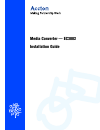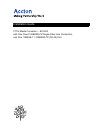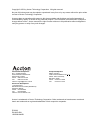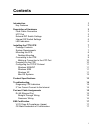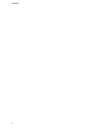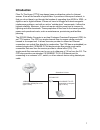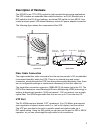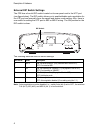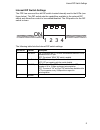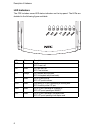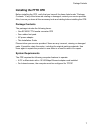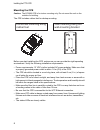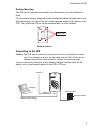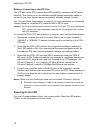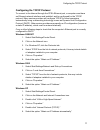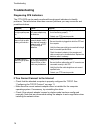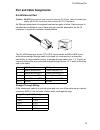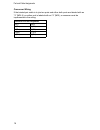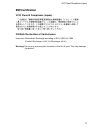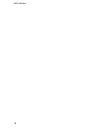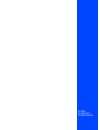Summary of EC3002
Page 1
Media converter — ec3002 installation guide.
Page 3
Installation guide ftth media converter - ec3002 with one fixed 100base-fx single-fiber line connection, and one 10base-t / 100base-tx (rj-45) port.
Page 4
Accton is a trademark of accton technology corporation. Other trademarks or brand names mentioned herein are trademarks or registered trademarks of their respective companies. International headquarters no. 1 creation road iii, science-based industrial park hsinchu 300, taiwan phone: +886-3-5770-270...
Page 5
Accton technology corporation limited warranty: accton warrants all its products to be free of manufacturing defects in workmanship and materials, under normal use and service, for the applicable warranty term. All accton products carry a standard 90-day limited warranty from the date of purchase fr...
Page 6
Limited warranty warranties exclusive: if an accton product does not operate as warranted above, customer's sole remedy shall be repair or replacement of the product in question, at accton’s option. The foregoing warranties and remedies are exclusive and are in lieu of all other. Warranties or condi...
Page 7: Contents
I contents introduction 1 key features 2 description of hardware 3 fiber cable connection 3 utp port 3 external dip switch settings 4 internal dip switch settings 5 led indicators 6 installing the ftth cpe 7 package contents 7 system requirements 7 mounting the cpe 8 desktop mounting 9 connecting to...
Page 8
Contents ii.
Page 9: Introduction
1 introduction fiber-to-the-home (ftth) has always been an attractive option for internet access. It has all the benefits of optical fiber. It provides a future-proof network, in that you do not have to go through the hassles of upgrading from adsl to xdsl, or digital co-ax to digital wireless. It d...
Page 10
Introduction 2 key features • high-speed internet access • optical fiber port supports transmission distances up to 15 km • built-in transparent bridging between different media segments • supports 1k mac addresses — forwards packets only if necessary • always-on fast optical fiber connection elimin...
Page 11: Description Of Hardware
3 description of hardware the ec3002 is an ftth cpe product for high-speed internet access applications. The cpe includes an embedded fiber cable connection, an rj-45 ethernet port, a dip-switch for the rj-45 port settings, an internal dip switch for auto mdi-x, flow control and port speed, led stat...
Page 12
Description of hardware 4 external dip switch settings the cpe has a four-bit dip switch located on its rear panel next to the utp port (see figure below). The dip switch allows you to enable/disable auto-negotiation for the utp port and manually force the speed and duplex mode setting. Also, there ...
Page 13
Internal dip switch settings 5 internal dip switch settings the cpe has a second four-bit dip switch located internally next to the leds (see figure below.) this dip switch sets the capabilities available to the external dip switch and allows flow control to be enabled/disabled. The on position for ...
Page 14
Description of hardware 6 led indicators the cpe includes seven led status indicators on the top panel. The leds are detailed in the following figure and table. Led color description pwr green on: power is on. Off: power is off. Opt green on: fiber link is up. Off: fiber link down. Test orange on: l...
Page 15: Installing The Ftth Cpe
Package contents 7 installing the ftth cpe before installing the cpe, verify that you have all the items listed under “package contents.” if any of the items are missing or damaged, contact your service provider. Also, be sure you have all the necessary tools and cabling before installing the cpe. P...
Page 16
Installing the ftth cpe 8 mounting the cpe caution: the ec3002 cpe is for indoor mounting only. Do not mount the unit on the outside of a building. The cpe includes rubber feet for destop mounting. Before you start installing the cpe, make sure you can provide the right operating environment. Verify...
Page 17
Connecting to the cpe 9 desktop mounting the cpe can be mounted horizontally on any flat surface, such as a desktop or shelf. For horizontal mounting, simply stick the self-adhesive rubber foot pads (that come with this package) on each of the four concave spaces located on the bottom of the cpe. Th...
Page 18
Installing the ftth cpe 10 making a connection to the utp port the utp port on the cpe supports both mdi and mdi-x operation via dip-switch selection. This allows you to use standard straight-through twisted-pair cables to connect to any other network device (computers, switches, routers, or hubs). ...
Page 19
Configuring the tcp/ip protocol 11 configuring the tcp/ip protocol to connect to the internet through the cpe’s ethernet port, a computer must have an ethernet network interface card installed, and be configured for the tcp/ip protocol. Many service providers will configure tcp/ip for client compute...
Page 20
Installing the ftth cpe 12 mac os systems 1. Pull down the apple menu. Click “control panels” and select “tcp/ip.” 2. In the tcp/ip dialog box, make sure that “ethernet” is selected in the “connect via:” field. 3. If “using dhcp server” is already selected in the “configure” field, your computer is ...
Page 21: Product Specifications
13 product specifications standards conformance ieee 802.3 10base-t, ieee 802.3u 100base-tx and 100base-fx, ieee 802.3x flow control ttc standard ts-1000 class s fiber specifications fiber cable itu-t g.652 single-fiber single-mode (wdm) connector sc and splice (internal) wavelengths 1310 nm transmi...
Page 22: Troubleshooting
Troubleshooting 14 troubleshooting diagnosing cpe indicators the ftth cpe can be easily monitored through panel indicators to identify problems. The table below describes common problems you may encounter and possible solutions. If you cannot connect to the internet • check that the attached compute...
Page 23: Port And Cable Assignments
Rj-45 ethernet port 15 port and cable assignments rj-45 ethernet port caution: do not plug a phone jack connector into any rj-45 port. Use only twisted-pair cables with rj-45 connectors that conform with fcc standards. An ethernet twisted-pair link segment requires two pairs of wires. Each wire pair...
Page 24
Port and cable assignments 16 crossover wiring if the twisted-pair cable is to join two ports and either both ports are labeled with an “x” (mdi-x) or neither port is labeled with an “x” (mdi), a crossover must be implemented in the wiring. Crossover rj-45 pin assignments end 1 end 2 1 (td+) 3 (rd+)...
Page 25: Emi Certification
Vcci class b compliance (japan) 17 emi certification vcci class b compliance (japan) ce mark declaration of conformance warning! Do not plug a phone jack connector in the rj-45 port. This may damage the device. Immunity: electrostatic discharge according to iec 61000-4-2:1995 (contact discharge: ±4 ...
Page 26
Emi certification 18.
Page 28
Ec3002 e012003-r01 150000019400b.