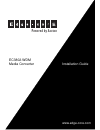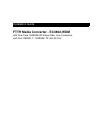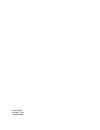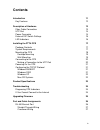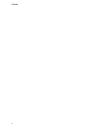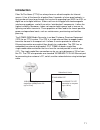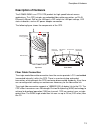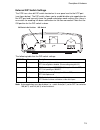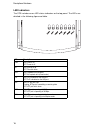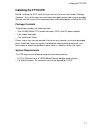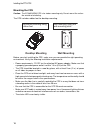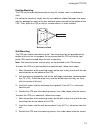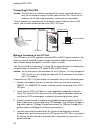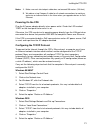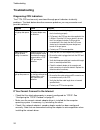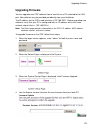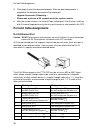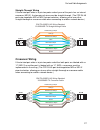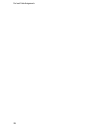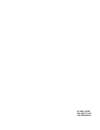- DL manuals
- Accton Technology
- TV Converter Box
- EC3802-WDM
- Installation Manual
Accton Technology EC3802-WDM Installation Manual
Summary of EC3802-WDM
Page 1
Powered by accton www.Edge-core.Com installation guide ec3802-wdm media converter.
Page 3
Installation guide ftth media converter - ec3802-wdm with one fixed 100base-bx single-fiber line connection, and one 10base-t / 100base-tx (rj-45) port.
Page 4
Ec3802-wdm e012008/st-r01 150200065000a.
Page 5
V compliances and safety warnings fcc - class b this equipment has been tested and found to comply with the limits for a class b digital device, pursuant to part 15 of the fcc rules. These limits are designed to provide reasonable protection against harmful interference in a residential installation...
Page 6
Vi ce mark declaration of conformance for emi and safety (eec) this information technology equipment complies with the requirements of the council directive 89/336/eec on the approximation of the laws of the member states relating to electromagnetic compatibility and 73/23/eec for electrical equipme...
Page 7
Vii safety compliance warning: fiber optic port safety avertissment: ports pour fibres optiques - sécurité sur le plan optique warnhinweis: faseroptikanschlüsse - optische sicherheit environmental statement the manufacturer of this product endeavors to sustain an environmentally-friendly policy thro...
Page 8: About This Guide
Viii about this guide purpose this guide details the hardware features of this device, including the physical and performance-related characteristics, and how to install it. Audience the guide is intended for use by network administrators who are responsible for installing and setting up network equ...
Page 9: Contents
Ix contents introduction 11 key features 12 description of hardware 13 fiber cable connection 13 utp port 14 power connector 14 external dip switch settings 15 led indicators 16 installing the ftth cpe 17 package contents 17 system requirements 17 mounting the cpe 18 desktop mounting 19 wall mountin...
Page 10
X contents.
Page 11: Introduction
11 introduction fiber-to-the-home (ftth) has always been an attractive option for internet access. It has all the benefits of optical fiber. It provides a future-proof network, in that you do not have to go through the hassles of upgrading from adsl to xdsl, or digital co-ax to digital wireless. It ...
Page 12
Introduction 12 key features • high-speed internet access • optical fiber port supports transmission distances up to 15 km (9.32 miles) • built-in transparent bridging between different media segments • supports 1k mac addresses — forwards packets only if necessary • always-on fast optical fiber con...
Page 13: Description Of Hardware
Description of hardware 13 description of hardware the ec3802-wdm is an ftth cpe product for high-speed internet access applications. This cpe includes an embedded fiber cable connection, an rj-45 ethernet lan port, poe on the lan port, a dip-switch for lan port settings, led status indicators, and ...
Page 14
Description of hardware 14 utp port the rj-45 ethernet port labeled “utp” operates at 10 or 100 mbps, and supports auto-negotiation of speed, duplex mode (i.E., half or full duplex), flow control, and mdi/x pinout selection. Automatic configuration of mdi or mdi-x pinout operation, allows you to use...
Page 15
Description of hardware 15 external dip switch settings the cpe has a four-bit dip switch located on its rear panel next to the utp port (see figure below). The dip switch allows you to enable/disable auto-negotiation for the utp port and manually force the speed and duplex mode setting. Also, there...
Page 16
Description of hardware 16 led indicators the cpe includes seven led status indicators on the top panel. The leds are detailed in the following figure and table. Led description pwr on: power is on. Off: power is off. Opt on: fiber link is up. Off: fiber link down. Test on: loopback test in progress...
Page 17: Installing The Ftth Cpe
Installing the ftth cpe 17 installing the ftth cpe before installing the cpe, verify that you have all the items listed under “package contents.” if any of the items are missing or damaged, contact your service provider. Also, be sure you have all the necessary tools and cabling before installing th...
Page 18: Desktop Mounting
Installing the ftth cpe 18 mounting the cpe caution: the ec3802-wdm cpe is for indoor mounting only. Do not mount the unit on the outside of a building. The cpe includes rubber feet for desktop mounting. Before you start installing the cpe, make sure you can provide the right operating environment. ...
Page 19
Installing the ftth cpe 19 desktop mounting the cpe can be mounted horizontally on any flat surface, such as a desktop or shelf. For horizontal mounting, simply stick the self-adhesive rubber foot pads (that come with this package) on each of the four concave spaces located on the bottom of the cpe....
Page 20
Installing the ftth cpe 20 connecting to the cpe caution: the cpe fiber line should be connected to the unit by a qualified technician only. Do not attempt to remove the fiber cable from the cpe. If there are any problems with the fiber cable connection, contact your service provider. You can connec...
Page 21
Installing the ftth cpe 21 notes: 1. Make sure each twisted-pair cable does not exceed 100 meters (328 feet). 2. We advise using category 5 cable for all network connections to avoid any confusion or inconvenience in the future when you upgrade devices to fast ethernet. Powering on the cpe plug the ...
Page 22
Installing the ftth cpe 22 windows xp 1. Select start/settings/control panel. 2. Click on the network and internet connections icon. 3. Double click “lan or high-speed internet.” 4. Click on “properties.” 5. Double click “internet protocol (tcp/ip).” 6. Select the option “obtain an ip address automa...
Page 23: Product Specifications
Product specifications 23 product specifications standards conformance ieee 802.3-2005 ethernet, fast ethernet, full-duplex flow control fiber specifications fiber cable itu-t g.985 single-fiber single-mode (wdm) connector sc and splice (internal) wavelengths 1310 nm transmit, 1550 nm receive data r...
Page 24: Troubleshooting
Troubleshooting 24 troubleshooting diagnosing cpe indicators the ftth cpe can be easily monitored through panel indicators to identify problems. The table below describes common problems you may encounter and possible solutions. If you cannot connect to the internet • check that the attached compute...
Page 25: Upgrading Firmware
Upgrading firmware 25 upgrading firmware you can upgrade new cpe software from a local file on a pc attached to the lan port. New software may be provided periodically from your distributor. The ip address for the cpe’s web interface is 192.168.252.1. Before upgrading new software, verify that your ...
Page 26: Port And Cable Assignments
Port and cable assignments 26 5. Click apply to start the download process. After the download process is completed, the following message will be displayed. Upgrade successful, rebooting ... Please wait a minium of 30 seconds while the system restarts. 6. After the system restarts, the default page...
Page 27: Crossover Wiring
Port and cable assignments 27 straight-through wiring if the twisted-pair cable is to join two ports and only one of the ports has an internal crossover (mdi-x), the two pairs of wires must be straight-through. (the cpe rj-45 port auto-negotiates mdi or mdi-x pinout selection, allowing you to use ei...
Page 28
Port and cable assignments 28.
Page 30
Ec3802-wdm e012008/st-r01 150200065000a.