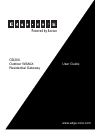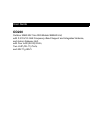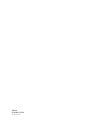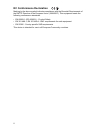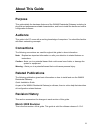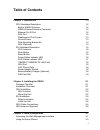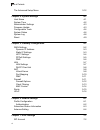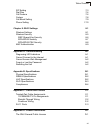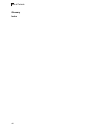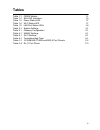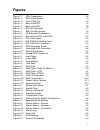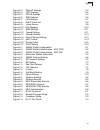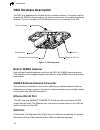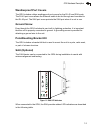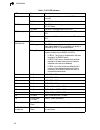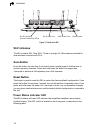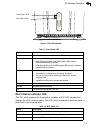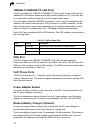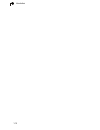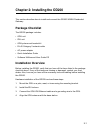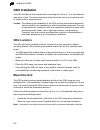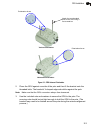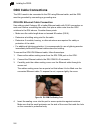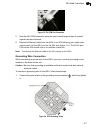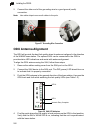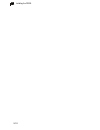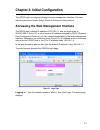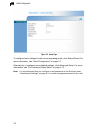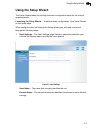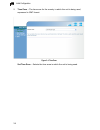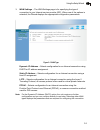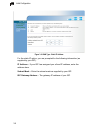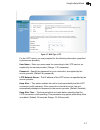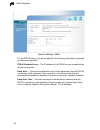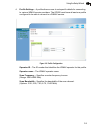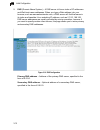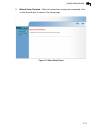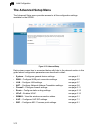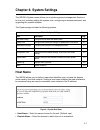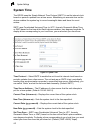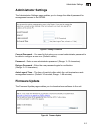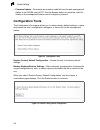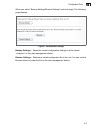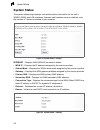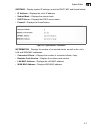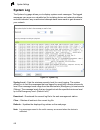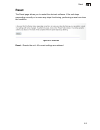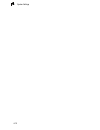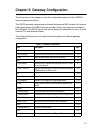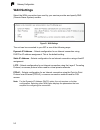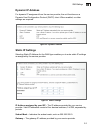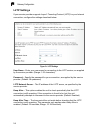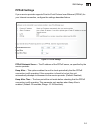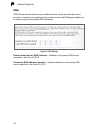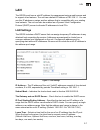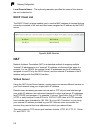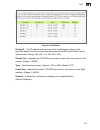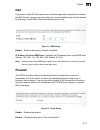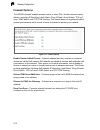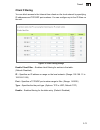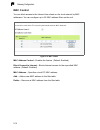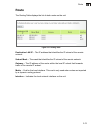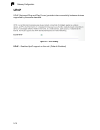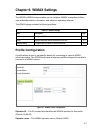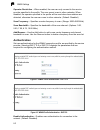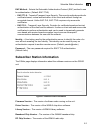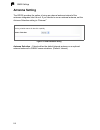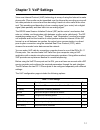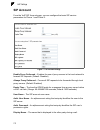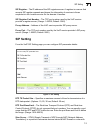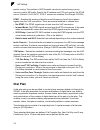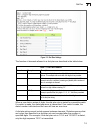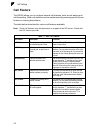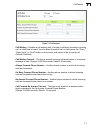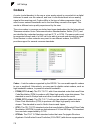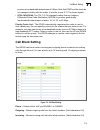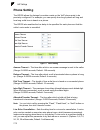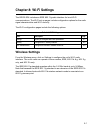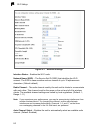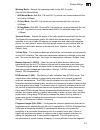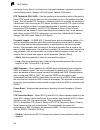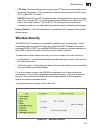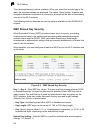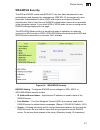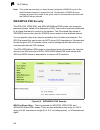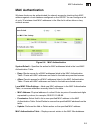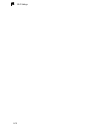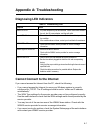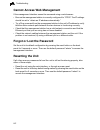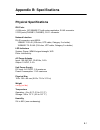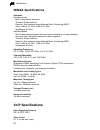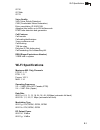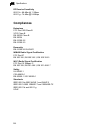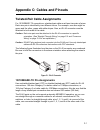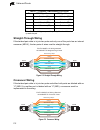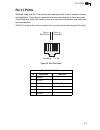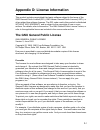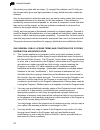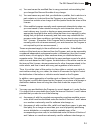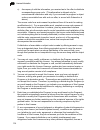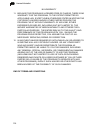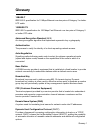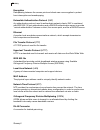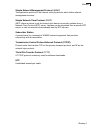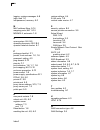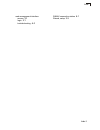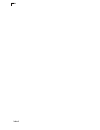- DL manuals
- Accton Technology
- Gateway
- OD200
- User Manual
Accton Technology OD200 User Manual
Summary of OD200
Page 1
Powered by accton www.Edge-core.Com user guide od200 outdoor wimax residential gateway.
Page 3: Od200
User guide od200 outdoor ieee 802.16e-2005 mobile wimax unit, with 2.3/2.5/3.5 ghz frequency band support and integrated antenna, and indoor gateway unit, with four lan (rj-45) ports, two voip (rj-11) ports, and 802.11g wi-fi.
Page 4
Od200 e032008-cs-r01 1*************.
Page 5: Compliances
I compliances federal communication commission interference statement this equipment has been tested and found to comply with the limits for a class b digital device, pursuant to part 15 of the fcc rules. These limits are designed to provide reasonable protection against harmful interference in a re...
Page 6: Ec Conformance Declaration
Ii ec conformance declaration marking by the above symbol indicates compliance with the essential requirements of the r&tte directive of the european union (1999/5/ec). This equipment meets the following conformance standards: • en 60950-1 (iec 60950-1) - product safety • en 301 489-1, en 301 489-4 ...
Page 7: About This Guide
Iii about this guide purpose this guide details the hardware features of the wimax residential gateway including its physical and performance-related characteristics, and how to install the device and use its configuration software. Audience this guide is for pc users with a working knowledge of com...
Page 8
Iv.
Page 9: Table Of Contents
V table of contents chapter 1: introduction 1-1 odu hardware description 1-2 built-in wimax antenna 1-2 wimax external antenna connector 1-2 ethernet rj-45 port 1-2 sau port 1-2 weatherproof port covers 1-3 ground screw 1-3 pole-mounting bracket kit 1-3 sau (optional) 1-3 idu hardware description 1-...
Page 10
Vi table of contents the advanced setup menu 3-12 chapter 4: system settings 4-1 host name 4-1 system time 4-2 administrator settings 4-3 firmware update 4-3 configuration tools 4-4 system status 4-6 system log 4-8 reset 4-9 chapter 5: gateway configuration 5-1 wan settings 5-2 dynamic ip address 5-...
Page 11
Vii table of contents sip setting 7-3 dial plan 7-4 call feature 7-6 codecs 7-8 call block setting 7-9 phone setting 7-10 chapter 8: wi-fi settings 8-1 wireless settings 8-1 wireless security 8-5 wep shared key security 8-6 wpa/wpa2 security 8-7 wpa/wpa2 psk security 8-8 mac authentication 8-9 appen...
Page 12
Viii table of contents glossary index.
Page 13: Tables
Ix tables table 1-1 od200 models 1-1 table 1-2 sau led indicators 1-4 table 1-3 power status led 1-7 table 1-4 wi-fi status led 1-7 table 1-5 lan port status leds 1-8 table 4-1 system settings 4-1 table 5-1 gateway configuration 5-1 table 6-1 wimax settings 6-1 table 8-1 wi-fi settings 8-1 table a-1...
Page 14: Figures
X figures figure 1-1 odu components 1-2 figure 1-2 sau led indicators 1-3 figure 1-3 front of the idu 1-5 figure 1-4 base of the idu 1-5 figure 1-5 back of the idu 1-6 figure 1-6 idu led indicators 1-7 figure 1-7 sim card slot access 1-9 figure 2-1 odu antenna polarization 2-3 figure 2-2 securing th...
Page 15
Figures xi figure 5-3 static ip settings 5-3 figure 5-4 l2tp settings 5-4 figure 5-5 pppoe settings 5-5 figure 5-6 dns settings 5-6 figure 5-7 lan settings 5-7 figure 5-8 dhcp client list 5-8 figure 5-9 virtual server 5-9 figure 5-10 port mapping 5-10 figure 5-11 dmz settings 5-11 figure 5-12 firewa...
Page 16
Figures xii.
Page 17: Chapter 1: Introduction
1-1 chapter 1: introduction the od200 wimax residential gateway is a wimax subscriber station designed to provide internet access for a home or small office. The unit provides a gateway function between a wimax service provider and a local ethernet lan. The device enables a service provider to deliv...
Page 18: Odu Hardware Description
Introduction 1-2 1 odu hardware description the odu is a weatherproof unit that is pole mounted outdoors. It includes a built-in antenna for wimax communications, as well as a connector for an optional external antenna. The unit includes an rj-45 ethernet port for a connection to the idu. Figure 1-1...
Page 19: Weatherproof Port Covers
Odu hardware description 1-3 1 weatherproof port covers the odu includes rubber weatherproof port covers for the rj-45 and sau ports. The rj-45 port cover allows the ethernet cable to be fed through and conneted to the rj-45 port. The sau port cover protects the sau port when it is not in use. Groun...
Page 20
Introduction 1-4 1 table 1-2 sau led indicators led status description al (alarm) off the diagnostic test has passed and the odu is operating normally. On red an odu failure has been detected. Pw (power) off the odu is not receiving power or there is an internal 3.3 vdc failure. On green the sau is ...
Page 21: Idu Hardware Description
Idu hardware description 1-5 1 idu hardware description the front of the idu provides an array of system status indicators. The back includes four lan ports for 10/100 mbps ethernet connections, two rj-11 voice over ip (voip) phone ports, and a dc power jack. One additional rj-45 port is for connect...
Page 22: Wi-Fi Antenna
Introduction 1-6 1 figure 1-5 back of the idu wi-fi antenna the idu includes 802.11b/g wi-fi. There is a single 2.4 ghz antenna included for local wireless connections to pcs. Scan button press the button for less than 3 seconds to start a partial scan to find the best of known frequency channels. P...
Page 23: Wi-Fi Status Indicator Led
Idu hardware description 1-7 1 figure 1-6 idu led indicators wi-fi status indicator led the idu, which supports wi-fi operation, includes a wi-fi led indicator that displays the wi-fi network status. The led, which is located on the front panel, is described in the following table. Table 1-3 power s...
Page 24: Odu Port
Introduction 1-8 1 10base-t/100base-tx lan ports the idu provides four 10base-t/100base-tx rj-45 ports. These lan ports are standard rj-45 ethernet network ports that connect directly to pcs. They can also be connected to an ethernet switch or hub to support more users. All ports support automatic m...
Page 25: Sim Card Slot
Idu hardware description 1-9 1 sim card slot the idu also includes a standard sim card slot that can be accessed by removing the unit’s top cover. Some wimax service providers may require an optional sim card to be installed in the idu. The sim card can include all required configuration details, in...
Page 26
Introduction 1-10 1.
Page 27: Package Checklist
2-1 chapter 2: installing the od200 this section describes how to install and connect the od200 wimax residential gateway. Package checklist the od200 package includes: • odu unit • idu unit • odu pole-mount bracket kit • rj-45 category 5 network cable • ac power adapter • quick installation guide •...
Page 28: Odu Installation
2-2 installing the od200 2 odu installation the odu includes its own bracket kit for mounting the unit to a 1 to 4 inch diameter steel pole or tube. The pole-mounting bracket allows the unit to be mounted to part of a radio mast or tower structure. Caution: the planning and installation of the odu r...
Page 29
2-3 odu installation 2 figure 2-1 odu antenna polarization 2. Place the odu against one side of the pole and then fit the bracket onto the threaded bolts. The bracket’s v-shaped edges should be against the pole. Note: make sure that the odu connectors always face downward. 3. Use the included nuts a...
Page 30: Idu Installation
2-4 installing the od200 2 figure 2-2 securing the odu to the pole idu installation select a location the idu can be installed indoors on any horizontal surface, such as a desktop or shelf. Be sure to select an suitable location for the device. Consider these points: • select a cool, dry place, whic...
Page 31
2-5 idu installation 2 3. Connect category 5 or better ethernet cables from the idu’s lan ports to the network ports of your pcs. Alternatively, you can connect the lan ports to an ethernet switch or other devices. Make sure the length of each cable does not exceed 100 meters (328 ft). If your pcs a...
Page 32: Odu Cable Connections
2-6 installing the od200 2 odu cable connections the odu needs to be connected to the idu using ethernet cable, and the odu must be grounded by connecting a grounding wire. Odu-idu ethernet cable connection use outdoor-rated category 5e or better ethernet cable with rj-45 connectors on each end. Bef...
Page 33
2-7 odu cable connections 2 figure 2-5 idu com port connection 5. Seal the idu com connector using tar seal or weatherproof tape to protect against rain and moisture. 6. Route the ethernet cable from the odu to the idu following your cable plan and connect it to the odu port on the idu (see figure 1...
Page 34: Odu Antenna Alignment
2-8 installing the od200 2 2. Connect the other end of the grounding wire to a good ground (earth) connection. Note: use cable strips to secure all cables to the pole. Figure 2-7 grounding wire connection odu antenna alignment the odu will provide the best link quality when its antenna is aligned in...
Page 35
2-9 odu antenna alignment 2 note: if all the sau link quality leds are on, including led 9 (red), the received signal strength is too high. Move the odu’s position so that only leds 1 to 8 are on. 5. Remove the sau connection and replace the rubber sealing cover on the port. 6. Seal the sau connecto...
Page 36
2-10 installing the od200 2.
Page 37
3-1 chapter 3: initial configuration the od200 can be configured through its web management interface. The web interface provides a simple setup wizard or advanced setup options. Accessing the web management interface the od200 has a default ip address of 192.168.1.1 and a subnet mask of 255.255.255...
Page 38
Initial configuration 3-2 3 figure 3-2 home page to configure basic settings for the current operating mode, click setup wizard. For more information, see “initial configuration” on page 3-1. Alternatively, to configure more detailed settings, click advanced setup. For more information, see “the adv...
Page 39: Using The Setup Wizard
Using the setup wizard 3-3 3 using the setup wizard the setup wizard takes you through the basic configuration steps for the current operating mode. Launching the setup wizard – to perform basic configuration, click setup wizard on the home page. When configuring the unit through the setup wizard yo...
Page 40
Initial configuration 3-4 3 2. Time zone – the time zone for the country in which the unit is being used, expressed in gmt format. Figure 3-4 time zone set time zone – selects the time zone in which the unit is being used..
Page 41
Using the setup wizard 3-5 3 3. Wan settings – the wan settings page is for specifying the type of connection to your internet service provider (isp). When one of the options is selected, the wizard displays the appropriate configuration parameters. Figure 3-5 wan type dynamic ip address – selects c...
Page 42
Initial configuration 3-6 3 figure 3-6 wan type - static ip address for the static ip option, you are prompted for the following information (as supplied by your isp): ip address – if your isp has assigned you a fixed ip address, enter the address here. Subnet mask – enter the subnet mask as supplie...
Page 43
Using the setup wizard 3-7 3 figure 3-7 wan type - l2tp for the l2tp option, you are prompted for the following information (specified by the service provider): user name – enter your user name for connecting to the l2tp service, as supplied by the service provider. (range: 1-32 characters) password...
Page 44
Initial configuration 3-8 3 figure 3-8 wan type - pppoe for the pppoe option, you are prompted for the following information (specified by the service provider): pppoe network server – the ip address of the pppoe server, as specified by the service provider. Keep alive – this option enables the unit...
Page 45
Using the setup wizard 3-9 3 4. Profile settings – a profile allows a user to set specific details for connecting to various wimax service providers. The od200 must have at least one profile configured to be able to connect to a wimax service. Figure 3-9 profile configuration operator id – the id nu...
Page 46
Initial configuration 3-10 3 5. Dns (domain name system) – a dns server is like an index of ip addresses and web host name addresses. When you type a web address into your browser, such as www.Awbnetworks.Com, a dns server will find that name in its index and translate it to a matching ip address, s...
Page 47
Using the setup wizard 3-11 3 6. Wizard setup finished – when the wizard set up steps are completed, click on the home button to return to the home page. Figure 3-11 wizard setup finished.
Page 48: The Advanced Setup Menu
Initial configuration 3-12 3 the advanced setup menu the advanced setup menu provides access to all the configuration settings available for the od200. Figure 3-12 advanced setup each primary menu item is sumarized below with links to the relevant section in this guide where configuration parameters...
Page 49: Chapter 4: System Settings
4-1 chapter 4: system settings the od200’s system menu allows you to perform general management functions for the unit, including setting the system time, configuring an access password, and upgrading the system software. The system pages include the following options. Host name the od200 allows you...
Page 50: System Time
System settings 4-2 4 system time the od200 uses the simple network time protocol (sntp) to set its internal clock based on periodic updates from a time server. Maintaining an accurate time on the device enables the system log to record meaningful dates and times for event entries. Sntp uses coordin...
Page 51: Administrator Settings
Administrator settings 4-3 4 administrator settings the administrator settings page enables you to change the default password for management access to the od200. Figure 4-3 setting a password current password – you need to first enter your current administrator password to be able to configure a ne...
Page 52: Configuration Tools
System settings 4-4 4 • firmware update – downloads an operation code file from the web management station to the od200 using http. Use the browse button to locate the code file locally on the management station and click apply to proceed. Configuration tools the configurations tools page allows you...
Page 53
Configuration tools 4-5 4 when you select “backup settings/restore settings” and click apply, the following page displays. Figure 4-7 backup/restore settings backup settings – saves the current configuration settings to a file named “config.Bin” on the web management station. Restore settings – rest...
Page 54: System Status
System settings 4-6 4 system status the system status page displays connectivity status information for the unit’s wimax (wan) and lan interfaces, firmware and hardware version numbers, and the number of clients connected to your network. Figure 4-8 system status – internet internet – displays wan (...
Page 55
System status 4-7 4 gateway – display system ip settings, as well as dhcp, nat and firewall status: • ip address – displays the unit’s ip address. • subnet mask – displays the subnet mask. • dhcp server – displays the dhcp server status. • firewall – displays the firewall status. Figure 4-10 system ...
Page 56: System Log
System settings 4-8 4 system log the system log page allows you to display system event messages. The logged messages can serve as a valuable tool for isolating device and network problems, and also indicate if any unauthorized attempts have been made to gain access to your network. Figure 4-11 syst...
Page 57: Reset
Reset 4-9 4 reset the reset page allows you to restart the device’s software. If the unit stops responding correctly or in some way stops functioning, performing a reset can clear the condition. Figure 4-12 reset unit reset – resets the unit. All current settings are retained..
Page 58
System settings 4-10 4.
Page 59
5-1 chapter 5: gateway configuration the information in this chapter covers the configuration options for the od200’s internet gateway functions. The od200 provides comprehensive firewall features and nat isolation for internet traffic passing from the wimax service provider to the local network con...
Page 60: Wan Settings
Gateway configuration 5-2 5 wan settings select the wan connection type used by your service provider and specify dns (domain name system) servers. Figure 5-1 wan settings the unit can be connected to your isp in one of the following ways: dynamic ip address – selects configuration for an internet c...
Page 61: Dynamic Ip Address
Wan settings 5-3 5 dynamic ip address for dynamic ip assignment from the service provider, the unit functions as a dynamic host configuration protocol (dhcp) client. When enabled, no other settings are required. Figure 5-2 dynamic ip address static ip settings selecting static ip address for the wan...
Page 62: L2Tp Settings
Gateway configuration 5-4 5 l2tp settings if your service provider supports layer 2 tunneling protocol (l2tp) for your internet connection, configure the settings described below. Figure 5-4 l2tp settings user name – enter your user name for connecting to the l2tp service, as supplied by the service...
Page 63: Pppoe Settings
Wan settings 5-5 5 pppoe settings if your service provider supports point-to-point protocol over ethernet (pppoe) for your internet connection, configure the settings described below. Figure 5-5 pppoe settings pppoe network server – the ip address of the pppoe server, as specified by the service pro...
Page 64: Dns
Gateway configuration 5-6 5 dns dns (domain name system) server addresses are usually provided by service providers, however if you want to specify certain servers, the dns page enables you to enter primary and secodary dns addresses. Figure 5-6 dns settings domain name server (dns) address – addres...
Page 65: Lan
Lan 5-7 5 lan the od200 must have a valid ip address for management using a web browser and to support other features. The unit has a default ip address of 192.168.1.1. You can use this ip address or assign another address that is compatible with your existing local network. The unit can also be ena...
Page 66: Dhcp Client List
Gateway configuration 5-8 5 local domain name – this optional parameter specifies the name of the domain the unit is attached to. Dhcp client list the dhcp client list page enables you to see the mac address of devices that are currently connected to the unit and have been assigned an ip address by ...
Page 67
Nat 5-9 5 figure 5-9 virtual server private ip – the ip address of the server on the local ethernet network. The specified address must be in the same subnet as the od200 and its dhcp server address pool. (range: 192.168.1.1 to 192.168.1.254) private port – specifies the tcp/udp port number used on ...
Page 68: Port Mapping
Gateway configuration 5-10 5 port mapping some applications, such as internet gaming, videoconferencing, internet telephony and others, require multiple connections. These applications cannot work with network address translation (nat) enabled. If you need to run applications that require multiple c...
Page 69: Dmz
Firewall 5-11 5 dmz if you have a client pc that cannot run an internet application properly from behind the nat firewall, you can open the client up to unrestricted two-way internet access by defining a virtual-dmz (virtual-demilitarized-zone) host. Figure 5-11 dmz settings enable – enables the fea...
Page 70: Firewall Options
Gateway configuration 5-12 5 firewall options the od200’s firewall enables access control of client pcs, blocks common hacker attacks, including ip spoofing, land attack, ping of death, smurf attack, tcp null scan, icmp defect, and tcp syn flooding. The firewall does not significantly affect system ...
Page 71: Client Filtering
Firewall 5-13 5 client filtering you can block access to the internet from clients on the local network by specifying ip addresses and tcp/udp port numbers. You can configure up to five ip filters on the unit. Figure 5-14 client filtering settings enable client filter – enables client filtering for ...
Page 72: Mac Control
Gateway configuration 5-14 5 mac control you can block access to the internet from clients on the local network by mac addresses. You can configure up to 32 mac address filters on the unit. Figure 5-15 mac control mac address control – enables the feature. (default: enabled) block connect to interne...
Page 73: Route
Route 5-15 5 route the routing table displays the list of static routes on the unit. Figure 5-16 routing table destination lan ip – the ip address that identifies the ip subnet of the remote network. Subnet mask – the mask that identifies the ip subnet of the remote network. Gateway – the ip address...
Page 74: Upnp
Gateway configuration 5-16 5 upnp upnp (universal plug and play forum) provides inter-connectivity between devices supported by the same standard. Figure 5-17 upnp setting upnp – enables upnp support on the unit. (default: enabled).
Page 75: Chapter 6: Wimax Settings
6-1 chapter 6: wimax settings the od200’s wimax menu enables you to configure wimax connection profiles, view subscriber station information, and select an operating antenna. The wimax pages include the following options. Profile configuration a profile allows a user to set specific details for conn...
Page 76: Authentication
Wimax settings 6-2 6 operator restriction – when enabled, the user can only connect to the service provider specified in the profile. The user cannot roam to other networks. When disabled, the operator specified in the profile will be used when base stations are detected, otherwise the user can roam...
Page 77
Subscriber station information 6-3 6 eap method – selects the extensible authentication protocol (eap) method to use for authentication. (default: eap-ttls) • eap-ttls – tunneled transport layer security. This security method provides for certificate-based, mutual authentication of the client and ne...
Page 78: Antenna Setting
Wimax settings 6-4 6 antenna setting the od200 provides the option of using an external antenna instead of the antennas integrated into the unit. If you decide to use an external antenna, set the antenna selection setting to “external.” figure 6-5 wimax antenna setting antenna selection – selects ei...
Page 79: Chapter 7: Voip Settings
7-1 chapter 7: voip settings voice over internet protocol (voip) technology is a way of using the internet to make phone calls. Phone calls can be tranmitted over the internet by encoding a voice call into data packets at one end and then decoding it back into voice calls at the other end. This enco...
Page 80: Sip Account
Voip settings 7-2 7 sip account from the voip sip account page, you can configure the basic sip service parameters for phone 1 and phone 2. Figure 7-1 sip account settings enable proxy outbound – enables the use of proxy servers in the local network to forward sip requests. (default: disabled) alway...
Page 81: Sip Setting
Sip setting 7-3 7 sip register – the ip address of the sip registrar server. A registrar is a server that accepts sip register requests and places the information it receives in those requests into the location service for the domain it handles. Sip register port number – the tcp port number used by...
Page 82: Dial Plan
Voip settings 7-4 7 packet routing. The problem of nat firewalls can also be solved using a proxy server to control sip traffic. Specify the ip address and tcp port used by the stun server. (default: 0.0.0.0:3478, “0.0.0.0” means not available; port range: 0-65535) dtmf – enables the sending of dual...
Page 83
Dial plan 7-5 7 figure 7-3 dial plan settings the function of elements allowed in a dial plan are described in the table below: when a user dials a series of digits, the dial-plan rule is tested for a possible match. If a match is made, the dialed sequence is transmitted. If no match is made, the di...
Page 84: Call Feature
Voip settings 7-6 7 call feature the od200 allows you to configure several call features, such as call waiting and call-forwarding. Other call features can be implemented by pressing specific phone buttons or entering dial patterns. The table below describes the various call features available. Note...
Page 85
Call feature 7-7 7 figure 7-4 call features call waiting – enables a call waiting alert. If during a call there is another incoming call, an alert tone is heard. You can place the active call on hold (press the “flash,” “flash hook,” or “hold” button on the phone) and switch to the incoming call. (d...
Page 86: Codecs
Voip settings 7-8 7 codecs a codec (coder/decoder) is the way a voice analog signal is converted into a digital bitstream to send over the network, and how it is converted back into an analog signal at the receiving end. Codecs differ in the type of data compression that is used to save network band...
Page 87: Call Block Setting
Call block setting 7-9 7 produce a low-bandwidth data stream of 8 kbps. Note that dtmf and fax tones do not transport reliably with this codec, it is better to use g.711 for these signals. • g726-16/24/32/40: the itu-t g.726 standard codecs that use adaptive differential pulse code modulation (adpcm...
Page 88: Phone Setting
Voip settings 7-10 7 phone setting the od200 allows the timings for certain events on the voip phone ports to be precisely configured. For example, you can specify how long a phone will ring and how long a dial tone is heard on a phone. The od200 also enables the line delay to be specified for each ...
Page 89: Chapter 8: Wi-Fi Settings
8-1 chapter 8: wi-fi settings the od200 idu includes an ieee 802.11g radio interface for local wi-fi communications. The wi-fi set up pages include configuration options for the radio signal characteristics and wi-fi security. The wi-fi configuration pages include the following options. Wireless set...
Page 90
Wi-fi settings 8-2 8 figure 8-1. Wireless settings interface status – enables the wi-fi radio. Network name (ssid) – the service set id (ssid) that identifies the wi-fi network. The ssid is case sensitive and can consist of up to 32 alphanumeric characters. (default: default) radio channel – the rad...
Page 91
Wireless settings 8-3 8 working mode – selects the operating mode for the 802.11g radio. (default: b/g mixed mode) • b/g mixed mode: both 802.11b and 802.11g clients can communicate with the unit (up to 54 mbps). • g only mode: only 802.11g clients can communicate with the unit (up to 54 mbps). • b ...
Page 92
Wi-fi settings 8-4 8 size larger if very little or no interference is present because it requires overhead to send multiple frames. (range: 256-2346 bytes; default: 2346 bytes) rts threshold (256~2432) – sets the packet size threshold at which a request to send (rts) signal must be sent to a receivi...
Page 93: Wireless Security
Wireless security 8-5 8 • cts only: the transmitting client sends only a cts frame to prevent others from accessing the medium. This mechanism is effective for most neworks with mixed 802.11g and 802.11b clients. • rts/cts: both rts and cts frames must be exchanged before a client can send data. The...
Page 94: Wep Shared Key Security
Wi-fi settings 8-6 8 there are eight security options available. When you select the security type in the table, the required settings are displayed. The option “open system” together with encryption disabled is equivalent to no security, all clients will be able to immediately connect to the wi-fi ...
Page 95: Wpa/wpa2 Security
Wireless security 8-7 8 wpa/wpa2 security the wpa and wpa2 modes use ieee 802.1x as their basic framework for user authentication and dynamic key management. Ieee 802.1x access security uses extensible authentication protocol (eap) and requires a configured remote authentication dial-in user service...
Page 96: Wpa/wpa2 Psk Security
Wi-fi settings 8-8 8 note: this guide assumes that you have already configured a radius server in the attached wired network to support the unit. Configuration of radius server software is beyond the scope of this guide, refer to documentation provided with the radius server software. Wpa/wpa2 psk s...
Page 97: Mac Authentication
Mac authentication 8-9 8 mac authentication wireless clients can be authenticated for network access by checking their mac address against a local database configured on the od200. You can configure a list of up to 32 wireless client mac addresses in the filter list to either allow or deny network a...
Page 98
Wi-fi settings 8-10 8.
Page 99: Appendix A: Troubleshooting
A-1 appendix a: troubleshooting diagnosing led indicators cannot connect to the internet if you cannot access the internet from the pc, check the following: • if you cannot access the internet, be sure your windows system is correctly configured for tcp/ip. The ip settings should be set to “obtain a...
Page 100: Resetting The Unit
Troubleshooting a-2 a cannot access web management if the management interface cannot be accessed using a web browser: • be sure the management station is correctly configured for tcp/ip. The ip settings should be set to “obtain an ip address automatically.” • try a ping command from the management ...
Page 101: Appendix B: Specifications
B-1 appendix b: specifications physical specifications idu ports 4 lan ports, 10/100base-tx with auto-negotiation, rj-45 connector 2 fxs ports (phone1, phone2), rj-11 connector network interface rj-45 connector, auto mdi/x: 10base-t: rj-45 (100-ohm, utp cable; category 3 or better) 100base-tx: rj-45...
Page 102: Wimax Specifications
Specifications b-2 b wimax specifications antennas omnidirectional: built-in dual dipole antennas transmit: single antenna receive: two antennas using maximal-ratio combining (mrc) gain: 3 dbi at 2.5 ghz, 4 dbi at 3.5 ghz impedance: 50 ohm switched-beam: built-in dual switched-beam antennas (each an...
Page 103: Wi-Fi Specifications
Wi-fi specifications b-3 b g.726 g.729ab g.723 voice quality vad (voice activity detection) cng (comfortable noise generation) echo cancellation (g.165/g.168) adaptive jitter buffer, up to 200 milliseconds dtmf tone detection and generation call features call transfer call waiting/hold/retrieve 3-wa...
Page 104: Compliances
Specifications b-4 b rf receive sensitivity 802.11b: -88 dbm @ 11 mbps 802.11g: -74 dbm @ 54 mbps compliances emissions fcc part 15b class b vcci class b en 55022 class b en 55024 en 61000-3-2 en 61000-3-3 emmunity en 61000-4-2/3/4/5/6/11 wimax radio signal certification fcc part 27 en 300 326, en 3...
Page 105
C-1 appendix c: cables and pinouts twisted-pair cable assignments for 10/100base-tx connections, a twisted-pair cable must have two pairs of wires. Each wire pair is identified by two different colors. For example, one wire might be green and the other, green with white stripes. Also, an rj-45 conne...
Page 106: Straight-Through Wiring
Cables and pinouts c-2 c straight-through wiring if the twisted-pair cable is to join two ports and only one of the ports has an internal crossover (mdi-x), the two pairs of wires must be straight-through. Figure c-2 straight-through wiring crossover wiring if the twisted-pair cable is to join two p...
Page 107: Rj-11 Ports
Rj-11 ports c-3 c rj-11 ports standard telephone rj-11 connectors and cabling can be found in several common wiring patterns. These six-pin connectors can accommodate up to three wire pairs (three telephone lines), but usually only one or two pairs of conductor pins and wires are implemented. The rj...
Page 108
Cables and pinouts c-4 c.
Page 109
D-1 appendix d: license information this product includes copyrighted third-party software subject to the terms of the gnu general public license (gpl), gnu lesser general public license (lgpl), or other related free software licences. The gpl code used in this product is distributed without any war...
Page 110
License information d-2 d we protect your rights with two steps: (1) copyright the software, and (2) offer you this license which gives you legal permission to copy, distribute and/or modify the software. Also, for each author's protection and ours, we want to make certain that everyone understands ...
Page 111
The gnu general public license d-3 d a). You must cause the modified files to carry prominent notices stating that you changed the files and the date of any change. B). You must cause any work that you distribute or publish, that in whole or in part contains or is derived from the program or any par...
Page 112
License information d-4 d c). Accompany it with the information you received as to the offer to distribute corresponding source code. (this alternative is allowed only for noncommercial distribution and only if you received the program in object code or executable form with such an offer, in accord ...
Page 113
The gnu general public license d-5 d consequence you may not distribute the program at all. For example, if a patent license would not permit royalty-free redistribution of the program by all those who receive copies directly or indirectly through you, then the only way you could satisfy both it and...
Page 114
License information d-6 d no warranty 11. Because the program is licensed free of charge, there is no warranty for the program, to the extent permitted by applicable law. Except when otherwise stated in writing the copyright holders and/or other parties provide the program "as is" without warranty o...
Page 115: Glossary
Glossary-1 glossary 10base-t ieee 802.3 specification for 10 mbps ethernet over two pairs of category 3 or better utp cable. 100base-tx ieee 802.3u specification for 100 mbps fast ethernet over two pairs of category 5 or better utp cable. Advanced encryption standard (aes) an strong encryption algor...
Page 116
Glossary glossary-2 encryption data passing between the access point and clients can use encryption to protect from interception and evesdropping. Extensible authentication protocol (eap) an authentication protocol used to authenticate network clients. Eap is combined with ieee 802.1x port authentic...
Page 117
Glossary-3 glossary simple network management protocol (snmp) the application protocol in the internet suite of protocols which offers network management services. Simple network time protocol (sntp) sntp allows a device to set its internal clock based on periodic updates from a network time protoco...
Page 118
Glossary glossary-4.
Page 119: Index
Index-1 a ac power adapter 1-8 administrator password, setting 4-3 administrator settings 4-3 advanced setup menu 3-12 antennas 1-2 authentication type 8-4, 8-5 auto-logout time 4-3 b backup settings 4-4 button, reset 1-6 c cable assignments c-1 cable connections 2-6 channels, maximum b-3 checklist ...
Page 120
Index-2 index logging, system messages 4-8 login, web 3-1 lost password, recovery a-2 m mac address filters 5-14 mapping ports, nat 5-10 mdi/mdi-x, automatic 1-8 o open system 8-4, 8-5 operating frequency b-2, b-3 operator network number 6-1 p package checklist 2-1 panels, front and rear 1-2, 1-5 pa...
Page 121
Index-3 index web management interface access 3-1 login 3-1 troubleshooting a-2 wimax connection status 6-1 wizard, setup 3-3.
Page 122
Index-4 index.
Page 124
Od200 e032008-cs-r01 1************.