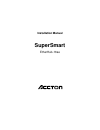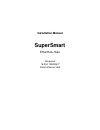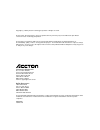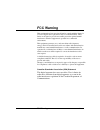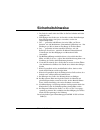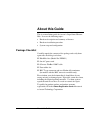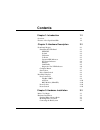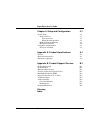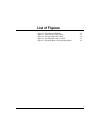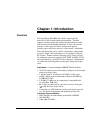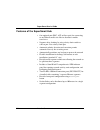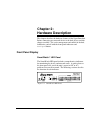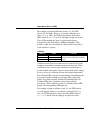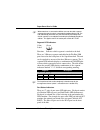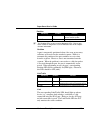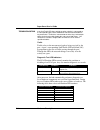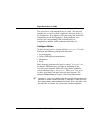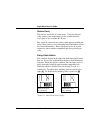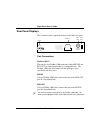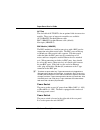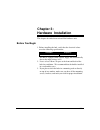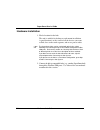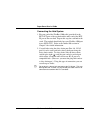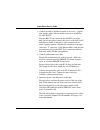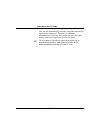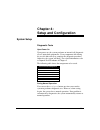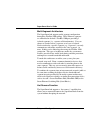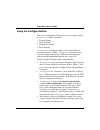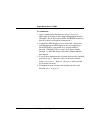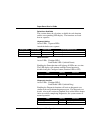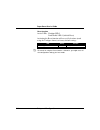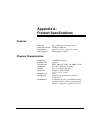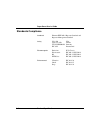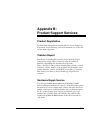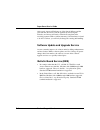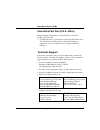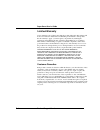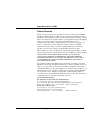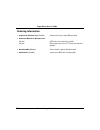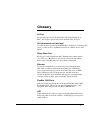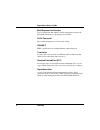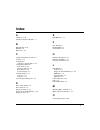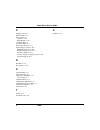- DL manuals
- Accton Technology
- Switch
- SuperSmart EtherHub-16se
- Installation Manual
Accton Technology SuperSmart EtherHub-16se Installation Manual
Summary of SuperSmart EtherHub-16se
Page 1
Installation manual supersmart etherhub-16se.
Page 2: Installation Manual
Installation manual supersmart etherhub-16se advanced 16-port 10base-t smart ethernet hub.
Page 3
Copyright (c) 1995 by accton technology corporation. All rights reserved. No part of this document may be copied or reproduced in any form or by any means without the prior written consent of accton technology corporation. Accton makes no warranties with respect to this documentation and disclaims a...
Page 4: Fcc Warning
Fcc warning fcc warning i this equipment has been tested and found to comply with the limits for a class a digital device pursuant to part 15 of the fcc rules. These limits are designed to provide reasonable protection against harmful interference when the equipment is operated in a commercial envir...
Page 5: Sicherheitshinweise
Sicherheitshinweise sicherheitshinweise iii 1. Die steckdose mu ß sich in der n ä he des ger ä tes befinden und leicht zug ä nglich sein. 2. Zum reinigen den stecker aus der steckdose ziehen. Beim reinigen keine fl ü ssigreiniger oder sprays verwenden, sondern ein angefeuchtetes tuch. 3. Das ...... ...
Page 6: About This Guide
About this guide v about this guide this is an installation guide for accton’s supersmart ethernet hub. It covers the following topics: ì hardware description and summary of features ì hardware installation procedure ì system setup and configuration package checklist carefully unpack the contents of...
Page 7: Contents
Contents vii chapter 1: introduction 1-1 overview 1-1 features of the supersmart hub 1-2 chapter 2: hardware description 2-1 front panel display 2-1 smartwatch led panel 2-1 pwr/cpu 2-2 isolated 2-2 utilization 2-2 collision 2-3 segment led indicators 2-4 port status indicators 2-4 partition 2-5 lin...
Page 8
Supersmart user’s guide viii contents chapter 4: setup and configuration 4-1 system setup 4-1 diagnostic tests 4-1 upon power on 4-1 during normal operation 4-1 multi-segment architecture 4-2 hot remove function 4-2 using the configure button 4-3 selections available 4-5 appendix a: product specific...
Page 9: List of Figures
List of figures ix figure 2.1 smartwatch led panel 2-1 figure 2.2 daisy-chain switch setting 2-8 figure 2.3 the supersmart rear panel 2-9 figure 3.1 stacking hubs without a rack 3-3 figure 3.2 mounting hubs using a mounting rack 3-4.
Page 10: Chapter 1: Introduction
1-1 chapter 1: introduction overview the supersmart (etherhub-16se) hub is a powerful and innovative lan network enhancement product. This hub supports a multi-segment bus architecture that enhances traffic flow and network bandwidth utilization. It offers the network manager a wide range of flexibl...
Page 11
Supersmart user’s guide 1-2 introduction features of the supersmart hub • one optional port (bnc, aui or fiber-optic) for connecting to any ethernet media via slide-in alternative module transceiver • supports daisy chaining by using a daisy-chain switch to convert port 16 to a daisy-chain port • au...
Page 12: Chapter 2:
2-1 chapter 2: hardware description this chapter describes the hardware features of the supersmart hub. Before connecting any network device to the hub, please read this chapter carefully. For easier management and control of the hub, familiarize yourself with the front panel indicators and configur...
Page 13
Supersmart user’s guide 2-2 hardware description pwr/cpu color: green label: pwr/cpu function: power indicator led activity condition indication steady light on unit is receiving power; cpu is running. Blinking light on unit is receiving power; cpu is running. No light off power is disconnected; no ...
Page 14
Supersmart user’s guide hardware description 2-3 for example, if network utilization reaches 1%, the led labeled 1% will light. However, if network utilization rises above 1% (e.G., 30%), the led labeled 30 and all the other leds before it (i.E., 1, 5, and 15) will light in rapid succession. These l...
Page 15
Supersmart user’s guide 2-4 hardware description f when more than 31 consecutive collisions occur on the cable segment connected to a port, that port is automatically partitioned by the hub. The hub automatically reconnects this port when a data packet longer than 512 bits (normal) is transmitted or...
Page 16
Supersmart user’s guide hardware description 2-5 partition led activity condition indication steady red light partition indicates port partitioning due to an abnormal network condition. No light off port is in good condition. F the partition leds are also used as diagnostic leds. Please refer to the...
Page 17
Supersmart user’s guide 2-6 hardware description troubleshooting if the link/traffic led does not light up when a device is connected to its corresponding port, check that both the hub and connected device are powered on. For devices connected to the hub using a twisted-pair cable, check that the ca...
Page 18
Supersmart user’s guide hardware description 2-7 the system tests each component one at a time. The unit will complete the test cycle even if a problem is detected on any of the components. If no lights are on, this means that all the hub components passed the diagnostics. If any problems were detec...
Page 19
Supersmart user’s guide 2-8 hardware description station ports the unit has sixteen rj-45 station ports. Using twisted-pair cable, connect your workstation (via the network interface card’s port) to any available rj-45 port. Port 16 can be converted into a daisy-chain port by enabling the daisy-chai...
Page 20
Supersmart user’s guide hardware description 2-9 rear panel displays this section describes significant features of the unit’s rear panel. Connectors in out flexbus 1500 on off alt port this device complies with part 15 of the fcc operation is subject to the following two (1) this device may not cau...
Page 21
Supersmart user’s guide 2-10 hardware description alt port the slot labeled alt port is for an optional slide-in transceiver module. Three types of transceiver modules are available - aui (10base2) for thick ethernet cable bnc (10base5) for thin ethernet cable (default) fiber optic (10base-f) bnc mo...
Page 22: Chapter 3:
3-1 chapter 3: hardware installation this chapter describes how to install the hardware unit. Before you begin 1. Before installing the hub, verify that the electrical values meet the following specifications. Ac power frequency 100 to 240v (+/- 10%) 50 to 60hz (+/- 3hz) the hub is equipped with a p...
Page 23
Supersmart user’s guide 3-2 hardware installation hardware installation 1. Find a location for the hub. The unit is suitable for desktop or rack-mount installation. A good location is at the center of all the devices you want to link, close to the trunk segment, and near a power outlet. F the supers...
Page 24
Supersmart user’s guide hardware installation 3-3 stacking hubs without a rack 1. Stick a self-adhesive rubber foot (comes with this package) on the 4 hollow spaces at the bottom of the first hub. 2. Place the first hub in the area where you want the stack to be installed. 3. Repeat step 1 for each ...
Page 25
Supersmart user’s guide 3-4 hardware installation mounting hubs on a rack 1. Confirm that the rack you will use is an eia standard-size 19-inch rack. 2. Use the screws provided with the mounting rack to mount the hub using the hub’s mounting brackets. Supersmart hub stack (up to 10 hubs) figure 3.2 ...
Page 26
Supersmart user’s guide hardware installation 3-5 connecting the hub system 1. Plug one end of the flexbus 1500 cable (provided) in the bus out port of the top hub and the other end to the bus in port of the next hub. Repeat this step for each hub in the stack. The top hub should only have one flexb...
Page 27
Supersmart user’s guide 3-6 hardware installation 3. Connect the hub to an ethernet trunk, if necessary. (applies only to hubs with a slide-in module transceiver installed in the alt port.) plug the bnc t-type connector into the bnc port of the hub, and use this port to connect the device to the rg-...
Page 28
Supersmart user’s guide hardware installation 3-7 the unit will automatically select the setting that matches the input voltage connected. Therefore, no additional adjustments are necessary when connecting it to any input voltage within the range marked on the rear panel. F the unit supports a "hot ...
Page 29: Chapter 4:
4-1 chapter 4: setup and configuration system setup diagnostic tests upon power on upon power on, the system performs an internal self-diagnostic test of major hub components. If any component fails during the test, the hub will try to complete the diagnostic procedure. Otherwise, the system will ha...
Page 30
Supersmart user’s guide 4-2 setup and configuration multi-segment architecture the supersmart hub supports multi-segment configuration through the flexbus 1500 cabling. Three ethernet segments are embedded in the hub’s flexbus 1500 port providing 3 isolated segments (i.E., separate collision domains...
Page 31
Supersmart user’s guide setup and configuration 4-3 using the configure button there are 5 configuration functions accessed in sequence using the configure button, including: • segment setting • demo function • diagnostic function • reset function. A "long press" on the button allows you to switch f...
Page 32
Supersmart user’s guide 4-4 setup and configuration to summarize, 1. Access configuration functions by using a "long press". Leds light up to indicate the current configuration function. (example: one of the segment leds will blink to indicate that the system is in segment setting mode.) 2. Compare ...
Page 33
Supersmart user’s guide setup and configuration 4-5 selections available this section shows the selections available for each function and the corresponding led display. The functions are listed here in sequence. Segment setting active leds: segment leds attach the hub to one segment. Segment led 1 ...
Page 34
Supersmart user’s guide 4-6 setup and configuration reset function active leds: partition led 3 link/traffic led 3 (labeled reset) activating the reset function will revert all selections (made using the configure button) to factory default settings. Led activity selection link/traffic led 3 blinkin...
Page 35: Appendix A:
A-1 appendix a: product specifications features expansion up to 10 modules (170 station ports) expansion interface flexbus 1500 cable segmentation supports 3 or more segments in a stack fault tolerance hot swappable modules physical characteristics station ports 16 10base-t (rj-45) backbone port opt...
Page 36
Supersmart user’s guide a-2 product specifications standards compliance standards ethernet-ieee 802.3 repeater standard and repeater management standard safety ul 1950 usa csa 22.2-950 canada tÜv/gs/en60950 germany iec 950 international electromagnetic emissions fcc class a electrostatic iec 801.2, ...
Page 37: Appendix B:
B-1 appendix b: product support services product registration fill in the owner registration card and mail it to accton technology corporation. Accton will keep your record and inform you of any new accton unit developments. Problem report if problems occur during unit operation, please check the ad...
Page 38
Supersmart user’s guide b-2 product support services after repair, accton will inform you of the date of delivery and the exact amount due. Please send the payment by t/t (telegram transfer), and accton will send you the fixed component after receiving payment. With or without warranty, if the hardw...
Page 39
Supersmart user’s guide product support services b-3 interactive fast fax (u.S.A. Office) printed technical documentation can be fax’ed to your fax machine, 24-hours a day. • call 408-452-8811 to reach accton’s interactive fast fax service. You will need a touch-tone phone and a fax machine (or equi...
Page 40
Supersmart user’s guide b-4 product support services limited warranty accton warrants to the original owner that the product delivered in this package will be free from defects in material and workmanship for the lifetime of the product. For the warranty to apply, you must register your purchase by ...
Page 41
Supersmart user’s guide product support services b-5 return process before you may return any accton product to accton, you must request an rma number by calling, faxing or writing accton’s service department at the address listed below. If you ship the product, you must assume the risk of damage or...
Page 42
Supersmart user’s guide b-6 product support services ordering information • supersmart etherhub-16se (eh2051) advanced 16-port smart ethernet hub • alternative module for backbone port eh1552 aui transceiver interface module eh1553 fiber-optic transceiver st connector interface module • etherhub-sbh...
Page 43: Glossary
1 glossary alt port an optional port found on the backplane of the supersmart hub. A bnc, aui or fiber-optic module can be installed in the alt port. Aui (attachment unit interface) a 15-pin interface specified by the ieee 802.3 standard for connecting a pc, server, or other device to an ethernet tr...
Page 44
Supersmart user’s guide 2 glossary multi-segment architecture type of architecture that enhances traffic management and network bandwidth utilization by segregating network traffic. Rj-45 connector most common terminator for twisted-pair wiring. 10base-t ieee’s specifications for running ethernet us...
Page 45: Index
1 index a alt port • 2-10 alternative interface module • 1-1 b bnc module • 2-10 bus in • 2-9 bus out • 2-9 c canadian standards association • i collision • 2-3 configuration using the configure button • 4-3 configuration functions demo function • 4-5 diagnostic function • 4-5 reset function • 4-6 s...
Page 46
Supersmart user’s guide 2 index p package contents • v partition leds • 2-5 port connections alt port • 2-10 bnc module • 2-10 flexbus 500 • 2-9 port status leds • 2-4 product specifications • a-1 product support services • b-1 bulletin board service • b-2 hardware repair service • b-1 interactive f...
Page 47
Eh2051 e0895-r01 150483-101.