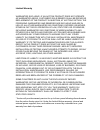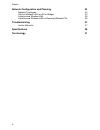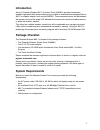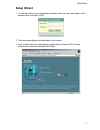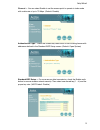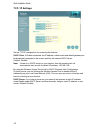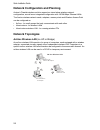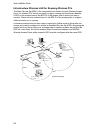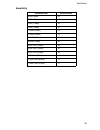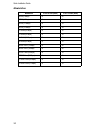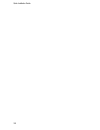- DL manuals
- Accton Technology
- Wireless Access Point
- WA5001
- Quick Installation Manual
Accton Technology WA5001 Quick Installation Manual - Hardware Installation
Quick Installation Guide
4
Hardware Installation
Figure 2. Top Panel
1.
Select the Site
–
Choose a proper place for your WA5001 Wireless Access Point. In
general, the best location is at the center of your wireless coverage area, within line of
sight of all wireless devices.
2.
Placement of the Wireless Access Point
–
Proper placement will improve
performance. Try to place the access point in a position that can best cover its
BSS (page 25). Normally, the higher you place the antenna, the better the
performance.
Figure 3. Rear Panel
3.
Connect the Ethernet Cable
–
The WA5001 can be wired to a 10/100 Mbps Ethernet
through a network device such as a hub or a switch. Connect to the RJ-45 connector
socket on the back panel with category 3, 4 or 5 UTP Ethernet cable and an RJ-45
connector.
3.3 V DC
Power Socket
RJ-45
Connector
Reset
Button
Summary of WA5001
Page 1
Cheetah wireless tm 802.11a access point - wa5001 quick installation guide.
Page 3: Cheetah Wireless
Quick installation guide cheetah wireless tm 802.11a access point 802.11a wireless access point with 1 10/100mbps (rj-45) lan port.
Page 4
Accton is a trademark of accton technology corporation. Other trademarks or brand names mentioned herein are trademarks or registered trademarks of their respective companies. International headquarters no. 1 creation road iii, science-based industrial park hsinchu 300, taiwan, r.O.C. Phone: +886-3-...
Page 5
I accton technology corporation limited warranty: accton warrants all is products to be free of manufacturing defects in workmanship and materials, under normal use and service, for the applicable warranty term. All accton products carry a standard 90-day limited warranty from the date of purchase f...
Page 6
Limited warranty ii warranties exclusive: if an accton product does not operate as warranted above, customer's sole remedy shall be repair or replacement of the product in question, at accton’s option. The foregoing warranties and remedies are exclusive and are in lieu of all other.Warranties or con...
Page 7: Contents
Iii contents introduction 1 package checklist 1 system requirements 1 hardware description 2 ethernet compatibility 2 radio characteristics 2 led indicators 2 applications 3 hardware installation 4 software installation and configuration 6 windows installation (98/me/nt/2000/xp) 6 setup wizard 7 adv...
Page 8
Contents iv network configuration and planning 24 network topologies 24 ad hoc wireless lan (no ap or bridge) 24 infrastructure wireless lan 25 infrastructure wireless lan for roaming wireless pcs 26 troubleshooting 27 accton networks 27 specifications 28 terminology 31.
Page 9: Introduction
1 introduction accton’s cheetah wireless 802.11a access point (wa5001) provides transparent, wireless high speed data communications for portable or mobile devices equipped with an 802.11a wireless adapter (such as the wn5301). These communications can be between the access point and the wired lan, ...
Page 10: Hardware Description
Quick installation guide 2 hardware description ethernet compatibility accton’s wireless access point can attach directly to 10base-t/100base-tx (twisted-pair) ethernet lan segments. These segments must conform to the ieee 802.3 specification. The access point appears as an ethernet node and perform...
Page 11: Applications
Applications 3 applications the cheetah wireless products offer a high speed, reliable, cost-effective solution for 10/100 mbps wireless ethernet client access to the network in applications such as: • remote access to corporate network information e-mail, file transfer and terminal emulation • diff...
Page 12: Hardware Installation
Quick installation guide 4 hardware installation figure 2. Top panel 1. Select the site – choose a proper place for your wa5001 wireless access point. In general, the best location is at the center of your wireless coverage area, within line of sight of all wireless devices. 2. Placement of the wire...
Page 13
Hardware installation 5 4. Connect the power cable – connect the power adapter cable to the 3.3 v dc power socket on the rear panel. Warning: use only the power adapter supplied with the wa5001. Otherwise, the product may be damaged. The cd-rom that comes with the package contains a utility program ...
Page 14
Quick installation guide 6 software installation and configuration windows installation (98/me/nt/2000/xp) 1. Insert the cd-rom that comes with the package into the cd-rom drive on your pc, and then enter the following command: d:utility\setup. Follow the on-screen instructions to install the utilit...
Page 15: Setup Wizard
Setup wizard 7 setup wizard 1. To view the access point’s management interface, enter the user name admin, with a password 5up, and click login. 2. The home page displays the main menu on the screen. 3. Click on setup wizard to display basic configurations including ssid, channel, authentication typ...
Page 16
Quick installation guide 8 4. Click on the next button to start using the 1-2-3 setup wizard. Ssid – the service set id. This should be set to the same value as other wireless devices in your network. (default: any) note: the ssid is case sensitive and can consist of up to 32 alphanumeric characters...
Page 17
Setup wizard 9 channel – you can select enable to set the access point to operate in turbo mode with a data rate of up to 72 mbps. (default: disable) authentication type – check the shared key radio button to start filtering frames with addresses defined in the standard wep setup screen. (default: o...
Page 18
Quick installation guide 10 wired equivalent privacy (wep) is implemented in this device to prevent unauthorized access to your wireless network. All wireless devices must have the same key id to communicate. 5. Click on the finish button when completed. Key length (manual entry) hex digits per key ...
Page 19: Advanced Setup
Advanced setup 11 advanced setup click the advanced setup in the bottom right-hand corner to display additional information about the access point configuration as shown below: note: the advanced setup screen allows you to view and change the current configuration of the access point. After modifyin...
Page 20
Quick installation guide 12 identification the ssid (service set identification) is the name of a basic service set provided by an access point. All clients that want to connect to the internet via an access point must set their ssids to the same as that of the access point. Ssid: this should be set...
Page 21
Advanced setup 13 turbo mode: you may either enable or disable the turbo mode. (default: disable) turbo mode is the enhanced wireless lan operating mode (not regulated in the standard ieee 802.11a) that can provide a higher data rate. The normal mode of the 802.11a access point provides connections ...
Page 22
Quick installation guide 14 synchronization in order to obtain transmission, the access point and connected clients need to be synchronized . Beacon interval (20-1000 k µ s): set the beacon interval between synchronization frames. These synchronization frames may also contain an indication of frames...
Page 23
Advanced setup 15 transmit threshold fragment length (256-2346): the fragment length can be set between 256 and 2,346. If the packet size is smaller than the preset fragment size, the packet will not be segmented. Fragmentation of the packets can increase the reliability of transmission because it i...
Page 24
Quick installation guide 16 tcp / ip settings set the tcp/ip configuration for accessing the internet. Dhcp client : if enable is selected, the ip address, subnet mask and default gateway can be dynamically assigned to the access point by the network dhcp server. (default: disable) note: if there is...
Page 25
Advanced setup 17 encryption for more secure data transmission, you may enable wep (wired equivalent privacy) to prevent unauthorized access to your wireless network. The wep setting must be the same for each client in your wireless network..
Page 26
Quick installation guide 18 authentication type you may choose either the open system or the shared key. (default: open system) if shared key is enabled, wep should be enabled and at least one shared key should be defined. But you can enable wep, and set the authentication type as open system. Stand...
Page 27
Advanced setup 19 how to set up the access control list: 1. Select acl enable 2. Enter an acl id (1 ~ 60) 3. Enter the mac address of the station you want to set up. 4. Enter a key map, one of the shared keys (1 ~ 4) or one of the unique keys (5 ~ 64), and choose allow or deny. If the station’s wep ...
Page 28
Quick installation guide 20 system administration new password change the access point's password. Factory default use the restore button to load the factory default configuration and reboot this device. Note that all user-configured information will be lost. You will also have to re-enter the passw...
Page 29: Status
Status 21 status checking the ap status and stations status radio button s on the home page displays additional information about the access point status and stations status as shown in the following section: access point status.
Page 30
Quick installation guide 22 in the ap status page, click the appropriate hyperlink to view the access point configuration, access point sme statistics (station association information), or access point (transmit and receive) statistics. Ap configuration view the access point configuration ap sme (st...
Page 31
Status 23 station configuration station sme station statistics.
Page 32: Network Topologies
Quick installation guide 24 network configuration and planning accton’s cheetah wireless solution supports a stand-alone wireless network configuration, as well as an integrated configuration with 10/100 mbps ethernet lans. The accton wireless network cards, adapters, access points and wireless acce...
Page 33
Network topologies 25 infrastructure wireless lan the wa5001 can also provide access to a wired lan for wireless workstations. An integrated wired/wireless lan is called an infrastructure configuration. A basic service set (bss) consists of a group of wireless pc users, and an access point that is d...
Page 34
Quick installation guide 26 infrastructure wireless lan for roaming wireless pcs the basic service set (bss) is the communications domain for each wireless access point. For wireless pcs that do not need to support roaming, set the domain identifier (ssid) for the wireless card to the bss id of the ...
Page 35: Troubleshooting
Troubleshooting 27 troubleshooting check the following items before you contact accton technical support. 1. If mobile users do not have roaming access to the wa5001 wireless access point, check the following: • make sure that all the wa5001s and wireless devices in the ess in which the wlan mobile ...
Page 36: Specifications
Quick installation guide 28 specifications physical characteristics maximum channels us & canada: 8 (normal mode), 3 (turbo mode) japan: 5 (normal mode), 1 (turbo mode) maximum clients 64 operating range up to 1,650 feet data rate normal mode: 6, 9, 12, 18, 24, 36, 48, 54 mbps per channel turbo mode...
Page 37
Specifications 29 sensitivity modulation/rates sensitivity (dbm) bpsk (6 mbps) -85 bpsk (9 mbps) -84 qpsk (12 mbps) -83 qpsk (18 mbps) -81 16 qam (24 mbps) -78 16 qam (36 mbps) -74 64 qam (48 mbps) -69 64qam (54 mbps) -65 bpsk turbo (12 mbps) -82 bpsk turbo (18 mbps) -81 qpsk turbo (24 mbps) -80 qps...
Page 38
Quick installation guide 30 modulation modulation 5.15-5.25 ghz (dbm) 5.25-5.35 ghz (dbm) bpsk (6 mbps) 16 20 bpsk (9 mbps) 16 20 qpsk (12 mbps) 16 19 qpsk (18 mbps) 16 19 16 qam (24 mbps) 16 18 16 qam (36 mbps) 16 18 64 qam (48 mbps) 16 16 64 qam (64 mbps) 14 14 bpsk turbo (12 mbps) 16 20 bpsk turb...
Page 39: Terminology
Terminology 31 terminology the following is a list of terminology that is used in this document. Access point – an internetworking device that seamlessly connects wired and wireless networks. Ad hoc – an ad hoc wireless lan is a group of computers each with lan adapters, connected as an independent ...
Page 40
Quick installation guide 32.
Page 42
Wa5001 e042003-r01 150000007000a.