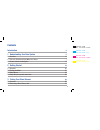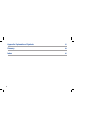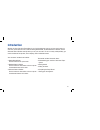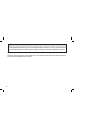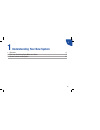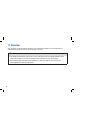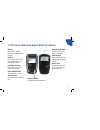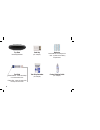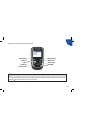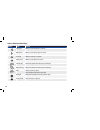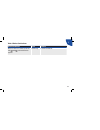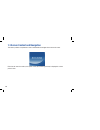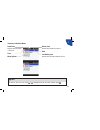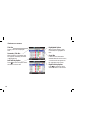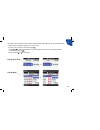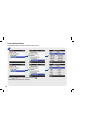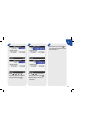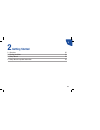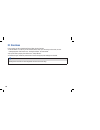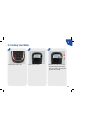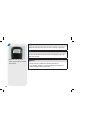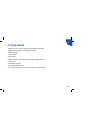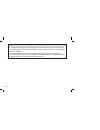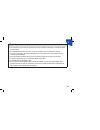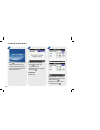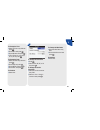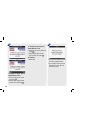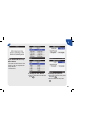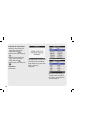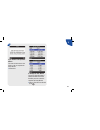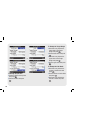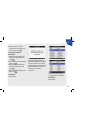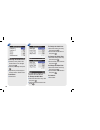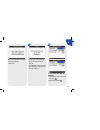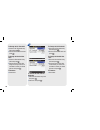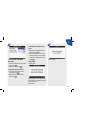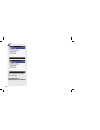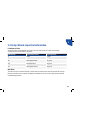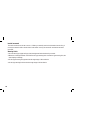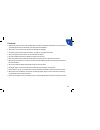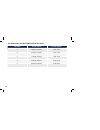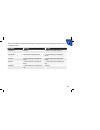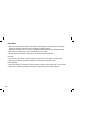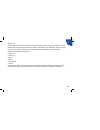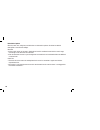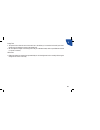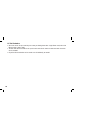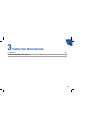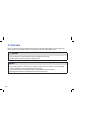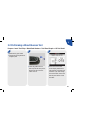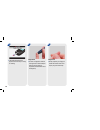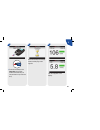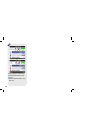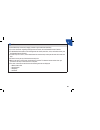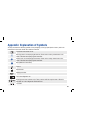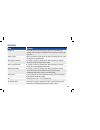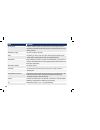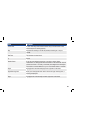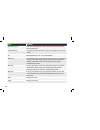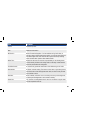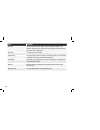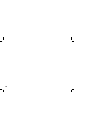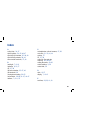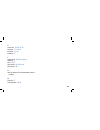- DL manuals
- Accu-Chek
- Blood Glucose Meter
- AIVIVA EXPERT
- Getting Started Manual
Accu-Chek AIVIVA EXPERT Getting Started Manual
05071763005-0311
Blood glucose Meter
Getting Started Guide
©2011 Roche Diagnostics
Roche Diagnostics GmbH
Sandhofer Strasse 116
68305 Mannheim, Germany
www.accu-chek.com
ACCU-CHEK, ACCU-CHEK AVIVA, and ACCU-CHEK AVIVA EXPERT
are trademarks of Roche.
Roche USA – 49396
V7/1 – 05071763005 – Schwarz –
Proof Print Number 209
Roche USA – 49396
V7/2 – 05071763005 – Cyan –
Proof Print Number 209
Roche USA – 49396
V7/3 – 05071763005 – Magenta –
Proof Print Number 209
Roche USA – 49396
V7/4 – 05071763005 – Yellow –
Proof Print Number 209
Roche USA – 49396
V7/5 – 05071763005 – PMS 287 –
Proof Print Number 209
Roche USA – 49396
V7/6 –05071763005 – PMS 5445 –
Proof Print Number 209
Roche USA – 49396
V7/7 – 05071763005 – Globe Black –
Proof Print Number 209
Summary of AIVIVA EXPERT
Page 1
05071763005-0311 blood glucose meter getting started guide ©2011 roche diagnostics roche diagnostics gmbh sandhofer strasse 116 68305 mannheim, germany www.Accu-chek.Com accu-chek, accu-chek aviva, and accu-chek aviva expert are trademarks of roche. Roche usa – 49396 v7/1 – 05071763005 – schwarz – p...
Page 2
Last update: 2011-03.
Page 3: Contents
1 roche usa – 49396 v4/1 – 05071763005 – schwarz roche usa – 49396 v4/2 – 05071763005 – cyan roche usa – 49396 v4/3 – 05071763005 – magenta roche usa – 49396 v4/4 – 05071763005 – yellow contents introduction 3 1 understanding your new system 5 1.1 overview 6 1.2 the accu-chek aviva expert meter at a...
Page 4
2 appendix: explanation of symbols 57 glossary 59 index 67.
Page 5: Introduction
3 this booklet includes information about: • understanding your new accu-chek aviva expert system • getting started • coding the meter • completing the setup wizard • testing your blood glucose introduction whether the accu-chek aviva expert meter is your first blood glucose meter or you have used a...
Page 6
4 w warning: this getting started guide does not replace the standard owner’s booklet for your accu-chek aviva expert meter. The standard owner’s booklet contains important handling instructions and additional information. Suitable for self-testing should you have any questions, please contact one o...
Page 7
1 5 1 understanding your new system 1.1 overview 6 1.2 the accu-chek aviva expert meter at a glance 7 1.3 screen content and navigation 12.
Page 8: 1.1 Overview
6 1.1 overview your new meter has several features to assist you in managing your diabetes. It is important that you understand the features and how to operate the meter correctly. I note: • this booklet shows sample screens. The screens in this booklet may look slightly different from the screens o...
Page 9
1 7 1.2 the accu-chek aviva expert meter at a glance display shows menus, results, messages, and data stored in the diary. Buttons press to enter menus or the diary, adjust settings, and scroll through results. Left/right soft keys press to select the menu or option above the key. Power on/off butto...
Page 10
8 test strip yellow window - touch blood drop or control solution here. Golden end - insert this end of the test strip into the meter. Test strip container (for example) control solution bottle (for example) top view infrared (ir) window code key (for example) batteries insert batteries according to...
Page 11
1 9 the meter has seven buttons and two soft keys. I note: • you hear a sound every time an active button/soft key is pressed unless you turned off the key sound. • press + or insert a test strip to turn on the meter. Left soft key up arrow enter left arrow power on/off right soft key right arrow do...
Page 12
10 table of buttons and soft keys button name function left arrow j move or scroll to the left in a screen. > right arrow j move or scroll to the right in a screen. X up arrow j move or scroll up in a screen. Z down arrow j move or scroll down in a screen. , left soft key j select the option above t...
Page 13
1 11 table of button combinations button combination name function when the buttons are locked, press and hold , and . Until the main menu appears. Unlock keys j unlocks the buttons..
Page 14
12 1.3 screen content and navigation this section provides an explanation of how to understand and navigate the screens on the meter. Each time the meter is turned on, this splash screen (accu-chek logo screen) is displayed for a short period of time..
Page 15
1 13 sound icon appears when the beeper is turned on. Time menu options vibrate icon appears when vibrate is turned on. Date low battery icon appears when the meter batteries are low. Features on the main menu: or i note: to select an item on a menu, press x or z to highlight (blue) the menu item an...
Page 16
14 title bar primary menu title is displayed here. Secondary title bar when necessary, a secondary title bar appears. Secondary menu text is displayed here. Left soft key option press , to select the option above the button on the screen. Highlighted option when a menu choice or item is selected, it...
Page 17
1 15 information can be entered on some screens. Numerical entry fields appear as pop-up entry fields. When an option must be selected, it appears as a pop-up menu. • to open a pop-up menu or entry field, press = . • press x or z to select the appropriate pop-up menu option or until the correct nume...
Page 18
16 general navigation steps to change the settings or enter information into the meter: 1. J press x or z to select a menu option and press = . J repeat the previous step as necessary. Or or or.
Page 19
1 17 4. J select save by pressing . To save changes and return to the previous screen. J press x or z or or > to select an option or a desired entry field and press = . 2. J press x or z to select the desired entry and press = . J repeat steps 2 and 3, as necessary. 3. Or or.
Page 20
18.
Page 21: Getting Started
19 2 2 getting started 2.1 overview 20 2.2 coding your meter 21 2.3 setup wizard 23 2.4 setup wizard: important information 39.
Page 22: 2.1 Overview
20 2.1 overview prior to using your accu-chek aviva expert meter for the first time: • code the meter. If a code key is not inserted into the meter prior to turning on the meter, an error message appears. See section 2.2, “coding your meter” for instructions. • set up the meter properly. See section...
Page 23: 2.2 Coding Your Meter
21 2 1. 2. 2.2 coding your meter j ensure the meter is off. J turn over the meter. 3. J position the code key so that the code number faces away from you. Push it into the code key slot until it stops..
Page 24
22 4. J leave the code key in the meter until you open a new box of test strips. W warning: change the code key every time you open a new box of test strips. C caution: do not force the code key into the meter. It is designed to go in the meter only one way. I note: • a new code key is inside each n...
Page 25: 2.3 Setup Wizard
23 2 2.3 setup wizard the first time you turn on the meter, the setup wizard is activated. The setup wizard assists you in selecting settings for: • meter language 1 • time and date 1 • units (carbs) 1 • warning limits for hypo (low) and hyper (high) blood glucose levels 1 • time blocks 1 • bolus ad...
Page 26
24 w warning: • it is important to discuss your individual settings for warning limits, time blocks, bolus advice, and bg test reminders with your healthcare professional. For more information, see section 2.4, “setup wizard: important information.” • the default settings in the meter and the settin...
Page 27
25 2 i note: • prior to turning on your meter for the first time, code your meter. See section 2.2, “coding your meter” for instructions. • the setup wizard activates every time you turn on the meter until you complete the process. • if you turn off the meter during the setup wizard, you must reconf...
Page 28
26 1. 2. 3. Completing the setup wizard j press + . The meter beeps and displays this splash screen for a short period of time (this screen appears each time the meter is turned on). To change the language: j press = to display the language options. J select the desired language and press = . To con...
Page 29
27 2 4. To change the carb units: j press = . J select grams, be, ke, or cc and press = . To change the insulin increment: j select the insulin increment entry field. J select 0.5 u or 1 u insulin increment and press = . To change the time: j select the time entry field and press = . J set the hour ...
Page 30
28 6. To change the hypo (lower) blood glucose level: j select the hypo entry field and press = . J set the hypo (lower) blood glucose level and press = . To continue: j select next. J to receive bolus advice, select yes and proceed to step 8. J if you do not want to receive bolus advice, select no ...
Page 31
29 2 7. If you choose not to set up bolus advice: you must edit at least one time block in order to complete the setup wizard. J select next. To change the time blocks: j select a time block to edit and press = . To change the end time: j select the end time entry field and press = . J set the end t...
Page 32
30 the target range is copied to all time blocks. You may edit the target range for any other time block, if necessary. J select ok. J repeat the previous steps to change another time block. J to continue, select next and proceed to step 11. Or to change the target range: j select the entry field fo...
Page 33
31 2 to change the time blocks: for the first time block that is edited, carb ratio and insulin sensitivity must be entered to complete the setup wizard. J select a time block to edit and press = . Or 8. If you choose to set up bolus advice: you must edit at least one time block in order to complete...
Page 34
32 to change the target range: j select the entry field for the lower value of the target range and press = . J set the lower value and press = . J select the entry field for the upper value of the target range and press = . J set the upper value and press = . To change the carb ratio: j select the ...
Page 35
33 2 or j repeat the previous steps to change another time block. To continue: j select next. J set the amount of carbs covered by the selected units of insulin and press = . To change the insulin sensitivity: j select the entry field for the number of insulin units and press = . J set the number of...
Page 36
34 to change the snack size: j select the snack size entry field and press = . J set the snack size amount and press = . To change the acting time: j select the acting time entry field and press = . J set the acting time duration and press = . To change the offset time: j select the offset time entr...
Page 37
35 2 12. To turn on the after high bg reminder: j select the reminder entry field and press = . J select on and press = . Or 11. J to set up bg test reminders, select yes and continue to step 12. J if you do not want to set up bg test reminders, select no and proceed to step 15. When the snack size ...
Page 38
36 to change the bg threshold: j select the bg threshold entry field and press = . J set the bg threshold level and press = . To change the remind after time: j select the remind after entry field and press = . J set the amount of time after a low bg test you want to be reminded to retest your blood...
Page 39
37 2 15. J select next. 14. To turn on the after meal reminder: j select the reminder entry field and press = . J select on and press = . To change the snack size: j select the snack size entry field and press = . J set the snack size amount and press = . To change the remind after time: j select th...
Page 40
38 16. You are ready to begin using your new meter. Congratulations on completing the setup wizard! Or.
Page 41
39 2 2.4 setup wizard: important information carbohydrate units you have a choice among different carb units in the meter that best fit your needs. The following carbohydrate units are available on the meter: abbreviation unit of measurement gram equivalent g grams 1 gram ke kohlenhydrateinheit 10 g...
Page 42
40 insulin increment the insulin increment can be set to 0.5 or 1 u. When you manually enter bolus information into the diary, it can only be entered in half or whole units. If bolus advice is set up, the meter will round to the set insulin increment. Warning limits • you can select hyper (high) and...
Page 43
41 2 time blocks • setting time blocks to fit your own schedule helps you and your healthcare professional see how patterns in your blood glucose may be affected by your daily activities and lifestyle. • time blocks cover a 24-hour time period (from midnight to midnight). • the meter comes with five...
Page 44
42 time block 12-hour format 24-hour format 1 12:00 am–5:30 am 0:00–5:30 2 5:30 am–11:00 am 5:30–11:00 3 11:00 am–5:00 pm 11:00–17:00 4 5:00 pm–9:30 pm 17:00–21:30 5 9:30 pm–12:00 am 21:30–0:00 your meter comes with the following default time blocks:.
Page 45
43 2 time block start time end time 1. Night time midnight the time you normally wake up 2. Breakfast the time you normally wake up 1½ hours before you normally eat lunch 3. Lunch 1½ hours before you normally eat lunch 1½ hours before you normally eat dinner 4. Dinner 1½ hours before you normally ea...
Page 46
44 bolus advice • bolus advice provided by the meter is solely advice. Do not change your therapy based on one reading. Contact your healthcare professional prior to changing your diabetes therapy. • bolus advice calculates a bolus for you that is adapted to the time of day and your changing situati...
Page 47
45 2 health events health events can be selected to indicate how you are feeling or what you are doing that might affect your diabetes. Your meter allows you the option of setting a percentage for each health event, except for fasting, if you set up bolus advice. Fasting does not scale bolus advice ...
Page 48
46 bolus advice options meal rise, snack size, acting time, and offset time are bolus advice options. See below for detailed descriptions of each of these settings. Meal rise • during or after meals, an increase in blood glucose levels is considered normal within a certain range, even though a meal ...
Page 49
47 2 acting time • the period of time from the start of the meal rise or the delivery of a correction bolus until your blood glucose level is expected to return to the target level. • you can adjust the length of the acting time to fit your individual needs, within a specified time interval (1½ hour...
Page 50
48 bg test reminders • your meter can be set up to remind you to retest your blood glucose after a high bg test result, after a low bg test result, or after a meal. • the after meal bg test reminder is set up with a carb value for the snack size and occurs after the snack size is exceeded. • any of ...
Page 51: Testing Your Blood Glucose
49 3 3 testing your blood glucose 3.1 overview 50 3.2 performing a blood glucose test 51.
Page 52: 3.1 Overview
50 3.1 overview before you perform your first blood test, ensure the accu-chek aviva expert meter is set up correctly and that you perform a control test. You need a coded meter, a test strip, and a lancing device. W warning: • do not change your treatment because of one blood glucose test result. •...
Page 53
51 3 1. J wash and dry your hands. J prepare the lancing device for a fingertip test. J insert the golden end of a test strip into the meter in the direction of the arrow. The meter turns on. 2. 3.2 performing a blood glucose test prepare > insert test strip > match code number > test blood sample >...
Page 54
52 j the apply sample screen appears. The test strip is ready for testing. 4. Fingerstick: j perform a fingerstick with the lancing device. Blood samples taken from the palm are equivalent to blood taken from the fingertip. 5. Fingerstick: j gently squeeze your finger to assist the flow of blood. Th...
Page 55
53 3 j touch the blood drop to the front edge of the yellow window of the test strip. Do not put blood on top of the test strip. 7. When the test strip has enough blood, the analyzing screen appears. 8. 9. The result appears on the display. Or.
Page 56
54 10. Approximately 3 seconds later, the detailed bg result screen appears. J remove and discard the used test strip. Or.
Page 57
55 3 i note: • if the blood drop is too small, reapply pressure to get a sufficient blood drop. • for more information regarding blood glucose test results, see the standard owner’s booklet. • to add detailed information to the blood glucose test result (meal time, carbs, and health events), see the...
Page 58
56.
Page 59
57 appendix: explanation of symbols you may encounter the following symbols on the packaging, on the type plate (back of meter), and in the instructions for the meter, shown here with their meaning. Consult the instructions for use. W warning (refer to accompanying documents). Please refer to safety...
Page 60
58.
Page 61: Glossary
59 glossary term definition acting time the period of time from the start of the meal rise or the delivery of a correction bolus until your blood glucose level is expected to return to the target level. Advice options factors that influence bolus advice calculations including meal rise, snack size, ...
Page 62
60 term definition bg threshold a bg test reminder setting. The upper limit for your blood glucose for a high bg test reminder and the lower limit for your blood glucose for a low bg test reminder. Blood glucose (bg) the level of sugar in the blood. Bolus the delivery of insulin all at once rather t...
Page 63
61 term definition control test a meter test using control solution which lets you know that the meter and test strips are working properly. Day period of time starting at 12:00 am (00:00) and ending at 11:59 pm (23:59). End time the end time of a time block. G grams. Health events a pop-up menu sel...
Page 64
62 term definition hypo warning limit when your blood glucose test result is below the hypo warning limit, a warning is displayed. Insulin sensitivity the amount of insulin necessary to lower your blood glucose by a certain amount. Ke kohlenhydrateinheit (1 ke = 10 g carbohydrates). Max bolus the ma...
Page 65
63 term definition mmol/l millimoles per liter. Note additional information. Nph insulin neutral protamine hagedorn. An intermediate-acting insulin that, on average, starts to lower blood glucose within 1 to 2 hours after injection. It has its strongest effect 6 to 10 hours after injection but keeps...
Page 66
64 term definition soft keys two keys under the meter display used to navigate through the user interface. Just above each soft key, the meter display shows the selection (e.G., save, cancel, back, etc.). Start time the start time of a time block. Target range the desired upper and lower limits of y...
Page 67
65.
Page 68
66.
Page 69: Index
67 index a acting time, 34 , 47 advice options, 34–35 , 46–47 after high bg reminder, 35–36 , 48 after low bg reminder, 36 , 48 after meal bg reminder, 37 , 48 b backlight, 7 , 9–10 batteries, 8 , 13 , 57 be, 27 , 39 bg test reminders, 35–37 , 48 bg threshold, 36 blood glucose testing, 50–55 bolus a...
Page 70
68 g g (grams), 27 , 39 h health events, 34 , 45 hyper blood glucose level, 28 , 40 hyper warning limit, 28 , 40–41 hypo blood glucose level, 28 , 40 hypo warning limit, 28 , 40–41 i infrared (ir) window, 7–8 insulin increment, 27 , 40 insulin sensitivity, 31–33 , 41 , 44 k ke, 27 , 39 l lancing dev...
Page 71
69 s snack size, 34–35 , 37 , 46 soft keys, 7 , 9–10 , 14 start time, 41 , 43 symbols, 57 t target range, 30 , 32–33 , 40–41 test strip, 7 time, 13 , 27 time blocks, 29–33 , 41–43 time format, 26 u units of measure. See carbohydrates, units of measure w warning, 57 warning limits, 28 , 40
Page 72
70