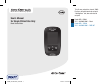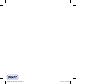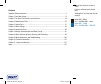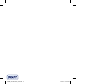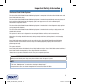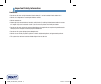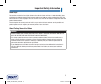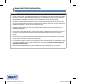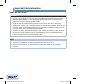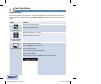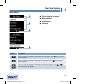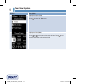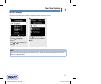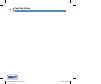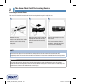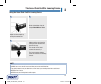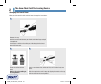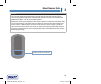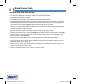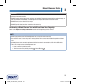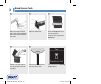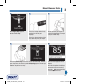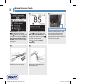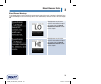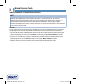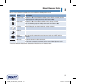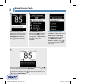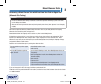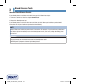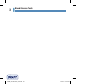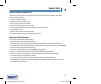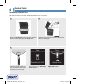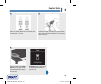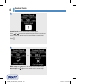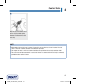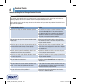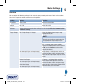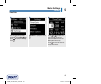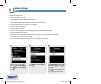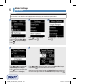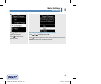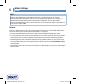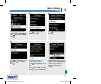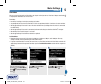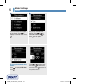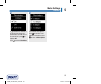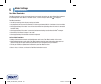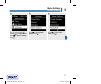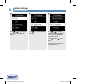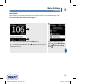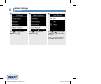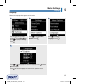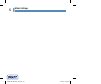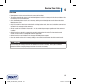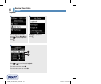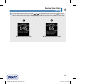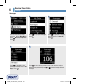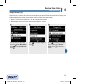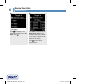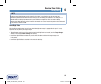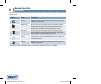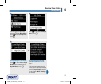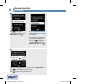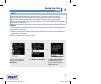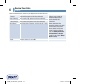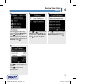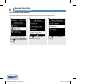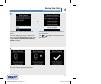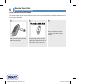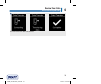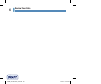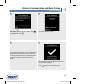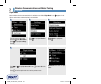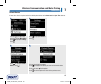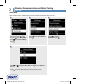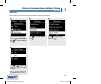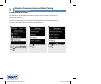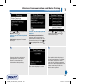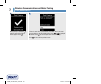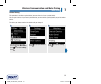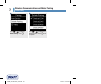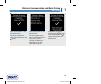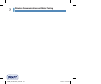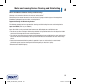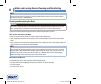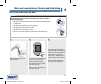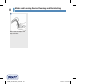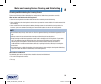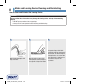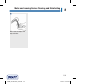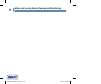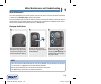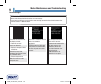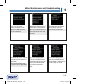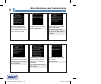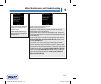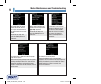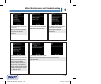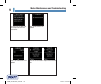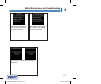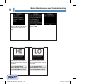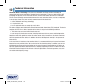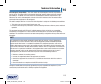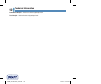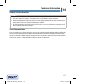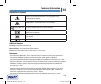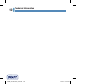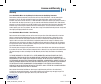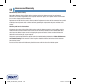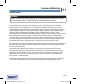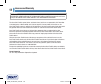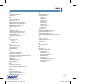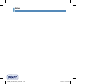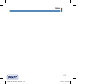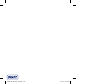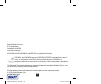- DL manuals
- Accu-Chek
- Blood Glucose Meter
- Guide
- User Manual
Accu-Chek Guide User Manual
User’s Manual
for Single Patient Use Only
Blood Glucose Meter
This file may not print or view at 100%.
Die lines and color breaks do not print.
“Holding Area” text, box and rules do
not print.
Roche USA –54988
V2/1 – 08100918001 – Black
Roche USA – 54988
V2/2 – 08100918001 – PMS 307
Blood Glucose Monitoring System
54988_08100918001_EN.indb 1
9/30/16 5:04 PM
Summary of Guide
Page 1
User’s manual for single patient use only blood glucose meter this file may not print or view at 100%. Die lines and color breaks do not print. “holding area” text, box and rules do not print. Roche usa –54988 v2/1 – 08100918001 – black roche usa – 54988 v2/2 – 08100918001 – pms 307 blood glucose mo...
Page 2
54988_08100918001_en.Indb 2 9/30/16 5:04 pm.
Page 3
This file may not print or view at 100%. Die lines and color breaks do not print. “holding area” text, box and rules do not print. Roche usa –54988 v2/1 – 08100918001 – black roche usa – 54988 v2/2 – 08100918001 – pms 307 contents important safety information ...........................................
Page 4
54988_08100918001_en.Indb 4 9/30/16 5:04 pm.
Page 5
3 important safety information the accu‑chek guide system the accu‑chek guide blood glucose monitoring system is comprised of the accu‑chek guide meter and accu‑chek guide test strips. The accu‑chek guide blood glucose monitoring system is intended to quantitatively measure glucose in fresh capillar...
Page 6
4 important safety information limitations • do not use the meter at high hematocrit levels above 65 % or low hematocrit levels below 10 %. • not for use in diagnosis or screening of diabetes mellitus. • not for neonatal use. • abnormally high concentrations of ascorbic acid (vitamin c) resulting in...
Page 7
5 important safety information need help? For questions, contact the accu‑chek customer care service center toll‑free at 1‑800‑858‑8072. Hours of operation are monday through friday between 8:00 am and 8:00 pm eastern standard time (est). We offer assistance in many languages. You can also visit acc...
Page 8
6 important safety information warning • during normal testing, any blood glucose meter or lancing device may come in contact with blood. All parts of the kit are considered biohazardous and can potentially transmit infectious diseases from bloodborne pathogens, even after you have performed cleanin...
Page 9
7 important safety information note • perform a control test when you open a new test strip box or if you think that a test result is incorrect. Performing a control test lets you know that the meter and test strips are working properly. • refer to the test strip and control solution package inserts...
Page 10
8 important safety information before you start testing warning • carefully read and follow the instructions in the user’s manual and package inserts for the test strips and control solutions. It is very important to follow the instructions in order to avoid an incorrect test result that leads to im...
Page 11
9 your new system 1 1. Display shows results, messages, and test results stored in memory. 2. Back button returns to a previous display or field. 3. Up arrow and down arrow buttons press to move between menu options or to increase or decrease numbers. 4. Power/set/ok button turns meter on or off and...
Page 12
10 your new system 1 9. Test strip container* 10. Metallic end insert this end into meter. 11. Yellow edge touch blood drop or control solution here. 12. Control solution bottle* 13. Batteries 14. Usb cable* connects the meter to a pc. *some items may not be included in the kit. They are a separate ...
Page 13
11 your new system 1 the accu‑chek fastclix lancing device 1. Cap for fingertip testing. 2. Comfort dial with depth selection select penetration depth. 3. Penetration depth indicator points to depth setting. 4. Lever advance to a new lancet. 5. Lancet counter window shows number of available lancets...
Page 14
12 your new system 1 button functions here are the functions of the back, arrow, and power/set/ok buttons on the meter. These functions are used throughout this manual. See the chapter meter settings for specific instructions on setting up the meter. Button function back button return to the previou...
Page 15
13 your new system 1 meter menus 1 title of display or menu 2 menu options 3 scroll down 4 scroll up display description there are more menu options listed beneath the last option. Press on the meter to view the options. There are more menu options listed above the first option. Press on the meter t...
Page 16
14 your new system 1 display description highlighted option ( test ) press to enter the test menu. Highlighted field ( hour ) press or to increase or decrease the hour. Press to set the hour and move to the minutes field. 54988_08100918001_en.Indb 14 9/30/16 5:04 pm.
Page 17
15 your new system 1 symbols here is a list of the symbols on the meter display. Symbols description above target range after meal bedtime before meal below target range blood glucose test checkmark / control test ok / selected option or setting control bottle control test not ok edit error fasting ...
Page 18
16 your new system 1 symbols description flight mode help low battery my data no comment other overall settings test reminder warning within target range 54988_08100918001_en.Indb 16 9/30/16 5:04 pm.
Page 19
17 your new system 1 set the language the meter may prompt you to choose a language the first time you turn it on. Turn the meter on by briefly pressing . Language appears. Press or to highlight the language. 1 press to set the desired language and return to main menu . 2 note if you select the wron...
Page 20
18 your new system 1 54988_08100918001_en.Indb 18 9/30/16 5:04 pm.
Page 21
19 the accu-chek fastclix lancing device 2 using the accu‑chek fastclix lancing device • the black cap is for fingertip testing only. • remember that the opening where the lancet comes out is not in the center of the cap. • remove the cap by pulling it straight off. Do not twist the cap. • a new lan...
Page 22
20 the accu-chek fastclix lancing device 2 inserting a lancet drum you must first load the lancet drum into the lancing device to get it ready for use. Remove the cap. Insert a new lancet drum, white end first, until it clicks firmly into place. 1 slide the cap on until it stops by aligning the notc...
Page 23
21 the accu-chek fastclix lancing device 2 using the accu‑chek fastclix lancing device adjust the lancet depth by turning the comfort dial. 1 obtain a blood drop. See the chapter blood glucose tests . 2 advance to the next lancet by sliding the lever forward and back all the way. The number in the l...
Page 24
22 the accu-chek fastclix lancing device 2 remove the cap. Hold the lancet drum between your thumb and index finger and pull it straight out. A red stripe is visible on the white part, indicating that the lancet drum has been used. Throw the old lancet drum away. Always discard according to local re...
Page 25
23 blood glucose tests 3 warning • the meter and lancing device should never be used by more than one person. Do not share the meter and lancing device with anyone, including family members, due to the risk of infection from bloodborne pathogens. 1,2 do not use on multiple patients! • blood glucose ...
Page 26
24 blood glucose tests 3 using the accu‑chek guide system • the accu‑chek guide test strips are for testing fresh capillary whole blood. • use only accu‑chek guide test strips. • use the test strip immediately after removing it from the test strip container. • do not apply blood or control solution ...
Page 27
25 blood glucose tests 3 warning to prevent inaccurate results: • do not expose test strips to heat, moisture, or humidity. Temperatures outside the required range, as well as moisture and humidity, can damage the test strips and lead to inaccurate results. • do not bend, cut, or alter the test stri...
Page 28
26 blood glucose tests 3 wash your hands with warm soapy water and dry thoroughly. Dirty or wet hands could affect test results. 1 adjust the comfort dial. Check the use by date on the test strip container. Do not use test strips past the use by date. Remove a test strip from the test strip containe...
Page 29
27 blood glucose tests 3 press the lancing device firmly against the side of your fingertip. Press the release button all the way down to prick your finger. Gently squeeze your finger to assist the blood flow. This helps you get a blood drop. 7 8 touch the yellow edge of the test strip to the blood ...
Page 30
28 blood glucose tests 3 add comment appears. Press to highlight a comment. Press to set the comment for the test result. See the adding comments to blood glucose results section of this chapter for details. The final result appears. Press or to set the comment and return to main menu . Or to change...
Page 31
29 blood glucose tests 3 blood glucose may be lower than the measurement range of the system. See the unusual blood glucose results section of this chapter. Blood glucose may be higher than the measurement range of the system. See the unusual blood glucose results section of this chapter. Blood gluc...
Page 32
30 blood glucose tests 3 adding comments to blood glucose results note analyzing your blood glucose results stored in the meter is an effective way for you and your healthcare professional to determine how well you are controlling your diabetes. This analysis is a valuable tool for making improvemen...
Page 33
31 blood glucose tests 3 here is a list of comment symbols that can be added to a blood glucose result. Symbols name description before meal if patterns is on , select before breakfast, lunch, dinner, or snack (see the following page for adding comments with patterns on ). After meal if patterns is ...
Page 34
32 blood glucose tests 3 the final result appears with the comment symbol. Press or to set the comment and return to main menu . To change the comment, press to select the comment. Press to return to add comment . After performing a blood glucose test, the test result is displayed on the screen with...
Page 35
33 blood glucose tests 3 performing a blood glucose test with blood from your palm or upper arm (alternate site testing) warning • do not use alternate site testing to calibrate a continuous glucose monitoring system or to make insulin dosing calculations. • alternate site testing should be done onl...
Page 36
34 blood glucose tests 3 unusual blood glucose results if your blood glucose result does not match how you feel, follow these steps: 1. Perform a control test. See the chapter control tests . 2. Repeat the blood glucose test. If your blood glucose result still does not match how you feel, follow you...
Page 37
35 blood glucose tests 3 symptoms of low or high blood glucose warning the meter is designed to provide a numerical value for blood glucose in the range of 20–600 mg/dl. Being aware of the symptoms of low or high blood glucose can help you understand your test results and decide what to do if they s...
Page 38
36 blood glucose tests 3 54988_08100918001_en.Indb 36 9/30/16 5:04 pm.
Page 39
37 control tests 4 when to perform a control test performing a control test lets you know the meter and test strips are working properly. You should perform a control test when: • you open a new test strip box. • you left the test strip container open. • you think the test strips are damaged. • you ...
Page 40
38 control tests 4 performing a control test you need the meter, a test strip, and control solution level 1 or level 2. Check the use by date on the test strip container. Do not use test strips past the use by date. Remove a test strip from the test strip container. Close the cap tightly. 1 2 insert...
Page 41
39 control tests 4 select the control solution to test. You will enter the level later in the test. 4 remove the bottle cap. Wipe the tip of the bottle with a tissue. Squeeze the bottle until a tiny drop forms at the tip. 5 touch the drop to the yellow edge of the test strip. Do not put control solu...
Page 42
40 control tests 4 control result and the control bottle symbol appear. Press or to select the control level you tested. If you do not select a level, the control result is saved without a control level. Press . 7 within range and appear if the control result is within range. Out of range and appear...
Page 43
41 control tests 4 wipe the tip of the bottle with a tissue. Cap the bottle tightly. Remove and discard the used test strip. 9 note • most people just test the level 1 control. If you wish, you can also test a level 2 control. A set of level 1 and level 2 control solutions is available for purchase....
Page 44
42 control tests 4 understanding out‑of‑range control results warning the control range applies only to a control result. It only indicates that the test strips and meter are working properly. Do not use a control result to interpret blood glucose results. If the control result is out of range, do n...
Page 45
43 meter settings 5 overview you can adjust the following settings in the meter for your personal preferences. Refer to the sections later in this chapter for details and how to set the options. Setting options function time/date time / date set the time and date. Beeper on / off select on or off. W...
Page 46
44 meter settings 5 setting options function patterns on / off on – a pattern is detected when 2 below‑target or 3 above‑target results with the same comment are detected within a 7‑day period. Reminders on / off / edit time on – set up to 4 reminders per day to remind you to test post meal on / off...
Page 47
45 meter settings 5 time/date turn the meter on by briefly pressing . From main menu , press to highlight settings . Press . 1 time/date is highlighted. Press . 2 press or to adjust each field. Press to set and proceed to the next field. Set am or pm if necessary. Press to save and return to the pre...
Page 48
46 meter settings 5 beeper turn the meter on by briefly pressing . From main menu , press to highlight settings . Press . 1 press to highlight beeper . Press . 2 press or to highlight on or off . Press to move to the option. Press to set the option and return to the previous menu. 3 beeper the beepe...
Page 49
47 meter settings 5 target ranges your healthcare professional can tell you what blood glucose range is appropriate for you. It is very important to stay within your target range. Target ranges can be set from a lower limit of 60–100 mg/dl to an upper limit of 101–300 mg/dl. Options function off arr...
Page 50
48 meter settings 5 warning this function is no substitute for hypoglycemia training by your healthcare professional. Target ranges target ranges is highlighted. Press . Press or to adjust the lower limit of the before meal target range. Press to set and move to the next field. Continue to set the u...
Page 51
49 meter settings 5 the appears next to the option you selected. Press to return to the previous menu. 6 the meter may prompt you to turn on patterns . Press or to highlight yes or no . Press to set the option and return to the previous menu (see the patterns section of this chapter for details). Ta...
Page 52
50 meter settings 5 patterns note analyzing your blood glucose results stored in the meter is an effective way for you and your healthcare professional to determine how well you are controlling your diabetes. This analysis is a valuable tool for making improvements to your diabetes management. Use c...
Page 53
51 meter settings 5 patterns press to highlight more options . Press . 2 press to highlight patterns . Press . 3 turn the meter on by briefly pressing . From main menu , press to highlight settings . Press . 1 this message appears if target ranges is off: press to highlight yes . Press . (to turn pa...
Page 54
52 meter settings 5 patterns if patterns is on and a new pattern is detected with a blood glucose result, a message appears on the display. Press to select details to view the blood glucose results that make up that pattern. Press to highlight view later . Press to return to the previous screen. Or ...
Page 55
53 meter settings 5 reminders reminders you can set up to 4 general test reminders per day to remind you to test. A series of beeps sound and is displayed for reminders set in the meter. Reminders: • turn off by inserting a test strip or pressing any button. • are postponed until the next test remin...
Page 56
54 meter settings 5 pre‑set reminder times appear on the display. Press to highlight a reminder time. Press . The pre‑set reminder time appears. Press or to select on or off . Press to move to the option. To change the reminder time shown: press to highlight edit time . Press . Press or to adjust ea...
Page 57
55 meter settings 5 a indicates the reminder is set for the time shown and automatically set to on . To turn the reminder off, press to highlight off . Press to return to reminders . The reminder time appears. Press to continue to set additional reminders or press to return to more options . 6 7 rem...
Page 58
56 meter settings 5 post meal reminders post meal reminders can be set to remind you to test again later when you add a before meal comment to a blood glucose result. When a reminder occurs, a series of beeps sound and is displayed. Post meal reminders: • turn off by inserting a test strip or pressi...
Page 59
57 meter settings 5 post meal reminders turn the meter on by briefly pressing . From main menu , press to highlight settings . Press . Press to highlight more options . Press . Press to highlight post meal . Press . 1 2 3 54988_08100918001_en.Indb 57 9/30/16 5:04 pm.
Page 60
58 meter settings 5 press or to highlight on . Press to move to the option. Press to highlight edit time . Press . Press or to highlight 1 hour , 1.5 hours , or 2 hours after a meal for post meal reminders to occur. Press to move to the option. Press to set and return to the previous menu. 4 5 6 pos...
Page 61
59 meter settings 5 last result last result select whether the previous blood glucose result appears with the current blood glucose result. Test results older than 24 hours do not appear. Turn the meter on by briefly pressing . From main menu , press to highlight settings . Press . Off – only the cu...
Page 62
60 meter settings 5 press to highlight more options . Press . Press to highlight last result . Press . 2 3 press or to highlight on or off . Press to move to the option. Press to set the option and return to the previous menu. 4 last result 54988_08100918001_en.Indb 60 9/30/16 5:04 pm.
Page 63
61 meter settings 5 language choose the language that appears on the meter. Turn the meter on by briefly pressing . From main menu , press to highlight settings . Press . Press to highlight more options . Press . Press to highlight language . Press . 1 2 3 press or to highlight the desired language....
Page 64
62 meter settings 5 54988_08100918001_en.Indb 62 9/30/16 5:04 pm.
Page 65
63 review your data 6 overview • blood glucose results are stored from the newest to the oldest. • the meter automatically stores up to 720 blood glucose results in memory with the time and date of the test and any test result comments. • once 720 blood glucose results are in memory, adding a new bl...
Page 66
64 review your data 6 turn the meter on by briefly pressing . From main menu , press to highlight my data . Press . 1 logbook is highlighted. Press . 2 press or to scroll through logbook . The most recent test result 1 . The 2nd most recent test result 2 . 3 logbook logbook 2 1 54988_08100918001_en....
Page 67
65 review your data 6 4 to view details about a test result, press or to highlight the test result. Press . Test result details shown below only appear if target ranges is on or comments were added to a test result. The most recent test result. The 2nd most recent test result. 1 2 logbook 54988_0810...
Page 68
66 review your data 6 press to highlight a category (the example here is overall ). Press . 3 press to highlight a time period (the example here is 90 days ). Press . 4 turn the meter on by briefly pressing . From main menu , press to highlight my data . Press . 1 press to highlight averages . Press...
Page 69
67 review your data 6 target percent (%) target percent (%) allows you to view the percentage of your overall, before meal, after meal, fasting, and bedtime blood glucose results that are above, within, or below your target ranges. • target % results can be viewed for 7, 14, 30, or 90‑day time perio...
Page 70
68 review your data 6 press to highlight a time period (the example here is 90 days ). Press . 4 the target % appears (for the before meal example). The number of total tests included in the target % appears at the bottom of the display. Press to return to the previous menu. 5 target percent (%) 549...
Page 71
69 review your data 6 note analyzing your blood glucose results stored in the meter is an effective way for you and your healthcare professional to determine how well you are controlling your diabetes. This analysis is a valuable tool for making improvements to your diabetes management. Use care whe...
Page 72
70 review your data 6 you can select low bg and high bg results for overall, before meal, after meal, fasting, or bedtime blood glucose results. Symbol name description overall includes high and low blood glucose results based on target ranges set in the meter. Before meal you may view low or high t...
Page 73
71 review your data 6 turn the meter on by briefly pressing . From main menu , press to highlight my data . Press . 1 press to highlight low/high data . Press . 2 if target ranges is set to on: press to select low or high bg data (the example here is high bg data ). Press . If target ranges have not...
Page 74
72 review your data 6 press to highlight a category (the example here is before meal ). Press . If test results with detailed meal comments are saved in the logbook: the meter may prompt you to select detailed categories to view. Press to highlight a category (the example here is before breakfast )....
Page 75
73 review your data 6 note analyzing your blood glucose results stored in the meter is an effective way for you and your healthcare professional to determine how well you are controlling your diabetes. This analysis is a valuable tool for making improvements to your diabetes management. Use care whe...
Page 76
74 review your data 6 patterns high and low patterns have been detected patterns may include the following blood glucose results marked with comments: before breakfast, after breakfast, before lunch, after lunch, before dinner, after dinner, before snack, after snack, fasting, or bedtime (see the ad...
Page 77
75 review your data 6 press to scroll through test results. Press to return to the previous menu. 4 patterns turn the meter on by briefly pressing . From main menu , press to highlight the patterns option at the bottom of the screen (the example here is patterns ). Press . Press to highlight a categ...
Page 78
76 review your data 6 turn the meter on by briefly pressing . From main menu , press to highlight my data . Press . 1 press to highlight data transfer . Press . Press to select wireless . Press . 2 3 data transfer using wireless data transfer using wireless this feature allows you to transfer data w...
Page 79
77 review your data 6 if a device has not been paired with your meter: the meter prompts you to pair a device to the meter (see the first‑time pairing section in the chapter wireless communication and meter pairing for details). If the meter has already been paired with at least one device: press or...
Page 80
78 review your data 6 start the software for data analysis and initiate a data transfer. Data transfer using usb cable this feature allows you to transfer data from your meter to special software for diabetes management on a pc using a usb cable. Plug the small end of the usb cable into the meter. 1...
Page 81
79 review your data 6 the meter transfers the data to the software. 4 data transfer using usb cable 54988_08100918001_en.Indb 79 9/30/16 5:04 pm.
Page 82
80 review your data 6 54988_08100918001_en.Indb 80 9/30/16 5:04 pm.
Page 83
81 wireless communication and meter pairing 7 overview you can wirelessly and automatically synchronize your diabetes information with a mobile device. The process of creating a connection between the meter and the other device is called pairing. You need an application on your mobile device that ca...
Page 84
82 wireless communication and meter pairing 7 first‑time pairing the steps below are for first‑time pairing. Up to 5 devices can be paired with the meter at any time. Each device must be paired with the meter one at a time. The meter and the device to be paired should be within 1 meter of each other...
Page 85
83 wireless communication and meter pairing 7 pair device appears. To pair a device, press to highlight yes . Press . 4 the meter displays its code. 5 the mobile device displays a list of found devices, including the meter. Select the meter from the list. When prompted, enter the code displayed on t...
Page 86
84 wireless communication and meter pairing 7 main menu with meter in flight mode. Flight mode select whether wireless communication is available or not. When flight mode is on, appears in the title bar and wireless communication is not available. Turn the meter on by briefly pressing . From main me...
Page 87
85 wireless communication and meter pairing 7 default device if more than 1 device is paired, select the default paired device for the auto‑send and sync time features. Turn the meter on by briefly pressing . From main menu , press to highlight settings . Press . 1 press to highlight wireless . Pres...
Page 88
86 wireless communication and meter pairing 7 auto‑send select whether data is automatically sent to the default paired device after each test. Turn the meter on by briefly pressing . From main menu , press to highlight settings . Press . 1 press to highlight wireless . Press . 2 press to highlight ...
Page 89
87 wireless communication and meter pairing 7 sync time select whether to synchronize the time and date to the default paired device. Turn the meter on by briefly pressing . From main menu , press to highlight settings . Press . 1 press to highlight wireless . Press . 2 press to highlight sync time ...
Page 90
88 wireless communication and meter pairing 7 pairing additional devices this procedure is to add another paired device (assumes there is already 1 paired device). You can pair 5 devices. If you have 5 paired devices, you must delete a pairing before you can add another device. The device you choose...
Page 91
89 wireless communication and meter pairing 7 press or to highlight pair device . Press . If there are less than 5 paired devices: pair device appears. Proceed to step 5. If there are already 5 paired devices: maximum paired devices appears. You must delete a paired device before you can proceed to ...
Page 92
90 wireless communication and meter pairing 7 if there is more than 1 paired device, the meter asks if you want the new device to be the default device. Press or to highlight no or yes . Press to set the option and return to pairing . Press to return to the previous menu. 9 when pairing is complete,...
Page 93
91 wireless communication and meter pairing 7 delete pairing this procedure is to delete a paired device (assumes there is at least 1 paired device). You can pair 5 devices. If you have 5 paired devices, you must delete a pairing before you pair to another device. The device you choose remains the d...
Page 94
92 wireless communication and meter pairing 7 press or to highlight delete pairing . Press . 4 press or to highlight the device to delete. Press to set the option. 5 delete pairing 54988_08100918001_en.Indb 92 9/30/16 5:04 pm.
Page 95
93 wireless communication and meter pairing 7 if the selected device is not the default device: the pairing is deleted. The name of the deleted device and appear. If the selected device is the default device: the meter prompts you to select a new default device. If there is only 1 device remaining, ...
Page 96
94 wireless communication and meter pairing 7 54988_08100918001_en.Indb 94 9/30/16 5:04 pm.
Page 97
95 meter and lancing device cleaning and disinfecting 8 what is the difference between cleaning and disinfecting? Cleaning is the removal of dirt from the meter or lancing device. 3 disinfecting is the removal of most, but not all, disease‑causing and other types of microorganisms (bloodborne pathog...
Page 98
96 meter and lancing device cleaning and disinfecting 8 note for technical assistance or questions on cleaning and disinfecting, contact the accu‑chek customer care service center at 1‑800‑858‑8072. Cleaning and disinfecting the meter warning if the meter is being operated by a second person who is ...
Page 99
97 meter and lancing device cleaning and disinfecting 8 how to clean and disinfect the meter warning failure to follow these instructions will damage the meter and stop it from working properly. • do not clean or disinfect the meter while performing a blood glucose or control test. • do not get any ...
Page 100
98 meter and lancing device cleaning and disinfecting 8 wash hands thoroughly with soap and water. 4 54988_08100918001_en.Indb 98 9/30/16 5:04 pm.
Page 101
99 meter and lancing device cleaning and disinfecting 8 cleaning and disinfecting the lancing device to clean and disinfect without damaging the lancing device, follow these procedures carefully. When to clean and disinfect the lancing device • clean the lancing device to remove visible dirt or othe...
Page 102
100 meter and lancing device cleaning and disinfecting 8 how to clean and disinfect the lancing device warning failure to follow these instructions may damage the lancing device and stop it from working properly. • do not get any moisture into any openings. • always use the same product for both cle...
Page 103
101 meter and lancing device cleaning and disinfecting 8 wash hands thoroughly with soap and water. 4 54988_08100918001_en.Indb 101 9/30/16 5:04 pm.
Page 104
102 meter and lancing device cleaning and disinfecting 8 54988_08100918001_en.Indb 102 9/30/16 5:04 pm.
Page 105
103 meter maintenance and troubleshooting 9 meter maintenance the meter automatically tests its own systems every time you turn it on and lets you know if something is wrong. See the error messages section of this chapter. If you have problems with the meter or think the results are not accurate, pe...
Page 106
104 meter maintenance and troubleshooting 9 the meter is connected to a pc and a test cannot be performed. Either remove the usb cable and perform a test or remove the test strip and start a data transfer. The meter will not turn on or the display is blank. • batteries are dead. Insert new batteries...
Page 107
105 meter maintenance and troubleshooting 9 there is no connection between the meter and pc. Connect the usb cable and retry the connection. Blood glucose results were not transferred to a paired device. Make sure the paired device is within range of the meter and turned on. Data could not be transf...
Page 108
106 meter maintenance and troubleshooting 9 one or more blood glucose results are excluded from the selected low/high data because the test results are invalid. The date entered is not valid. Enter the correct date. A meter setting was changed while in flight mode. The setting change will not take e...
Page 109
107 meter maintenance and troubleshooting 9 a meter or test strip error has occurred. Repeat the blood glucose test. If a second e‑3 code appears, perform a control test with the control solution and a new test strip. • if the control result is within the acceptable range, review the proper testing ...
Page 110
108 meter maintenance and troubleshooting 9 not enough blood or control solution was drawn into the test strip for measurement or was applied after the test had started. Discard the test strip and repeat the blood glucose or control test. Blood or control solution was applied to the test strip befor...
Page 111
109 meter maintenance and troubleshooting 9 the time and date setting may be incorrect. Make sure the time and date are correct and adjust, if necessary. The test strip may be damaged. Retest with a new test strip. Your blood sample may contain a high level of ascorbate. Contact your healthcare prof...
Page 112
110 meter maintenance and troubleshooting 9 the meter time and date have been changed to match the paired device. There are no results in the logbook. There is an invalid result in the logbook. There are no test results in range for the selected data. 54988_08100918001_en.Indb 110 9/30/16 5:04 pm.
Page 113
111 meter maintenance and troubleshooting 9 target ranges is off and there are no results for the target % data stored in the meter. Target ranges is off and there are no results for the low/high data stored in the meter. There are no results stored in the meter for the selected data. 54988_08100918...
Page 114
112 meter maintenance and troubleshooting 9 patterns is on but there are no active patterns stored in the meter. Patterns is off . Blood glucose may be higher than the measurement range of the system. See the unusual blood glucose results section in the chapter blood glucose tests . Blood glucose ma...
Page 115
113 technical information 10 product limitations see the literature packaged with the test strips and control solutions for the latest information on product specifications and limitations. Specifications blood volume sample type measuring time measuring range test strip storage conditions system op...
Page 116
114 technical information 10 bluetooth ® wireless technology –the meter uses bluetooth low energy wireless technology to communicate and transfer information. Bluetooth wireless technology is a form or radio frequency (rf) technology that operates in the unlicensed industrial, scientific and medical...
Page 117
115 technical information 10 electromagnetic compatibility – this meter meets the electromagnetic immunity requirements as per iso 15197. The chosen basis for electrostatic discharge immunity testing was basic standard iec 61000‑4‑2. In addition, the meter meets the electromagnetic emissions require...
Page 118
116 technical information 10 performance analysis – refer to the test strip package insert. Test principle – refer to the test strip package insert. 54988_08100918001_en.Indb 116 9/30/16 5:04 pm.
Page 119
117 technical information 10 product safety information warning • this meter meets iec 61010‑1, iec 61010‑2‑101 and iec 60950‑1 safety standards. • strong electromagnetic fields may interfere with the proper operation of the meter. Do not use the meter close to sources of strong electromagnetic radi...
Page 120
118 technical information 10 discarding the meter, test strips, lancing devices, lancets, and batteries warning • any product coming in contact with blood is considered contaminated (potentially infectious).* • during normal testing, any blood glucose meter may come in contact with blood. • lancing ...
Page 121
119 technical information 10 explanation of symbols caution, refer to safety‑related notes in the instructions for use accompanying this product. Biological risks – used meters carry a risk of infection. Fcc id: wx3‑126 this device complies with part 15 of the fcc rules. Global trade item number ser...
Page 122
120 technical information 10 54988_08100918001_en.Indb 120 9/30/16 5:04 pm.
Page 123
121 license and warranty 11 warranty accu‑chek guide meter 30‑day money‑back guarantee for qualifying consumers roche offers qualifying consumers that purchase an accu‑chek guide meter, a 30‑day money back guarantee. If you are not fully satisfied with your accu‑chek guide meter, contact the accu‑ch...
Page 124
122 license and warranty 11 non‑warranty service policy roche non‑warranty service policy applies to meters where the above warranty has not become effective, has become inapplicable, or has expired. Roche will replace, at its option, meters returned to it for a service charge (not to exceed $35). R...
Page 125
123 license and warranty 11 limited license warning caution – a restricted license limits use of the accu‑chek guide system (meter and test strips) in the united states – read carefully the limitations recited below. The accu‑chek guide system (meter and test strips) and its use are protected by u.S...
Page 126
124 license and warranty 11 warning a restricted license limits use of the accu‑chek fastclix system (lancing device and lancet drums) in the united states. Read carefully the limitations recited below. The accu‑chek fastclix system (device and lancet drums) and its use are protected by u.S. Patent ...
Page 127
125 index index a alternate site testing 33 averages 66 b battery, changing 103 battery type 113 blood glucose results, unusual 34 blood glucose test, performing 25 blood glucose, warnings 29 button, functions 12 c comfort dial 11, 19 comments, adding to results 30 control results, out‑of‑range 42 c...
Page 128
126 notes 54988_08100918001_en.Indb 126 9/30/16 5:04 pm.
Page 129
127 notes 54988_08100918001_en.Indb 127 9/30/16 5:04 pm.
Page 130
128 notes 54988_08100918001_en.Indb 128 9/30/16 5:04 pm.
Page 131
54988_08100918001_en.Indb 129 9/30/16 5:04 pm.
Page 132
Roche diabetes care, inc. 9115 hague road indianapolis, in 46256 www.Accu‑chek.Com accu‑chek, accu‑chek guide, and fastclix are trademarks of roche. Continua, the continua logos and continua certified are trademarks, service marks, or certification marks of the continua health alliance. Continua is ...