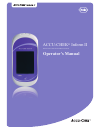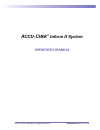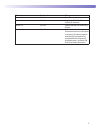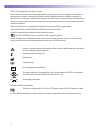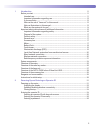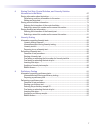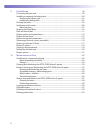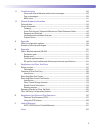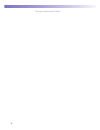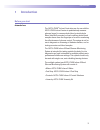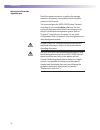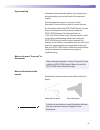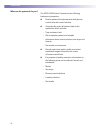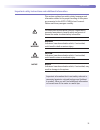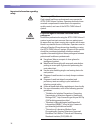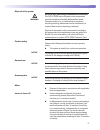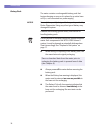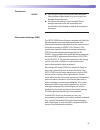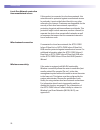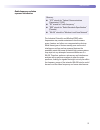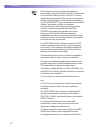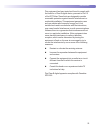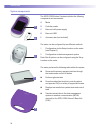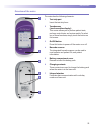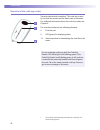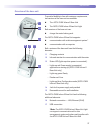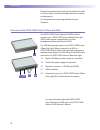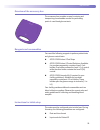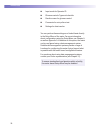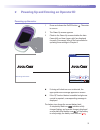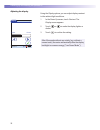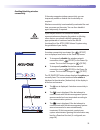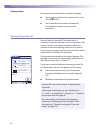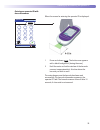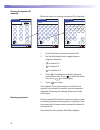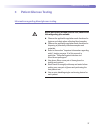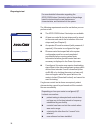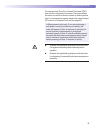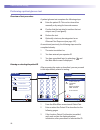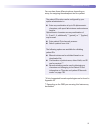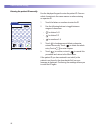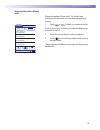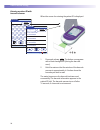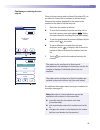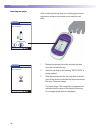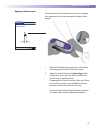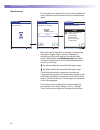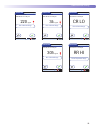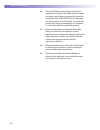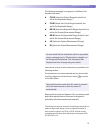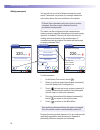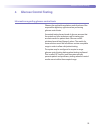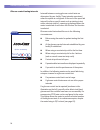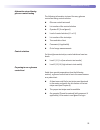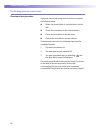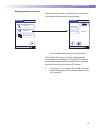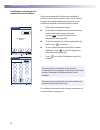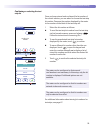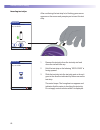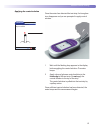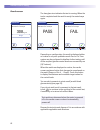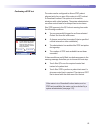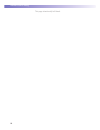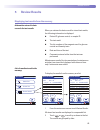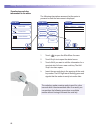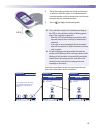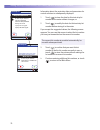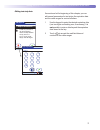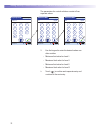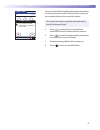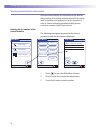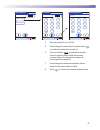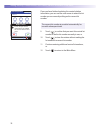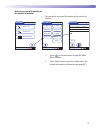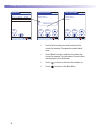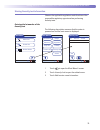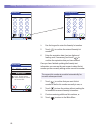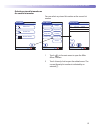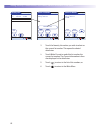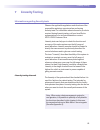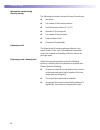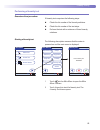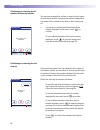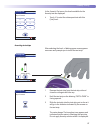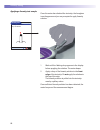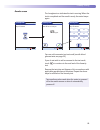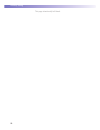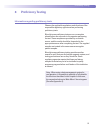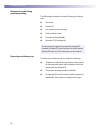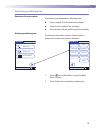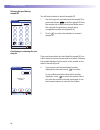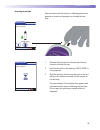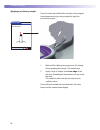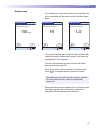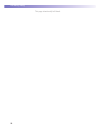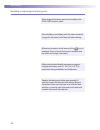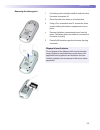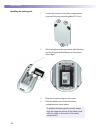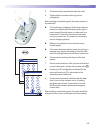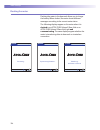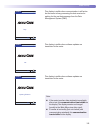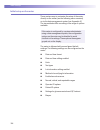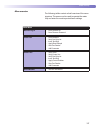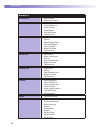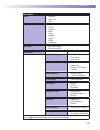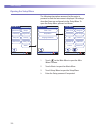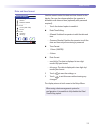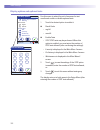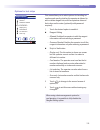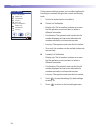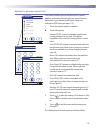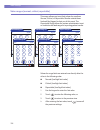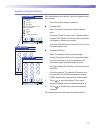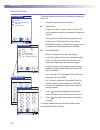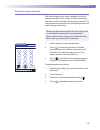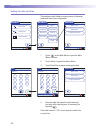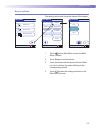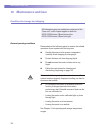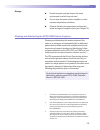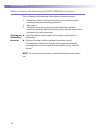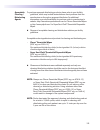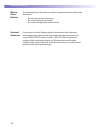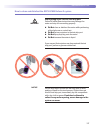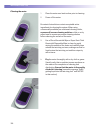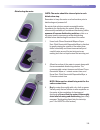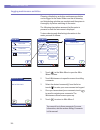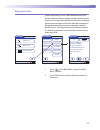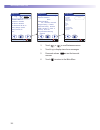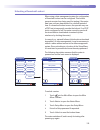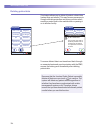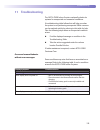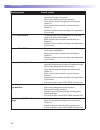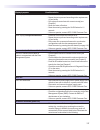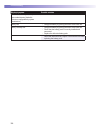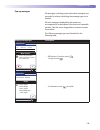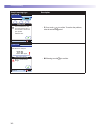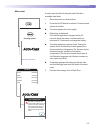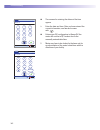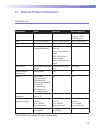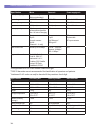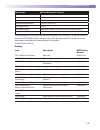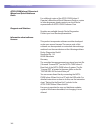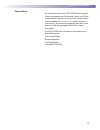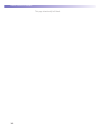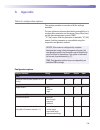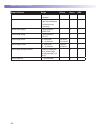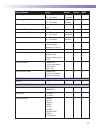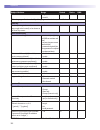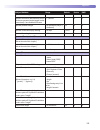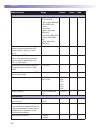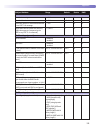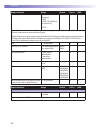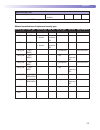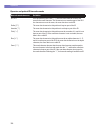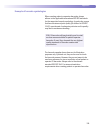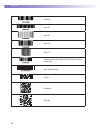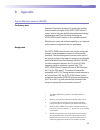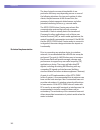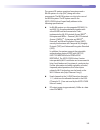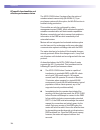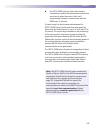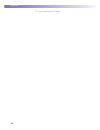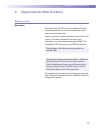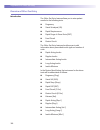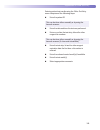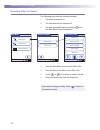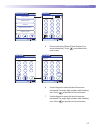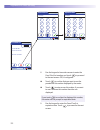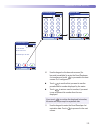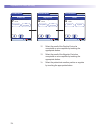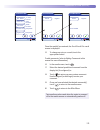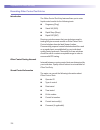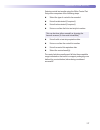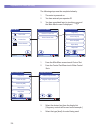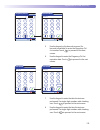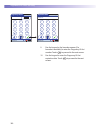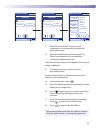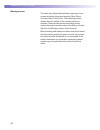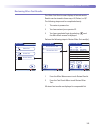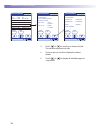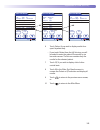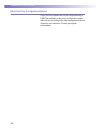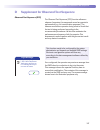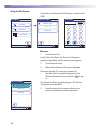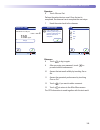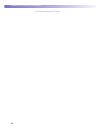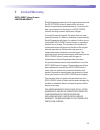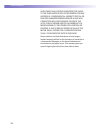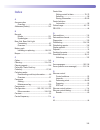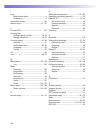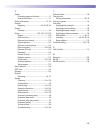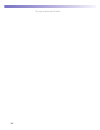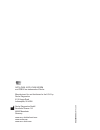- DL manuals
- Accu-Chek
- Blood Glucose Meter
- Inform 2
- Operator's Manual
Accu-Chek Inform 2 Operator's Manual
Summary of Inform 2
Page 1
Accu-chek ® inform ii blood glucose monitoring system operator’s manual.
Page 2: Ccu-
1 ©2014 roche diagnostics. All rights reserved. 05234646003 2014-02 usa a ccu- c hek ® inform ii system operator’s manual.
Page 4
3 manual version revision date changes version 1.0 2012-10 new document version 2.0 2013-02 upgrade to fw 03.04; revise critically ill statement version 3.0 2013-03 update cleaning and disinfecting chapter version 4.0 2014-02 transition to new meter hardware; 2d barcode scanner, modifications to wir...
Page 5: Ivd
4 ©2014, roche diagnostics. All rights reserved. The contents of this document, including all graphics, are the property of roche diagnostics. Information in this document is subject to change without notice. Roche diagnostics shall not be liable for technical or edi torial errors or omissions conta...
Page 6
5 1 introduction 11 before you start ..........................................................................................................................................11 intended use ................................................................................................................
Page 7
6 3 patient glucose testing 37 information regarding blood glucose testing ..................................................................................37 preparing to test .............................................................................................................................
Page 8
7 6 storing test strip, control solution, and linearity solution information in the meter 67 storing information about test strips ..................................................................................................67 transferring code key information to the meter ........................
Page 9
8 9 initial startup 99 connecting the base unit ........................................................................................................................99 installing or replacing the battery pack ...........................................................................................
Page 10
9 11 troubleshooting 135 errors and unusual behavior without error messages ........................................................135 pop-up messages ............................................................................................................................139 meter reset ...........
Page 11
10 this page intentionally left blank..
Page 12: 1 Introduction
Introduction 11 1 introduction before you start intended use the accu-chek ® inform ii test strips are for use with the accu-chek inform ii meter to quantitatively measure glucose (sugar) in venous whole blood, arterial whole blood, heel stick neonatal, or fresh capillary whole blood samples drawn f...
Page 13
Introduction 12 important information regarding use read this operator’s manual, as well as the package inserts for all relevant consumables, before using the system for the first test. You must configure the accu-chek inform ii system according to your needs before initial use. You can con figure t...
Page 14
Introduction 13 if you need help information about using the system, the screen menus and performing a test can be found in this operator’s manual. Error messages that appear on-screen include information or instructions on how to correct the error. For all questions about the accu-chek inform ii sy...
Page 15
Introduction 14 what can the system do for you? The accu-chek inform ii system has the following fea tures and properties: n perform patient blood glucose tests and glucose control tests with control solution. N automatically record all relevant data for the application, which includes: – time and d...
Page 16
Introduction 15 important safety instructions and additional information this section explains how safety-related messages and information related to the proper handling of the system are presented in this accu-chek inform ii manual. Please read these passages carefully. The safety alert symbol alon...
Page 17
Introduction 16 important information regarding safety operator qualification only trained healthcare professionals may operate the accu-chek inform ii system. Operators must also have received comprehensive instruction in the operation, quality control, and care of the accu-chek inform ii system. W...
Page 18
Introduction 17 disposal of the system warning infection by a potentially biohazardous instrument the accu-chek inform ii system or its components must be treated as potentially biohazardous waste. Decontamination (i.E., a combination of processes including clean ing, disinfection and/or sterilizati...
Page 19
Introduction 18 battery pack the meter contains a rechargeable battery pack that begins charging as soon as it is placed in an active base unit (i.E., one connected to a power supply). Notice use only the specially designed battery pack provided by roche diagnostics. Using any other type of battery ...
Page 20
Introduction 19 touchscreen notice n use only your finger to touch the screen elements. Using a sharp-edged object (e.G., tip of a pen) can damage the touchscreen. N do not use the system in direct sunlight. Direct sunlight may reduce the life expectancy and functionality of the display, as well as ...
Page 21
Introduction 20 local area network: protection from unauthorized access if this product is connected to a local area network, this network must be protected against unauthorized access. In particular, it must not be linked directly to any other network or the internet. Customers are responsible for ...
Page 22
Introduction 21 radiofrequency radiation exposure information glossary: n “fcc” stands for “federal communications commission” (usa). N “rf” stands for “radio frequency” n “rss” stands for “radio standards specification” (canada) n “wlan” stands for “wireless local area network” the industrial, scie...
Page 23
Introduction 22 roche supports industry wireless standards and recom mends using products that have wi-fi certification. This certification tests products to the 802.11 industry stan dards for basic connectivity, security, authentication, quality of service (qos), interoperability and reliability. T...
Page 24
Introduction 23 this equipment has been tested and found to comply with the limits for a class b digital device, pursuant to part 15 of the fcc rules. These limits are designed to provide reasonable protection against harmful interfer ence in a residential installation. This equipment gener ates, us...
Page 25
Introduction 24 system components the accu-chek inform ii system includes the following components and accessories: a meter b code key reader c base unit with power supply d base unit hub e accessory box (not included) the meter can be configured by two different methods: 1 configuration via the set...
Page 26
Introduction 25 overview of the meter the meter has the following elements: 1 test strip port insert the test strip here. 2 touchscreen (touch-sensitive display) this screen allows you to perform patient tests, perform control tests, and review results. To select any of these functions, simply touch...
Page 27
Introduction 26 overview of the code key reader test strip vials include a code key. 1 this code key is read by the code key reader and the data is sent to the meter. For additional information about the code key reader, see chapter 6. The code key reader has the following elements: 8 code key slot ...
Page 28
Introduction 27 overview of the base unit to provide flexibility in line with customer requirements, two versions of the base unit are available. N the accu-chek inform ii base unit n the accu-chek inform ii base unit light both versions of the base unit can: n charge the meter battery pack. The acc...
Page 29
Introduction 28 electrical connections are located on the back of the base unit (for a better view the removable wall mount is shown as transparent). For instructions on connecting the base unit, see chapter 9. Overview of the accu-chek inform ii base unit hub the accu-chek inform ii base unit hub i...
Page 30
Introduction 29 overview of the accessory box the accessory box provides an area for storing and trans porting consumables needed for performing point-of-care blood glucose tests. Reagents and consumables you need the following reagents to perform patient tests and glucose control tests: n accu-chek...
Page 31
Introduction 30 n input mode for operator id n glucose controls: type and schedule n results screen for glucose control n comments for entry after a test n settings for data transfer you can perform these settings on a limited basis directly in the setup menu of the meter. For more information about...
Page 32
Powering up and entering an operator id 31 2 powering up and entering an operator id powering up the meter 1 press and release the on/off button . The meter is now on. 2 the power up screen appears. 3 check in the power up screen whether the date (lower left) and time (upper right) are displayed cor...
Page 33
Powering up and entering an operator id 32 adjusting the display using the display options, you can adjust display contrast to the ambient light conditions. 1 in the power up screen, touch contrast. The display screen appears. 2 touch or to make the display lighter or darker. 3 touch to confirm the ...
Page 34
Powering up and entering an operator id 33 enabling/disabling wireless connectivity if the meter supports wireless connectivity, you can temporarily enable or disable this functionality as required. Wireless connectivity is automatically reactivated the next time you power on the meter. You can then...
Page 35
Powering up and entering an operator id 34 closing startup once you have completed all the necessary changes, n touch to proceed to the screen used to enter the operator id, or n wait 5 seconds and the meter automatically proceeds to the screen used to enter the operator id. Entering the operator id...
Page 36
Powering up and entering an operator id 35 entering an operator id with barcode scanner when the screen for entering the operator id is dis played: 1 2 3 4 5 6 7 8 9 a-o 0 operator id 12:48 pm 09/18/13 1 press and release . The button now appears with a black background (during the scan). 2 hold the...
Page 37
Powering up and entering an operator id 36 entering the operator id manually when the screen for entering the operator id is displayed: 1 2 3 4 5 6 7 8 9 a-o 0 operator id 12:48 pm 09/18/13 a b c d e f g h i j k l m n o p-z 123 operator id maria 12:48 pm 09/18/13 p q r s t u v w x y z . 123 a-o oper...
Page 38: 3 Patient Glucose Testing
Patient glucose testing 37 3 patient glucose testing information regarding blood glucose testing before performing a blood glucose test, observe the following safety precautions: n observe the applicable regulations and directives for hygiene and safety when collecting blood samples. N observe the a...
Page 39
Patient glucose testing 38 preparing to test for more detailed information regarding the accu-chek inform ii test strip, refer to the package insert for instructions for use, performance characteristics, and limitations of the system. The following requirements must be met before you can perform a t...
Page 40
Patient glucose testing 39 for emergencies, short turn-around time tests (stat) tests can be configured in the meter. This option allows the meter to perform a limited number of patient glucose tests, if cir cumstances require, despite the meter being in qc lock out or download lockout (see page 63)...
Page 41
Patient glucose testing 40 performing a patient glucose test overview of test procedure a patient glucose test comprises the following steps: n enter the patient id. This can be done either manually or by using the barcode scanner. N confirm that the test strip lot matches the test strips in use (if...
Page 42
Patient glucose testing 41 you now have three different options, depending on setup, for assigning the subsequent test to a patient. The patient id function can be configured by your system administrator to: n enter any combination of up to 20 alphanumeric characters, with specified minimum and maxi...
Page 43
Patient glucose testing 42 entering the patient id manually use the displayed keypad to enter the patient id. You can select characters in the same manner as when entering an operator id. 1 touch the letters or numbers to enter the id. 2 use the following buttons to toggle between ranges of characte...
Page 44
Patient glucose testing 43 selecting the patient id from a list choose the patient id from a list*, if a list has been down loaded to the meter (from the data management system). 1 touch or to scroll up or down in the list. If one of the buttons is hidden, you have reached the top or bottom of the l...
Page 45
Patient glucose testing 44 entering a patient id with barcode scanner when the screen for entering the patient id is displayed: a b c d e f g h i j k l m n o p-z 123 patient id 12:48 pm 09/18/13 patient id keyboard id: 2222222222 name: jane doe id: 3333333333 name: john doe id: 4444444444 name: jenn...
Page 46
Patient glucose testing 45 confirming or selecting the test strip lot once you have entered and confirmed the patient id, you are asked to choose the lot number for the test strips. Compare the number displayed by the meter to the number on the label of the test strip vial. 1 select the lot number a...
Page 47
Patient glucose testing 46 inserting test strips after confirming the test strip lot, a flashing green arrow appears on screen and prompts you to insert the test strip. Patient test patient 123456789 strip lot 545794 12:48 pm 09/18/13 1 remove the test strip from the test strip vial and close the vi...
Page 48
Patient glucose testing 47 applying a blood sample once the meter has checked the test strip, the hourglass icon disappears and you are prompted to apply a blood sample. Patient test patient 123456789 strip lot 545794 12:48 pm 09/18/13 1 wait until the flashing drop appears in the display before app...
Page 49
Patient glucose testing 48 results screen the hourglass icon indicates the test is running. When the test is completed and the result is ready, the meter beeps again. Patient test patient 123456789 date 09/18/13 12:48 pm 150 l22 12:48 pm 09/18/13 range i-502: normal range: critical range: reportable...
Page 50
Patient glucose testing 49 patient test out of critical range cr lo patient 123456789 date 09/18/13 12:48 pm 09/18/13 12:48 pm patient test out of normal range 220 patient 123456789 date 09/18/13 12:48 pm mg/dl 09/18/13 12:48 pm patient test out of critical range 34 patient 123456789 date 09/18/13 1...
Page 51
Patient glucose testing 50 n the system measurement range refers to the measurement range of the system itself (test strips and meter) and is the only range which cannot be configured. With accu-chek inform ii test strips this fixed range is 10 to 600 mg/dl. If a result falls outside this range, the...
Page 52
Patient glucose testing 51 the following messages 1 may appear in addition to the standard test result: n cr lo (below the critical range threshold, but within the reportable range) n cr hi (above the critical range threshold, but within the reportable range) n rr lo (below the reportable range thre...
Page 53
Patient glucose testing 52 adding comments you can add up to a total of three comments to a test result. Com ments can provide, for example, additional information about the test conditions or the patient. Of these three comments only one can be a custom comment; the others can be selected from the ...
Page 54: 4 Glucose Control Testing
Glucose control testing 53 4 glucose control testing information regarding glucose control tests observe the applicable regulations and directives of the responsible regulatory agencies when performing glu cose control tests. Accurately testing known levels of glucose ensures that the system and you...
Page 55
Glucose control testing 54 glucose control testing intervals intervals between running glucose control tests are determined by your facility. These intervals are entered when the system is configured. At the end of the speci fied interval (or after a specific event such as starting to test with a ne...
Page 56
Glucose control testing 55 information stored during glucose control testing the following information is stored for every glucose con trol test using control solution: n glucose control test result n lot number of the control solution n operator id (if configured) n level of control solution (l1 or...
Page 57
Glucose control testing 56 performing glucose control tests overview of test procedure a glucose control test using control solution comprises the following steps: n select the desired level of control solution for the test. N check the lot number of the control solution. N check the lot number of t...
Page 58
Glucose control testing 57 starting a glucose control test after preparing the meter as described, you can proceed to the steps directly related to control testing: control test level 2 (hi) level 1 (lo) required 12:48 pm 09/18/13 main menu review results control test patient test 12:48 pm 09/18/13 ...
Page 59
Glucose control testing 58 confirming or selecting the lot number for control solutions once you have selected the level, you are asked to con firm or enter the lot number of the control solution. Com pare the number displayed by the meter to the number on the label of the control solution bottle. 1...
Page 60
Glucose control testing 59 confirming or selecting the test strip lot once you have entered and confirmed the lot number of the control solution, you are asked to choose the test strip lot number. Compare the number dis played by the meter to the number on the label of the test strip vial. 1 select ...
Page 61
Glucose control testing 60 inserting test strips after confirming the test strip lot, a flashing green arrow appears on the screen and prompts you to insert the test strip. Control test control l2 (hi) 123456 strip lot 545794 12:48 pm 09/18/13 1 remove the test strip from the test strip vial and clo...
Page 62
Glucose control testing 61 applying the control solution once the meter has detected the test strip, the hourglass icon disappears and you are prompted to apply control solution. Control test control l2 (hi) 123456 strip lot 545794 12:48 pm 09/18/13 1 wait until the flashing drop appears in the disp...
Page 63
Glucose control testing 62 results screen the hourglass icon indicates the test is running. When the test is completed and the result is ready, the meter beeps again. Control test pass control l2 (hi) 123456 date 09/18/13 12:48 pm 12:48 pm 09/18/13 control test range control l2 (hi) 123456 date 09/1...
Page 64
Glucose control testing 63 performing a stat test the meter can be configured to allow a stat patient glu cose test to be run even if the meter is in qc lockout or download lockout. This option is to be used in situations with critical patients. The system administrator can allow control tests to be...
Page 65
Glucose control testing 64 this page intentionally left blank..
Page 66: 5 Review Results
Review results 65 5 review results displaying test results from the memory information stored in data records for test results when you retrieve the data record for stored test results, the following information is displayed. N patient id, glucose control, or sample id n the test result n the lot nu...
Page 67
Review results 66 glucose results patient qc all -- 04/19/13 -- mg/dl time rslt 7:15 pm 74 123456789abc 5:32 pm 229 123456789abc 2:25 pm 290 qc l2 12:15 pm 79 56789abc1234 11:46 am 65 qc l1 10:01 am 74 linearity l3 id 09/18/13 12:48 pm patient result patient qc id: 123456789abcdefg name: joe m. Doe ...
Page 68
Storing test strip, control solution, and linearity solution information in the meter 67 6 storing test strip, control solution, and linearity solution information in the meter storing information about test strips each box of test strips contains a code key. 1 each code key belongs to a single lot ...
Page 69
Storing test strip, control solution, and linearity solution information in the meter 68 transferring code key information to the meter the following description assumes that the meter is pow ered on and the main menu is displayed. Main menu review results control test patient test 12:48 pm 09/18/13...
Page 70
Storing test strip, control solution, and linearity solution information in the meter 69 5 place the code key reader on a level surface such as a bench. Hold the meter 4-6 inches above the code key reader so that a connection can be made between the two infrared windows. 6 touch to begin downloading...
Page 71
Storing test strip, control solution, and linearity solution information in the meter 70 information about the expiration date and parameters for control solutions is subsequently displayed. 1 touch to store the data for this test strip lot number in the meter without changes, or 2 touch to modify t...
Page 72
Storing test strip, control solution, and linearity solution information in the meter 71 editing test strip data as mentioned at the beginning of this chapter, you can edit several parameters for test strips, the expiration date and the value ranges for control solutions. 1 use the keypad to enter t...
Page 73
Storing test strip, control solution, and linearity solution information in the meter 72 the parameters for control solutions consist of four sepa rate values. 1 2 3 4 5 6 7 8 9 0 control l2 max 353 mg/dl 12:48 pm 09/18/13 . 1 2 3 4 5 6 7 8 9 0 control l1 min 31 mg/dl 12:48 pm 09/18/13 . 1 2 3 4 5 6...
Page 74
Storing test strip, control solution, and linearity solution information in the meter 73 once you have finished updating the test strip information, you can use the next screen to select the lot number you are currently editing as the current lot number. The current lot number is provided automatica...
Page 75
Storing test strip, control solution, and linearity solution information in the meter 74 storing control solution information glucose control solution lot information can be entered before testing, if lot editing has been allowed at the meter level in the setup, and appears in a list for operators t...
Page 76
Storing test strip, control solution, and linearity solution information in the meter 75 1 2 3 4 5 6 7 8 9 0 control lot 12:48 pm 09/18/13 add control lot 12:48 pm 09/18/13 level 1 (lo) level 2 (hi) 1 2 3 4 5 6 7 8 9 0 control expiration 11/30/13 12:48 pm 09/18/13 4 select the level (l1/lo or l2/hi)...
Page 77
Storing test strip, control solution, and linearity solution information in the meter 76 once you have finished updating the control solution infor mation, you can use the next screen to select the lot number you are currently editing as the current lot number. The current lot number is provided aut...
Page 78
Storing test strip, control solution, and linearity solution information in the meter 77 selecting a stored lot number as the current lot number you can select any stored lot number as the current lot number. Main menu review results control test patient test 12:48 pm 09/18/13 main menu 2 maintenanc...
Page 79
Storing test strip, control solution, and linearity solution information in the meter 78 control lot details edit delete control lot: 777732 control level: 1 use by 12/31/13 current 12:48 pm 09/18/13 control lot details edit delete control lot: 777732 control level: 1 use by 12/31/13 make current 12...
Page 80
Storing test strip, control solution, and linearity solution information in the meter 79 storing linearity test information observe the applicable regulations and directives of the responsible regulatory agencies when performing linear ity tests. Entering the lot number of the linearity test the fol...
Page 81
Storing test strip, control solution, and linearity solution information in the meter 80 1 2 3 4 5 6 7 8 9 a-o 0 linearity lot 12:48 pm 09/18/13 1 2 3 4 5 6 7 8 9 0 linearity expiration 09/30/13 12:48 pm 09/18/13 4 use the keypad to enter the linearity lot number. 5 touch to confirm the entered line...
Page 82
Storing test strip, control solution, and linearity solution information in the meter 81 selecting a stored lot number as the current lot number you can select any stored lot number as the current lot number. Main menu review results control test patient test 12:48 pm 09/18/13 main menu 2 maintenanc...
Page 83
Storing test strip, control solution, and linearity solution information in the meter 82 linear. Lot details edit delete linearity lot: 777732 use by 12/31/13 current 12:48 pm 09/18/13 linearity lots add * lin. 11/21/13 777678 12/31/13 777732 11/21/13 777723 lin. Lin. Type exp. Date lot num. 12:48 p...
Page 84: 7 Linearity Testing
Linearity testing 83 7 linearity testing information regarding linearity tests observe the applicable regulations and directives of the responsible regulatory agencies when performing linear ity tests. For information about sources for products required during linearity testing, call your local roch...
Page 85
Linearity testing 84 information stored during linearity testing the following information is stored for every linearity test: n test result n lot number of the linearity solution n level of linearity solution (l1 to l6) n operator id (if configured) n lot number of the test strips n time and date o...
Page 86
Linearity testing 85 performing a linearity test overview of test procedure a linearity test comprises the following steps: n check the lot number of the linearity solutions. N check the lot number of the test strips. N perform the test with a minimum of three linearity solutions. Starting a lineari...
Page 87
Linearity testing 86 confirming or selecting the lot number for linearity test kits you are now prompted to confirm or enter the lot number of the linearity test kit. Compare the number displayed by the meter to the number on the label of the linearity test kit. 3 if you want to use the preselected ...
Page 88
Linearity testing 87 in the linearity test menu, the levels available for the lin earity test are displayed. 4 touch l1 to start the subsequent test with this (first) level. Inserting test strips after selecting the level, a flashing green arrow appears on screen and prompts you to insert the test s...
Page 89
Linearity testing 88 applying a linearity test sample once the meter has checked the test strip, the hourglass icon disappears and you are prompted to apply linearity solution. Linearity test linearity 12345678 l1 strip lot 545794 12:48 pm 09/18/13 1 wait until the flashing drop appears in the displ...
Page 90
Linearity testing 89 results screen the hourglass icon indicates the test is running. When the test is completed and the result is ready, the meter beeps again. Linearity test 45 linearity 12345678 l1 date 09/18/13 12:48 pm mg/dl 12:48 pm 09/18/13 linearity test linearity 12345678 l1 strip lot 54579...
Page 91
Linearity testing 90 this page intentionally left blank..
Page 92: 8 Proficiency Testing
Proficiency testing 91 8 proficiency testing information regarding proficiency tests observe the applicable regulations and directives of the responsible regulatory agencies when performing profi ciency tests. Blood glucose proficiency tests are run on samples whose values are unknown to the operato...
Page 93
Proficiency testing 92 information stored during proficiency testing the following information is stored for every proficiency test: n test result n sample id n lot number of the test strips n time and date of test n comments (if applicable) n operator id (if configured) for blood glucose proficienc...
Page 94
Proficiency testing 93 performing a proficiency test overview of test procedure a proficiency test comprises the following steps: n enter a sample id for the proficiency sample. N check the lot number of the test strips. N perform the actual test with the proficiency sample. Starting a proficiency t...
Page 95
Proficiency testing 94 entering the proficiency sample id you will now be asked to enter the sample id. 1 use the keypad to manually enter the sample id, or press and release to read the sample id from the sample vial via barcode scanner. Make sure in this case that the proficiency sample has a comp...
Page 96
Proficiency testing 95 inserting test strips after confirming the test strip lot, a flashing green arrow appears on screen and prompts you to insert the test strip. Proficiency test sample 123456789 strip lot 545794 12:48 pm 09/18/13 1 remove the test strip from the test strip vial and close the via...
Page 97
Proficiency testing 96 applying a proficiency sample once the meter has checked the test strip, the hourglass icon disappears and you are prompted to apply the proficiency sample. Proficiency test sample 123456789 strip lot 545794 12:48 pm 09/18/13 1 wait until the flashing drop appears in the displ...
Page 98
Proficiency testing 97 results screen the hourglass icon indicates the test is running. When the test is completed and the result is ready, the meter beeps again. Profi ciency test hi sample 123456789 date 09/18/13 12:48 pm 09/18/13 12:48 pm profi ciency test 150 sample 123456789 date 09/18/13 12:48...
Page 99
Proficiency testing 98 this page intentionally left blank..
Page 100: 9 Initial Startup
Initial startup 99 9 initial startup connecting the base unit notice to ensure continuous safe and reliable operation, use only the power supply unit provided for the accu-chek inform ii system (for ordering information see page 145). 1 slide the base unit upward and remove it from the wall mount (i...
Page 101
Initial startup 100 installing or replacing the battery pack when shipped, the battery pack is not installed in the accu-chek inform ii meter. After installing a new battery pack, the meter should be charged for two hours in the base unit before testing. Whenever the meter is in the base unit, the i...
Page 102
Initial startup 101 removing the battery pack 1 if a battery pack is already installed, make sure that the meter is powered off. 2 place the meter face down on a level surface. 3 using a torx screwdriver size t5, remove the three screws holding the battery compartment cover in place. 4 remove the ba...
Page 103
Initial startup 102 installing the battery pack 1 loosen the screws on the battery compartment cover until they are protruding about 2/10 inch. 2 hold the battery pack in your hand, with the wires and the plug pinched between your thumb and index finger. 3 plug the connector plug into the socket. 4 ...
Page 104
Initial startup 103 5 close the battery compartment with the cover. 6 tighten all three screws until snug (do not overtighten). After inserting a new battery pack, the meter powers on automatically. N the roche logo is displayed. If the meter does not power on automatically, the battery pack may be ...
Page 105
Initial startup 104 docking the meter docking the meter in the base unit allows you to charge the battery. When docked, the meter shows different messages according to the current meter status. The following displays appear on the meter when it is docked in an accu-chek inform ii base unit or an acc...
Page 106
Initial startup 105 this display is visible when communication is still active but the meter is busy processing the data received or waiting for the next data message from the data management system (dms). This display is visible when software updates are trans ferred to the meter. This display is v...
Page 107
Initial startup 106 initial setup on the meter there are two ways to customize the setup of the meter: directly on the meter (see the following menu overview) or via the data management system (see appendix a). The two methods differ according to the range of options available. If the meter is confi...
Page 108
Initial startup 107 menu overview the following tables contain a brief overview of the menu structure. The menus can be used to operate the meter fully and enter the most important basic settings. Main menu observer log in – enter observer id – enter observer password patient test – enter patient id...
Page 109
Initial startup 108 main menu 2 maintenance – add comment – maintenance result proficiency – enter sample id – verify test strip lot – insert test strip – apply sample – view test results – add comments strip lots – view lot list – add lot – enter expiration date – set control ranges – view lot deta...
Page 110
Initial startup 109 admin menu admin – language – date/time – setup language – german – french – spanish – italian – dutch – swedish – english – danish – portuguese date/time – enter current date – enter current time setup menu date/time options – date/time editing – time format – date format test d...
Page 111
Initial startup 110 opening the setup menu the following description assumes that the meter is powered on and the main menu is displayed. All settings described here are configured via the setup menu. To open the setup menu, proceed as follows: main menu 2 maintenance strip lots profi ciency control...
Page 112
Initial startup 111 date and time format use this menu to select the date and time format for the display. You can also choose whether the operator is allowed to edit date and time (optionally with password required). 1 touch the desired option to enable it: n date/time editing – allowed: enables th...
Page 113
Initial startup 112 display options and optional tests use this menu to select the unit of measure for test results and enable or disable optional tests. 1 touch the desired option to enable it: n result units – mg/dl – mmol/l n enable tests – stat: stat tests may be performed. When this option is e...
Page 114
Initial startup 113 options for test strips this menu allows you to select options for handling lot numbers and specify whether the operator is allowed to add or delete reagent lots, edit the expiration date and limit values on the meter (optionally with password required). 1 touch the desired optio...
Page 115
Initial startup 114 on the second settings screen, you can select options for handling lot numbers with glucose control and linearity tests. 1 touch the desired option to enable it: n control lot verification – display only: the lot number is shown on-screen but the operator cannot confirm it or sel...
Page 116
Initial startup 115 options for glucose control tests this menu contains options that allow you to specify whether and at what intervals glucose control tests are performed. If you require control tests, check your set tings for stat tests (see page 112). 1 touch the desired option to enable it: n c...
Page 117
Initial startup 116 value ranges (normal, critical, reportable) this menu allows you to set limit values for results as normal, critical, or reportable. Results outside these limits will be flagged to alert you of this event. The reportable range allows the system administrator to set an institution...
Page 118
Initial startup 117 options for operator id entry this menu allows you to specify if and how operator login is performed. 1 touch the desired option to enable it: n operator entry – none: the meter can be used without operator login. – prompt or prompt (numeric only): operator login is required. The...
Page 119
Initial startup 118 patient id options this menu allows you to specify the criteria for entering a patient id. 1 touch the desired option to enable it: n patient entry – prompt or prompt (numeric only): the patient id can be entered manually via keypad or via barcode scanner. – scan only: enter of i...
Page 120
Initial startup 119 creating a setup password this screen allows you to create a password for all the settings described in this chapter, as well as for editing date/time and lot information (if password protected). The setup password ensures that only authorized persons can make changes to the setu...
Page 121
Initial startup 120 setting the date and time this setting can be hidden or require entry of the setup password, based on configuration. Main menu review results control test patient test 12:48 pm 09/18/13 main menu 2 maintenance strip lots profi ciency control lots beeper linearity diagnostics line...
Page 122
Initial startup 121 beeper options this setting can be used to set the volume of the beeper. Main menu review results control test patient test 12:48 pm 09/18/13 main menu 2 maintenance strip lots profi ciency control lots beeper linearity diagnostics linearity lots admin. 12:48 pm 09/18/13 beeper s...
Page 123: 10 Maintenance and Care
Maintenance and care 122 10 maintenance and care conditions for storage and shipping all information given on maintenance and care of the “base unit” in this chapter applies to both the accu-chek inform ii base unit and the accu-chek inform ii base unit light. General operating conditions please obs...
Page 124
Maintenance and care 123 storage n store the system and test strips in the same environment in which they are used. N do not store the meter in direct sunlight or under extreme temperature conditions. N observe the limits for temperature and humidity when storing and using the meter (see chapter 12)...
Page 125
Maintenance and care 124 guide to cleaning and disinfecting the accu-chek inform ii system prior to cleaning and disinfecting a blood glucose testing equipment: 1. Follow the infection control procedures of your institution when handling blood glucose testing equipment 2. Wear gloves 3. The gloves w...
Page 126
Maintenance and care 125 acceptable cleaning / disinfecting agents to purchase approved disinfecting products, please refer to your facility’s guidelines, which may include instructions on direct purchase from the manufacturer or through an approved distributor. For additional information on product...
Page 127
Maintenance and care 126 what to clean/ disinfect the following parts of the meter and system components may be cleaned and disinfected: – the area around the test strip port – the meter display (touchscreen) – the meter housing (entire meter surface) technical assistance if you notice any of the fo...
Page 128
Maintenance and care 127 how to clean and disinfect the accu-chek inform ii system warning avoid getting liquid into the test strip port! Failure to follow these instructions may damage the meter and stop it from working properly. N do not clean or disinfect the meter while performing a blood glucos...
Page 129
Maintenance and care 128 cleaning the meter 1 place the meter on a level surface prior to cleaning. 2 power off the meter. Be certain that solutions contain acceptable active ingredients for cleaning the system. When using commercially available pre-moistened cleaning cloths, squeeze off excess clea...
Page 130
Maintenance and care 129 disinfecting the meter note: the meter should be cleaned prior to each disinfection step. Remember to keep the meter on a level surface prior to disinfecting and powered off. Be certain that solutions contain acceptable active ingredients for disinfecting the system. When us...
Page 131
Maintenance and care 130 logging maintenance activities cleaning, disinfecting, and other maintenance activities can be logged in the meter. Make sure that all cleaning and disinfecting activities are complete and the system is thoroughly dry before switch ing on the meter. The following description...
Page 132
Maintenance and care 131 diagnostics view under diagnostics you can find information about the system, such as software version, number of data records stored, and configuration details. Use this menu to display stored error messages and test the barcode scanner and the wireless status (if your mete...
Page 133
Maintenance and care 132 diagnostics s/w version: 04.00.00 bsp version: 05.00.00 last download: 09/16/13 battery voltage: 3,976 v battery percent: 83 scan: log serial no: 10000740 12:48 pm 09/18/13 diagnostics list - allowed to add new reagent editing: date/time editing: stats: patient validation: 9...
Page 134
Maintenance and care 133 unlocking a download lockout when using a data management system for configura tion, a download lockout can be configured. This lockout prevents a meter from being used for testing, if the meter data have not been downloaded for a defined period of time. If a download lockou...
Page 135
Maintenance and care 134 deleting patient data this feature allows you to delete all patient-related data (patient lists and results). This may become necessary to comply with data protection and privacy policies when sending a meter back to the manufacturer or passing it on to another facility. Set...
Page 136: 11 Troubleshooting
Troubleshooting 135 11 troubleshooting the accu-chek inform ii meter continually checks its sys tems for unexpected and unwanted conditions. A troubleshooting table follows that will help you when the system is not performing as expected. Most concerns can be resolved quickly by referring to this ta...
Page 137
Troubleshooting 136 display/symptom possible solution test result lo/hi the glucose result may be below (lo) or above (hi) the measurement range of the system. – refer to the package insert for the test strips. – check that you are performing the test correctly (see chapter 3). – run a glucose contr...
Page 138
Troubleshooting 137 display/symptom possible solution meter displays glucose error detection of an unexpected hardware error – repeat the test or proceed according to the requirements of your facility. – run a glucose control test with a new test strip (see chapter 4). – power the meter off and on. ...
Page 139
Troubleshooting 138 display/symptom possible solution power off after time specified by system administrator (default is 5 minutes, configurable by system administrator) – press the on/off button on the meter. Battery low – charge the battery by placing the meter in the base unit. Battery critically...
Page 140
Troubleshooting 139 pop-up messages all messages, including purely informative messages, are preceded by a letter, identifying the message type, and a number. All error messages displayed by the system are accompanied by a description of the error and a possible solution. Take the action suggested o...
Page 141
Troubleshooting 140 sample message type description operator id e-314: invalid scan. The scan returned an entry > 20 characters. Please see your system administrator. Invalid scan 12:48 pm 09/18/13 1 2 3 – e: error; touch to confirm. To resolve the problem, take the actions suggested. Patient test 0...
Page 142
Troubleshooting 141 meter reset a meter reset should only be performed if all other remedies have failed. 1 place the meter on a level surface. 2 press the on/off button for at least 12 seconds and release the button. N the meter powers off and on again. N roche logo is displayed. If the roche logo ...
Page 143
Troubleshooting 142 n the screens for entering the date and the time appear. 4 enter the date and time. After you have entered the correct information, confirm each screen with . N unless your qc configuration is always ok, the meter will now be in qc lockout due to the manually entered date/time. 5...
Page 144
General product information 143 12 general product information technical data specification meter base unit power supply unit height 1.73 in / 44 mm (max. ) 4.33 in / 110 mm (max. ) 1.34 in / 35 mm + ac plug (1.1-1.6 in / 28-40 mm) (max. ) width 3.74 in / 95 mm (max. ) 4.65 in / 118 mm (max. ) 2.05 ...
Page 145
General product information 144 specification meter base unit power supply unit battery voltage/type 3.7 volt rechargeable (lithium technology) n/a n/a input voltage +7.5 v dc +7.5 v dc 100 to 240 v ac input frequency dc dc 50 to 60 hz input current 1.7 a (max) 1.7 a (max) 350 to 150 ma battery capa...
Page 146
General product information 145 specification accu-chek inform ii test strip system measurement range: 10-600 mg/dl hematocrit 10-65 % altitude up to 10,000 feet measurement temperature 61 to 95 °f (16 to 35 °c) operating humidity: 10-80 % acceptable samples: whole blood: capillary, venous, arterial...
Page 147
General product information 146 accu-chek inform ii operator’s manual and quick reference guide for additional copies of the accu-chek inform ii opera tor’s manual and quick reference guide or copies in other languages, please contact your local roche representative or accu-chek customer care. Reage...
Page 148
General product information 147 contact roche for all questions about the accu-chek inform ii system that are not answered in this manual, contact your roche representative. If you do not already have contact details, visit our website on www.Roche.Com . Select “roche in your country” at the top of ...
Page 149
General product information 148 this page intentionally left blank..
Page 150: A Appendix
General product information 149 a appendix table of configuration options this section provides an overview of all the settings avail able. The two rightmost columns describe the accessibility of a configuration parameter on the device (setup menu) and via the data management system (dms). “y” (yes)...
Page 151
General product information 150 subject/attribute range default device dms custom comments 0: enabled 1: disabled 0 n y control lot verification 0: display only 1: yes / no confirmation 2: prompt for entry 3: scan only 1 y y control result display 0: value (numeric) 1: pass / fail 0 n y critical ran...
Page 152
Appendix 151 subject/attribute range default device dms normal range hi limit 10 – 600 mg/dl 0.6 – 33.3 mmol/l 600 mg/dl 33.3 mmol/l y y normal range lo limit 10 – 600 mg/dl 0.6 – 33.3 mmol/l 10mg/dl 0.6 mmol/l y y stat tests allowed 0: no 1: yes 1 y y number of stat tests allowed 0 – 9 9 y y report...
Page 153
Appendix 152 subject/attribute range default device dms glucose result units 0: mg/dl 1: mmol/l 0 y y * other languages: for the availability of languages not listed above, contact roche. Power up location (a string to show where a certain meter ought to be located); to be shown on the power up scre...
Page 154
Appendix 153 subject/attribute range default device dms operator id min length 0 – 20 0 y y operator id timeout (determines the time in sec that an operator remains logged in after power down). 0 sec disables this feature. 0 – 3,600sec 0 n y operator password length 4-20 characters (only a-z, 0-9 al...
Page 155
Appendix 154 subject/attribute range default device dms qc algorithm qc algorithm 0: none (always ok) 1: last result ok 2: time of day (dms only) 3: shift (dms only) 4: hours 5: strip count 6: time of day rotate (dms only) 7: shift rotate (dms only) 8: hours rotate (dms only) 9: strip count rotate (...
Page 156
Appendix 155 subject/attribute range default device dms electronic communication download warning 0 – 999 h 0: disabled n y download lockout 0 – 999 h 0: disabled n y maximum number of list items transferred in one poct1-a message 1 – 500 75 n y application timeout (within this time the application ...
Page 157
Appendix 156 subject/attribute range default device dms security type * 0: open (no security/ encryption) 1: wep 2: wpa_psk (wpa with pre shared key) 3: - 4: eap** 0 n y * note: only those combinations of cipher type and security type are allowed that are listed below, see table “allowed combination...
Page 158
Appendix 157 other test entry (ote) ote functionality * 0: disabled 1: enabled 0 n y * depends on available dms settings. Allowed combinations of cipher and security type security_type cipher_type wep_auth_type wep_key wpa_key_type wpa_key wpa_passphrase 0 - open 0 - none - - - - - 1 - wep 4 - wep40...
Page 159
Appendix 158 operator and patient id barcode masks barcode mask character definition a-z, 0-9 if not preceded by the caret (“^”), the scan data character must be the same as the mask character. This character is not saved as part of the id. If the characters are not the same, the scan data is not a ...
Page 160
Appendix 159 example of barcode symbologies when creating patient or operator barcodes, always adhere to the applicable international iec/iso standards for the respective barcode symbology. In particular, ensure that barcode size and print quality (as defined in iso/iec 15421) are adequate. Inadequa...
Page 161
Appendix 160 – codabar – code 39 – code 93 – code 128 – ean 13** – interleaved 2 of 5 (can only be decoded if they contain a check digit) – gs1 databar limited – pdf417 – datamatrix – qr code.
Page 162: B Appendix
Appendix 161 b appendix option: wireless network (wlan) preliminary note appendix b has been developed to explain the wireless communication principles of the accu-chek inform ii system 1 and to help your facility’s information technology/ management team(s) in effectively deploying the accu-chek in...
Page 163
Appendix 162 the loss of signal or access to bandwidth of one particu lar client may vary depending on one or more of the fol lowing situations: the type and number of other clients, the performance of the access point, the presence of electromagnetic disturbances, and other potential inter fering f...
Page 164
Appendix 163 the current rf system consists of an antenna and a wlan system-on-chip (soc) along with other components. The wlan system-on-chip is the core of the wlan system. The rf system used in the accu-chek inform ii specifically adheres to the following specifications: n its wlan system-on-chip...
Page 165
Appendix 164 rf specific functionalities and effective performance claims the accu-chek inform ii system offers the option of wireless network connectivity (wlan/wi-fi). If you purchase a system with this option, the wlan function is enabled during production. This module can only be configured by a...
Page 166
Appendix 165 n an accu-chek inform ii meter with wireless connectivity enabled will communicate results after every test or, when the meter is idle; it will automatically attempt to communicate with the dms every 10 minutes. A typical range for direct connection between the accu-chek inform ii meter...
Page 167
Appendix 166 this page intentionally left blank..
Page 168
Supplement for other test entry 167 c supplement for other test entry before you start description the other test entry (ote) feature is designed to allow the pro fessional user to document patient test results from cer tain off-meter tests. Liquid or external controls are entered in the control tes...
Page 169
Supplement for other test entry 168 overview of other test entry introduction the other test entry feature allows you to enter patient results for the following tests: n pregnancy n visual urinalysis (ua) n rapid streptococcus n rapid drugs of abuse tests (dat) n fecal occult n gastric occult the ot...
Page 170
Supplement for other test entry 169 entering patient test results using the other test entry menu comprises of the following steps: n enter the patient id. This can be done either manually or by using the barcode scanner. N enter the date and time the test was performed. N enter or confirm the test ...
Page 171
Supplement for other test entry 170 recording other test entries the following steps must be completed already: 1 the meter is powered on. 2 you have entered your operator id. 3 you have completed login by touching and the main menu screen is displayed. Main menu review results control test patient ...
Page 172
Supplement for other test entry 171 1 2 3 4 5 6 7 8 9 a-o 0 patient id 12:48 pm 09/18/13 other patient tests fecal occult ketones gastric occult rapid-acting insulin regular insulin 09/18/13 12:48 pm 5 enter or select the patient id (see chapter 3 for more information). Touch to proceed to the next ...
Page 173
Supplement for other test entry 172 1 2 3 4 5 6 7 8 9 0 expiration date 12/30/13 09/18/13 12:48 pm 1 2 3 4 5 6 7 8 9 a-o 0 fecal card lot 11/13/63 09/18/13 12:48 pm fecal card lot use card 131163? Id: 150 88 256 11/19/13 9:12 am 09/18/13 12:48 pm 8 use the keypad or barcode scanner to enter the feca...
Page 174
Supplement for other test entry 173 1 2 3 4 5 6 7 8 9 0 expiration date 12/30/13 09/18/13 12:48 pm 1 2 3 4 5 6 7 8 9 a-o 0 fecal developer lot 09/18/13 12:48 pm fecal developer lot use developer 131163? Id: 150 88 256 09/18/13 9:12 am 09/18/13 12:48 pm 10 use the keypad or the barcode scanner (if a ...
Page 175
Supplement for other test entry 174 fecal occult pat. Id: 150 88 256 positive ctrl select a positive control result. Acceptable not acceptable 09/18/13 12:48 pm fecal occult pat. Id: 150 88 256 negative ctrl select a negative control result. Acceptable not acceptable 09/18/13 12:48 pm fecal occult p...
Page 176
Supplement for other test entry 175 fecal occult pat. Card lot # d/t tested dev lot # id: 150 88 256 positive ctrl negative ctrl acceptable acceptable 11/19/13 9:12 am 45233 07/30/14 1283 12/30/13 09/18/13 12:48 pm fecal occult pat. Result id: 150 88 256 negative 09/18/13 12:48 pm fecal occult pat. ...
Page 177
Supplement for other test entry 176 recording other control test entries introduction the other control test entry feature allows you to enter liquid control results for the following tests: n pregnancy (preg) n visual ua (vua) n rapid strep (strep) n rapid dat (dat) running controls ensures that yo...
Page 178
Supplement for other test entry 177 entering control test results using the other control test entry menu comprises of the following steps: n select the type of control to be recorded. N enter the date tested (if required). N enter the time tested (if required). N enter or confirm the kit or test st...
Page 179
Supplement for other test entry 178 the following steps must be completed already: 1 the meter is powered on. 2 you have entered your operator id. 3 you have completed login by touching and the main menu screen is displayed. Main menu review results control test patient test 12:48 pm 09/18/13 other ...
Page 180
Supplement for other test entry 179 1 2 3 4 5 6 7 8 9 a-o 0 pregnancy ctrl lot 09/18/13 12:48 pm 1 2 3 4 5 6 7 8 9 0 expiration date 12/30/13 09/18/13 12:48 pm 5 use the keypad or the barcode scanner (if a barcode is available) to enter the pregnancy ctrl lot number. Touch to proceed to the next scr...
Page 181
Supplement for other test entry 180 9 use the keypad or the barcode scanner (if a barcode is available) to enter the pregnancy kit lot number. Touch to proceed to the next screen. 10 use the keypad to enter the pregnancy kit lot expiration date. Touch to proceed to the next screen. 1 2 3 4 5 6 7 8 9...
Page 182
Supplement for other test entry 181 pregnancy control positive liquid control control bar select a pregnancy control bar result. Acceptable not acceptable 09/18/13 12:48 pm pregnancy control positive liquid control ctrl result select a pregnancy liquid control result. Acceptable not acceptable 09/18...
Page 183
Supplement for other test entry 182 warning screens the meter may display self-explanatory warning or error screens at various times when entering other patient tests and other control tests. These warning screens display when the validity of the recorded result is in ques tion. These screens are im...
Page 184
Supplement for other test entry 183 reviewing other test results the other test result screen displays all stored results. Results can be viewed in three ways: all, patient, or qc. The following steps must be completed already: 1 the meter is powered on. 2 you have entered your operator id. 3 you ha...
Page 185
Supplement for other test entry 184 other test results patient qc all -- 09/18/13 type id 12:15 pm 12:25 pm strep vua positive ctrl 10:32 am 9:12 am vua f occ negative ctrl 8:20 am dat 54344478 8:31 am preg 150 88 256 time 150 88 256 150 88 256 09/18/13 12:48 pm fecal occult pat. Qc patient id: 150 ...
Page 186
Supplement for other test entry 185 other test results patient qc all -- 09/18/13 type id 12:15 pm 12:25 pm strep vua positive ctrl 10:32 am 9:12 am vua f occ negative ctrl 8:20 am dat 54344478 8:31 am preg 150 88 256 time 150 88 256 150 88 256 09/18/13 12:48 pm other test results qc all id: 150 88 ...
Page 187
Supplement for other test entry 186 other test entry configuration options other test entry options can only be configured using a dms. The availability of electronic configuration options will thus vary according to the data management soft ware utilized by your institution. Consult your system adm...
Page 188
Supplement for observed test sequence 187 d supplement for observed test sequence observed test sequence (ots) the observed test sequence (ots) function allows an observer (supervisor) to assess and record an operator’s performance (e.G., for recertification purposes). The observer monitors an opera...
Page 189
Supplement for observed test sequence 188 using the ots function a request for an observed test sequence comes from the dms. Patient test menu observer login glucose test other test 12:48 pm 09/18/13 1 2 3 4 5 6 7 8 9 a-o 0 observer id 12:48 pm 09/18/13 main menu review results control test patient ...
Page 190
Supplement for observed test sequence 189 operator: 6 touch glucose test. Perform the patient test as usual. Once the test is completed, the observer has to complete the next steps. 7 hand the meter back to the observer. Observer login i-301: observer alan smithee , please log in to proceed. Otherwi...
Page 191
Supplement for observed test sequence 190 this page intentionally left blank..
Page 192: E Limited Warranty
Limited warranty 191 e limited warranty accu-chek ® inform ii meter limited warranty roche diagnostics warrants to the original purchaser that the accu-chek® inform ii meter will be free from defects in materials and workmanship for 1 year from the date of purchase or for the term of an accu-chek® i...
Page 193
Limited warranty 192 in no event shall roche diagnostics be liable to the purchaser or any other person for any incidental, consequential, indirect, special or punitive damages arising from or in any way connected with the purchase or use of the accu-chek® inform ii meter. No warranty of merchantabi...
Page 194: Index
193 index a accessory box overview ..............................................................29 addresses (roche) ................................................ 142 b barcode masks ................................................................ 151 symbologies ...................................
Page 195
194 i icons identification plate ..............................................4 packaging ..............................................................4 information service ............................................... 142 initial startup ....................................................97–12...
Page 196
195 s safety protection against infection ..........................17 user qualification ..............................................17 safety information .............................................17–23 sample applying .........................................46 , 59 , 86 , 94 screen contrast ...
Page 197
196 this page intentionally left blank..
Page 199
Accu-chek, accu-chek inform and cobas are trademarks of roche. Manufactured for and distributed in the u.S.A. By: roche diagnostics 9115 hague road indianapolis, in 46256 roche diagnostics gmbh sandhofer strasse 116 68305 mannheim germany www.Accu-chekinformii.Com www.Roche.Com www.Accu-chek.Com 052...