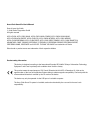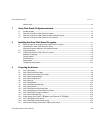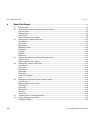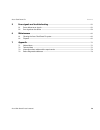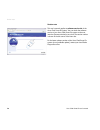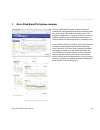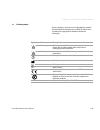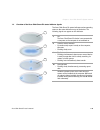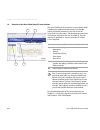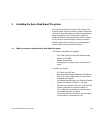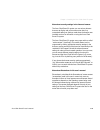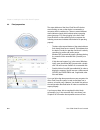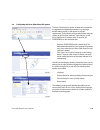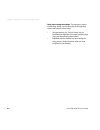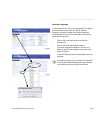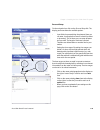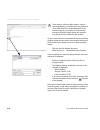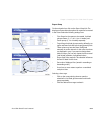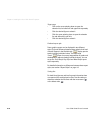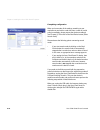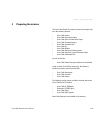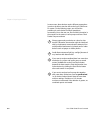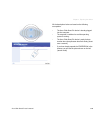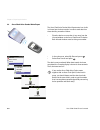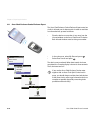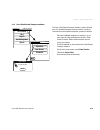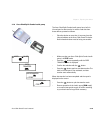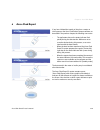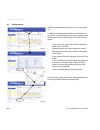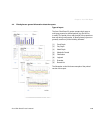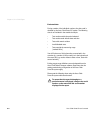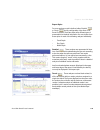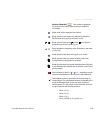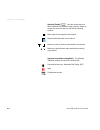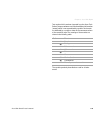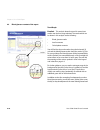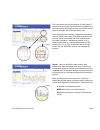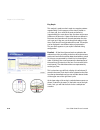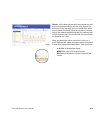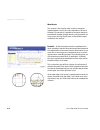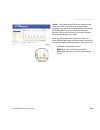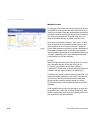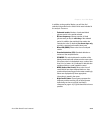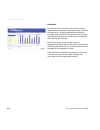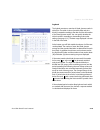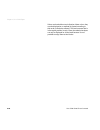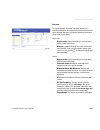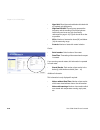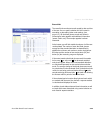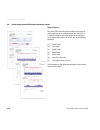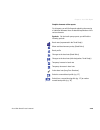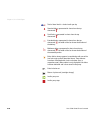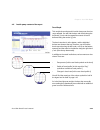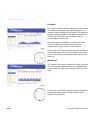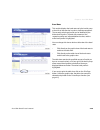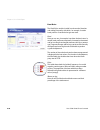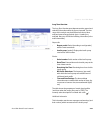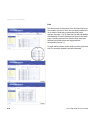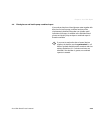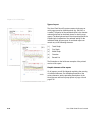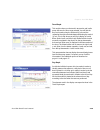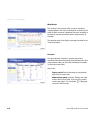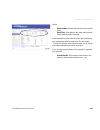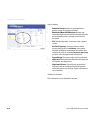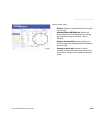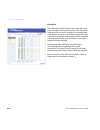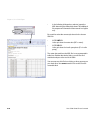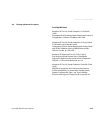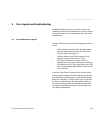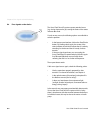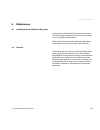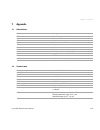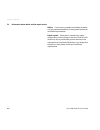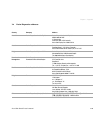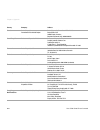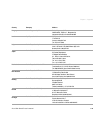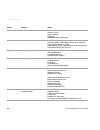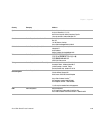- DL manuals
- Accu-Chek
- Computer Accessories
- Smart Pix
- User Manual
Accu-Chek Smart Pix User Manual
Summary of Smart Pix
Page 1
Device reader smart pix user’s manual.
Page 2
Accu-chek smart pix user’s manual date of issue: april 2009 © 2009, roche diagnostics gmbh all rights reserved accu-chek, accu-chek aviva, accu-chek aviva combo, accu-chek aviva nano, accu-chek aviva expert, accu-chek go, accu-chek integra, accu-chek mobile, accu-chek performa, accu-chek spirit, acc...
Page 3
Accu-chek smart pix contents accu-chek smart pix user's manual i-1 version note ................................................................................................................................................................................ I-4 1 accu-chek smart pix system overview ....
Page 4
Accu-chek smart pix contents i-2 accu-chek smart pix user's manual 4 accu-chek report ...................................................................................................................................................................... 4-1 4.1 printing reports .........................
Page 5
Accu-chek smart pix contents accu-chek smart pix user's manual i-3 5 error signals and troubleshooting ................................................................................................................................5-1 5.1 errors without error signals ...................................
Page 6
Version note i-4 accu-chek smart pix user's manual version note this user’s manual applies to software version 3.0 of the accu-chek smart pix system. You can check the software version of your accu-chek smart pix system on the user interface (browser window) at any time. The version number is shown ...
Page 7
Chapter 1, accu-chek smart pix system overview accu-chek smart pix user's manual 1-1 1 accu-chek smart pix system overview the accu-chek smart pix system is used to easily and automatically analyse blood glucose levels and therapy data from various accu-chek meters and insulin pumps. The analyses ar...
Page 8
Chapter 1, accu-chek smart pix system overview 1-2 accu-chek smart pix user's manual the procedure is as simple as it could possibly be: • prepare the meter for data transfer • place the meter in front of the accu-chek smart pix device • the report is created automatically and can be viewed and prin...
Page 9
Chapter 1, accu-chek smart pix system overview accu-chek smart pix user's manual 1-3 1.1 printed symbols some passages in this manual are highlighted by symbols. Please read these passages very carefully! There are more symbols on the type plate of the device and/or the packaging. Symbol name descri...
Page 10
Chapter 1, accu-chek smart pix system overview 1-4 accu-chek smart pix user's manual 1.2 overview of the accu-chek smart pix system the system consists of the following components, which are described in brief below. 1 accu-chek smart pix device: the central component of the system. This device is t...
Page 11
Chapter 1, accu-chek smart pix system overview accu-chek smart pix user's manual 1-5 1.3 overview of the accu-chek smart pix status indicator signals the accu-chek smart pix system indicates various operating states on the status indicator on top of the device. The following signals can appear on th...
Page 12
Chapter 1, accu-chek smart pix system overview 1-6 accu-chek smart pix user's manual 1.4 overview of the accu-chek smart pix user interface the accu-chek smart pix system has a user interface which is displayed in standard internet browsers. You do not require an internet connection if you wish to u...
Page 13
Chapter 2, installing the accu-chek smart pix system accu-chek smart pix user's manual 2-1 2 installing the accu-chek smart pix system you can connect the accu-chek smart pix system to any computer which meets the necessary system requirements (see below). No further steps are necessary to prepare t...
Page 14
Chapter 2, installing the accu-chek smart pix system 2-2 accu-chek smart pix user's manual 2.2 connecting the accu-chek smart pix device plug the usb connector of the accu-chek smart pix device into a free usb socket on your computer. When you do this, it does not matter whether the computer is swit...
Page 15
Chapter 2, installing the accu-chek smart pix system accu-chek smart pix user's manual 2-3 note about security settings in the internet browser the accu-chek smart pix system can use various internet browsers to display and print out the meter data. Any customised settings or settings made when the ...
Page 16
Chapter 2, installing the accu-chek smart pix system 2-4 accu-chek smart pix user's manual 2.3 final preparations the status indicator of the accu-chek smart pix device starts flashing as soon as the device is connected to a computer which is switched on. There are several different status indicator...
Page 17
Chapter 2, installing the accu-chek smart pix system accu-chek smart pix user's manual 2-5 2.4 configuring the accu-chek smart pix system the accu-chek smart pix system enables you to customise the appearance and default parameters (e.G. Language, default setting english) of the reports to suit your...
Page 18
Chapter 2, installing the accu-chek smart pix system 2-6 accu-chek smart pix user's manual note about saving the settings : the response to saving the following setting may vary according to the operating system and browser you are using: • changed settings (e.G. Personal setup ) may not immediately...
Page 19
Chapter 2, installing the accu-chek smart pix system accu-chek smart pix user's manual 2-7 selecting a language on the navigation bar, click on the language link. The display pane now shows a drop-down list with all available languages, the default setting being english . Select the language which y...
Page 20
Chapter 2, installing the accu-chek smart pix system 2-8 accu-chek smart pix user's manual display options on the navigation bar, click on the display options link. The display pane now shows the options for the various formats. Select the following settings here: • date and time format. • weekend d...
Page 21
Chapter 2, installing the accu-chek smart pix system accu-chek smart pix user's manual 2-9 personal setup on the navigation bar, click on the personal setup link. The display pane now shows the available options. • input fields for personalising the printouts (here you can enter, for example, the na...
Page 22
Chapter 2, installing the accu-chek smart pix system 2-10 accu-chek smart pix user's manual these settings, unlike any other settings, must be saved immediately in a text file on the removable disk (accu-chek smart pix), as described below. If you leave this page (e.G. By clicking on another link or...
Page 23
Chapter 2, installing the accu-chek smart pix system accu-chek smart pix user's manual 2-11 report setup on the navigation bar, click on the report setup link. The display pane now shows the options for reports to be created in the future. Select the following settings here: • time range for the rep...
Page 24
Chapter 2, installing the accu-chek smart pix system 2-12 accu-chek smart pix user's manual target range • click on the arrow pointing down to open the selection list, for lower limit and upper limit separately. • click the desired figure to select it. • click the arrow pointing down to open the sel...
Page 25
Chapter 2, installing the accu-chek smart pix system accu-chek smart pix user's manual 2-13 combined analysis of meters if you use more than one meter (e.G. One during the day/one during the night), it is a good idea to display the data of all meters together in the reports. You can analyse up to th...
Page 26
Chapter 2, installing the accu-chek smart pix system 2-14 accu-chek smart pix user's manual completing configuration when you have made all the settings according to your requirements and wish to read data from a meter or insulin pump immediately, please prepare the device accordingly (see chapter 3...
Page 27: Preparing The Devices
Chapter 3, preparing the devices accu-chek smart pix user's manual 3-1 3 preparing the devices the accu-chek smart pix system can read and analyse data from the following devices: • accu-chek active • accu-chek aviva/aviva nano • accu-chek aviva combo/aviva expert • accu-chek compact/integra • accu-...
Page 28
Chapter 3, preparing the devices 3-2 accu-chek smart pix user's manual in some cases, these devices require different preparations in order to be able to transfer data to the accu-chek smart pix system. On the following pages, you will find the procedure for each device to analyse stored data succes...
Page 29
Chapter 3, preparing the devices accu-chek smart pix user's manual 3-3 all the descriptions below are based on the following assumptions: • the accu-chek smart pix device is already plugged into the computer. • the computer is switched on and the operating system is running. • the accu-chek smart pi...
Page 30
Chapter 3, preparing the devices 3-4 accu-chek smart pix user's manual 3.1 accu-chek active the accu-chek active meter has a built-in infrared port for data transfer. In order to read data from these devices, proceed as follows: • place the device no more than 10 cm away from the infrared window on ...
Page 31
Chapter 3, preparing the devices accu-chek smart pix user's manual 3-5 3.2 accu-chek aviva/aviva nano the accu-chek aviva/aviva nano meter has a built-in infrared port for data transfer. In order to read data from these devices, proceed as follows: • place the device no more than 10 cm away from the...
Page 32
Chapter 3, preparing the devices 3-6 accu-chek smart pix user's manual 3.3 accu-chek aviva combo/aviva expert the accu-chek aviva combo/aviva expert meter has a built- in infrared port for data transfer. In order to read data from these devices, proceed as follows: • place the device no more than 10...
Page 33
Chapter 3, preparing the devices accu-chek smart pix user's manual 3-7 3.4 accu-chek compact/integra the accu-chek compact/integra meter has a built-in infrared port for data transfer. In order to read data from these devices, proceed as follows: • place the device no more than 10 cm away from the i...
Page 34
Chapter 3, preparing the devices 3-8 accu-chek smart pix user's manual 3.5 accu-chek compact plus the accu-chek compact plus meter has a built-in infrared port for data transfer. In order to read data from these devices, proceed as follows: • place the device no more than 10 cm away from the infrare...
Page 35
Chapter 3, preparing the devices accu-chek smart pix user's manual 3-9 3.6 accu-chek go the accu-chek go meter has a built-in infrared port for data transfer. In order to read data from these devices, proceed as follows: • place the device no more than 10 cm away from the infrared window on the accu...
Page 36
Chapter 3, preparing the devices 3-10 accu-chek smart pix user's manual 3.7 accu-chek mobile the accu-chek mobile meter has a built-in infrared port for data transfer. In order to read data from these devices, proceed as follows: • place the device no more than 10 cm away from the infrared window on...
Page 37
Chapter 3, preparing the devices accu-chek smart pix user's manual 3-11 3.8 accu-chek sensor/advantage the accu-chek sensor/advantage meters use the contacts for the code chip as an interface for data transfer. In order to read data from these devices, proceed as follows: • leave the device switched...
Page 38
Chapter 3, preparing the devices 3-12 accu-chek smart pix user's manual 3.9 accu-chek comfort the accu-chek comfort meters use the contacts for the code chip as an interface for data transfer. In order to read data from these devices, proceed as follows: • leave the device switched off during the en...
Page 39
Chapter 3, preparing the devices accu-chek smart pix user's manual 3-13 3.10 accu-chek performa/performa nano the accu-chek performa/performa nano meter has a built- in infrared port for data transfer. In order to read data from these devices, proceed as follows: • place the device no more than 10 c...
Page 40
Chapter 3, preparing the devices 3-14 accu-chek smart pix user's manual 3.11 accu-chek performa combo/performa expert the accu-chek performa combo/performa expert meter has a built-in infrared port for data transfer. In order to read data from these devices, proceed as follows: • place the device no...
Page 41
Chapter 3, preparing the devices accu-chek smart pix user's manual 3-15 3.12 accu-chek pocket compass software the accu-chek pocket compass software uses the infrared port of a handheld computer for data transfer. In order to read data from the handheld computer, proceed as follows: • place the hand...
Page 42
Chapter 3, preparing the devices 3-16 accu-chek smart pix user's manual 3.13 accu-chek voicemate plus the accu-chek voicemate plus voice unit has a built-in infrared port for data transfer. In order to read data from these devices, proceed as follows: • place the device no more than 10 cm away from ...
Page 43
Chapter 3, preparing the devices accu-chek smart pix user's manual 3-17 3.14 insulin pump accu-chek d-tronplus (and disetronic d-tronplus) the accu-chek d-tronplus (disetronic d-tronplus) insulin pump has a built-in infrared port for data transfer. In order to read data from these devices, proceed a...
Page 44
Chapter 3, preparing the devices 3-18 accu-chek smart pix user's manual 3.15 accu-chek spirit insulin pump the accu-chek spirit insulin pump has a built-in infrared port for data transfer. In order to read data from these devices, proceed as follows: • place the device no more than 10 cm away from t...
Page 45
Chapter 3, preparing the devices accu-chek smart pix user's manual 3-19 3.16 accu-chek spirit combo insulin pump the accu-chek spirit combo insulin pump has a built-in infrared port for data transfer. In order to read data from these devices, proceed as follows: • place the device no more than 10 cm...
Page 46
Chapter 3, preparing the devices 3-20 accu-chek smart pix user's manual 3.17 note on time settings for the accu-chek insulin pumps if you have to correct the time set in your accu-chek insulin pump, please observe the following: do not change the time on your accu-chek insulin pump if you have progr...
Page 47: Accu-Chek Report
Chapter 4, accu-chek report accu-chek smart pix user's manual 4-1 4 accu-chek report if you have initiated the transfer of data from a meter, an insulin pump or the accu-chek pocket compass software, as described in the previous chapter, the following now occurs: • the top/bottom dots on the status ...
Page 48
Chapter 4, accu-chek report 4-2 accu-chek smart pix user's manual 4.1 printing reports all the reports displayed on the screen can also be printed out. Do not use the integrated print function of the browser to print one or more reports after data transfer, instead use the special print functions of...
Page 49
Chapter 4, accu-chek report accu-chek smart pix user's manual 4-3 4.2 blood glucose: general information about the reports types of report the accu-chek smart pix system creates single-page or multi-page reports for defined periods (e.G. The last 2 or 4 weeks). The period of time and the style of th...
Page 50
Chapter 4, accu-chek report 4-4 accu-chek smart pix user's manual evaluated data during creation of the individual analyses, the data read is checked by the accu-chek smart pix system. The following data is not included in the statistical analysis: • test results outside the period selected • test r...
Page 51
Chapter 4, accu-chek report accu-chek smart pix user's manual 4-5 report styles for some analyses a style is defined, either detailed or trends , during configuration of the accu-chek smart pix system. These two styles offer different types of presentation for identical information. You can choose f...
Page 52
Chapter 4, accu-chek report 4-6 accu-chek smart pix user's manual graphic elements of the reports on all reports, you will find legends explaining the meaning of individual elements. Here are detailed explanations of the various elements. Colours when flagging blood glucose values , the same colours...
Page 53
Chapter 4, accu-chek report accu-chek smart pix user's manual 4-7 symbols (detailed) test results are plotted on the analysis using various symbols that give additional information: mean value for the respective time interval. Blood glucose result without any additional information. Results below th...
Page 54
Chapter 4, accu-chek report 4-8 accu-chek smart pix user's manual symbols (trends) here the analysis does not cover individual test results but mean values in relation to certain time intervals. Here you will find the following symbols: mean value for the respective time interval. Standard deviation...
Page 55
Chapter 4, accu-chek report accu-chek smart pix user's manual 4-9 test results which have been imported from the accu-chek pocket compass software may include additional information (events) which is not represented by symbols. Such events are indicated by a number or letter in the comments column o...
Page 56
Chapter 4, accu-chek report 4-10 accu-chek smart pix user's manual 4.3 blood glucose: content of the report trend graph detailed: this analysis shows the trend for several test results over the time range selected. The results which can be shown in this analysis are the following: • blood glucose re...
Page 57
Chapter 4, accu-chek report accu-chek smart pix user's manual 4-11 this is also where you will find a display of insulin doses (if transferred by the meter). Each insulin dose is plotted on the chart from the top downwards and you can read the relevant levels off the upper area of the right-hand y-a...
Page 58
Chapter 4, accu-chek report 4-12 accu-chek smart pix user's manual day graph this analysis is used to make it easier to recognise patterns repeated daily. For this purpose, all the data is placed on a 24-hour grid. As a result all the tests performed at (approximately) the same time of day are shown...
Page 59
Chapter 4, accu-chek report accu-chek smart pix user's manual 4-13 trends: all the blood glucose levels are assigned to one of eight time blocks according to the time when the test was performed. In this way eight areas are created within which you are shown the average (black box containing a horiz...
Page 60
Chapter 4, accu-chek report 4-14 accu-chek smart pix user's manual week graph this analysis is also used to make it easier to recognise repeated patterns, but in this case it depends on the day of the week. For example, it is possible to recognise changes in the metabolic situation brought about by ...
Page 61
Chapter 4, accu-chek report accu-chek smart pix user's manual 4-15 trends: all the blood glucose levels are assigned to one of the seven days of the week according to the date. Accordingly, you will see seven blocks indicating the average (black box containing a horizontal line), the standard deviat...
Page 62
Chapter 4, accu-chek report 4-16 accu-chek smart pix user's manual metabolic control for each day of the period analysed the mean blood glucose level (mbg) and the standard deviation (sd/variance of the levels) are calculated. These two results together provide the coordinates at which one entry (pe...
Page 63
Chapter 4, accu-chek report accu-chek smart pix user's manual 4-17 in addition to the graphical display, you will also find statistical information on the values which were included in the analysis. These are: • evaluated results: number of evaluated blood glucose results in the period selected. • b...
Page 64
Chapter 4, accu-chek report 4-18 accu-chek smart pix user's manual distribution for each time block, you will find a bar chart here which represents the percentages of levels above, within and below the target range. The eight consecutive time blocks are arranged next to each other. The right part o...
Page 65
Chapter 4, accu-chek report accu-chek smart pix user's manual 4-19 logbook the logbook creates an overview of blood glucose results in table form. The table of values (sorted by date and time blocks) is created according to the date and time information of the blood glucose results. You can specify ...
Page 66
Chapter 4, accu-chek report 4-20 accu-chek smart pix user's manual if there are levels without any indication of date or time, they are also displayed on a separate list (sorted according to their order in the device memory). The level measured last is in the top left position. In such a case, the s...
Page 67
Chapter 4, accu-chek report accu-chek smart pix user's manual 4-21 overview the report element “overview” contains general and statistical information about the levels processed for the time range selected. Here you will find the following information (in the order shown here): report title • report...
Page 68
Chapter 4, accu-chek report 4-22 accu-chek smart pix user's manual • hypo limit : blood glucose levels below this threshold are marked as hypoglycemia. • high/low bg index : these figures represent the frequency and the resulting risk of blood glucose levels being too low or too high (see literary r...
Page 69
Chapter 4, accu-chek report accu-chek smart pix user's manual 4-23 record list the record list shows the test results sorted by date and time of the test. You can specify whether this list is sorted in ascending or descending order under settings, (see page 2-12). All the blood glucose results are s...
Page 70
Chapter 4, accu-chek report 4-24 accu-chek smart pix user's manual 4.4 insulin pump: general information about the reports types of report the accu-chek smart pix system creates single-page or multi-page reports for defined periods (e.G. The last 1 or 2 weeks). The period has been defined in configu...
Page 71
Chapter 4, accu-chek report accu-chek smart pix user's manual 4-25 graphic elements of the reports on all reports, you will find legends explaining the meaning of individual elements. Here are detailed explanations of the various elements. Symbols on the insulin pump reports, you will find the follo...
Page 72
Chapter 4, accu-chek report 4-26 accu-chek smart pix user's manual total of basal insulin + bolus insulin per day standard bolus, represented in charts from the top downwards scroll bolus, represented in charts from the top downwards extended bolus, represented in charts from the top downwards ; the...
Page 73
Chapter 4, accu-chek report accu-chek smart pix user's manual 4-27 4.5 insulin pump: content of the report trend graph this analysis shows the trend in insulin dosage over the time range selected. You will find the days and months along the horizontal (x) axis and the respective amounts of insulin d...
Page 74
Chapter 4, accu-chek report 4-28 accu-chek smart pix user's manual day graph this analysis is used (as with blood glucose) to make it easier to recognise and display patterns repeated daily. For this purpose, all data is placed on a 24-hour grid. This allows you to easily recognise frequent manual b...
Page 75
Chapter 4, accu-chek report accu-chek smart pix user's manual 4-29 basal rates this analysis displays the basal rates set in the insulin pump at the time of data transfer in order to facilitate comparison. The currently active basal profile can be identified by the thicker dark blue line. The total ...
Page 76
Chapter 4, accu-chek report 4-30 accu-chek smart pix user's manual basal bolus the basal bolus analysis in table form shows the (absolute and relative) frequency with which, for example, a certain basal profile or a certain bolus type was used. Basal here you can see, for example, how often the basa...
Page 77
Chapter 4, accu-chek report accu-chek smart pix user's manual 4-31 long term overview the long term overview report element contains general and statistical information about the figures imported. The time range of this analysis may be different from that of other analyses because longer periods (up...
Page 78
Chapter 4, accu-chek report 4-32 accu-chek smart pix user's manual lists the three groups of information, bolus , basal and events are also output in the form of lists. You can specify whether this list is sorted in ascending or descending order under settings, (see page 2-12). On these lists, you w...
Page 79
Chapter 4, accu-chek report accu-chek smart pix user's manual 4-33 4.6 blood glucose and insulin pump: combined report if you analyse data from a blood glucose meter together with data from an insulin pump, combined analyses of the simultaneously obtained information can provide useful indications f...
Page 80
Chapter 4, accu-chek report 4-34 accu-chek smart pix user's manual types of report the accu-chek smart pix system creates single-page or multi-page reports for defined periods (e.G. The last 2 or 4 weeks). The period of the combined report is the shortest relevant period set for the blood glucose or...
Page 81
Chapter 4, accu-chek report accu-chek smart pix user's manual 4-35 trend graph this analysis shows you the trend in test results and insulin pump data over the time range selected. You will find the days and months along the horizontal (x) axis and the respective blood glucose levels determined alon...
Page 82
Chapter 4, accu-chek report 4-36 accu-chek smart pix user's manual week graph this analysis is also used to make it easier to recognise repeated patterns, but in this case depends on the day of the week. All the information is plotted on the chart according to the time the test was performed and the...
Page 83
Chapter 4, accu-chek report accu-chek smart pix user's manual 4-37 device: • serial number : serial number of the meter or insulin pump. • date/time : time setting of the meter and the insulin pump when the report is created. Possible deviations of the meter time from the insulin pump time are displ...
Page 84
Chapter 4, accu-chek report 4-38 accu-chek smart pix user's manual report (meters) • evaluated results number of evaluated blood glucose results in the period selected. • maximum/mean bg/minimum : highest and lowest blood glucose level which was measured in the period selected, and the average of al...
Page 85
Chapter 4, accu-chek report accu-chek smart pix user's manual 4-39 report (insulin pump) • boluses : number of respective deliveries, according to bolus type. • maximum/mean bg/minimum : highest and lowest single insulin dose delivered in the selected period and the average of all insulin amounts de...
Page 86
Chapter 4, accu-chek report 4-40 accu-chek smart pix user's manual record list the combined record list shows the test results and insulin pump information, sorted by date and time. You can specify whether this list is sorted in ascending or descending order under settings, (see page 2-12). All the ...
Page 87
Chapter 4, accu-chek report accu-chek smart pix user's manual 4-41 4.7 analysing data in external applications you can also open and evaluate data read from meters and insulin pumps in other applications. Whenever data is transferred, xml files are also created in addition to the graphical and tabul...
Page 88
Chapter 4, accu-chek report 4-42 accu-chek smart pix user's manual • in the following dialogue box, select to import the xml data using the related style sheet. This additional file prepares and formats the data records in a legible way. Be careful to select the correct style sheet for the chosen xm...
Page 89
Chapter 4, accu-chek report accu-chek smart pix user's manual 4-43 4.8 literary references for reports low/high bg index kovatchev bp, cox dj, gonder-frederick la, clarke wl (1997) symmetrization of the blood glucose measurement scale and its applications. Diabetes care , 20 , pp 1655-1658 kovatchev...
Page 90
Chapter 4, accu-chek report 4-44 accu-chek smart pix user's manual.
Page 91
Chapter 5, error signals and troubleshooting accu-chek smart pix user's manual 5-1 5 error signals and troubleshooting sometimes situations can occur in which a report is not created or printed, or other problems arise. If you do not find the required solution here, please contact your local roche r...
Page 92
Chapter 5, error signals and troubleshooting 5-2 accu-chek smart pix user's manual 5.2 error signals on the device the accu-chek smart pix system reports potential errors (e.G. During data transfer) by causing the centre of the status indicator 8 to flash. If such an error occurs, the following opti...
Page 93: Maintenance
Chapter 6, maintenance accu-chek smart pix user's manual 6-1 6 maintenance 6.1 cleaning the accu-chek smart pix system unplug the accu-chek smart pix device before cleaning it. Use cloths slightly moistened with cleaning fluid and make sure no liquid gets inside the device. Clinical staff: please ob...
Page 94
Chapter 6, maintenance 6-2 accu-chek smart pix user's manual.
Page 95: Appendix
Chapter 7, appendix accu-chek smart pix user's manual 7-1 7 appendix 7.1 abbreviations 7.2 technical data bg blood glucose mbg mean blood glucose level sd standard deviation ast alternative site testing br basal rate tbr temporary basal rate ir infrared hi result above the measuring range (indicated...
Page 96
Chapter 7, appendix 7-2 accu-chek smart pix user's manual 7.3 information about advice and the repair service advice: if you have any questions on handling the device or if you suspect that the device is faulty, please contact your local roche representative. Repair service: please bear in mind that...
Page 97
Chapter 7, appendix accu-chek smart pix user's manual 7-3 7.4 roche diagnostics addresses country company address australia roche diagnostics australia pty ltd. Roche diagnostics australia pty ltd. Abn 29 003 001 205 31 victoria ave castle hill, nsw, 2154, australia accu-chek enquiry line: 1800 2518...
Page 98
Chapter 7, appendix 7-4 accu-chek smart pix user's manual croatia roche diagnostics promotional office adriatic region roche diagnostics, promotional office adriatic banjavčićeva 22/ii, 10000 zagreb, hrvatska besplatna telefonska linija: 0800 60 00 60 czech republic roche s.R.O., diagnostics divisio...
Page 99
Chapter 7, appendix accu-chek smart pix user's manual 7-5 hungary roche magyarország kft. Roche magyarország kft., 2040 budaörs, edison u. 1, magyarország ingyenesen hívható szám: 06-80-200-694 israel dyn diagnostics ltd. Dyn diagnostics ltd. 7 ha’eshel st. Caesarea industrial park tel. 972-4-627709...
Page 100
Chapter 7, appendix 7-6 accu-chek smart pix user's manual romania roche romania srl b-dul dimitie pompeiu, nr.9-9a cladirea 2 a, parter sector 2, bucuresti cod 020335 helpline 0800 080 228 (apel gratuit) russia roche moscow ltd. Россия ЗАО «Рош-Москва» отделение «Диабет», 107031 Москва, Бизнес-Центр...
Page 101
Chapter 7, appendix accu-chek smart pix user's manual 7-7 spain roche diagnostics s.L. Roche diagnostics s.L. Av. De la generalitat, 171-173 08174 sant cugat del vallès (barcelona), españa línea de atención al cliente: 900 210 341 sweden roche diagnostics scandinavia ab roche diagnostics scandinavia...
Page 102
0 4 6842 7300 1 ( 06) - 03/09 en accu-chek, accu-chek aviva, accu-chek aviva combo, accu-chek aviva nano, accu-chek aviva expert, accu-chek go, accu-chek integra, accu-chek mobile, accu-chek performa, accu-chek spirit, accu-chek spirit combo, accu-chek smart pix, advantage, camit, combo, disetronic,...