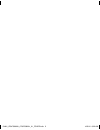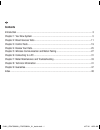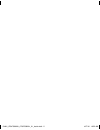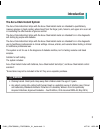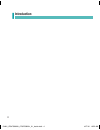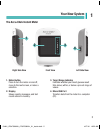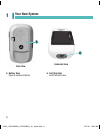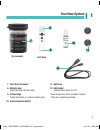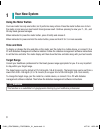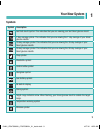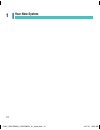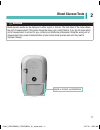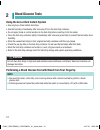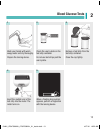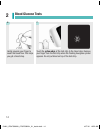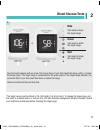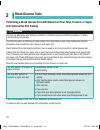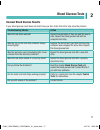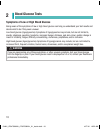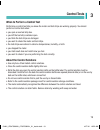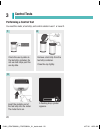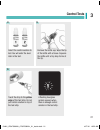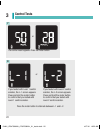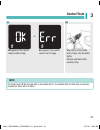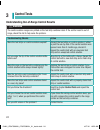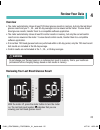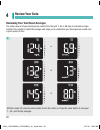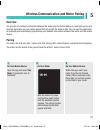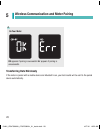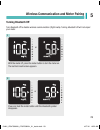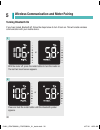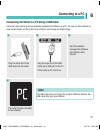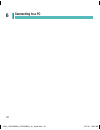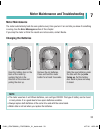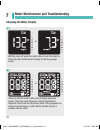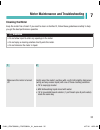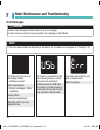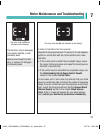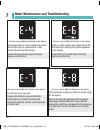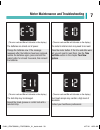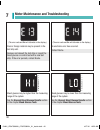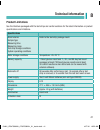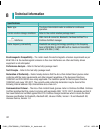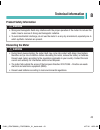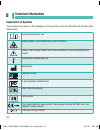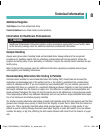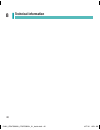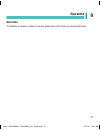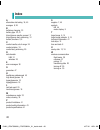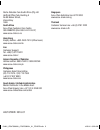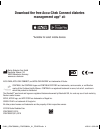- DL manuals
- Accu-Chek
- Blood Glucose Meter
- WX3-122
- User Manual
Accu-Chek WX3-122 User Manual
Summary of WX3-122
Page 1
User’s manual blood glucose meter this file may not print or view at 100%. Die lines and color breaks do not print. “holding area” text, box and rules do not print. Roche usa – 54461 v1/1 – 07947836001 07947836001(01) – black 54461_07947836001_07947836001_01_cover.Indb 1 10/3/16 8:02 am.
Page 2
54461_07947836001_07947836001_01_cover.Indb 2 10/3/16 8:02 am.
Page 3: Contents
This file may not print or view at 100%. Die lines and color breaks do not print. “holding area” text, box and rules do not print. Roche usa – 54461 v2/1 – 07947836001 07947836001(01) – black roche usa – 54461 v2/2 – 07947836001 07947836001(01) – pms 320 contents introduction ..........................
Page 4
54461_07947836001_07947836001_01_inside.Indb 2 10/7/16 10:50 am.
Page 5: Introduction
3 introduction the accu-chek instant system the accu-chek instant test strips with the accu-chek instant meter are intended to quantitatively measure glucose in fresh capillary whole blood from the finger, palm, forearm, and upper arm as an aid in monitoring the effectiveness of glucose control. The...
Page 6: Introduction
4 introduction 54461_07947836001_07947836001_01_inside.Indb 4 10/7/16 10:50 am.
Page 7: Your New System
5 your new system 1 1. Meter button press to turn the meter on and off, move to the next screen, or make a selection. 2. Display shows results, messages, and test results stored in memory. 3. Target range indicator indicates whether your blood glucose result falls above, within, or below a pre-set r...
Page 8: Your New System
6 your new system 1 5. Battery door open to replace batteries. 6. Test strip slot insert test strip here. 5 back view underside view 6 54461_07947836001_07947836001_01_inside.Indb 6 10/7/16 10:50 am.
Page 9: Your New System
7 your new system 1 7. Test strip container* 8. Metallic end insert this end into the meter. 9. Yellow edge touch blood drop or control solution here. 10. Control solution bottle* 11. Batteries 12. Usb cable* connects the meter to a pc. * some items may not be included in the kit. They are a separat...
Page 10: Your New System
8 your new system 1 using the meter button your new meter has only one button, but it performs many actions. Press the meter button once to turn the meter on and see your most recent blood glucose result. Continue pressing to view your 7-, 30-, and 90-day blood glucose averages. When instructed to p...
Page 11: Your New System
9 your new system 1 symbols symbol description last test result symbol. This indicates that you are viewing your last blood glucose result. 7-day average symbol. This indicates that you are viewing the 7-day average of your blood glucose results. 30-day average symbol. This indicates that you are vi...
Page 12: Your New System
10 your new system 1 54461_07947836001_07947836001_01_inside.Indb 10 10/7/16 10:50 am.
Page 13: Blood Glucose Tests
11 blood glucose tests 2 chapter 2: blood glucose tests w warning blood glucose results can be displayed in either mg/dl or mmol/l. The back label of the meter shows the unit of measurement. If the meter shows the wrong unit, contact roche. If you do not know which unit of measurement is correct for...
Page 14: Blood Glucose Tests
12 blood glucose tests 2 using the accu-chek instant system • use only accu-chek instant test strips. • use the test strip immediately after removing it from the test strip container. • do not apply blood or control solution to the test strip before inserting it into the meter. • close the test stri...
Page 15: Blood Glucose Tests
13 blood glucose tests 2 wash your hands with warm soapy water and dry thoroughly. Prepare the lancing device. 1 check the use by date on the test strip container. Do not use test strips past the use by date. Remove a test strip from the test strip container. Close the cap tightly. 2 3 insert the me...
Page 16: Blood Glucose Tests
14 blood glucose tests 2 gently squeeze your finger to assist the blood flow. This helps you get a blood drop. 6 touch the yellow edge of the test strip to the blood drop. Remove your finger from the test strip when the flashing hourglass symbol appears. Do not put blood on top of the test strip. 7 ...
Page 17: Blood Glucose Tests
15 blood glucose tests 2 your test result appears with an arrow. This arrow shows if your test result falls above, within, or below the target range.* the target range is represented by the green region of the target range indicator. The arrow will flash if your test result falls above or below this...
Page 18: Blood Glucose Tests
16 blood glucose tests 2 performing a blood glucose test with blood from your palm, forearm, or upper arm (alternative site testing) w warning do not use alternative site testing to calibrate a continuous glucose monitoring system or to make insulin dosing calculations. You have the option of obtain...
Page 19: Blood Glucose Tests
17 blood glucose tests 2 unusual blood glucose results if your blood glucose result does not match how you feel, check this list to help solve the problem. Troubleshooting checks action were the test strips expired? Discard the test strips if they are past the use by date. Repeat the blood glucose t...
Page 20: Blood Glucose Tests
18 blood glucose tests 2 symptoms of low or high blood glucose being aware of the symptoms of low or high blood glucose can help you understand your test results and decide what to do if they seem unusual. Low blood glucose (hypoglycaemia): symptoms of hypoglycaemia may include, but are not limited ...
Page 21: Control Tests
19 control tests 3 when to perform a control test performing a control test lets you know the meter and test strips are working properly. You should perform a control test when: • you open a new test strip box. • you left the test strip container open. • you think the test strips are damaged. • you ...
Page 22: Control Tests
20 control tests 3 performing a control test you need the meter, a test strip, and control solution level 1 or level 2. Check the use by date on the test strip container. Do not use test strips past the use by date. Remove a test strip from the test strip container. Close the cap tightly. 1 2 insert...
Page 23: Control Tests
21 control tests 3 select the control solution to test. You will enter the level later in the test. 4 remove the bottle cap. Wipe the tip of the bottle with a tissue. Squeeze the bottle until a tiny drop forms at the tip. 5 touch the drop to the yellow edge of the test strip. Do not put control solu...
Page 24: Control Tests
22 control tests 3 if you tested with level 1 control solution, the l-1 screen appears. Press and hold the meter button to confirm that you tested with level 1 control solution. The control result appears. Press the meter button. 7 or 8 or if you tested with level 2 control solution, the l-2 screen ...
Page 25: Control Tests
23 control tests 3 wipe the tip of the bottle with a tissue. Cap the bottle tightly. Remove and discard the used test strip. 10 note the meter turns off 90 seconds after a successful test or 15 seconds after the test strip is removed, provided no other action is taken. Ok appears if the control resu...
Page 26: Control Tests
24 control tests 3 understanding out-of-range control results w warning the control solution ranges are printed on the test strip container label. If the control result is out of range, check this list to help solve the problem. Troubleshooting checks action were the test strips or control solutions...
Page 27: Review Your Data
25 review your data 4 chapter 4: review your data with the meter off, press the meter button to turn the meter on. The last test result symbol indicates that you are viewing your last blood glucose result. 1 reviewing your last blood glucose result overview • the meter automatically stores at least ...
Page 28: Review Your Data
26 review your data 4 with the meter off, press the meter button to turn the meter on. Press the meter button to view your 7-, 30-, and 90-day averages. 1 reviewing your test result averages the meter uses all of your blood glucose results from the past 7, 30, or 90 days to calculate a single number...
Page 29: Overview
27 wireless communication and meter pairing 5 overview the process of creating a connection between the meter and the mobile device is called pairing. You will need an application on your mobile device that can accept the meter’s data. You can use this application to wirelessly and automatically syn...
Page 30
28 wireless communication and meter pairing 5 ok appears if pairing is successful. Err appears if pairing is unsuccessful. 4 transferring data wirelessly if the meter is paired with a mobile device and bluetooth is on, your test results will be sent to the paired device automatically. On your meter ...
Page 31: Turning Bluetooth Off
29 wireless communication and meter pairing 5 turning bluetooth off turn bluetooth off to disable wireless communication (flight mode). Turning bluetooth off will not unpair your meter. With the meter off, press the meter button to turn the meter on. The last test result screen appears. 1 press and ...
Page 32: Turning Bluetooth On
30 wireless communication and meter pairing 5 turning bluetooth on if you have turned bluetooth off, follow the steps below to turn it back on. This will enable wireless communication with your mobile device. With the meter off, press the meter button to turn the meter on. The last test result scree...
Page 33: Connecting to A Pc
31 connecting to a pc 6 connecting the meter to a pc using a usb cable follow the steps below to access diabetes management software on a pc. You can use this software to view stored results, set the meter time and date, and change the target range. Plug the small end of the usb cable into the meter...
Page 34: Connecting to A Pc
32 connecting to a pc 6 54461_07947836001_07947836001_01_inside.Indb 32 10/7/16 10:50 am.
Page 35: Meter Maintenance
33 meter maintenance and troubleshooting 7 chapter 7: meter maintenance and troubleshooting meter maintenance the meter automatically tests its own systems every time you turn it on and lets you know if something is wrong. See the error messages section of this chapter. If you drop the meter or thin...
Page 36: Checking The Meter Display
34 meter maintenance and troubleshooting 7 with the meter off, press the meter button to turn the meter on. Press the meter button twice to display the 30-day average screen. 1 press and hold the meter button until all display segments appear. Check the meter display for missing segments. All segmen...
Page 37: Cleaning The Meter
35 meter maintenance and troubleshooting 7 cleaning the meter keep the meter free of dust. If you need to clean or disinfect it, follow these guidelines carefully to help you get the best performance possible. W warning • do not allow liquid to enter any openings in the meter. • do not spray a clean...
Page 38: Error Messages
36 meter maintenance and troubleshooting 7 the meter is connected to a pc and a blood glucose or control test cannot be performed. Either remove the usb cable and perform a blood glucose or control test or remove the test strip and start a data transfer. The meter will not turn on or the display is ...
Page 39
37 meter maintenance and troubleshooting 7 (the error code and err will alternate on the display.) the test strip may be damaged, not properly inserted, or was previously used. Remove and reinsert the test strip, or replace it if damaged or previously used. (the error code and err will alternate on ...
Page 40
38 meter maintenance and troubleshooting 7 (the error code and err will alternate on the display.) not enough blood or control solution was drawn into the test strip for measurement or was applied after the test had started. Discard the test strip and repeat the blood glucose or control test. (the e...
Page 41
39 meter maintenance and troubleshooting 7 (the error code and err will alternate on the display.) the meter’s internal clock may need to be reset. Press the meter button. If the time and date were set, you will need to reset them. See the time and date section in the chapter your new system . (the ...
Page 42
40 meter maintenance and troubleshooting 7 blood glucose may be higher than the measuring range of the system. See the unusual blood glucose results section in the chapter blood glucose tests . Blood glucose may be lower than the measuring range of the system. See the unusual blood glucose results s...
Page 43: Technical Information
41 technical information 8 product limitations see the literature packaged with the test strips and control solutions for the latest information on product specifications and limitations. Specifications blood volume sample type measuring time measuring range test strip storage conditions system oper...
Page 44: Technical Information
42 technical information 8 specifications meter type the accu-chek instant meter is suitable for continuous operation. Control solution storage conditions refer to the control solution package insert. Interfaces usb: micro-b connector; bluetooth; continua certified ® to a continua certified manager....
Page 45: Technical Information
43 technical information 8 product safety information w warning • strong electromagnetic fields may interfere with the proper operation of the meter. Do not use the meter close to sources of strong electromagnetic radiation. • to avoid electrostatic discharge, do not use the meter in a very dry envi...
Page 46: Technical Information
44 technical information 8 explanation of symbols these symbols may appear on the packaging, on the type plate, and in the instructions for the accu-chek instant meter. Consult instructions for use biological risks – used meters carry a risk of infection. Caution, refer to safety-related notes in th...
Page 47: Technical Information
45 technical information 8 additional supplies test strips : accu-chek instant test strips control solutions : accu-chek instant control solutions information for healthcare professionals w warning healthcare professionals: follow the infection control procedures appropriate for your facility. Refer...
Page 48: Technical Information
46 technical information 8 54461_07947836001_07947836001_01_inside.Indb 46 10/7/16 10:51 am.
Page 49: Guarantee
47 guarantee 9 guarantee the statutory provisions on rights in consumer goods sales in the country of purchase shall apply. Chapter 9: guarantee 54461_07947836001_07947836001_01_inside.Indb 47 10/7/16 10:51 am.
Page 50: Index
48 index index a alternative site testing 16, 45 averages 9, 26 b batteries, changing 33 battery type 33, 41 blood glucose results, unusual 17 blood glucose test, performing 12 button, functions 5, 8 c control results, out-of-range 24 control solution 19 control test, performing 20 d data transfer u...
Page 51
Last update: 2016-07 roche diabetes care south africa (pty) ltd hertford office park, building e no 90 bekker street, vorna valley 1686 south africa accu-chek customer care centre: 080-diabetes (dial 080-34-22-38-37) www.Accu-chek.Co.Za hong kong enquiry hotline: +852-2485 7512 (office hours) www.Ac...
Page 52: Management App* At:
Roche diabetes care gmbh sandhofer strasse 116 68305 mannheim, germany www.Accu-chek.Com accu-chek, accu-chek connect, and accu-chek instant are trademarks of roche. Continua, the continua logos and continua certified are trademarks, service marks, or certification marks of the continua health allia...