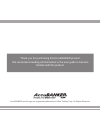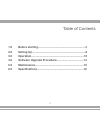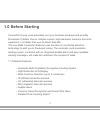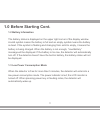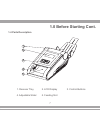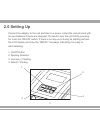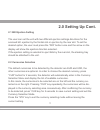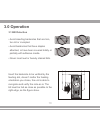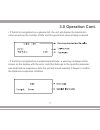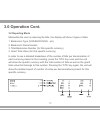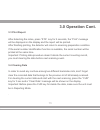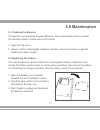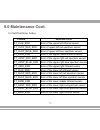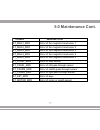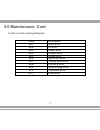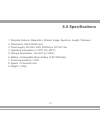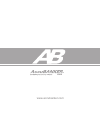Summary of D580
Page 1
User guide pro authenticator d 580
Page 2
Thank you for purchasing this accubanker product. We recommend reading all information in the user guide to become familiar with this product. Accubanker and its logo are registered trademarks of hilton trading corp. All rights reserved..
Page 3
3 table of contents accubanker and its logo are registered trademarks of hilton trading corp. All rights reserved. 1.0 before starting.............................................................4 2.0 setting up.....................................................................8 3.0 operation........
Page 4: 1.0 Before Starting
4 1.0 before starting counterfeit money could potentially cost your business hundreds and possibly thousands of dollars. Due to complex copiers, high-resolution scanners and other equipment, it is harder than ever to detect fake bills. The new d580 counterfeit detector uses the latest in counterfeit...
Page 5: 1.0 Before Starting Cont.
5 1.0 before starting cont. • integrated rechargeable long lasting batteries • easy software upgrade and maintenance • battery status indicator we recommend the user to verify that the box contains all of the items listed here: 1. D580 unit 2. User’s guide 3. Warranty card 4. Receiver tray 5. 110v-2...
Page 6: 1.2 Battery Information
6 1.2 battery information the battery status is displayed on the upper right corner of the display window. A solid symbol means the battery is full and an empty symbol means the battery is dead. If the symbol is flashing and changing from solid to empty, it means the battery is being charged. When t...
Page 7: 1.4 Parts Description
7 1.4 parts description 1. Receiver tray 2. Lcd display 3. Control buttons 4. Adjustable slider 5. Feeding slot 1.0 before starting cont. 3 2 1 4 5.
Page 8: 2.0 Setting Up
8 connect the adaptor to the unit and then to a power outlet (the unit will work with its own batteries if these are charged). Proceed to turn the unit on by pressing for 3 sec the on/off switch. If there is not any error during its starting self test, the lcd display will show the “ready” message, ...
Page 9: 2.1 Bill Ejection Setting
9 2.1 bill ejection setting the user can set the unit with two different ejection settings directions for the scanned bill: ejection by the frontal slot or ejection by the rear slot. To set the desired option, the user must press the “dir” button once and the arrow on the display will show the eject...
Page 10: 3.1 Bill Detection
10 3.1 bill detection • avoid inserting banknotes that are torn, too old or crumpled. • avoid banknotes that have staples attached, or have been covered totally or partially with adhesive media. • never insert wet or heavily stained bills. Insert the banknote to be verified by the feeding slot, does...
Page 11: 3.0 Operation Cont.
11 • if the bill is recognized as a genuine bill, the unit will display the banknote’s value as well as the number of bills and the grand total value already scanned. • if the bill is recognized as a suspicious banknote, a warning message will be shown on the display with the error code that belongs...
Page 12: 3.2 Reporting Mode
12 3.2 reporting mode meanwhile the user is scanning the bills, the display will show 4 types of data: 1. Banknote’s type (usd,euro,ngn…etc) 2. Banknote’s denomination 3. Total banknotes number (for this specific currency) 4. Grant total value (for this specific currency) in order to see a detailed ...
Page 13: 3.3 Print Report
13 3.3 print report after detecting the notes, press “sta” key for 2 seconds, the “print” message will be displayed on the display and the report will be printed. After finishing printing, the detector will return to scanning preparation condition. If the serial number identification function is ava...
Page 14
14 it is possible to update the unit with new detection information when new bills are released. Once this update is installed, the unit will be able to recognize the new currency for which the update was created. Follow these instructions: 1. Turn off the detector first, and then connect the detect...
Page 15: 5.1 Cleaning The Sensors
15 5.1 cleaning the sensors to keep the unit operating at peak efficiency, clean periodically (once a month) the internal sensors. Follow these instructions 1. Open the top cover 2. Using a cotton swab slightly soaked in alcohol, clean the sensors, magnetic heads and rubber wheels. 5.2 replacing the...
Page 16: 5.3 Self-Test Error Codes
16 5.3 self-test error codes codes description st_ulir_err error of the upper left infrared sensor st_ulsp_red_err error of upper left red spectrum sensor st_ulsp_blue_err error of upper left blue spectrum sensor st_umir_err error of the upper middle infrared sensor st_ursp_red_err error of the uppe...
Page 17: Codes
17 codes description st_mag1_err error of the magnetic head senor 1 st_mag2_err error of the magnetic head senor 2 st_mag3_err error of the magnetic head senor 3 st_mag4_err error of the magnetic head senor 4 st_mag5_err error of the magnetic head senor 5 st_start_err error of feed sensor st_passl_e...
Page 18: 5.0 Maintenance Cont.
18 5.0 maintenance cont. Code description e01 mag error e02 ir error e03 paper error e04 length error e05 image error e06 spectrum error e07 thread mag error e08 ink mag error e09 mag energy error e10 thickness error e11 pass error 5.4 error codes during detection.
Page 19: 6.0 Specifications
19 1. Detection features: magnetism, infrared, image, spectrum, length, thickness 2. Dimensions: 220x140x90 (mm) 3. Power supply: ac100v~240v 50/60hz or dc12v/1.5a 4. Operating temperature: 0~40 o c (32~104 o f) 5. Storage temperature: -20~65 o c (0~149 o f) 6. Battery: rechargeable lithium battery ...
Page 20
Www.Accubanker.Com.