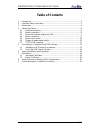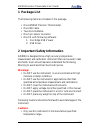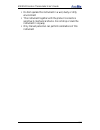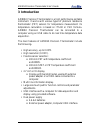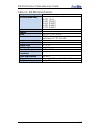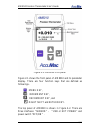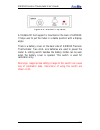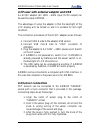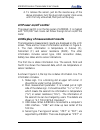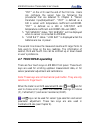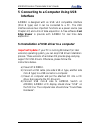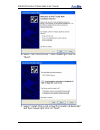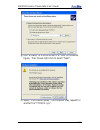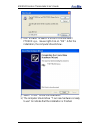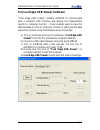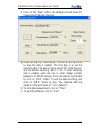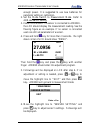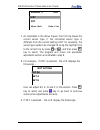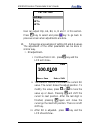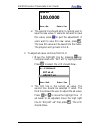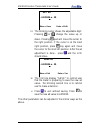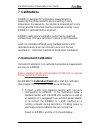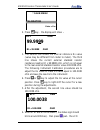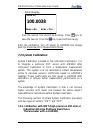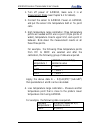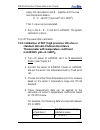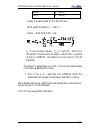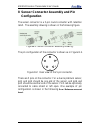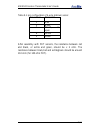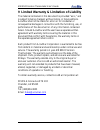- DL manuals
- AccuMac
- Thermometer
- AM8010
- User Manual
AccuMac AM8010 User Manual
Summary of AM8010
Page 1
Am8010 precision thermometer user’s guide 0/33 am8010 precision thermometer user’s guide.
Page 2: Table Of Contents
Am8010 precision thermometer user’s guide 1/33 table of contents 1 package list ...........................................................................................................2 2 important safety information ...................................................................................
Page 3: 1 Package List
Am8010 precision thermometer user’s guide 2/33 1 package list the following items are included in this package: one am8010 precision thermometer. One usb cable. Two aaa batteries. One 5-pin sensor connector. One cd with following software: 1. Cool edge usb viewer 2. Usb driver. 2 important safety in...
Page 4
Am8010 precision thermometer user’s guide 3/33 do not operate this instrument in a wet, dusty or dirty environment this instrument together with the probe it connects is sensitive to mechanical shocks. Do not drop or slam the instrument in anyway only trained personnel can perform calibrations of th...
Page 5: 3 Introduction
Am8010 precision thermometer user’s guide 4/33 3 introduction am8010 precision thermometer is a high performance portable instrument. It works with various types of platinum resistance thermometer (prt) sensors for temperature measurement. Its temperature calculation is based on its-90 or cvd formul...
Page 6
Am8010 precision thermometer user’s guide 5/33 table 3-1: am8010 specifications temperature range -200°c to 850°c, depending on prt used accuracy (meter only) ±0.04°c @ -200°c ±0.03°c @ 0°c ±0.04°c @ 232°c ±0.05°c @ 420°c ±0.06°c @ 660°c ±0.07°c @ 850°c resolution 0.01°c (0.001 Ω) over full range st...
Page 7
Am8010 precision thermometer user’s guide 6/33 figure 2-1: am8010 front panel. Figure 2-1 shows the front panel of am8010 and its parameter display. There are four function keys that are defined as followings: menu : menu key, : increment key, : decrement key, and : right shift and return key. The t...
Page 8
Am8010 precision thermometer user’s guide 7/33 figure 2-2: am8010 top panel. A foldable tilt foot support is mounted on the back of am8010. It helps user to put the meter in a stable position with a display angle. There is a battery cover on the back side of am8010 precision thermometer. Two aaa siz...
Page 9: 4 General Operations
Am8010 precision thermometer user’s guide 8/33 4 general operations 4.1 mode switch setting there are two operating modes of am8010: measurement mode and calibration mode. Users can switch the mode by using a mode switch. The mode switch is located near the battery holder. The default mode is set to...
Page 10: 4.4 Sensor Connection
Am8010 precision thermometer user’s guide 9/33 4.3 power with external adapter and usb an ac/dc adapter (ac 100v ~ 240v input, dc5v output) can be used to power am8010. The advantage of using the adapter is that the backlight of the lcd display will be turned on and it is suitable for dim light cond...
Page 11: 4.5 Power On/off Control
Am8010 precision thermometer user’s guide 10/33 4. To remove the sensor, just do the reverse way of the above procedure: turn the plug knob counter clock-wise, until it is fully untouched, then pull out the plug. 4.5 power on/off control the power switch is on the top penal of am8010. It is marked w...
Page 12: 4.7 Touchpad Operating
Am8010 precision thermometer user’s guide 11/33 “prt” on the lcd near the end of the first line. Users can configure the sensor type by following the procedures that are detailed in chapter 6 “sensor parameter input/adjustment”. “iprt” is defined as a 100 Ω sensor with temperature coefficient α=0.00...
Page 13: Interface
Am8010 precision thermometer user’s guide 12/33 5 connecting to a computer using usb interface am8010 is designed with an usb v2.0 compatible interface (mini b type) and it can be connected to a pc. The usb interface serves two important functions as a power source (see chapter 4.3) and a link of da...
Page 14
Am8010 precision thermometer user’s guide 13/33 e) select “no, not this time” , then mouse right click on “next”, f) select “install from a list or specific location (advanced)” and then mouse right click on “next”,.
Page 15
Am8010 precision thermometer user’s guide 14/33 g) use “browse” to find the driver in e. Refer to the above figure,then mouse right click to select “next”, h) select “continue anyway”, the computer may request for another file “ftd2xx.Sys”..
Page 16
Am8010 precision thermometer user’s guide 15/33 i) use “browse” to search e drive to find and select ftd2xx.Sys,mouse right click on “ok”. After the installation, the computer should show: j) select “finish” to end the installation. K) the computer should show “your new hardware is ready to use” to ...
Page 17
Am8010 precision thermometer user’s guide 16/33 5.2 cool edge usb viewer software “cool edge usb viewer” enables am8010 to communicate with a computer usb interface and display the measurement results on computer monitor. It also enables users to save the captured data to a file on computer. Details...
Page 18
Am8010 precision thermometer user’s guide 17/33 f) click on the “start” button, the software should show the measurement data as follwings: g) users can use the “data saving” function at the right side to save the data if needed. The first step is to set the sampling rate. The above figure shows the...
Page 19
Am8010 precision thermometer user’s guide 18/33 6 sensor parameters input/adjustment am8010 supports two types of sensors: iprt and prt。 ippt : high precision 100 ohm platinum resistance thermometer or industrial 100 ohm platinum resistance thermometer with temperature coefficient of α=0.00385. The ...
Page 20: 27.0956
Am8010 precision thermometer user’s guide 19/33 enough power. It is suggested to use new batteries for parameter setting or calibration. 2. Set the mode switch to measurement mode. Refer to 4.1mode switch setting. 3. Power on am8010. If a sensor is connected to am8010, the lcd should display the mea...
Page 21
Am8010 precision thermometer user’s guide 20/33 menu = exit enter = yes sensor = iprt iprt prt 7. As illustrated in the above figure, the first line shows the current sensor type. If the connected sensor type is different from the current setting (iprt for example), the sensor type needs to be chang...
Page 22: 100.0100
Am8010 precision thermometer user’s guide 21/33 prt setting set rtp set a set b user can adjust rtp, a4, b4, a, b and c in this section. Press key to select and press menu key to go back to previous screen when adjustments are done. 10. Followings are examples of setting r0 and a4 values. The adjust...
Page 23: 100.0000
Am8010 precision thermometer user’s guide 22/33 menu = no enter = yes save r0 100.0000 iv. The second line should blink to remind user to save the new value. If users do not want to save this value, press menu to quit the adjustment; if users want to save this new value, press . The new r0 value wil...
Page 24
Am8010 precision thermometer user’s guide 23/33 menu = save enter = shift set a4 - 4.129934 e - 05 iii. The blinking cursor shows the adjustable digit. Pressing or change the value up or down. Pressing pad will move the cursor to the right position. If the cursor is at the most right position, press...
Page 25: 7 Calibrations
Am8010 precision thermometer user’s guide 24/33 7 calibrations am8010 is designed for temperature measurement by measuring the probe resistance and converting it into a temperature. Consequently, the resistance measurement is very critical, and the instrument must be calibrated correctly. Every am80...
Page 26: 99.9999
Am8010 precision thermometer user’s guide 25/33 enter = yes * calib menu calibration 2. Press key,the display will show : rs = ohm rt = 99.9888 ohm 99.9999 3. The second line shows the internal reference rs value (value may be different from meter to meter). The third line shows the current external...
Page 27: 100.0038
Am8010 precision thermometer user’s guide 26/33 should display: save rs menu = no enter = yes 100.0038 and the second line should be blinking. Press key to save the new rs. Press the menu key to exit without saving. After the calibration, turn off power of am8010 and change back the mode switch to m...
Page 28
Am8010 precision thermometer user’s guide 27/33 1. Turn off power of am8010, make sure it is at measurement mode (see chapter 4.1 for details). 2. Connect the sensor to am8010. Power on am8010, and put the sensor into temperature bath or fix point cells. 3. High temperature range calibration: three ...
Page 29: Α=0.003925(W
Am8010 precision thermometer user’s guide 28/33 apply the calculated a and b,together with the new low temperature data to: r(t)=r(0ºc)*[1+at+bt 2 +c(t-100)t 3 ] then c value can be calculated. 5. Key in the a,b,c and r0 to am8010. The system calibration is done. Turn off the power after calibration...
Page 30
Am8010 precision thermometer user’s guide 29/33 150ºc r(150ºc) 300ºc r(300ºc) apply the above data to its-90 formula: w-w r =a(w-1)+b(w-1) 2 - c(w-1) 3 where,w=r(t)/r(0.01), and c 0 , c i are constant values,t 90 = t +273.15,r(0.01) is the sensor’s triple points of water, and r(0.01) is named as rtp...
Page 31: Configuration
Am8010 precision thermometer user’s guide 30/33 8 sensor connector assembly and pin configuration the sensor connector is a 5-pin round connector with retention relief. The assembly drawing is shown in the following figure. Figure8-1: sensor connector assembly drawing. The pin configuration of the c...
Page 32
Am8010 precision thermometer user’s guide 31/33 table 8-1: pin configuration of 4-wire platinum sensor. Pin number wire color 1 red 2 black 3 shield, or open 4 white 5 green after assembly with prt sensors, the resistance between red and black, or white and green, should be resistance between black/...
Page 33
Am8010 precision thermometer user’s guide 32/33 9 limited warranty & limitation of liability the material contained in this document is provided “as is,” and is subject to being changed, without notice, in future editions. Accumac shall not be liable for errors or for incidental or consequential dam...