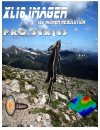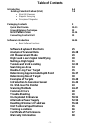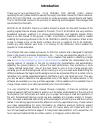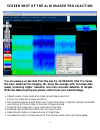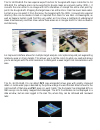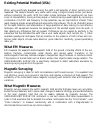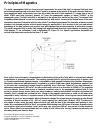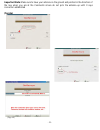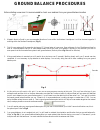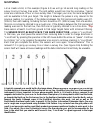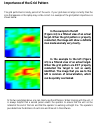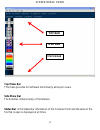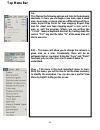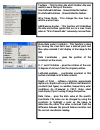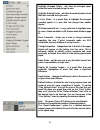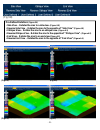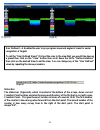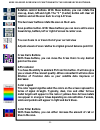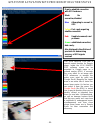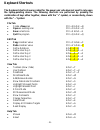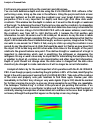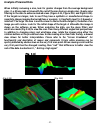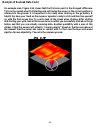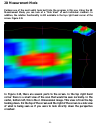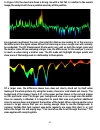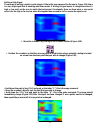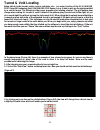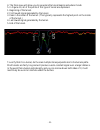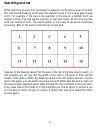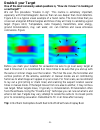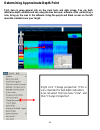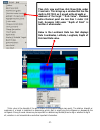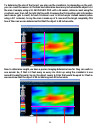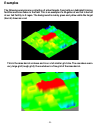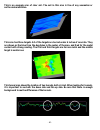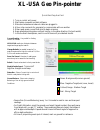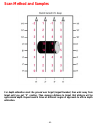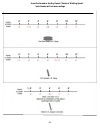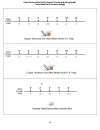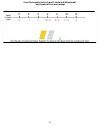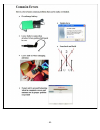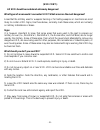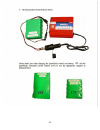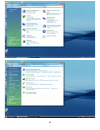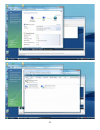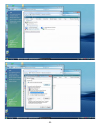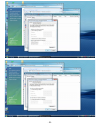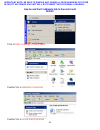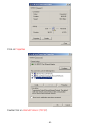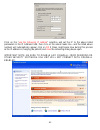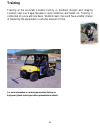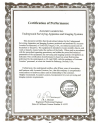- DL manuals
- Accurate Locators
- Metal Detector
- XL16 IMAGER
- User Manual
Accurate Locators XL16 IMAGER User Manual
Summary of XL16 IMAGER
Page 2: User’S Guide
U nderground s urveyor a pparatus xl16 imager pro series user’s guide copyright © 2010 accurate locators inc. All rights reserved. Duplication of this manual is strictly prohibited in either print, electronic, or any other media without expressed written consent from accurate locators inc. - 2 -.
Page 3: Table of Contents
- 3 - table of contents introduction 4-6 existing potential method (usa) 7-8 • what em measures • magnetic surveying • principles of magnetics packaging contents 9 quick start guide 10-11 ground balance technique 12 grid pattern scan 13-14 connecting control unit 15 software introduction 16-24 • bas...
Page 4: Introduction
- 4 - introduction thank you for your purchase of the xl16 imager pro series (usa). Before operating the unit, please read this manual thoroughly and retain manual for future reference. With the xl16 imager, you will be able to locate anomalies, buried objects and faults. The xl16 imager works on th...
Page 5
Screen shot of the xl16 imager pro in action you are seeing a screen shot from the new xl-16 imager usa pro series. We have enhanced the imaging 16x times the average with increased data speed; producing higher resolution and more accurate detection of targets. With new features giving you greater c...
Page 6
The xl16 imager pro has a special export function for google earth maps. Inside the xl-16 imager pro software scans can be exported to google maps as a ground overlay (kml). It converts the scan either to an image with gps references or remaps the entire scan point by point into google earth. Mappin...
Page 7: What Em Measures
- 7 - existing potential method (usa) when using specifically designed sensors the earth’s self-potential of direct currents can be measured. The sensors become very useful when using a single forward motion just above, without contacting, the earth. With this rather simple technique, the geophysici...
Page 8: Principles of Magnetics
Principles of magnetics the earth’s geomagnetic field has three principal components: the main field itself, an external field and local perturbations superimposed on the main field. Caused by processes in the interior of the earth, the main field has a large magnitude which varies slowly over time....
Page 9: Packaging Content
Packaging content 2- antenna sizes: 24” & 36” 1- thumb drive with 3d & pin pointer 1- 3d geovision pin pointer 2- detailed instruction manuals 2- adjustable handles 1- accurate locators hat w/ light 1- antenna case 1- 3 year warranty information 1- field pack (fully assembled) 1- tech support inform...
Page 10: Normal Grid
- 10 - unit operation “quick start guide” for xl-16 imager and geovision em detectors the following is a “quick start guide” to getting the unit up and running for the first time. There are two different methods that will be explained here in detail. Please remember the importance of the “grid patte...
Page 11
Important note: make sure to have your antenna on the ground and pointed in the direction of the row when you are at the comments screen do not pick the antenna up until it says connection established (fig.4.1a) (fig. 4.2) - 11 -.
Page 12: Ground Balance Procedures
Ground balance procedures before starting a new scan it is recommended to check your readings from your ground balance location fig. 1 fig. 2 fig. 3 fig. 5 1. Magnetic north to south is your recommended direction of scan within the northern hemisphere. It will be the exact opposite if scanning withi...
Page 13: Grid Pattern
Grid pattern let us create a grid, in this example (figure 4.3) we will go 14 second long reading on the survey line by 6 survey lines wide. The grid pattern would look like the one below. Typical scans are a minimum of four or more survey lines. The larger your scan, the more background will be ava...
Page 14: In The Example To The Left
Importance of the grid pattern the grid performed is ninety percent of the work. If your grid does not align correctly then the scan that appears on the laptop may not be correct. An example of the grid pattern importance is shown below. In the example to the left (figure 4.4) is a filtered view of ...
Page 15: Safety Precaution
Connecting the xl-16 imager pro control unit on the face of the control unit, several ports can be connected. *the xl-16 imager does not utilize all of the port connections. 1 2 3 wireless adapter 1. Connect antenna to the imaging port (com2) 2. Connect the power connector 3. Plug in the rj-45 into ...
Page 16: Software Introduction
Software introduction the software has been designed for both the hobbyist as well as the professional. For a better understanding of the software and the functionality that has been built in, the following pages will give a detailed breakdown of all the menu functions and quick control features. In...
Page 17: Top Bar
Screen break down top bar side bar status bar top menu bar this menu provides full software functionality and quick views. Side menu bar the side bar contains many of the features status bar in the status bar information of the crosshair point and the name of the file that is open is displayed at al...
Page 18: Top Menu Bar
Top menu bar file – this file has the following options and links to the keyboard shortcuts. In here, you can begin a new scan, open a saved scan, save a scan, or save a scan as a different type of file or name, export map points for topo mapping, export map scan for visual over topo mapping export ...
Page 19
Toolbars – this function sets which toolbars the user wants to see at the top of the menu. User defined rotations – shows/hides the toolbar. Pre-defined rotations – shows/hides the toolbar. Wire frame mode – this changes the view from a solid to a wire frame. Add/remove guides – this function will h...
Page 20
Highlight strongest points – will show the strongest signal values that were recorded during the scan. Highlight weakest points – will show the weakest signal values that were recorded during the scan. 2 color mode – is a preset filter to highlight the strongest recorded signals in a scan with less ...
Page 21
(fig 3.8) pre-defined rotations (figure 3.8) • side view – rotates the scan to a side view. (figure 3.9) • reverse side view – rotates the scan to the opposite of “side view” (figure 4.0) • oblique view – rotates the scan to an oblique view. (figure 4.1) • reverse oblique view - rotates the scan to ...
Page 22
(fig 4.3) (fig4.4) user defined 1 -4: enables the user to pre-program views and angles of scans for easier recognition of targets to set the “user defined views” first put the scan in the view that you would like have as a preset then click on the “view” button then scroll down the list to “define r...
Page 23: Cross Hairs Buttons
Here is a brief overview of functions with the geosurveyor software. - 23 - rotation control buttons. With these buttons, you can rotate the scan up, down, left and right. The “c” (center) button will clear all rotation and set the scan back to a top 2-d view. The two lower buttons rotate the scan o...
Page 24
Gps system activation with precision of delution status - 24 - press to establish connection with gps hardware. Black: no connection/disabled blue : attempting to connect to gps yellow : port ready acquiring satellite connection red : unable to connect/ read problems green : established connection/ ...
Page 25: Keyboard Shortcuts
- 25 - keyboard shortcuts the keyboard shortcuts were created for the power user who does not want to rely upon the laptop-pointing device. The following shortcuts are performed by pressing the combination of keys either together, shown with the “+” symbol, or consecutively, shown with the “→”symbol...
Page 26
Analysis of scanned data first here is some general info on the cross hairs and data screen. You can both determine depth and size using the xl16 imager pro software. After performing a scan, bring up the scan in the software. Using the purple and black arrows (cross hair buttons) on the left move t...
Page 27: Analysis of Scanned Data
Analysis of scanned data when initially reviewing a scan, look for greater changes from the average background color. (i.E. Strong reds or blues with the rest of the scan having a single color.) apply some filtering to the scan to enhance masked areas. (figure 3.11, figure 3.12, and figure 3.13). If...
Page 28
(analysis of scanned data cont.) an example scan, figure 3.14, shows that the first scan point is the strongest difference. This can be caused when first starting and not having the sensor in the correct position in reference to the ground. It is important to be ready when clicking on the go button....
Page 29: 2D Measurement Mode
2d measurement mode perhaps one of the most useful tools built into the program is this one. Using the 2d measurement mode, you can look at a “side view” of each individual crosshair. In addition, the rotation functionality is still available in the top right hand corner of the screen. Figure 3.15 i...
Page 30
In figure 3.16, the view here shows a strong rise with a fast fall. In relation to the overall image, the analysis will show a possible anomaly at this position. As previously mentioned, the main characteristics that we are looking for in the scans are the difference in the signal values. When first...
Page 31
Nulling a high signal the process of nulling a signal is quite simple. If the initial scan appears like the one in figure 3.18, there is a very high signal that is masking most items under it. Nulling a signal means to change the value of a high or low point on the scan to match the background. Occa...
Page 32: Tunnel & Void Locating
Tunnel & void locating being able to locate tunnels, voids, caverns, sinkholes, etc… is a major function of the xl16 imager pro. Using em technology the xl16 imager pro sensor array is able to pick up the signals emitted by a void or tunnel. The following is the proper procedure for locating a tunne...
Page 33
4. The final view will allow you to see where the tunnel begins and where it ends. 5. In figure 4.9, all of the points of this type of tunnel are explained. 1. Beginning of the tunnel. 2. First lowest signal generated by the tunnel. 3. Peak in the center of the tunnel. (this typically represents the...
Page 34: Searching An Area
Searching an area when searching an area, the first thought is always to do the whole area in one shot. We recommend breaking up the area into smaller pieces if it is a large area (figure 4.10). For example if the area to be searched is the size of a football field, we suggest cutting it up into sev...
Page 35: Double X Your Target
Double x your target one of the most commonly asked questions is, “how do i know i’m looking at a real target?” we call this procedure “double x-ing”. This routine is extremely important, especially with electromagnetic devices that can see deeper than most detectors. Figure 4.11 is a typical visual...
Page 36
Determining approximate depth point first, here is some general info on the cross hairs and data screen. You can both determine depth estimate and size using the geo surveyor software. After performing a scan, bring up the scan in the software. Using the purple and black arrows on the left move the ...
Page 37
Then click view and then click show data under cross hairs. This brings up a window that has the depth in meters on it as well as the strength or weakness of the target *"data value". Numbers before decimal point are less than 1 meter (3.3 feet). Example: 0.88 under "depth of point" is less than 1 w...
Page 38
To determine the size of the target, you also use the crosshairs. So depending on the unit, you can count the sensors in the scan and determine how many inches wide the object is in the scan. Example, using a xl16 imager pro with a 16 sensor, antenna count using the crosshairs over from left to righ...
Page 39: Examples
Examples the following examples are a collection of actual targets, from both our dedicated training facilities and scans taken in the field. This is an example of a 55-gallon drum that is buried at our test facility in oregon. The background is mainly green and yellow while the target (barrel) show...
Page 40
This is an example scan of clear soil. The soil in this scan is free of any anomalies or surface mineralization. This scan has three targets. All of the targets are buried under 6 inches of concrete. They are shown as the blue from the dug holes in the center of the scan, and red for the metal conte...
Page 41
The all new geovision professional series . • new processor for faster and greater resolution then previous models. • • 32 times higher resolution then standard pin pointer pro. • • new handle design with compass for easier directional orientation. • • greater detection and ground balance ability in...
Page 42
Ground balancing and scan method usa geovision professional series *before you connect or disconnect any component make sure to turn off your xl16 imager pro control unit first. Failure to follow these instructions will potentially damage your control unit and void your existing warranty.* your geov...
Page 43: Xl-Usa Geo Pin-Pointer
Xl-usa geo pin-pointer quick-start easy use card 1. Turn on control unit power 2. Start laptop computer and start software 3. Make sure antenna and network cables are plugged in 4. Allow a few moments for programs to communicate with one another 5. When ready press connect then start to begin scanni...
Page 44: Scan Method and Samples
Scan method and samples for depth estimation mark the ground over target (largest number) then walk away from target until you get "0" reading. Then measure distance to target, that distance will be approximate depth. Repeat several times at different angles of approach to affirm depth estimation. -...
Page 45
Scans performed in the dry desert climate at walking speed* *wet climates will increase readings - 45 -.
Page 46
Scans performed in the dry desert climate at walking speed* *wet climates will increase readings - 46 -.
Page 47
Scans performed in the dry desert climate at walking speed* *wet climates will increase readings - 47 -.
Page 48
- 48 -.
Page 49: Troubleshooting
- 49 - troubleshooting improperly charged batteries cause the #1 reason for errors with the xl16 imager pro. Please be sure that your batteries are fully charged. The best way to test for fully charged batteries is to use a multimeter. Q. My laptop screen saver came on and an error window appeared. ...
Page 50: Unexploded Ordnances
- 50 - unexploded ordnances what is uxo? Uxo, which stands for unexploded ordnance, results from the military's use of munitions in training. Military munitions include bullets, bombs, rockets, pyrotechnics, grenades, blasting caps, shells, fuses, pyrotechnic and explosive simulators, and other expl...
Page 51
- 51 - (uxo cont.) all uxo should be considered extremely dangerous! What types of areas would i encounter uxo? What areas are the most dangerous? Areas that the military uses for weapons training or for testing weapons or munitions are most likely to contain uxo. Signs, like those below, normally m...
Page 52
- 52 -.
Page 53
- 53 -.
Page 54
- 54 -.
Page 55
How to reset the ip address to talk to the usa control unit windows vista/win 7 operating system(s) - 55 -.
Page 56
- 56 -.
Page 57
- 57 -.
Page 58
- 58 -.
Page 59
- 59 -.
Page 60
- 60 -.
Page 61
Important note: be sure to disable any firewall from windows or other security software. Usa unit will notconnect with firewall enabled. How to reset the ip address to talk to the control unit winxp click on start > settings > control panel double click on network connections double click on local a...
Page 62
Click on properties double click on internet protocol (tcp/ip ) - 62 -.
Page 63
Click on the “ use the following ip address ” selection and set the ip to the above listed parameters in the ip address field, then click on the subnet mask line…and the listed above numbers will automatically appear, click on ok 2 times, might seem slow during this process as the ip address is chan...
Page 64: Technical Specifications
Technical specifications usa pro series xl16 imager control unit control unit voltage 8-28 vdc current consumption unknown ram 32mb sdram operating temperature 40°f - 130°f data transfer rate 100 mb/s battery run time up to10 hours sensor current consumption max 2.50 ma ±0.50 ma control unit h x w x...
Page 65: Training
Training training at the accurate locators facility in southern oregon and imaging locators near las vegas nevada is quite extensive and hands on. Training is conducted on a one and one basis. Students learn more and have a better chance of mastering the equipment in a shorter amount of time. For mo...
Page 66
- 66 -.
Page 67: Www.Accuratelocators.Com
- 67 - limited manufacturer’s warranty accurate locators inc. Warrants your consumer or industrial product (“product”) against defects in material or workmanship for a period of one (3) years from the date of purchase. If accurate determines the product to be defective in materials or workmanship, a...