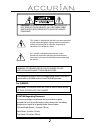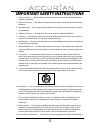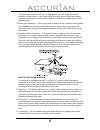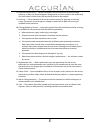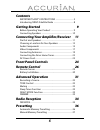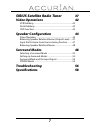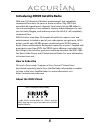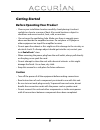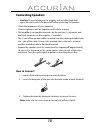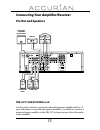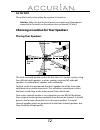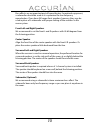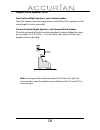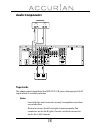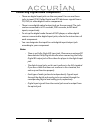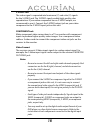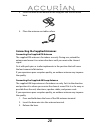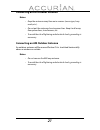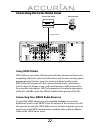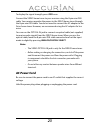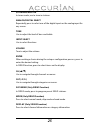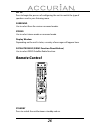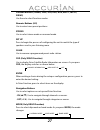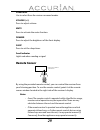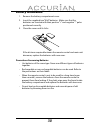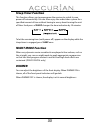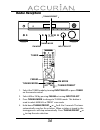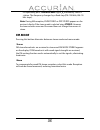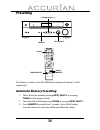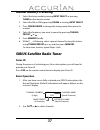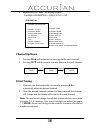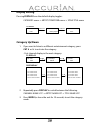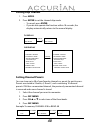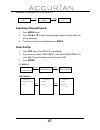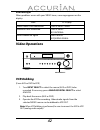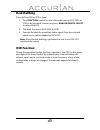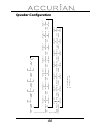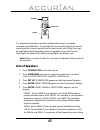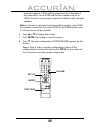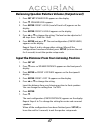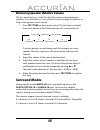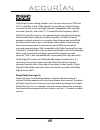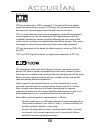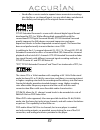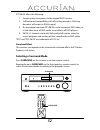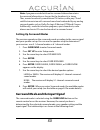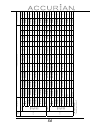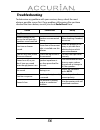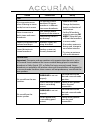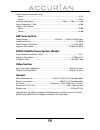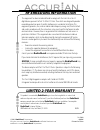- DL manuals
- Accurian
- Receiver
- 31-5048
- User Manual
Accurian 31-5048 User Manual
Please read this user’s guide before installing, setting up, or using your new Receiver
31-5048
6.1ch Sirius-Ready A/V
Surround Receiver
Thank you for purchasing this Accurian 6.1 ch Sirius-Ready A/V
Surround Receiver.
WHAT’s INCLUDED
AM Loop Antenna
User’s Guide
FM T-Type Antenna
Adapter for FM Antenna
Remote Control
Batteries for Remote Control (2)
Summary of 31-5048
Page 1
Please read this user’s guide before installing, setting up, or using your new receiver 31-5048 6.1ch sirius-ready a/v surround receiver thank you for purchasing this accurian 6.1 ch sirius-ready a/v surround receiver. What’s included am loop antenna user’s guide fm t-type antenna adapter for fm ant...
Page 2
2 this symbol is intended to alert the user to the presence of uninsulated dangerous voltage within the product’s enclosure that may be of suffi cient magnitude to constitute a risk of electric shock. This symbol is intended to alert the user to the presence of important operating and maintenance (s...
Page 3
3 important safety instructions 1. Read instructions — all the safety and operating instructions should be read before the product is operated. 2. Retain instructions — the safety and operating instructions should be retained for future reference. 3. Heed warnings — all warnings on the product and i...
Page 4
4 current line plug (a plug having one blade wider than the other). This plug will fi t into the power outlet only one way. This is a safety feature. If you are unable to insert the plug fully into the outlet, try reversing the plug. If the plug should still fail to fi t, contact your electrician to...
Page 5
5 18. Object and liquid entry — never push objects of any kind into this product through openings as they may touch dangerous voltage points or short-out parts that could result in a fi re or electric shock. Never spill liquid of any kind on the product. 19. Servicing — do not attempt to service thi...
Page 6: Contents
6 contents important safety instructions ................................... 3 introducing sirius satellite radio ....................................... 8 getting started 9 before operating your product ............................................. 9 connecting speakers ...............................
Page 7: Sirius Satellite Radio Tuner
7 sirius satellite radio tuner 37 video operations 42 vcr dubbing ..............................................................................42 deck dubbing ............................................................................43 osd function ...................................................
Page 8: How to Subscribe
8 introducing sirius satellite radio with over 120 channels of the best entertainment and completely commercial-free music for your car, home or offi ce. Only sirius has more than 65 original music channels, from today’s hits to r&b oldies to classical masterpieces. From authentic country and real blu...
Page 9: Getting Started
9 getting started before operating your product • choose your installation location carefully. Avoid placing it in direct sunlight or close to a source of heat. Also avoid locations subject to vibrations and excessive dust, heat, cold, or moisture. • do not cover the ventilation hole. Make sure ther...
Page 10: Connecting Speakers
10 connecting speakers caution: to avoid damaging the speakers with a sudden high-level signal, be sure to switch the power off before connecting the speakers. • check the impedance of your speakers. • connect speakers with an impedance of 6 ohms or more. • the amplifi er’s red speaker terminals are t...
Page 11: Pre Out and Speakers
11 connecting your amplifi er/receiver pre out and speakers pre out (sub woofer) jack use this jack to connect a powered sub woofer (power amplifi er built in). If your sub woofer is a passive type (power amplifi er is not built in), connect a monaural power amplifi er to the pre out jack and connect th...
Page 12: Ac Outlet
12 ac outlet this outlet is only active when the receiver is turned on. Caution: make sure that the total power consumption of all equipment connected to the outlets on the receiver does not exceed 100 watts. Choosing a location for your speakers placing your speakers the ideal surround speaker syst...
Page 13
13 bass eff ects are an important part of home theater. For optimal enjoyment, a subwoofer should be used as it is optimized for low frequency reproduction. If you have full range front speakers, however, they may be used in place of a subwoofer with proper setting of the switches in the menu system....
Page 14: Height of The Speaker Units
14 height of the speaker units front left and right speakers, and a center speaker align the tweeters and mid-range drivers on the three front speakers at the same height, as best as possible. Surround left and right speakers, and surround back speaker place the surround left, right and surround bac...
Page 15: Audio Components
15 audio components tape jacks the audio output signal from the tape out (l/r) jack is the input jack (l/r) signal which is currently selected. Notes: • insert all plugs and connectors securely. Incomplete connections may make noise. • be sure to connect the left and right channels properly. Red con...
Page 16
16 connecting digital audio components • there are digital input jacks on the rear panel. You can use these jacks to input pcm, dolby digital and dts bitstream signals from a cd, dvd, or other digital source components. • there is one digital optical output jack on the rear panel. The jack can be co...
Page 17: Video Components
17 video components video, s-video, component jacks there are 3 types of video jacks on the rear panel. Video jack the video signal for the video jacks is the conventional composite video signal. Video audio in l out in r l r out in out vcr video monitor or projector s-video audio out r l dvd player...
Page 18
18 s-video jack the video signal is separated into luminance (y) and color (c) signals for the s-video jack. The s-video signals enable high-quality color reproduction. If your video component has an s-video output, we recommend to use it. Connect the s-video output jack on your video component to t...
Page 19: Connecting Antennas
19 connecting antennas assembling the am loop antenna 1. Release the vinyl tie and take out the connection line. 2. Bend the base down in the reverse direction. L fm antenna fm externa antenna am external antenna am loop antenna.
Page 20
20 3. Insert the hook at the bottom of the loop part into the slot at the base. 4. Place the antenna on stable surface. Connecting the supplied antennas connecting the supplied fm antenna the supplied fm antenna is for indoor use only. During use, extend the antenna and move it in various directions...
Page 21
21 connecting an fm outdoor antenna notes: • keep the antenna away from noise sources (neon signs, busy roads, etc.). • do not put the antenna close to power lines. Keep it well away from power lines, transformers, etc. • to avoid the risk of lightning and electrical shock, grounding is necessary. C...
Page 22: Using Sirius Radio
22 connecting the sirius home tuner using sirius radio sirius delivers more than 120 channels of the best commercial-free music, compelling talk shows, news and information, and the most exciting sports programming to listeners across the country in digital quality sound. Sirius off ers 65 channels o...
Page 23: Ac Power Cord
23 to display the signal strength, press osd once. Connect the sirius home tuner to your receiver using the 8-pin mini din cable. Your receiver provides the power to the sirius home tuner through the 8-pin mini din cable. You do not need to connect the ac adapter to the sirius home tuner. However, w...
Page 24: Front Panel Controls
24 front panel controls standby/on press to switch the unit between standby and on. Power indicator this led lights red when the unit is in the standby mode to signal that the unit is ready to be turned on, when the unit is in operation, the indicator is off . Phones use to connect headphones. Mp3 in...
Page 25
25 tuning/preset in tuner mode, use to tune in stations. Analog/digital select repeatedly press to select one of the digital inputs or the analog input for any source. Tone use to adjust the level of bass and treble. Input select use to select functions. Volume turn to adjust the volume. Enter when ...
Page 26: Remote Control
26 set up press to begin the process of confi guring the unit to match the type of speakers used in your listening room. Surround use to select from the various surround modes. Stereo use to select stereo mode or surround mode. Display window depending on the unit’s status, a variety of messages will...
Page 27
27 function buttons (tuner, tape, vcr, dvd, aux, mp3-1, mp3-2, sirius) use these to select function modes. Numeric buttons (0-9) use to enter tuner preset positions. Stereo use to select stereo mode or surround mode. Set up press to begin the process of confi guring the unit to match the type of spea...
Page 28
28 tuning mode press to select manual or preset tuning. Test tone use to output the test tones for setting speaker levels. Night when very dynamic movie soundtracks are played at low volume, such as late at night, you can use night mode to apply appropriate compression so that low-level program cont...
Page 29: Remote Sensor
29 surround use to select from the various surround modes. Volume (+/-) press to adjust volume. Mute press to activate the mute function. Dimmer press to adjust the brightness of the front display. Sleep press to set the sleep timer. Send indicator lights red when sending a signal. Remote sensor by ...
Page 30: Battery Installation
30 battery installation 1. Remove the battery compartment cover. 2. Insert the supplied two “aaa” batteries. Make sure that the batteries are inserted with their positive “+” and negative “-” poles positioned correctly. 3. Close the cover until it clicks. If the distance required between the remote ...
Page 31: Advanced Operation
31 advanced operation 1. Press standby/on. 2. Select the desired source with input select. Tuner (fm, am) sirius (optical, analog) aux (coaxial, analog) dvd (optical, analog) vcr tape mp3 (1, 2) ch standby/on analog/ digital select volume input select tone standby night sleep dimmer mute analog/ dig...
Page 32: Recording A Source
32 3. When dvd is selected, press analog/digital select to select optical or analog in accordance with your connections. 4. When aux is selected, press analog/digital select to select coaxial or analog in accordance with your connections. Recording a source you can record a source such as a compact ...
Page 33: Sleep Timer Function
33 sleep timer function this function allows you to preprogram the receiver to switch its own power off automatically. You can then enjoy the audio/video system for a specifi ed amount of time without having to worry about turning the unit off later. Each press of sleep changes the time indication by 1...
Page 34: Radio Reception
34 radio reception 1. Select the tuner mode by turning input select or press tuner on the remote control. 2. Select am or fm by pressing fm/am or turning input select. 3. Press tuning mode to change to tuning mode. This button is used to select manual or preset scan mode. 4. Hold down tuning/preset ...
Page 35: Fm Mode
35 or repeatedly press tuning/preset or to manually select a station. The frequency changes by a fi xed step (fm: 100 khz, am: 10 khz steps). Note: during am reception, pure stereo or dsp stereo appears on the receiver’s display if the stereo mode is selected using stereo. However, the tuner receives...
Page 36: Presetting
36 presetting this feature is used to store fm, am broadcasting from channel 1 to 30 respectively. Automatic memory presetting 1. Select the tuner mode by turning input select or pressing tuner on the remote control. 2. Select the am or fm by pressing fm/am or turning input select. 3. Press memory f...
Page 37: Manual Memory Presetting
37 manual memory presetting 1. Select the tuner mode by turning input select or pressing tuner on the remote control. 2. Select the am or fm by pressing fm/am or turning input select. 3. Press tuning mode to change the tuning mode from preset to manual. 4. Select the frequency you want to preset by ...
Page 38: Channel Up/down
38 3. Repeatedly press osd. The display toggles: channel information -> sirius setup -> off channel up/down 1. Pressing ch s will increment or move up to the next channel. 2. Pressing ch t will decrement or move down to the next channel. Direct tuning 1. Channels can also be directly accessed by pres...
Page 39: Display Setting
39 display setting pressing display from the default display toggles: category name -> artist/composer name -> song title name category up/down 1. If you want to listen to a diff erent entertainment category, press cat e or f to activate the category. - first channel display in the next category. 2. ...
Page 40: Setting Skip Channel
40 setting skip channel 1. Press mode. 2. Press enter to set the channel skip mode. • to cancel, press enter. • if you do not operate the function within 10 seconds, the display automatically returns to the normal display. Setting channel presets you can store up to 30 of your favorite channels as p...
Page 41: Searching Channel Presets
41 example: to memory 010 ch to band c5 searching channel presets 1. Press mode twice. 2. Press ch s or t to the choose desired channel within 30 of the preset channels. 3. To return to the normal display, press mode. Sirius set up 1. Press osd twice. The sirius id is displayed. 2. If you want to ch...
Page 42: Video Operations
42 error messages when problems occur with your sirius tuner, a message appears on the display. State fl display home tuner is not connected check sirius tuner antenna is not connected check sirius no antenna. Sirius satellite no signal sirius radio acquiring signal video operations vcr dubbing (fro...
Page 43: Deck Dubbing
43 deck dubbing (from aux or dvd or vcr to tape) 1. Turn function (source) to select the audio source (aux, dvd, or vcr) to be recorded. If necessary, press analog/digital select to select analog. 2. Play back the source (aux, dvd, or vcr). 3. Operate the deck for recording. Audio signals from the s...
Page 44: Speaker Confi Guration
44 speaker confi guration speaker size speaker dist ance front speaker small large front l dist 30 center dist 30 front r dist 30 center speaker large small none large small none large small none front l dist ance speaker level front l level front l level 0 front l level -10 front l level +10 center ...
Page 45: Size of Speakers
45 it is important to perform speaker confi guration prior to using the surround sound decoder. It is possible to receive multi-channel surround sound without a center speaker, but for best results with dolby pro logic iix and dolby digital decoding, at least 5 speakers (front left, center, front rig...
Page 46
46 lower than approx. 120 hz will be output from the subwoofer. If the subwoofer is set to none and the front speakers are set to large, then the sound may be output from both the left and right speakers. Note: for the center, surround, and surround back speakers, select none if no speaker is connec...
Page 47
47 balancing speaker relative volume (output level) 1. Press set up. Speaker size appears on the display. 2. Press t. Speaker level appears. 3. Press enter. Front l level (level of front left) appears on the display. 4. Press enter. Front l level 0 appears on the display. 5. Press s or t to change t...
Page 48: Surround Modes
48 balancing speaker relative volume the test tone function is useful to adjust the relative volume between speakers. Once the balance is set, you don’t have to change the balance as long as the speakers aren’t moved. 1. Press test tone on the remote control. The test tone is emitted from each speak...
Page 49
49 dolby digital audio coding includes such consumer formats as dvd and dtv. As with fi lm sound, dolby digital can provide up to fi ve full-range channels for left, center, and right channels, independent left and right surround channels, and a sixth (“.1”) channel for low-frequency eff ects. Dolby su...
Page 50
50 dts was introduced in 1994 to provide 5.1 channels of discrete digital audio into home theater systems. Dts brings you premium quality and discrete multi-channel digital sound to both movies and music. Dts is a multi-channel sound system designed to create full-range digital sound reproduction. T...
Page 51
51 • neo:6 off ers a music mode to expand stereo nonmatrix recordings into the fi ve-or six-channel layout, in a way which does not diminish the subtlety and integrity of the original stereo recording. Dts-es extended surround is a new multi-channel digital signal format developed by dts, inc. While o...
Page 52: Selecting A Surround Mode
52 dts 96/24 off ers the following: 1. Sound quality transparent to the original 96/24 master. 2. Full backward compatibility with all existing decoders. (existing decoders will output a 48 khz signal) 3. No new player required: dts 96/24 can be carried on dvd-video, or in the video zone of dvd-audio...
Page 53: Setting Up Surround Modes
53 note: a program encoded with matrix surround information retains the surround information as long as the the broadcast is in stereo. Thus, movies broadcast by conventional tv stations, cable, pay-tv and satellite transmission with surround sound can be decoded by any analog surround modes such as...
Page 54
54 speak er se t input signal s our ce surr ound mode (surround k ey) st er eo mode (stereo k ey) 6.1 ch anal og dolb y pliix mo vie dolb y pliix music dolb y pliix ga me dt s neo:6 cinem a dt s neo:6 music hall thea ter st adiu m 6 stereo x dsp stereo pur e stereo digit al (d vd , au x, sirius func...
Page 55: Stereo Mode
55 stereo mode repeatedly, press stereo. The receiver’s display shows the following three settings (refer to the table on page 54): pure stereo - this setting allows you to bypass dsp processors to enjoy pure high fi delity sound from 2-channel analog sources. In this setting, the front speaker size ...
Page 56: Troubleshooting
56 troubleshooting to determine any problem with your receiver, always check the most obvious possible causes fi rst. If any problem still remains after you have checked the items below, consult your local radioshack store. Problem probable cause remedy amplifi er when listening to the music, the left...
Page 57
57 problem probable cause remedy tuner a hissing noise occurs when listening in stereo mode, but not in mono. The method used to modulate fm stereo broadcasts is diff erent from mono broadcasts. • reduce the treble. • change the location, height, or direction of the antenna. • set the fm mode to mono...
Page 58: Specifi Cations
58 problem probable cause remedy remote control remote control not working. The batteries are exhausted. Replace with new batteries. The remote control is too far from the receiver or out of range. Operate the remote control within the eff ective range. Specifi cations amplifi er section output power (...
Page 59: Am Tuner Section
59 total harmonic distortion (1 khz) mono ...........................................................................................................................................0.5% stereo ..............................................................................................................
Page 60: Radioshack May
©2006. Radoshack corporation all rights reserved. Accurian, radioshack and radioshack.Com are trademarks used by radioshack corporation. 31-5048 08a06 printed in china this product is warranted by radioshack against manufacturing defects in material and workmanship under normal use for two (2) years...