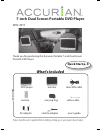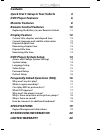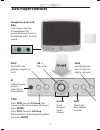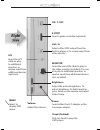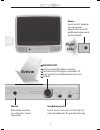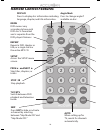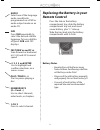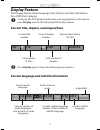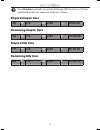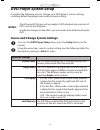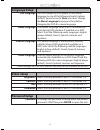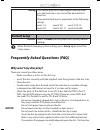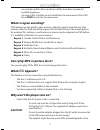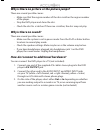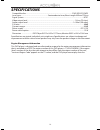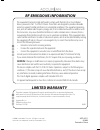- DL manuals
- Accurian
- Portable DVD Player
- APD-3911
- Quick Start Manual
Accurian APD-3911 Quick Start Manual
Thank you for purchasing this Accurian Portable 7-inch Dual Screen
Portable DVD Player.
7-inch Dual Screen Portable DVD Player
APD-3911
What’s Included
Please read this user’s guide before installing, setting up, or using your new product.
remote
AC adapter
mini-DIN cable
carrying bag
vehicle adapter
user’s guide
video cable
monitor
Quick Start p. 4
DVD player
Summary of APD-3911
Page 1
Thank you for purchasing this accurian portable 7-inch dual screen portable dvd player. 7-inch dual screen portable dvd player apd-3911 what’s included please read this user’s guide before installing, setting up, or using your new product. Remote ac adapter mini-din cable carrying bag vehicle adapte...
Page 2: Elapsed Chapter Time
2 contents quick start: setup in your vehicle 4 dvd player features 6 monitor features 8 remote control features 10 replacing the battery in your remote control 11 display feature 12 current title, chapter, and elapsed time 12 current language and subtitle information 12 elapsed chapter time 13 rema...
Page 3
3.
Page 4: Through The Buckle.
4 quick start: setup in your vehicle follow these steps to quickly and easily set up your player and second monitor in your vehicle. For a complete description of your player’s features, see page 6-11. Or install straps by inserting straps into holes on back of dvd player and monitor. Then loop the ...
Page 5
5 plug in vehicle power adapter to the dvd player / monitor. Slide latch, and pull the dvd player open. Then place disc inside graphic side facing toward you. Turn on both player and monitor and click the ok button on the front of the dvd player. Your remote control comes with a battery already inst...
Page 6: Prev
6 dvd player features ir infrared sensor receives information from remote. Prev go back to the previous chapter or track. Stop press stop once for pre stop. Play resumes at the last position when you press enter. Press stop twice for full stop. Playback starts at the beginning when you press enter. ...
Page 7: Menu
7 menu select to display dvd menu. Right side volume. Adjust the volume. On 1off e-port insert a game controller (optional). Brightness adjust the picture brightness. To adjust brightness for both monitors, press setup on the remote and select video setup. A/v insert the a/v cable to play to additio...
Page 8: A/v Input
8 monitor features a/v input connect the a/v cable to optional a/v equipment (not included). Front select switch between the video 1 and video 2 input. Volume. Adjust the sound volume. On 1off picture select to adjust the picture brightness, contrast, color, and tint. Use the + and - buttons to adju...
Page 9: Headphone Jacks
9 headphone jacks insert one or two sets of 1/8-inch (3.5 mm) headphones for private listening. Mount mount the monitor on a tripod or stand (optional). Bottom monitor port insert the mini-din cable to receive input from the dvd player (included). Or, receive input from additional devices (not inclu...
Page 10: Display
10 remote control features display press to display disc information including language, chapter, and title information. Repeat repeat a dvd chapter or title, or a single track or the entire mp3 cd. Prev and next skip titles, chapters, or tracks. Menu dvd menus vary according to how each dvd disc...
Page 11: And Enter
11 and enter use to highlight and confi rm selections on a menu screen. Fast rew and ff scan forward or backward at 2, 4, 8, and 20 x normal speed. ch press to select channel. Audio select one of the language audio soundtracks programmed on a dvd or audio output mode on an audio cd. Numbe...
Page 12: 1/3
12 display feature the display feature shows language, title, chapter, and time information for a dvd that is playing: to display the dvd playback information during playback, on the remote press display once for the following dvd display options: current title, chapter, and elapsed time ß tt 1/3 ch...
Page 13: 1/3
13 press display repeatedly to view the following dvd and music cd time related information in sequence in the last column. Elapsed chapter time ß tt 1/3 ch 2/23 Ì 00:02:04 remaining chapter time ß tt 1/3 ch 2/23 c -00:00:39 elapsed title time ß tt 1/3 ch 2/23 t 00:19:39 remaining title time ß tt 1/...
Page 14
14 dvd player system setup complete the following steps to change your dvd player’s system settings, including default language, video and password settings. The following dvd player settings apply to dvd playback only, and not all dvds can use these features. In order for changes to take effect, yo...
Page 15
15 language setup osd language you can change the dvd player system menu language to one of the following: english (player default), spanish, french. Note: you must change the menu language language setting before changing the dvd disc menu language. *audio language the default language audio track ...
Page 16
16 rating you cannot play dvds rated higher than the level you selected unless you cancel the parental lock function. The parental lock level is equivalent to the following ratings: level 1: g level 2: pg level 3: pg-13 level 4: r level 5: nc-17 level 6: disable default setup default select to reset...
Page 17: Region 3: Southeast Asia
17 can only be used for discs on which subtitles have been recorded in multiple languages. On some dvds, subtitles are activated from the main menu of the dvd. Press menu to activate the main menu. What is region encoding? Dvd players are designed to play movies coded by regions and will only play m...
Page 18: A/v Output Jack.
18 why is there no picture or the picture jumps? There are several possible causes: • make sure that the region number of the disc matches the region number of the player. • stop the dvd player and clean the disc. • check the disc for scratches. If there are scratches, the disc may not play. Why is ...
Page 19
19 specifications compatible discs...................................................................................................................Dvd/jpeg/cd/mp3 laser type ...................................................................Semiconductor laser, wave length: 650nm/795nm signal syst...
Page 20
©2006. Innovation one, inc. All rights reserved. Accurian is a trademark used by innovation one. This product is warranted by innovation one against manufacturing defects in material and workmanship under normal use for ninety (90) days from the date of purchase from authorized innovation one dealer...