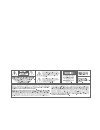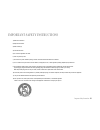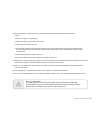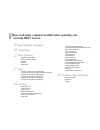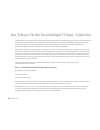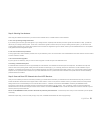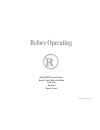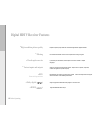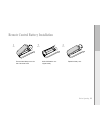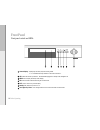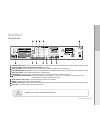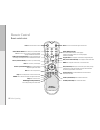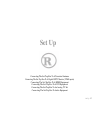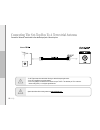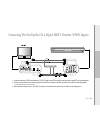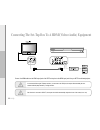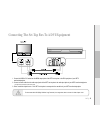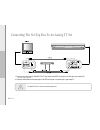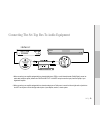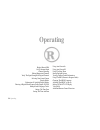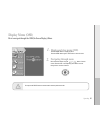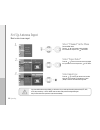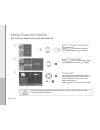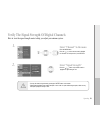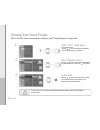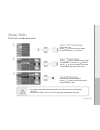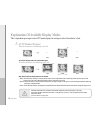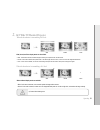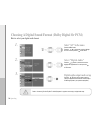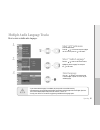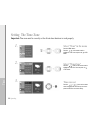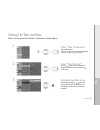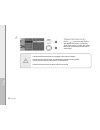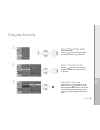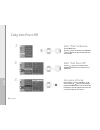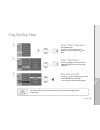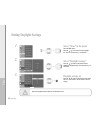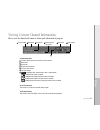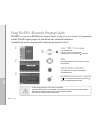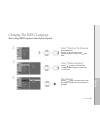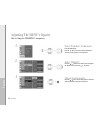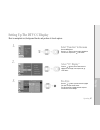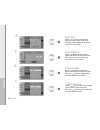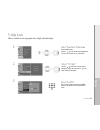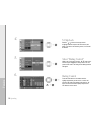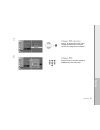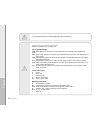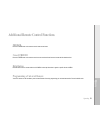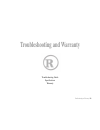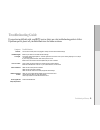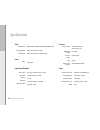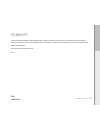Summary of Hdtv receiver
Page 3
Important safety instructions 1) read these instructions. 2) keep these instructions. 3) heed all warnings. 4) follow all instructions. 5) do not use this apparatus near water. 6) clean only with a dry cloth. 7) do not block any of the ventilation openings. Install in accordance with the manufacture...
Page 4
04 important safety instructions 13) unplug this apparatus during lightning storms or when unused for long periods of time. 14) refer all servicing to qualified service personnel. Servicing is required when the apparatus has been damaged in any way, such as power supply cord or plug is damaged, liqu...
Page 5
20) damage requiring service - unplug this product from the wall outlet and refer servicing to qualified service personnel under the following conditions: a) when the power-supply cord or plug is damaged, b) if liquid has been spilled, or objects have fallen into the product, c) if the p...
Page 7: Before Operating
11 17 24 54 before operating ■ digital hdtv receiver features ■ remote control battery installation ■ front panel ■ rear panel ■ remote control setup ■ connecting the set-top box to a terrestrial antenna ■ connecting the set-top box to a digital hdtv monitor (ypbpr inputs) ■ connecting the set-top b...
Page 8
08 a quick start how to receive the best terrestrial digital tv signal - a quick start congratulations! You have just purchased hdtv receiver representing the latest in dtv (digital television) technology for receiving terrestrial/ over-the-air dtv signals. Over-the-air dtv signals include both high...
Page 9
09 a quick start step 2: selecting your antenna. After noting all available dtv channels in your area from the websites above, a suitable antenna must be selected. A. Can i use my existing analog tv antenna? If you receive good noise free, ghost free signals on your analog channels, especially uhf c...
Page 11: Before Operating
11 before operating before operating digital hdtv receiver features remote control battery installation front panel rear panel remote control.
Page 12
12 before operating ■ dolby digital ( ) digital hdtv receiver features ■ high resolution picture quality ■ filtering ■ closed caption service ■ various inputs and outputs experience picture quality clearer than a dvd with high definition digital broadcasts. Dtv broadcasts eliminates noise and snow e...
Page 13
13 before operating 1. 2. 3. Remote control battery installation press and detach battery cover on the back of the remote control. Install 2 aaa batteries + and - aligned correctly. Replace the battery cover..
Page 14: Front Panel
14 before operating front panel front panel controls and leds. Channel display - displays major and minor (sub) channel being viewed. I.E. “7-1” indicates that the major channel is 7 and the minor channel is 1. Led - when the receiver is powered on , the led indicator light green. In standy mode, le...
Page 15: Rear Panel
15 before operating rear panel rear panel jacks. Rf antenna input (75 ohm) - connect the outdoor/indoor antenna here. Connect cable in the event that a local cable provider is passing 8vsb signal through their system. Service port (rs232c) -do not use this port at any time! For service only. Video o...
Page 16: Remote Control
16 before operating remote control remote control review. Power: turns the hdtv receiver on and off. Channel-number buttons: press to directly tune to a particular channel. Cc: press to turn on or off the cc service, or toggle through available languages, if available from the broadcaster. Aspect (p...
Page 17: Set Up
17 set up set up connecting the set-top box to a terrestrial antenna connecting the set-top box to a digital hdtv monitor (ypbpr inputs) connecting the set-top box to a hdmi equipment connecting the set-top box to a dvi equipment connecting the set-top box to an analog tv set connecting the set-top ...
Page 18
18 set up connecting the set-top box to a terrestrial antenna connect the “antenna” coaxial cable to the antenna input jack of the set-top box. - do not bend/crease the coaxial cable. Bending of cable will hamper signal transfer. - use a hdtv amplifier to boost signal strength. - use a 2-way splitte...
Page 19
19 set up connecting the set-top box to a digital hdtv monitor (ypbpr inputs) 1. Connect a component (ypbpr) video cable from “dtv out” jacks of the hdtv set-top box to the input jacks of your hdtv monitor/set/projector. 2. Connect an audio cable from the audio output jacks of the hdtv set-top box t...
Page 20
20 set up connecting the set-top box to a hdmi(video+audio) equipment connect the hdmi cable from the hdmi output jack of the hdtv set-top box to the hdmi input jack of the your hdtv monitor/sets/projector. If a standard definition digital tv(480p resolution) is connected to the hdmi port, the outpu...
Page 21
21 set up connecting the set-top box to a dvi equipment 1. Connect the hdmi to dvi cable from the hdmi output jacks of the hdtv set-top box to the dvi input jacks of your hdtv monitor/set/projector. 2. Connect an audio cable from the audio output jacks of the hdtv set-top box to the audio input jack...
Page 22
22 set up connecting the set-top box to an analog tv set 1. Connect a video cable from the “analog tv out” video outputs of the hdtv set-top box to the video input of your analog tv. - use s-video for higher quality video. 2. Connect an audio cable from the audio output of the hdtv set-top box to th...
Page 23
23 set up 1. When connecting to an amplifier equipped with two channel digital stereo (pcm) or a multi-channel decoder (dolby digital), connect an audio cable (coaxial or optical) between the “digital audio out” of the hdtv set-top box and the input (coaxial or optical) of your digital audio amplifi...
Page 24: Operating
24 operating operating display menu(osd) set up antenna input channel scanning editing memorized channels verify the signal strength of digital channels selecting your screen format display modes explanation of available display modes choosing a digital sound format (dolby digital or pcm) multiple a...
Page 25: Display Menu (Osd)
25 operating 1. 2. Display menu (osd) how to navigate through the osd(on-screen display) menu. Display and close menu (osd) press the menu button to display the menu. Press the menu button again or exit button to close the menu. Navigating through menu move to desired content using the / / / button ...
Page 26: Set Up Antenna Input
26 operating if you have 8vsb cable service available, you will need to ask your cable provider which cable standard (std, hrc, or irc) they are utilizing. In very limited areas are there cable providers feeding 8vsb signal. Call your local cable service provider to inquire about availability. Selec...
Page 27: Select “Auto Scan”
27 operating - the hdtv digital receiver must be connected to an antenna in order to receive digital tv signals. - even if a particular channel is deleted from the memory, you can always tune to that channel directly by pressing the number buttons control to the stationʼs rf channel. - “update” scan...
Page 28: Select “Channel Edit”
28 operating you may also manually add or delete current channels by utilizing the “ch-add” or “ch-del” buttons on the remote control when viewing the specific channel. Select “channel” in the menu press the menu button. Press the / on the remote control to highlight the “channel” icon and press the...
Page 29: Select “Signal Strength”
29 operating 1. 2. How to view the signal strength meter to help you adjust your antenna system. Verify the signal strength of digital channels - you may also view the signal meter by pressing the “meter” button on the remote. - digital channels will either have exellent reception or none at all. It...
Page 30: Select “Monitor Select”
30 operating the aspect ratio of your tv/monitor plus the broadcasterʼs feed will determine what various display modes can be performed. 3. 1. 2. Selecting your screen format how to select the correct screen format according to your tv/monitor/projectorʼs aspect ratio. Select “a/v” in the menu press...
Page 31: Display Modes
31 operating - the availability of display mode format features depends on the resolution select and current broadcasting signal format. - you may press the “aspect” button on the remote to toggle through available display mode options. Display modes how to select available display modes. 1. 2. 3. S...
Page 32: 4:3 Tv/monitor/projector
32 operating 1. 4:3 tv/monitor/projector - - explanation of available display modes when the broadcaster is transmitting a 4:3 feed. Wide normal zoom the “normal” display mode is the only available option. When the broadcaster is transmitting a 16:9 feed. Wide, normal, and zoom display modes are all...
Page 33
33 operating denotes default viewing mode. * 2. 16:9 wide tv/monitor/projector. - when the broadcaster is transmitting a 4:3 feed. Wide, normal, and zoom display modes are all available. ■ wide : if wide mode is selected, it stretches images horizontally, so the picture fills the 16:9 ratio screen. ...
Page 34: Select “Digital Audio”
34 operating refer to ʻconnecting the set-top box to audio equipmentʼ in regards to connecting to a digital audio amp. 3. 1. 2. Select “a/v” in the menu press the menu button. Press the / on the remote control to highlight the “a/v” icon and press the or sel button. Choosing a digital sound format (...
Page 35: Select “Audio Language”
35 operating - if your selected default language is unavailable, the primary audio source will be heard only. - if broadcaster does not transmit language identifier or broadcasts another language aside from english, spanish or french, then available multiple track(s) are shown as audio 1, audio 2, e...
Page 36: Select “Time Zone”
36 operating select “time” in the menu press the menu button. Press the / on the remote control to highlight the “time” icon and press the or sel button. Select “time zone” press the / button on the remote control to highlight the “time zone” icon and press the or sel button. Time zone set press the...
Page 37: Setting The Time And Date
37 operating select “time” in the menu press the menu button. Press the / on the remote control to highlight the “time” icon and press the or sel button. 3. 1. 2. Setting the time and date automatic date/time set up select auto by pressing the / button, and press the sel. Both date and time will be ...
Page 38: Manual Date/time Set Up
38 operating 4. - date/time will be erased when power cord is unplugged or when power is not supplied. - auto time set function will work correctly only if broadcaster is transmitting the vaild information. If auto function dose not work try other channels or use manual time set. - correct time zone...
Page 39: Select “Auto Power-On”
39 operating select “auto power-on” press the / button on the remote control to highlight the “auto power-on” icon and press the or sel button. Select “time” in the menu press the menu button. Press the / on the remote control to highlight the “time” icon and press the or sel button. 3. 1. 2. Using ...
Page 40: Select “Auto Power-Off”
40 operating select “auto power-off” press the / button on the remote control to highlight the “auto power-off” icon and press the or sel button. 3. 1. 2. Using auto power-off select “time” in the menu press the menu button. Press the / on the remote control to highlight the “time” icon and press th...
Page 41: Sleep Time Set On/off
41 operating select “time” in the menu press the menu button. Press the / on the remote control to highlight the “time” icon and press the or sel button. Sleep time set on/off press the / button on the remote control to move to desired time and press the sel button. If “off” is selected, the sleep t...
Page 42: Daylight Savings Set
42 operating select “time” in the menu press the menu button. Press the / on the remote control to highlight the “time” icon and press the or sel button. Daylight savings set press the / button on the remote control to select auto, on, or off and press the sel button to save the settings. 3. 1. 2. S...
Page 43
43 operating viewing current channel information how to view the channel info banner to obtain quick information of program. channel number broadcaster program title telecasting time of the program current time signal strength ■ the info banner shows the major channel number and the...
Page 44: Epg
Detailed information about a program if “ ” mark is displayed in the epg window, press the button to view detailed program information. 44 operating 3. 1. 2. Using the epg (electronic program guide) the hdtv receiver has an epg(electronic program guide) to help give you an overview of programming av...
Page 45: Select Langauge
45 operating select langauge press the / button on the remote control to select either “english” or “spanish” as the text language for the osd menu. 3. 1. 2. Changing the menu language how to change menu language to either english or spanish. Select “function” in the menu press the menu button. Pres...
Page 46: Choose Level of Opacity
46 operating choose level of opacity press the / button on the remote control to select the desired transparency and press the sel button. Select “opacity” press the / button on the remote control to highlight the “opacity” icon and press the or sel button. Select “function” in the menu press the me...
Page 47: Select “Cc Display”
Select “cc display” press the / button on the remote control to highlight the “cc display” icon and press the or sel button. Select “function” in the menu press the menu button. Press the / on the remote control to highlight the “function” icon and press the or sel button. Pen style press the / butt...
Page 48: Color & Effects
48 operating color & effects press the / button on remote control to highlight “color & effect” and press the sel button. Then use arrows to adjust desired settings and press the sel button to store settings. Font style press the / button on remote control to highlight “font style” and press the sel...
Page 49: Select “V-Chip”
49 operating select “v-chip” press the / button on the remote control to highlight the “v-chip” icon and press the or sel button. Pin prompt will appear. Select “function” in the menu press the menu button. Press the / on the remote control to highlight the “function” icon and press the or sel butto...
Page 50: Rating Control
50 operating 4. Rating control press the arrow buttons on the remote control to highlight the item that you want to lock or unlock and press the sel button. After setting locks press the button to move to save/cancel prompt and press the sel button to save or cancel. 5. 6. Fun ctio n select “rating ...
Page 51: Change Pin
51 operating change pin enter and re-enter your new pin by pressing the number buttons on the remote control. 7. 8. Func tion change pin selection press the / button on the remote control to highlight the “change pin” icon and press the sel button. Change pin menu will appear..
Page 52
52 operating if you forget the pin, look in the trouble shooting guide to key in the master pin. Important notes about parental locks. Explanation of the mpaa and tv(fcc) rating systems: tv(fcc) age-based ratings tv-ma mature audiences only. This program may contain mature themes, profane language, ...
Page 53: Freeze
53 operating additional remote control functions freeze press the freeze button on the remote control to freeze current frame. Cancel freeze press the freeze button on the remote control once more to release frozen frame and resume with live broadcast feed. Help button press the help button on remot...
Page 54
54 troubleshooting and warranty troubleshooting and warranty troubleshooting guide specifications warranty.
Page 55: Troubleshooting Guide
55 troubleshooting and warranty troubleshooting guide if you are having difficulty with your hdtv receiver, below are a few troubleshooting guides to follow. If problems persist, please call your radioshack store for further assistance. No power. - check to make sure the power cord is plugged in sec...
Page 56: Specifications
56 troubleshooting and warranty mpeg-2 mp@hl (hdtv), mpeg-2 mp@ml (sdtv) supports all (18) atsc formats 1080i, 720p, 480p, 480i (cvbs, s-video) audio dolby functions terrestrial: channel 2~69 cable: channel 1~135 dtv (atsc) english, spanish support 16:9/4:3, wide/normal/zoom input output termi...
Page 57: Warranty
57 troubleshooting and warranty this product is warranted by radioshack against manufacturing defects in material and workmanship under normal use for 90 (ninety) days from the date of purchase from radioshack company-owned stores and authorized radioshack franchisees and dealers. For complete warra...
Page 58: Memo
Memo.