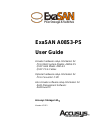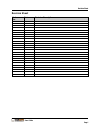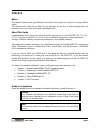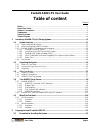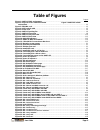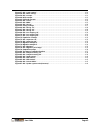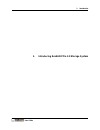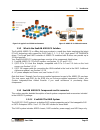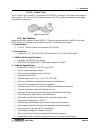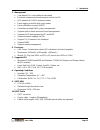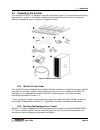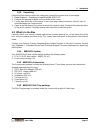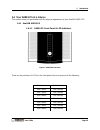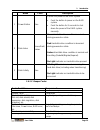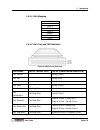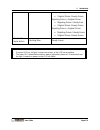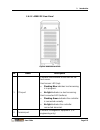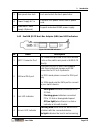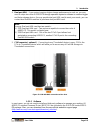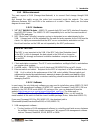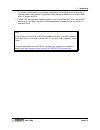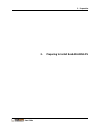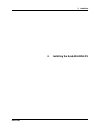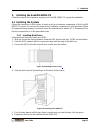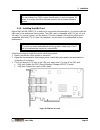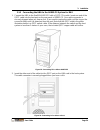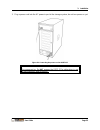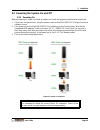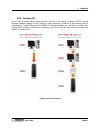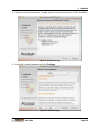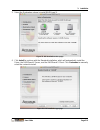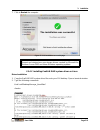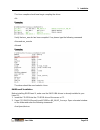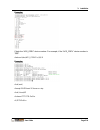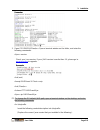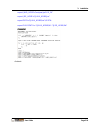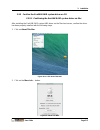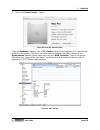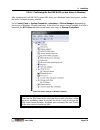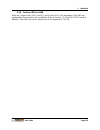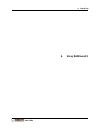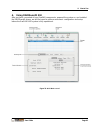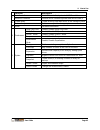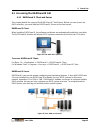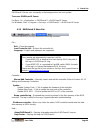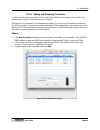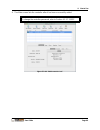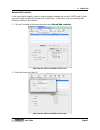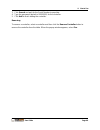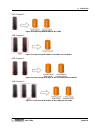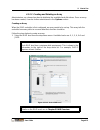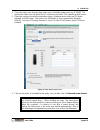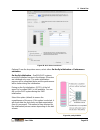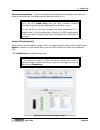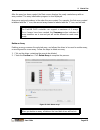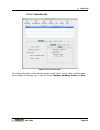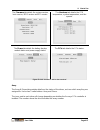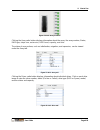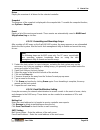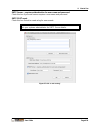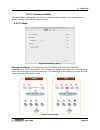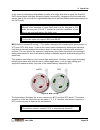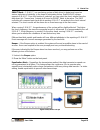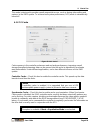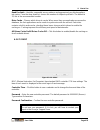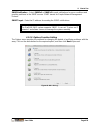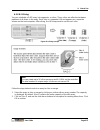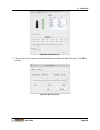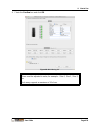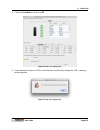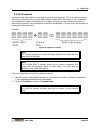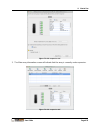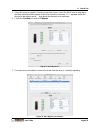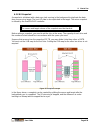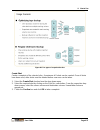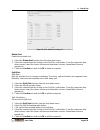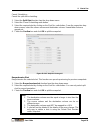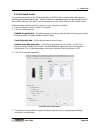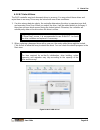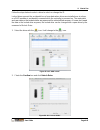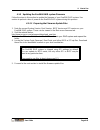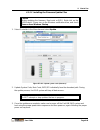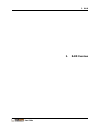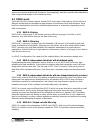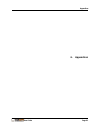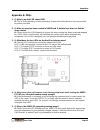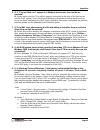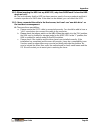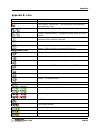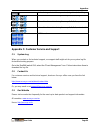- DL manuals
- Accusys
- Storage
- ExaSAN A08S3-PS
- User Manual
Accusys ExaSAN A08S3-PS User Manual
ExaSAN A08S3-PS
User Guide
Includes hardware setup information for:
PCIe RAID System Models: A08S3-PS
QSFP HBA Model: Z2M-G3
QSFP PCIe Cables
Optional hardware setup information for:
PCIe Convertor: C1M
Also includes software setup information for:
RAID Management Software:
RAIDGuard X
Accusys Storage Ltd.,
Version: V0.0.1
Summary of ExaSAN A08S3-PS
Page 1
Exasan a08s3-ps user guide includes hardware setup information for: pcie raid system models: a08s3-ps qsfp hba model: z2m-g3 qsfp pcie cables optional hardware setup information for: pcie convertor: c1m also includes software setup information for: raid management software: raidguard x accusys stora...
Page 2
Revision sheet user guide page i revision sheet release no. Date revision description v0.0.1 04/30/2014 initial release.
Page 3
User guide page ii preface notice the product features and specifications described in this guide are subject to change without notice. The manufacturer shall not be liable for any damage, or the loss of data resulting from the performance or use of the information contained herein. About this guide...
Page 4
User guide page iii trademarks accusys and the names of accusys products and logos referenced herein are trademarks and/or service marks or registered trademarks and/or service marks of accusys storage ltd. Xsan, mac, mac os, and macintosh are either registered trademarks or trademarks of apple. Oth...
Page 5: Exasan A08S3-Ps User Guide
User guide page iv exasan a08s3-ps user guide table of content page # notice............................................................................................................................................................. Ii about this guide .................................................
Page 6
User guide page v 2.2 choosing the location for the system .................................................................................. 2-1 2.3 electrical power ...................................................................................................................... 2-1 2.4 operat...
Page 7
User guide page vi 5.1 how raid works .................................................................................................................. 5-1 5.2 data storage methods ............................................................................................................ 5-1 5.2.1...
Page 8: Table Of Figures
User guide page vii table of figures page # figure 1: a08s3-ps das environment .......................................................................................................... 1-1 figure 2: a typical level 2 san environment figure 3: a08s3-ps in san environment ...............................
Page 9
User guide page viii figure 57 : gui “e-mail setting” .................................................................................................................... 4-20 figure 58 : gui “mode setting” ................................................................................................
Page 10
1. Introduction user guide 1. Introducing exasan pcie 3.0 storage system.
Page 11
1. Introduction user guide page 1-1 1. Introducing exasan pcie 3.0 storage systems 1.1 system overview your new exasan (pronou nced “x-sa-san”) pcie 3.0 storage system “a08s3-ps” is the new family of pcie 3.0 based storage and switch solutions from accusys which is capable of transferring data up to...
Page 12
1. Introduction user guide page 1-2 figure 2: a typical level 2 san environment figure 3: a08s3-ps in san environment 1.1.2 what is the exasan a08s3-ps solution the exasan a08s3-ps is a 8bay disk array system in a small form factor employing the latest pcie3.0 technology with support for raid level ...
Page 13
1. Introduction user guide page 1-3 1.1.3.2 hard disk drive (hdd) for the raid system hard disk drives or solid state disks come in different storage capacities and performance levels. For 3.5” sas or sata hdd for the a08s3-ps should be the same capacity, speed performance, model, and firmware. Accu...
Page 14
1. Introduction user guide page 1-4 1.1.3.5 power cord an ac power cord (figure 5) is included in the a08s3-ps package. The power cord supports three models - au, eu, or the us standard power cord. The option corresponds to the region the product is shipped to. . Figure 5: power cord 1.1.4 key featu...
Page 15
1. Introduction user guide page 1-5 5. Management java-based gui, cross-platform executable enclosure components monitoring and control via gui led indicator for raid & enclosure status event logging to text file with event viewer event notification by email (smtp) centralized multiple raid system m...
Page 16
1. Introduction user guide page 1-6 1.2 unpacking the system your exasan a08s3-ps is shipped in special packaging (figure 6) to provide protection during transportation, as well as to facilitate simple and safe removal from the carton(s). Note that different components may be shipped in separate car...
Page 17
1. Introduction user guide page 1-7 1.2.3 unpacking follow the steps below to open the carton and remove the system from its packaging. . 1. Read chapter 2, “preparing to install exasan a08s3-ps.” 2. Remove any packing material on the outside of the carton. 3. Cut the tape at the top of the carton. ...
Page 18
1. Introduction user guide page 1-8 1.4 your a08s3-ps at a glance this section helps you get familiar with the physical appearance of your exasan a08s3-ps. 1.4.1 exasan a08s3-ps 1.4.1.1 a08s3-ps front panel & led indicators figure 7: a08s3-ps front view there are two columns of leds on the front pan...
Page 19
1. Introduction user guide page 1-9 name color description 1 power button blue control the power to the raid system push the button to power on the raid system push the button for 5 seconds to shut down the power of the raid system manually. 2 disk status green/red/ abmer green hard disk drive condi...
Page 20
1. Introduction user guide page 1-10 1.4.1.3 disk mapping disk 1 disk 2 disk 3 disk 4 disk 5 disk 6 disk 7 disk 8 1.4.1.4 disk tray and led indicators figure 8: a08s3-ps tray front view disk status led #1 (access led) led #2 (power/failure/status led) disk online steady green disk fail steady red no...
Page 21
1. Introduction user guide page 1-11 migrating drives: steady green original drives: steady green migrating drives migrating drives: steady red original drives: steady green migrating drives = original drives migrating drives: steady green original drives: steady green disk health center action flas...
Page 22
1. Introduction user guide page 1-12 1.4.1.5 a08s3-ps rear panel figure 9: a08s3-ps back view no. Name description 1 pcie port connects the controller to the hba on the host server. Host access led (top): flashing blue indicates host accessing is in progress. No light indicates no host accessing. Ho...
Page 23
1. Introduction user guide page 1-13 3 rare panel door lock luck and unlock the back panel door. 4 power supply ac in connects to a power source with a power cord. 5 redundant power supply (optional) support redundant 300w power supply. 1.4.2 exasan qsfp host bus adapter (hba) and led indicators fig...
Page 24
1. Introduction user guide page 1-14 1.5 what else you need when you purchased your exasan system, additional hardware, software, and accessories may be required to fully take advantage of this system. The following describes the software and hardware which you may need to purchase separately. If yo...
Page 25
1. Introduction user guide page 1-15 4. Dual port hba:if your project requires higher storage performance to work on, you may need to stripe two units of a08s3- ps through operation system’s software to create a bigger and faster storage device. Accusys provide dual port hba card to meet your needs,...
Page 26
1. Introduction user guide page 1-16 1.5.2 san environment the main aspect of san (storage-area-network) is to connect raid storage thought san switch. And through the switch access the entire host connected inside the network. The main difference between das and san is the existence of a switch. Pl...
Page 27
1. Introduction user guide page 1-17 the system requirement and installation method for san software are addressed on manufacturers’ user manual. In general, san software is installed on one fixed host, which is tagged as mdc. Certain san management software allows users to install two mdcs to suppo...
Page 28
2. Preparation user guide 2. Preparing to install exasan a08s3-ps.
Page 29
2. Preparation user guide page 2-1 2. Preparing to install exasan a08s3-ps to ensure safe and smooth operation of your exasan a08s3-ps, it is essential that you choose an appropriate location for the system, provide an appropriate operating environment, and adequate power for all components of the s...
Page 30
2. Preparation user guide page 2-2 distributed evenly among circuits to that location. Consult an electrician or other expert if you need assistance with planning for the power needs for your components. 4. Make sure that the power outlets for all hardware components are grounded according to local ...
Page 31
3. Installation user guide 3. Installing the exasan a08s3-ps.
Page 32
3. Installation user guide page 3-1 3. Installing the exasan a08s3-ps follow the steps in this chapter to prepare your exasan a08s3-ps system for installation. 3.1 installing the system follow the instructions in this section to hook up all your hardware components of the exasan a08s3-ps system. Do ...
Page 33
3. Installation user guide page 3-2 note the hard drives in a raid system should match in size and speed. All drives in an array should be identical models with the same firmware version. 3.1.2 installing the hba card before the exasan a08s3-ps is ready to be connected and powered on, you must insta...
Page 34
3. Installation user guide page 3-3 4. Locate the available pcie slot; remove the blank plate if one is present, save the screw for later use. Figure 16: install hba card 5. Position the connector of the card over the slot, insert the connector into the slot, press gently but firmly until it is secu...
Page 35
3. Installation user guide page 3-4 3.1.3 connecting the hba to the a08s3-ps system for das 1. Connect the hba to the exasan a08s3-ps with a qsfp pcie cable. Insert one end of the qsfp cable into the host port on the rear panel of a08s3-ps. Your cable connector is securely plugged when you hear a cl...
Page 36
3. Installation user guide page 3-5 3. Plug a power cord into the ac power-in port in the storage system; do not turn power on yet. Figure 20: connecting the power cord to a08s3-ps caution once powered on, do not remove the qsfp pcie cable when in use to avoid data loss and corruption..
Page 37
3. Installation user guide page 3-6 3.2 powering the system on and off 3.2.1 powering on before powering on, make sure that all cables and cords are properly installed and connected. 1. If you have not yet done so, plug the power cords for exasan a08s3-ps storage system to a power source. 2. Turn po...
Page 38
3. Installation user guide page 3-7 3.2.2 powering off if you need to power off the entire system, such as in the cases of switch or raid system firmware updates, adding a raid system or client computer, power off in the reverse order of powering on. Before turning off the a08s3-ps storage system, t...
Page 39
3. Installation user guide page 3-8 3.3 exasan gui raidguard x overview raidguard x is a powerful tool which supports remote monitoring of multiple controllers that are connected to the same network. The software comes with 2 components: server and client. Server – enables the server to recognize th...
Page 40
3. Installation user guide page 3-9 java-based application environment 3.3.3 before you start before raidguard x can be installed on windows, mac, and linux platforms, make sure you have completed the following: install hard disk drives into the chassis. Please refer to section 3.1.1, “installing di...
Page 41
3. Installation user guide page 3-10 3. Follow the onscreen instructions. Sample screens shown below are from a mac installation. Figure 23: gui welcome page 4. Accept the license agreement and click continue. Figure 24: gui license page.
Page 42
3. Installation user guide page 3-11 5. Select the destination volume to install raidguard x. Figure 25: gui destination select page 6. Click install to continue with the standard installation, which will automatically install the driver, the raidguard x server, and the raidguard x client. Click cus...
Page 43
3. Installation user guide page 3-12 7. Click to restart the computer. Figure 27: gui installation successful page note storport and miniport are new storage drivers created by microsoft for windows server 2003 and future windows operating systems. 3.3.4.2 installing exasan raid system driver on lin...
Page 44
3. Installation user guide page 3-13 the linux compiler should now begin compiling the driver. # ls example: verify that acs_ame.Ko has been compiled. If so, please type the following command # insmod acs_ame.Ko # lsmod example: the driver should be now loaded in linux. Raidguardx installation befor...
Page 45
3. Installation user guide page 3-14 example: check the “acs_cdev” device number. For example, if the “acs_cdev” device number is “$$$". # mknod /dev/acs_cdev0 c $$$ 0 example: # cd /root/ # unzip raidguard x server x.X.Zip # cd /linux/ap # chmod 777 dtr guisrv # ./dtrguisrv.
Page 46
3. Installation user guide page 3-15 example: 3. Open cd rom/gui/client/x.X. Open a terminal window on the folder, and enter the following commands: # java –version check your java version. If your java version is earlier than 1.6, please go to www.Java.Com to upgrade. Example: # cd /root/ # unzip r...
Page 47
3. Installation user guide page 3-16 export java_home="/usr/java/jre1.6.0_14" export jre_home="$java_home/jre" export path="$java_home/bin":$path: export classpath=.:"$java_home/lib": "$jre_home/lib": example: # reboot.
Page 48
3. Installation user guide page 3-17 3.3.5 confirm the exasan raid system driver on os 3.3.5.1 confirming the exasan raid system driver on mac after installing the exasan raid system hba driver on the mac host server, confirm the driver has been properly installed with the following steps. 1. Click ...
Page 49
3. Installation user guide page 3-18 3. Click on the system report… button. Figure 30: more info about this mac under the hardware category, click on pci cards to bring up information on pci cards that are installed in the system. If the driver has been correctly installed, the hba is listed with th...
Page 50
3. Installation user guide page 3-19 3.3.5.2 confirming the exasan raid system driver in windows after installing the exasan raid system hba driver on a windows based host server, confirm the driver has been properly installed. Go to control panel -> system properties -> hardware -> device manager (...
Page 51
3. Installation user guide page 3-20 3.3.6 confirm leds on hba verify the jumper switch led, link led, and access led on the backplane of the hba are appropriately lit according to your installation (refer to section 1.5.2 exasan qsfp host bus adapter). If the leds are not on, please refer to the ap...
Page 52
4. How to use user guide 4. Using raidguard x.
Page 53
4. How to use user guide page 4-1 4. Using raidguardx gui after you have connected all your exasan components, powered the system on, and installed the raidguardx drivers, we will first need to perform some basic configuration and setup before the exasan raid system is fully operational. Figure 33: ...
Page 54
4. How to use user guide page 4-2 function description 1 add controller add raid controller/system to raidguard x remove controller remove raid controller/system from raidguard x 2 create array create an array from disk drives in the storage system delete array delete an array in the storage system ...
Page 55
4. How to use user guide page 4-3 4.1 accessing the raidguardx gui 4.1.1 raidguard x client and server this chapter details the usage of the raidguard x client/server. Before you can access the raid controller, you must load the raidguard x server on the host server. Raidguard x client when installi...
Page 56
4. How to use user guide page 4-4 raidguard x server runs constantly in the background on the host system. To access raidguard x server: for macs: go -> application -> raidguard x -> raidguard x server for windows: start -> program -> accusys -> raidguard x -> raidguard x server 4.1.2 raidguard x me...
Page 57
4. How to use user guide page 4-5 4.1.2.1 adding and removing controllers in order to administer a controller, it first needs to be added to the network. Once added, the administrator is given full control over the controller. Raidguard x is a powerful gui management system. It can be used for remot...
Page 58
4. How to use user guide page 4-6 4. The main screen lists the controller after it has been successfully added. Note to change the controller password, refer to section 4.1.2.7.3 misc. Figure 37 : gui “raid controller info”.
Page 59
4. How to use user guide page 4-7 manual add controller in the event that a firewall is used or special network settings are in place, raidguard x client may not be able to detect the server in the main menu. In this case, you can manually add another controller in the network. 1. Click on controlle...
Page 60
4. How to use user guide page 4-8 3. Click search and wait for the serial number to populate. 4. Type the password (default is 00000000) for the controller. 5. Click add to finish adding the controller. Removing to remove a controller, select a controller and then click the remove controller button ...
Page 61
4. How to use user guide page 4-9 4.1.2.2 planning your raid before using raidguard x to set up your raid storage, it is a good idea to become familiar with the variety of configurations, or schemes, that are available for the exasan raid storage. This section describes these schemes and illustrates...
Page 62
4. How to use user guide page 4-10 das example 3: figure 42: create array with 16 hdds in two raid5 san example 1: figure 43: create array with 8 hdds in one raid 5 and one raid 1 san example 2: figure 44: create array with 16 hdds in two of two raid5 and one raid 1 san example 3: figure 45: create ...
Page 63
4. How to use user guide page 4-11 4.1.2.3 creating and deleting an array administrators can choose how best to distribute the available hard disk drives. Once an array has been created, it can be further administered in the options section. Creating an array when the raid controller is first config...
Page 64
4. How to use user guide page 4-12 2. Select the stripe size from the drop down menu. Available stripe sizes are: 8-256kb. The greater the stripe size, the faster the i/o output for each drive. This speeds up disk access. 3. Select the sector size from the drop down menu. Available sector sizes are ...
Page 65
4. How to use user guide page 4-13 figure 48 : gui “select hard drives” optional: from the drop down menu, select either on-the-fly initialization or performance evaluation. On-the-fly initialization – exasan raid systems record the initialized sectors in the bitmap. All sectors are initialized only...
Page 66
4. How to use user guide page 4-14 performance evaluation – select to evaluate the performance of the target array. Data and parity are not initialized. (no data protection when this mode is on). Note once you click create array and you have selected on-the-fly initialization, you will see the initi...
Page 67
4. How to use user guide page 4-15 after the array has been created, the main screen displays the newly created array with an array number. The array initialization progress is also displayed. Arrays are assigned numbers in the order they are created. For example, the first array created is labeled ...
Page 68
4. How to use user guide page 4-16 4.1.2.4 controller info figure 52 : gui “controller info” the system information section provides details on the vendor, model name, controller name, serial number, and memory size. It also has 4 tabs: firmware, hardware, power, and pcie..
Page 69
4. How to use user guide page 4-17 the firmware tab details the system version, boot version, bios version and efi version. The hardware tab details the cpu temperature, system temperature, and fan speeds. The power tab details the battery backup module status and power supply status. The pcie tab d...
Page 70
4. How to use user guide page 4-18 figure 54 : gui “array member” clicking the array radio button displays information about the array: the array number, status, raid type, stripe size, sector size, raid level, capacity, and slice. The status of array actions, such as initialization, migration, and ...
Page 71
4. How to use user guide page 4-19 drives display the overview of all drives for the selected controller. Snapshot the progress of the snapshot is displayed in the snapshot tab. To enable the snapshot function, see options > snapshot. Event display a list of the most recent events. These events are ...
Page 72
4. How to use user guide page 4-20 smtp server – requires authentication for user name and password check this box if your mail server requires a user name and password. Smtp post event check this box if wish to create a log for error events. Note ask your systems administrator for smtp server detai...
Page 73
4. How to use user guide page 4-21 4.1.2.7 preference setting this menu allows administrators to set the conditions of the controller, such as performance modes, caching, and miscellaneous functions. 4.1.2.7.1 mode figure 58 : gui “mode setting” disk lag proof mode – this feature ensures the stabili...
Page 74
4. How to use user guide page 4-22 in the event of performance degradation or delay of a single drive due to aging, the exasan raid system reads both data and parity stripes concurrently. It bypasses the slow reads and returns data to the host with the regenerated data and to provide stabled perform...
Page 75
4. How to use user guide page 4-23 smart mode – s.M.A.R.T. Is a monitoring system of disk drives to detect and report on various indicators of reliability, in the hope of anticipating failure. Exasan raid system supports s.M.A.R.T. Once this function is selected, you can select the check interval fr...
Page 76
4. How to use user guide page 4-24 this mode is designed to provide smooth sequential access, such as during video editing and capture, to the raid system. To achieve best system performance, ncq mode is automatically turned off. 4.1.2.7.2 cache figure 62 : gui “cache” cache memory in the controller...
Page 77
4. How to use user guide page 4-25 read pre-fetch – identifies sequential access patterns and aggressively pre-fetches patters into cache. From the drop down list, choose the number of stripes to pre-fetch. The default is 32; this is the recommended number. Drive cache – choose which drives to cache...
Page 78
4. How to use user guide page 4-26 snmp notification – select snmpv1 or snmpv2 to send notifications for error conditions and possible problems to the snmp servers. Snmp stands for simple network management protocol. Snmp target – enter the ip address for sending the snmp notifications. Note: the ex...
Page 79
4. How to use user guide page 4-27 4.1.2.8.1 slicing you can subdivide a raid array into segments, or slices. These slices are effective hardware partitions of all drives in the array. Each slice is a separate lun and appears as a separate volume on the host computer. After slicing, the lun map must...
Page 80
4. How to use user guide page 4-28 figure 66 : gui “slicing 1/3” 3. Click on the slice to create, and use the slider bar or buttons to adjust the size. Click ok to confirm. Figure 67 : gui “slicing 2/3”.
Page 81
4. How to use user guide page 4-29 4. Check the confirm box and click ok. Figure 68 : gui “slicing 3/3” note slices must be adjusted in order; for example - slice 0, slice 1, slice 2, etc. Each array supports a maximum of 16 slices..
Page 82
4. How to use user guide page 4-30 4.1.2.8.2 lun map lun, which stands for logical unit number, is used to identify a logical unit in computer storage. When creating an array, you may select assign lun automatically to automatically assign a lun to the new array. If assign lun automatically is not s...
Page 83
4. How to use user guide page 4-31 3. Check the confirm box and click ok. Figure 70 : gui “lun mapping 2/3” 4. If you attempt to assign a lun to a slice that has already been assigned a lun, a warning prompt appears. Figure 71 : gui “lun mapping 3/3”.
Page 84
4. How to use user guide page 4-32 4.1.2.8.3 expansion expansion adds spare disks or new hard drives to an existing array. This is no need to create a new array or stop an array; you may add new disks online while the array is in use. Expansion can enlarge the capacity and frequency of an array. Alt...
Page 85
4. How to use user guide page 4-33 figure 73 : gui “expansion 1/2” 3. The main array information screen will indicate that the array is currently under expansion. Figure 74 : gui “expansion 2/2”.
Page 86
4. How to use user guide page 4-34 4.1.2.8.4 migrations different from expansion, which enlarges an array by adding hard drives to a fixed raid level, migration changes the raid level of an array. It allows live changes to the raid without the need to delete the array and rebuild. This can be useful...
Page 87
4. How to use user guide page 4-35 1. Select the array to migrate. From the drop down menu, select the raid level to migrate to, and then select the total number of drives to include in the array. A “+” appears above the drive(s) to be added, and a “-” sign above the drive(s) to be removed. 2. Check...
Page 88
4. How to use user guide page 4-36 4.1.2.8.5 snapshot a snapshot is initialized with a data sync task running in the background to duplicate the data from a source to a target. The host i/o data is also replicated in the target. The mirror snapshot is offered by the exasan raid controller. Note the ...
Page 89
4. How to use user guide page 4-37 figure 80: two types of snapshot function create shot create a snapshot of the selected slice. A maximum of 8 shots can be created. Once all shots have been used, older shots must be deleted before new ones can be taken. 1. Select the create shot function from the ...
Page 90
4. How to use user guide page 4-38 figure 81 : gui “snapshot setting 1/2” delete shot delete the selected shot. 1. Select the delete shot function from the drop down menu. 2. Select the required shot by clicking on the shot no. Radio button. From the respective drop down menus, select the source vol...
Page 91
4. How to use user guide page 4-39 cancel scheduling – cancel the split shot scheduling. 1. Select the split shot function from the drop down menu. 2. Select the cancel scheduling radio button. 3. Select the required shot by clicking on the shot no. Radio button. From the respective drop down menus,...
Page 92
4. How to use user guide page 4-40 4.1.2.8.6 health center to ensure the accuracy of the raid parity data, exasan raid controller offers background checking and “rebuild parity data”. During checking or rebuilding parity, the performance of the array will be affected. You may check the progress of i...
Page 93
4. How to use user guide page 4-41 4.1.2.8.7 unlock drives the raid controller may lock abnormal drives in an array. You may unlock these drives and rejoin them in an array. Drives may be locked with one of two conditions: 1. If a drive returns data too slowly, the controller determines the drive is...
Page 94
4. How to use user guide page 4-42 follow the steps below to select a drive to unlock or change the id. Locked drives prevent the accidental loss of user data when drives are installed one at a time, or a raid member is accidentally removed while the controller is powered on. The meta-data and user ...
Page 95
4. How to use user guide page 4-43 4.1.3 updating the exasan raid system firmware follow the steps in this section to update the firmware of your exasan raid system. Use caution to prevent a loss of power to the exasan raid system during this process. 4.1.3.1 preparing the firmware update files 1. N...
Page 96
4. How to use user guide page 4-44 4.1.3.2 installing the firmware update files caution before updating the firmware, boot code or bios, right-click on the raidguard x server icon in the windows notification area, and check remove from windows startup. 1. Select controller in the menu bar and select...
Page 97
5. Raid user guide 5. Raid overview.
Page 98
Raid user guide 5-1 5. Raid overview this chapter gives an overview of raid storage system within the context of recommended setting of exasan based san environment to provide fast, shared storage to client computers. 5.1 how raid works raid, or redundant array of independent disks, is a data-storag...
Page 99
Raid user guide 5-2 remove and repla ce a failed disk (known as “hot swapping”), and the controller then rebuilds the data using the information on the remaining drives. 5.3 raid levels the exasan raid system supports several raid levels and configurations. Each level has a different architecture an...
Page 100
Appendices user guide page 6-1 6. Appendices.
Page 101
Appendices user guide page 6-2 appendix a: faqs 1. Q: why is my disk led status red? A: this is likely caused by a faulty hard drive. Replace the faulty drive as soon as possible to protect your data. 2. Q: after an array has been created in raidguard x, but the host does not find the array volume. ...
Page 102
Appendices user guide page 6-3 6. Q: if “find no raid card” appears in a windows host server, how can this be resolved? A: please make sure the pcie cable is properly connected to the back of the host server and the raid system. Check the device manager in windows to confirm that the correct driver ...
Page 103
Appendices user guide page 6-4 10. Q: when inserting the hdd into my a08s3-ps, why does raidguard x show the hdd mode as lock? A: the lock indicates that the hdd has been previous used in accusys products and that it contains a portion of a raid data. If the data can be deleted, you can unlock the h...
Page 104
Appendices user guide page 6-5 appendix b: icons icon description main menu icons raidguard x server icon – the icon that is on the desktop and notification area add / delete a controller – select the controller to administer create / delete an array – change the arrays within the raid system. Prefe...
Page 105
Appendices user guide page 6-6 a drive being selected for expansion / migration / rebuilding a transition drive state during the array 1, 2, 3, 4, migration a transition drive state during the array 1, 2, 3, 4, expansion a transition drive state during the array 1, 2, 3, 4, auto-rebuild raid levels ...