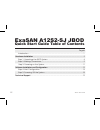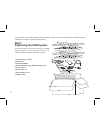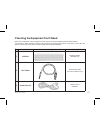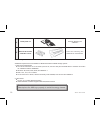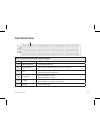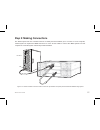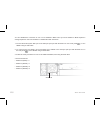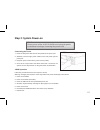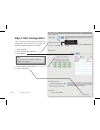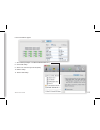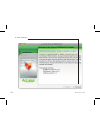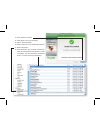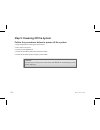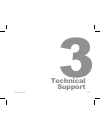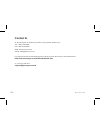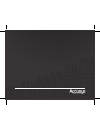- DL manuals
- Accusys
- Network Storage Server
- ExaSAN A12S2-SJ 6Gb SAS JBOD
- Quick Start Manual
Accusys ExaSAN A12S2-SJ 6Gb SAS JBOD Quick Start Manual
Summary of ExaSAN A12S2-SJ 6Gb SAS JBOD
Page 1
April, 2012 quick start guide a12s2-sj jbod includes hardware installation information for: exasan jbod system model: a12s2-sj.
Page 3: Introduction
Introduction the exasan a12s2-sj 6gb sas jbod storage expansion system is a 2u 12-bay rackmount enclosure for up to 12 sas/sata disk drives. Designed to be used with the a12s2-ps raid storage system, the a12s2-sj jbod from accusys meets the highest standards of easily deployable storage capacity exp...
Page 4: Exasan A12S2-Sj Jbod
Exasan a12s2-sj jbod quick start guide table of contents quick start guide page# introduction ................................................................................................................................................... 1 hardware installation .....................................
Page 5: Hardware
Quick start guide hardware installation 1 p3.
Page 6
P4 step1: unpacking the jbod system the following items come with the a12s2-sj jbod storage expansion system package, if any item is missing or damaged, please contact your supplier: 1. Hard disk tray: x 12 unit 2. Rail x 2 set 3. Quick start guide 4. External sas cable (for sas controllers only) 5....
Page 7
Checking the equipment you’ll need below is a complete list of all the equipment you’ll need to set up the exasan a12s2-sj jbod system. Your a12s2-sj jbod package consists of the standard components listed below. Verify that you have all of the system components and accessories before beginning hard...
Page 8
4 screw pack x 2 used for attaching the a12s2-sj 5 rail x 2 set and rail extenders x 2 set used for mounting the a12s2-sj on a rack mount note: package include quick start guide(with user manual) additional requirements for the a12s2-sj jbod and a12s2-ps raid storage system: 1. Host server requireme...
Page 9
P7 front panel view jbod: front panel detail and handle led lights no. Item description a jbod disk trays 12 removable disk trays b system ready blue: system ready (note: flashing indicates read/write accessing is in progress.) c fan blue: fan normal red: fan faulty and beeper alert d temperature bl...
Page 10
Disk tray rear panel view jbod: front of tray with hdd no. Item description a tray status green: normal hdd blue: accessing hdd red: faulty hdd p8 quick start guide a.
Page 11
Step 2: making connections the jbod system has one controller with two x4 sas ports that enables you to connect to a host computer, a raid system or expand the jbod enclosure. To use a x4 sas cable to connect the jbod system to a host computer or to a raid system. Follow the procedures below: host s...
Page 12
You can establish the connection of one or more a12s2-sj jbod units. Up to three a12s2-sj jbod expansion storage expansion units can be linked to a a12s2-ps raid. See below: 1. Connect the raid system exp port to the sas port (see port with the sas icon on the rear panel ) of the jbod1 using an sas ...
Page 13
Step 3: system power-on connecting the power 1. Insert the left power cable into the rear panel left ac power port. 2. Similarly, insert the right power cable into the rear panel right ac power port. 3. Plug both power cords into the power source (outlet). 4. Once all the components and cables have ...
Page 14
Quick start guide p12.
Page 15: Software Installation
Software installation and configuration 2 quick start guide p13.
Page 16
Quick start guide p14 step 4: host configuration v iew the a12s2- ps r aid r aidg uard x gui(graphic user interface) to confirm the a12s2-sj jbod configuration, see below: 1. Select a “raid.” 2. Select a “raid level description.” 3. Click “jbod 2.” 4. Click “unselect all spare drives.” 5. Click “cre...
Page 17
Quick start guide p15 6. See information appear. 7. See volume (example: 1.4 tb accusys a12s2-sj…) 8. Click “disk utility.” 9. Select “go” from the top tool bar (mac). 10. Select “utility.” 11. Select “disk utility.”.
Page 18
Quick start guide p16 12. Click “continue.”.
Page 19
13. Click “restart” to reboot. 14. Click apple icon in tool bar (mac). 15. Select “about this mac.” 16. Select “more info” from the macosx window. 17. Select “extension.” 18. See information (for example: acs6xxxx). Note: this information must appear. If it does not appear, check connections, reinst...
Page 20
Quick start guide p18 step 5: powering off the system follow the procedures below to power off the system: 1. Stop all applications running in the host server. 2. Turn off the host server. 3. Close any gui applications. 4. Power off the raid system using the power switch. 5. Power off the jbod syste...
Page 21: Technical
P19 technical support 3 quick start guide.
Page 22
Quick start guide p20 contact us 5f, no.38, taiyuan st, jhubei city, hsinchu country 30265, taiwan r.O.C. Tel: +886-3-560-0288 fax: +886-3-560-0299 web: www.Accusys.Com.Tw sales: sales@accusys.Com.Tw for customer services and technical support, locate an accusys office near you from the link below: ...
Page 24
42-33000-5040