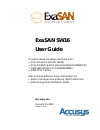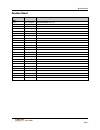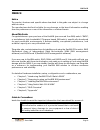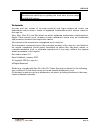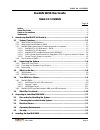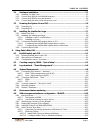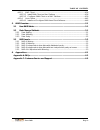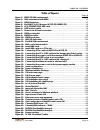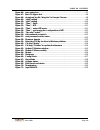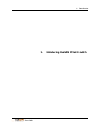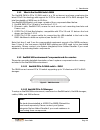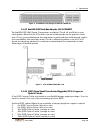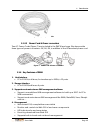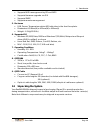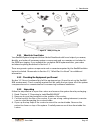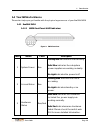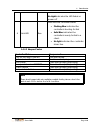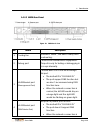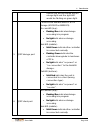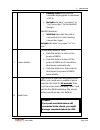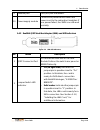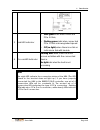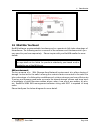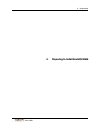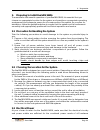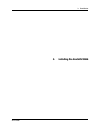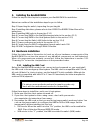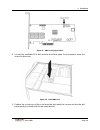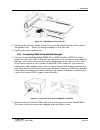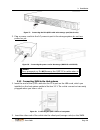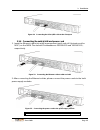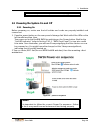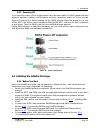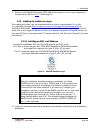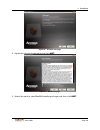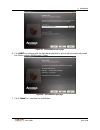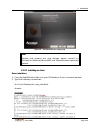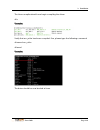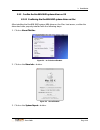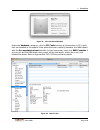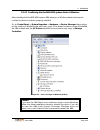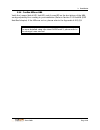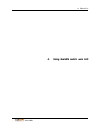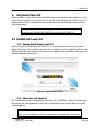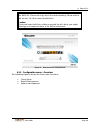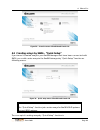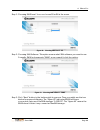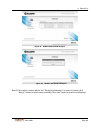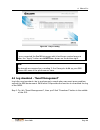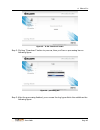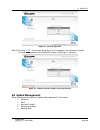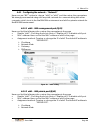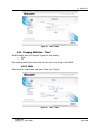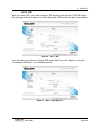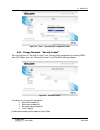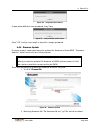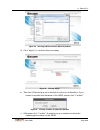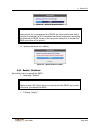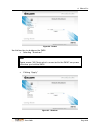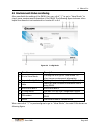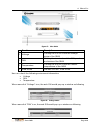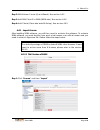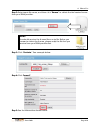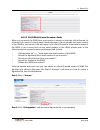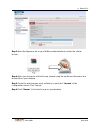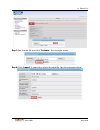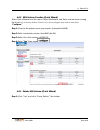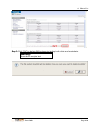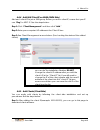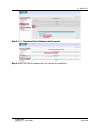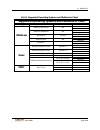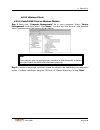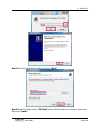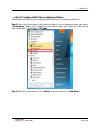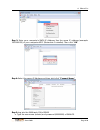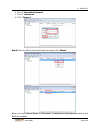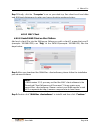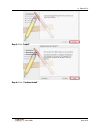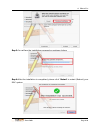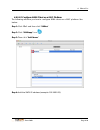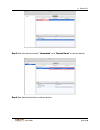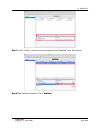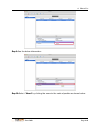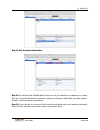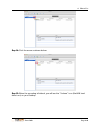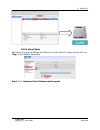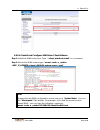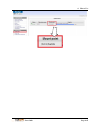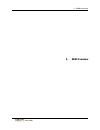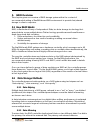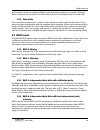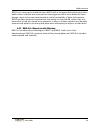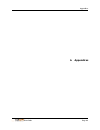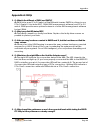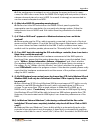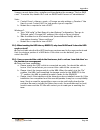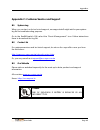- DL manuals
- Accusys
- Network Hardware
- ExaSAN SW16
- User Manual
Accusys ExaSAN SW16 User Manual
ExaSAN SW16
User Guide
Includes hardware setup information for:
•
PCIe 2.0 switch (Model: SW16)
•
PCIe 2.0 RAID System (Models:A12S2-PS; B08S2-PS))
•
QSFP HBA (Model: ACS-63200NT(Z1M))
•
QSFP PCIe Cables
Also includes software setup information for:
•
Switch management software: Switch Web GUI
•
SAN management software: SANit
Accusys, Inc.,
January 10, 2013
Version: V1.0
Summary of ExaSAN SW16
Page 1
Exasan sw16 user guide includes hardware setup information for: • pcie 2.0 switch (model: sw16) • pcie 2.0 raid system (models:a12s2-ps; b08s2-ps)) • qsfp hba (model: acs-63200nt(z1m)) • qsfp pcie cables also includes software setup information for: • switch management software: switch web gui • san...
Page 2
Revision sheet user guide page i revision sheet release no. Date revision description v1.0 01/10/2013 initial release on cd..
Page 3
Preface user guide page ii preface notice the product features and specifications described in this guide are subject to change without notice. The manufacturer shall not be liable for any damage, or the loss of information resulting from the performance or use of the information contained herein. A...
Page 4
Preface user guide page iii note this indicates useful tips on getting the most from your accusys exasan raid system. Trademarks accusys and the names of accusys products and logos referenced herein are trademarks and/or service marks or registered trademarks and/or service marks of accusys, inc. Xs...
Page 5: Exasan Sw16 User Guide
Table of contents user guide page iv exasan sw16 user guide table of contents page # notice ..................................................................................................................................................... Ii about this guide .........................................
Page 6
Table of contents user guide page v 3.1 hardware installation ............................................................................................ 3-1 3.1.1 installing the hba card ........................................................................................................... 3-1...
Page 7
Table of contents user guide page vi 4.6.5.3 mac client ....................................................................................................................4-36 4.6.5.3.1 install sanit client on mac platform ....................................................................4-36 4.6...
Page 8
Table of contents user guide page vii table of figures page # figure 1: b08s2-ps das environment ............................................................................. 1-2 figure 2: san environment with sw16 ........................................................................... 1-2 figur...
Page 9
Table of contents user guide page viii figure 46: processing bar ............................................................................................... 4-7 figure 47: the log hyper-link ........................................................................................ 4-8 figure 48: d...
Page 10
1. Introduction user guide 1. Introducing exasan pcie2.0 switch.
Page 11
1. Introduction user guide page 1-1 1. Introducing exasan pcie2.0 switch 1.1 system overview your new exasan (pronounced “x-sa-san”) pcie 2.0 switch “sw16” is one of a family of pciexpress based storage and switch solutions from accusys capable of transferring data at up to 20 gb/sec per port. The r...
Page 12
1. Introduction user guide page 1-2 figure 1: b08s2-ps das environment whether it’s collaborative video editing in a post-production workgroup, or a shared research project in a university, the exasan solution offers a range of performance levels and storage capacities that scale to meet the needs o...
Page 13
1. Introduction user guide page 1-3 1.1.2 what is the exasan switch sw16 the exasan sw16 is pcie 2.0 san switch in a 1u rackmount enclosure employing the latest pcie2.0 technology with support for 12 pcie clients and 4 pcie raid storages. The total bandwidth of sw16 is up to 80 gb/s. Your exasan sw1...
Page 14
1. Introduction user guide page 1-4 figure 4: exasan pcie 2.0 storages (a12s2-ps & b08s2-ps) 1.1.3.3 exasan qsfp host bus adapter (acs-63200nt) the exasan qsfp hba (figure 5) requires an available pcie x4, x8, or x16 slot in your client system. Note that the pcie slots on some motherboards are for g...
Page 15
1. Introduction user guide page 1-5 figure 6: qsfp optical cable 1.1.3.5 power cord & power convertors two ac power cords (figure 7) are included in the swf16 package. We also provide three types of power convertors – ek, au, eu, in addition to the us standard power cord. Figure 7: power cord & powe...
Page 16
1. Introduction user guide page 1-6 • supports raid management by efi and bios • supports firmware upgrade via gui • supports snmp • supports remote management 5. Enclosure • fan, power, temperature status led indication in the front faceplate. • dimensions: 43.8mm(h) x 447mm(w) x 410mm(l) • weight ...
Page 17
1. Introduction user guide page 1-7 figure 8: sw16 packing list 1.2.1 what is in your order your exasan system integrator/value added reseller should have helped you assess, identify, and order all necessary system components and accessories not included in the sw16 packaging. If you ordered the com...
Page 18
1. Introduction user guide page 1-8 1.3 what’s in the box carefully check your carton contents against the included packing list, or the inside flap of the box, and your original purchase order. You should have the items as described in the sections below. Contact your accusys system integrator/valu...
Page 19
1. Introduction user guide page 1-9 1.4 your sw16 at a glance this section helps you get familiar with the physical appearance of your exasan sw16 1.4.1 exasan sw16 1.4.1.1 sw16 front panel & led indicators figure 9: sw16 front view item name color description 1 system power blue flashing blue indic...
Page 20
1. Introduction user guide page 1-10 no light indicates the led failed or power off 4 link led blue indicates the controller status • flashing blue indicates the controller is booting for link • solid blue indicates the controller is ready for link to a client. • no light indicates the controller is...
Page 21
1. Introduction user guide page 1-11 1.4.1.3 sw16 rear panel figure 10: sw16 back view no. Name description 1 cooling fan maintains “sw16”, the switch away from overheating. 2 debug port connects to maintenance equipment. This port is only for testing or debugging in accusys internally. 3 eth0 ether...
Page 22
1. Introduction user guide page 1-12 normal, the left led would stay on orange light and the right led would be flashing on green light. 5 qsfp storage port connects the exasan series pcie 2.0 storage (a12s2-ps or b08s2-ps). Access led (top): • flashing blue indicates storage accessing is in progres...
Page 23
1. Introduction user guide page 1-13 • flashing green indicates the controller downgrade to less lanes of pcie • no light indicates “no power” or “no connection” to the exasan storage. Fail led (bottom): • solid red indicates the port is connected to a client (wrong connection type). No light indica...
Page 24
1. Introduction user guide page 1-14 9 reserve port this qsfp port is reserved. 10 power supply module connects to power sources with two power cord to the redundant modules. If one power failed, the sw16 can still work normally. 1.4.2 exasan qsfp host bus adapter (hba) and led indicators figure 11:...
Page 25
1. Introduction user guide page 1-15 3 link led indicator • solid green indicates connected pcie 2.0 link; • flashing green indicates connected pcie 1.0 link or downgraded speed. • off (no light) when there is no link or indicates a link with trouble. 4 access led indicator flashing blue while there...
Page 26
1. Introduction user guide page 1-16 1.5 what else you need exasan software requires suitable hardware and accessories to fully take advantage of this software. The following section covers all of the software and hardware which you may need to purchase separately. Please inquire with your exasan re...
Page 27
1. Introduction user guide page 1-17 figure 12: exasan san environment hardware accusys recommends getting the advice from your reseller of distributor regarding setting up the san to achieve the objectives you are looking for 1. System computer for mdc (metadata controller), managing the metadata o...
Page 28
2. Preparation user guide 2. Preparing to install exasan sw16.
Page 29
2. Preparation user guide page 2-1 2. Preparing to install exasan sw16 to ensure safe and smooth operation of your exasan sw16, it is essential that you choose an appropriate location for the system, and provide an appropriate operating environment and adequate power for all components of the system...
Page 30
2. Preparation user guide page 2-2 components. To plan for safe and adequate power to the system, follow these guidelines: 1. Check the documentation for all hardware components at the chosen location to determine their power requirements. Then make sure that the available power supply for that loca...
Page 31
3. Installation user guide 3. Installing the exasan sw16.
Page 32
3. Installation user guide page 3-1 3. Installing the exasan sw16 follow the steps in this chapter to prepare your exasan sw16 for installation. Below is an outline of the installation steps for you to follow. Step 1 unpacking the switch, inspecting the packing list step 2 installing disk drives, pl...
Page 33
3. Installation user guide page 3-2 figure 13: hba card’s jumper switch 4. Locate the available pcie slot; remove the blank plate if one is present, save the screw for later use. Figure 14: install hba card 5. Position the connector of the card over the slot, insert the connector into the slot, pres...
Page 34
3. Installation user guide page 3-3 figure 15: install hba card on a pcie slot 6. Use the screw that you saved in step 2 to secure the metal bracket of the card to the system case. David, the image looks like a pcie x16 card 7. Replace the outer casing cover. 3.1.2 connecting sw16 to the exasan stor...
Page 35
3. Installation user guide page 3-4 figure 17: connecting the pcie qsfp cable to the storage port (black color) 3. Plug a power cord into the ac power-in port in the storage system; do not turn power on yet. Figure 18: connecting the power cord to the storage (b08s2-ps or a12s2-ps) caution once powe...
Page 36
3. Installation user guide page 3-5 figure 20: connecting the pcie qsfp cable to the client port 3.1.4 connecting the switch lan and power cord 1. Insert the ethernet cable into eth0 (management port) and eth1 (private port for mdc) on the sw16. The default ip addresses are 192.168.0.25 and 192.168....
Page 37
3. Installation user guide page 3-6 sw16 will beep unless both power cords are plugged in. 3.2 powering the system on and off 3.2.1 powering on before powering on, make sure that all cables and cords are properly installed and connected. 1. Press the power button on the rear panel of storage first. ...
Page 38
3. Installation user guide page 3-7 3.2.2 powering off if you need to power off the entire system, such as when switch or raid system requires firmware updates, adding a raid system or client computer, power off in the reverse order of powering on. Before turning off the sw16, please follow the sequ...
Page 39
3. Installation user guide page 3-8 • power on the exasan storages, sw16 and the host server in the correct sequence. Please refer to section 3.2.1 , “powering on”. 3.3.2 installing the installer package the installer package can be downloaded from the accusys website. Go to the accusys support page...
Page 40
3. Installation user guide page 3-9 figure 26: gui welcome page 4. Agree the license agreement and click next. Figure 27: gui license page 5. Select the path to install exasan installer package and then click next..
Page 41
3. Installation user guide page 3-10 figure 28: gui destination select page 6. Click next to continue with the standard installation, which will automatically install the driver and the raidguard x client. Figure 29: gui installation type page 7. Click “finish” to complete the installation..
Page 42
3. Installation user guide page 3-11 figure 30: gui installation successful page note storport and miniport are new storage drivers created by microsoft for windows server 2003 and future windows operating systems. 3.3.2.2 installing on linux driver installation 1. Copy the exasan driver files onto ...
Page 43
3. Installation user guide page 3-12 the linux compiler should now begin compiling the driver. # ls example: verify that acs_nt.Ko has been compiled. If so, please type the following command # insmod acs_nt.Ko # lsmod example: the driver should be now loaded in linux..
Page 44
3. Installation user guide page 3-13 3.3.3 confirm the exasan raid system driver on os 3.3.3.1 confirming the exasan raid system driver on mac after installing the exasan raid system hba driver on the mac host server, confirm the driver has been properly installed with the following steps. 1. Click ...
Page 45
3. Installation user guide page 3-14 figure 33: more info about this mac under the hardware category, click on pci cards to bring up information on pci cards that are installed in the system. If the driver has been correctly installed, the hba is listed with the accusysntdevice.Kext identifier (actu...
Page 46
3. Installation user guide page 3-15 3.3.3.2 confirming the exasan raid system driver in windows after installing the exasan raid system hba driver on a windows based host server, confirm the driver has been properly installed. Go to control panel -> system properties -> hardware -> device manager (...
Page 47
3. Installation user guide page 3-16 3.3.4 confirm leds on hba verify the jumper switch led, link led, and access led on the backplane of the hba are appropriately lit according to your installation (refer to section 1.5.2 exasan qsfp host bus adapter). If the leds are not on, please refer to the ap...
Page 48
4. How to use user guide 4. Using exasan switch web gui.
Page 49
4. How to use user guide page 4-1 4. Using switch web gui after you have connected all your exasan components, powered the system on, and used a web browser in a computer, which is in the same network, we will first need to perform some basic configuration and setup before the exasan san environment...
Page 50
4. How to use user guide page 4-2 your changed password, you could push the reset button in back of the sw16 for 13 seconds to go back the default setting. Please refer to the section 1.4.1.4 for more detailed info. Caution: if you push reset hold but not disconnected the all clients, you might dama...
Page 51
4. How to use user guide page 4-3 figure 38: overview menu of exasan switch web gui 4.2 creating arrays by sw16 – “quick setup” if you haven’t created arrays in your exasan storages that have been connected with sw16, you could create arrays in the exasan storages by “quick setup” function as follow...
Page 52
4. How to use user guide page 4-4 step 1: choosing raid level. You can choose r5 or r6 in the menu. Figure 40: choosing raid level – r5 step 2: choosing san software. This option means what san software you want to use. Currently, sw16 only supports “sanit” so you needn’t click the option. Figure 41...
Page 53
4. How to use user guide page 4-5 figure 42: raidset (find exasan storages) figure 43: raidset (find exasan storages) step4: if the table content about the “storage information” is correct, please click “apply” button to start arrays creating. Then you’ll see the screen as following,.
Page 54
4. How to use user guide page 4-6 figure 44: arrays creating note if you connected the exasan storages, which had been created arrays in them, the “apply” button would not been shown on the bottom right. Note we strongly recommend you creating 2, 4 or 8 arrays to build up your san volume because of ...
Page 55
4. How to use user guide page 4-7 figure 45: to find “download” button step 2: clicking “download” button to process, then you’ll see a processing bar as following figure figure 46: processing bar step 3: after the processing finished, you can see the log hyper-link in the middle as the following fi...
Page 56
4. How to use user guide page 4-8 figure 47: the log hyper-link step 4: clicking “ log ” to download log file in your computer. For example: google chrome web browser. The default file name of the log is “ diag.Bin”. Figure 48: download log file “diag.Bin” in google chrome 4.4 system management ther...
Page 57
4. How to use user guide page 4-9 4.4.1 configuring the network – “network” users can use “nic” option to choose “eth0” or “eth1” and then setup the parameters. We strongly recommend using eth0 as public network for communicating with other computer, which is not in the exasan san environment and et...
Page 58
4. How to use user guide page 4-10 figure 50: “eth1” setting 4.4.2 changing sw16 time – “time” exasan switch web gui support 2 types of time setting. • static • ntp time setting would affect the time that record in event log of the sw16. 4.4.2.1 static selecting the correct time and date. Then click...
Page 59
4. How to use user guide page 4-11 4.4.2.2 ntp when you select ntp, you need to setup a ntp server for the function. If the ntp server that you type in doesn’t exist or not been detected, sw16 would use static time setting. Figure 52: “time” - ntp you can enter any intranet or internet ntp server. A...
Page 60
4. How to use user guide page 4-12 figure 54: “time” – processing the configuration of ntp 4.4.3 change password – “security control” the only function in “security control” is to change login password for entering sw16 web gui. When you click “security control”, you’ll find the following figure fig...
Page 61
4. How to use user guide page 4-13 figure 56: old password not match if users enter different new password, they’ll see figure 57: new password not the same press “ok” and go over step1 to step4 to change password. 4.4.4 firmware update for some reason, users might need to update the firmware of the...
Page 62
4. How to use user guide page 4-14 figure 59: selecting f/w file location in windows platform iii. Click “apply” to continue the processing figure 60: clicking “apply” iv. Then the gui would pop up a window to ask your confirmation. If you ensure to update the firmware of the sw16, please click “con...
Page 63
4. How to use user guide page 4-15 figure 62: update f/w status window note depends on the changing parts of sw16, the time would take about 5 (portion updated) to 30 (completed updated) minutes for updating the firmware of sw16. Please check the processing bar to ensure the sw16 works fine in the p...
Page 64
4. How to use user guide page 4-16 figure 64: restart use this function to shutdown the sw16. • selecting “shutdown” note please ensure “all clients, which connected to the sw16” are power off before you halt the sw16. • clicking “apply” figure 65: shutdown.
Page 65
4. How to use user guide page 4-17 4.5 environment status monitoring after users finish the setting of the sw16, they can click “ ① ” to go to “view mode” to check more environment information of the sw16. The following figure is shown other helpful functions but not explained in chapter 4.1 to 4.4....
Page 66
4. How to use user guide page 4-18 figure 67: view mode function description 1 voltage clicking the icon to check the voltage status of the sw16 2 fan clicking the icon to check the fan speed and status of the sw16 3 temperature clicking the icon to check the current temperature of the sw16 4 view m...
Page 67
4. How to use user guide page 4-19 figure 69: fan speed and status when users click “temperature” icon, the web gui would pop up a window as following figure 70: temperature 4.6 san management software configuration - sanit fs if you choose sanit fs to be your san management software, please follow ...
Page 68
4. How to use user guide page 4-20 step 2: san volume create (quick wizard). See section 4.6.2 step 3: add san client ip in sanit (sw16 side). See section 4.6.4 step 4: add clients (client side install & set up). See section 4.6.5 4.6.1 import license after installing sanit software, you will then n...
Page 69
4. How to use user guide page 4-21 step 2: enter import file name, and then click “browse” to obtain the trial version license from your sanit provider. Note: you should receive the license file as a zip file. Before you browse to obtain the license, please unzip the file that you receive from your ...
Page 70
4. How to use user guide page 4-22 4.6.1.2 get official license for more clients when you received the sw16 from your vendor, it should include the official license for 6 clients. If you need to extent more clients supported, please provide the serial number of the sw16 to your vendor. We will come ...
Page 71
4. How to use user guide page 4-23 step 3: send the signature file to your sanit provider/retailer to obtain the official license. Step 4: after you obtain the official license, please unzip the zip file and then save the license file on your desktop. Step 5: open the web browser, such as firefox, t...
Page 72
4. How to use user guide page 4-24 step 7: see license file and click “evaluate.” see example below: step 8: click “import” to import the official licensed file. See the example below:.
Page 73
4. How to use user guide page 4-25 4.6.2 san volume creation (quick wizard) select quick wizard from the menu. Select metadata and data volume devices using the boxes (□) as shown below. Enter yes in the configure box below and click “configure.” step 1: give the file system name you require. (examp...
Page 74
4. How to use user guide page 4-26 step 2: click “ok” to delete san volume including both data and metadata. Warning: some data maybe lost..
Page 75
4. How to use user guide page 4-27 4.6.4 add san client ip on sanit (sw16 side) add each client ip to join a san group. Before you add a client ip, ensure that your ip can “ping” to mdc ip. See the steps below: step 1: click “client management” and then click “add.” step 2: enter your computer’s ip ...
Page 76
4. How to use user guide page 4-28 step 2: click “download client software and document.” step 3: select the client software that you require for installation..
Page 77: Windows
4. How to use user guide page 4-29 4.6.5.1 supported operating systems and platforms in client supported operating systems and platforms in client o.S. Type operating system kernel or release platform windows windows 2003 server sp2 x86 32-bit x86 64-bit windows 2008 server sp1 x86 32-bit x86 64-bit...
Page 78
4. How to use user guide page 4-30 4.6.5.2 windows clients 4.6.5.2.1 install sanit client on windows platform step 1: select the “computer management” file in your computer. Select “device management” and then select: disk drives.” confirm that the device, with installed driver, appears in the disk ...
Page 79
4. How to use user guide page 4-31 step 3: enter the destination folder and click “next”. Step 4: enter the folder name (“fs client” is the default name or you may choose) and then click “install.”.
Page 80
4. How to use user guide page 4-32 step 5: select “reboot now” and then click “finish.” computer system will then reboot..
Page 81
4. How to use user guide page 4-33 4.6.5.2.2 configure sanit client on windows platform the steps below will help you configure sanit clients on the windows platform: step 1: select the start menu in the lower left side of your computer screen and select “all programs.” select the fs client (or othe...
Page 82
4. How to use user guide page 4-34 step 3: enter your computer’s sw16 ip address. Use the same ip address (example: 192.168.0.25) of your computer mdc (metadata controller). Then click “ok.” step 4: select the server ip address and then right click “connect server.” step 5: log into the sanit web gu...
Page 83
4. How to use user guide page 4-35 b. Check “remember password” c. Check “automount” d. Click “connect.” step 6: click the san volume path and then right click “mount.” when you see “mount status” is “mounted”, it means the client has mounted to the sw16 successfully..
Page 84
4. How to use user guide page 4-36 step 7: finally, click the “computer” icon on your desk top. See client local hard disks and san hard disk storage location and capacity status as shown below: 4.6.5.3 mac client 4.6.5.3.1 install sanit client on mac platform add each client ip to join the san grou...
Page 85
4. How to use user guide page 4-37 step 3: click “install.” step 4: click “continue install.”.
Page 86
4. How to use user guide page 4-38 step 5: you will see the installation progress bar as shown below: step 6: after the installation is completed, please click “restart” to restart (reboot) your mac system..
Page 87
4. How to use user guide page 4-39 4.6.5.3.2 configure sanit client on a mac platform the following will show you how to configure sanit clients on a mac platform. See below: step 1: click “go” and then click “utilities” step 2: click “sanit.App” icon . Step 3: then click “add server.” step 4: add t...
Page 88
4. How to use user guide page 4-40 step 5: see blue status bar with “unmounted” and “manual mount” as shown below: step 6: see status information as shown below:..
Page 89
4. How to use user guide page 4-41 step 7: in the “value” column, click the arrows in the “disabled” row. See below: step 8: see the below options. Click “enabled.”:.
Page 90
4. How to use user guide page 4-42 step 9: see the below information: step 10: select “mount” by clicking the arrow to the vertical position as shown below:.
Page 91
4. How to use user guide page 4-43 step 11: see the below information: step 12: you will see the exasan hard drive icon on your desk top computer to confirm that you have full read/write and auto volume mounting to fully utilize your san system for mac clients in normal operations. Step 13: if you d...
Page 92
4. How to use user guide page 4-44 step 14: click the arrow as shown below: step 15: when the mounting is finished, you will see the “volume” icon (exasan hard drive icon) on your desktop..
Page 93
4. How to use user guide page 4-45 4.6.5.4 linux clients add clients ip to join the san group. Before you add a client ip, ensure that your ip can “ping” to the sw16 ip. See below: step 1: click “download client software and document.”.
Page 94
4. How to use user guide page 4-46 4.6.5.4.1 install and configure sanit linux client software step 1: install the sanit linux client. Type “./client_installer.Sh install” on command. Step 2: mount the sanit volume,type “mount –t enfs –o _netdev :/fsmnt/ /mnt/” note: please enter the sanit configura...
Page 95
4. How to use user guide page 4-47.
Page 96
5. Raid overview user guide 5. Raid overview.
Page 97
Raid overview user guide 5-1 5. Raid overview this chapter gives an overview of raid storage system within the context of recommended setting of exasan based san environment to provide fast, shared storage to client computers. 5.1 how raid works raid, or redundant array of independent disks, is a da...
Page 98
Raid overview user guide 5-2 synchronized; that is, anything written to one disk is also written to the other. Mirrored data is very secure because if one disk fails, the data is available from the other disk. 5.2.3 data parity the controller can generate “parity” for the ability to protect and rebu...
Page 99
Raid overview user guide 5-3 raid 6 is no more space inefficient than raid 5 with a hot spare drive when used with a small number of drives, but as arrays become bigger and have more drives the loss in storage capacity becomes less important and the probability of data loss is greater. Raid 6 provid...
Page 100
Appendices user guide page 6-1 6. Appendices.
Page 101
Appendices user guide page 6-2 appendix a: faqs 1. Q: what is the different of sw16 and swf16? A: sw16 is the pure pcie 2.0 switch of exasan switch series. Swf16 is a three-in-one pcie 2.0 switch. It includes mdc, sanit (san management software) and pcie 2.0 switch. Sw16 provide more options for use...
Page 102
Appendices user guide page 6-3 a: if the performance is unsteady or not achieving the expected level, in many cases, the hdd is the cause. Since the b08s2-ps is a highly efficient product, there is extreme demand placed on each hdd. As a result, it is strongly recommended to use the newest enterpris...
Page 103
Appendices user guide page 6-4 x server cannot detect the controller and thus displays the message “find no raid card.” to resolve this, disable uac and run raidguard x server as “administrator”. Vista: a. Control panel -> user accounts -> change security settings -> deselect “use user account contr...
Page 104
Appendices user guide page 6-5 appendix c: customer service and support b.1 system log when you contact us for technical support, our support staff might ask for your system log file for troubleshooting purpose. Go to the exasan switch gui, select the “event management” icon. Follow instructions the...