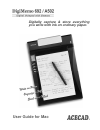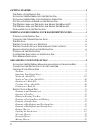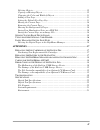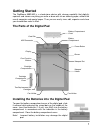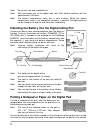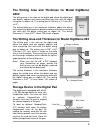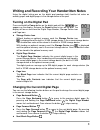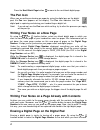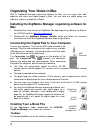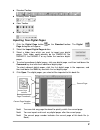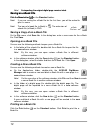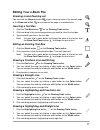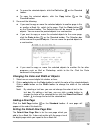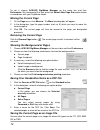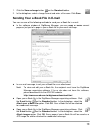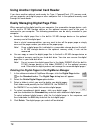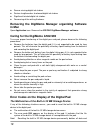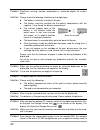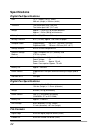- DL manuals
- Acecad
- Tablet
- DigiMemo 692
- User Manual
Acecad DigiMemo 692 User Manual
Summary of DigiMemo 692
Page 1
Digitally capture & store everything you write with ink on ordinary paper. User guide for mac.
Page 3: Trademark Information
Federal communications commission (fcc) radio frequency interference statement this equipment has been tested and found to comply with the limits for a class b digital device, pursuant to part 15 of the fcc rules. These limits are designed to provide reasonable protection against harmful interferenc...
Page 4
Getting started .................................................................................................... 1 t he p arts of the d igital p ad ................................................................................. 1 i nstalling the b atteries into the d igital p ad .................
Page 5
Iii deleting objects .................................................................................................. 12 copying or moving objects ................................................................................. 12 changing the color and width of objects .............................
Page 7: Getting Started
Getting started the digimemo a502/692 is a stand-alone device with storage capability that digitally captures and stores everything you write or draw with ink on ordinary paper, without the use of computer and special paper. Then you can easily view, edit, organize and share your handwritten notes i...
Page 8
2 pen cap ink cartridge pen clip front section barrel barrel cover rear section (-) cap (+) can battery compartment note! Do not mix new and used batteries. Note! With continuous use of the digital pad, four aaa alkaline batteries will last approximately 100 hours. Note! The battery compartment cove...
Page 9: A502
3 the writing area and thickness for model digimemo a502 the writing area is the area on the digital pad where the digital pad can digitally capture and store everything you write with the digital inking pen as digital ink. The writing area is 150 mm x 211 mm (5.9" x 8.3"). The writing thickness is ...
Page 10
Note! The optional memory card must be type i compactflash (cf) memory card. Note! Some brands of memory cards may not be compatible with this digital pad. Before purchasing a memory card, consult its manufacturer or dealer. Along with the digital pad, we recommend you to use compactflash (cf) memor...
Page 11: Turning On The Digital Pad
5 writing and recording your handwritten notes using the digital inking pen on the digital pad produces both familiar ink notes on ordinary paper and digital pages in the storage device of the pad. Turning on the digital pad press and hold the power button on the digital pad until the icon appears o...
Page 12: The Pen Icon
Press the next blank page button to move to the next blank digital page. The pen icon when you are writing or drawing on paper by using the digital pen on the digital pad, the pen icon appears on the display. The pen icon indicates that the digital pad is capturing and storing your handwriting as di...
Page 13: Turning Off The Digital Pad
Then press the erase button on the pad. The display will show message. Press the erase button again to erase all contents stored in the digital page. Here is a brief recommendation: you may want to tear off the paper page or simply cross out the page number you wrote on the paper page. Note! When me...
Page 14: Organizing Your Notes In Mac
8 organizing your notes in mac with its digimemo manager organizing software for mac, you can easily view, edit, organize and share your digital pages in mac. You can save any digital pages you arbitrarily select as a book file (e-book). Installing the digimemo manager organizing software for mac 1....
Page 15: Importing Your Digital Pages
Z standard toolbar z drawing tools toolbar z color toolbar z width toolbar importing your digital pages 1. Click the digital page button on the standard toolbar. The digital page dialog box will appear. 2. Select the import digital pages button. 3. Select a folder from which you want to import your ...
Page 16: Saving An E-Book File
10 note! As importing, the original digital page remains intact. As importing, the original digital page remains intact. Saving an e-book file saving an e-book file click the save button click the save button on the standard toolbar. Note! If you are saving the e-book file for the first time, you wi...
Page 17: Editing Your E-Book File
11 editing your e-book file zooming in and zooming out you can click the zoom in button to get a close-up view of the current page or the zoom out button to see more of the page at a reduced size. Inserting a text box 1. Click the text box button on the drawing tools toolbar. 2. Click and drag in th...
Page 18: Erasing Objects
12 erasing objects 1. Click the eraser button on the drawing tools toolbar. 2. To erase, drag the pointer over the digital ink strokes or lines. Undoing the last action click the undo button on the standard toolbar to undo the very last action you took. Selecting objects you can use the following me...
Page 19: Adding A New Page
13 z to move the selected objects, click the cut button on the standard toolbar. Z to copy the selected objects, click the copy button on the standard toolbar. 3. Do one of the following: z if you want to copy or move the selected objects to another page in this or another e-book file, switch to the...
Page 20: Moving The Current Page
14 to set it, choose acecad d pre igimemo manager on the menu bar and then tion button box, type the page number (such as 5) which you want to move the ferences . We recommend that you select the default new page size op in accordance with your digimemo model. Moving the current page 1. On the page ...
Page 21
15 1. Click the save as image button on the standard toolbar. E . You can use one of the foll n e-mail: z in the software py or move several pages or just pa message. Z hment. Ve the digimemo t e digimemo manager organizing software. Click 2. In the dialog box, select a image format and enter a file...
Page 22: Mo Manager
16 using another optional card reader ompactflash (cf) memory card, files in the optional memory card lowing procedures can be easily executed in your com z e device or the optional umber you wrote on the paper page. Z o-m of the built-in e mo manager if you have another optional card reader for typ...
Page 23: Appendixes
17 appendixes replacing the ink cartridge of the digital pen two replacement ink cartridges are stored in the cartridge compartment of the digital pad. To open the cartridge compartment cover of the pad, slide it outward while pressing the raised dots on the middle of the cover. To replace the ink c...
Page 24: In Mac
Z severe missing digital ink strokes z serious lengthened or shortened digital ink strokes z significant twisted digital ink strokes z decreasing of the writing thickness removing the digimemo manager organizing software in mac open application icon. Remove the acecad digimemo manager software. Cari...
Page 25: Troubleshooting
Files it contains. To reset the built-in 32 mb storage device, execute the following steps: 1. While the digital pad is turned off, press and hold the erase button on the pad. 2. Meanwhile, press and hold the power button on the pad until the icon appears on the display. Release the power button. 3....
Page 26
Problem: significant missing, twisted, lengthened or shortened digital ink strokes occur. Solution: please check the following situations for the digital pen: z the battery is correctly installed in the pen. Z the battery must be inserted into the battery compartment with the negative (-) cap facing...
Page 27
Full. Solution: although the digital pad has the ability to manage up to 999 digital pages (either for the built-in 32 mb storage device or for an optional memory card), such ability is unrelated to the maximum storage capacity. The full memory means that the used space for the digital page files an...
Page 28: Specifications
Specifications digital pad specifications size 12.17" (length) x 8.23" (width) 309 mm (length) x 209 mm (width) thickness the thinner part 0.39" (9.8 mm) the thicker part 0.62" (15.7 mm) weight approx. 1.13 lbs (512 g) without batteries approx. 1.24 lbs (560 g) with batteries writing area 5.9" x 8.3...
Page 29: System Requirements
23 system requirements operating system mac os x v10.5.X or later windows 7, vista or xp equipment available usb port cd-rom drive hard disk space 32 mb environment operating temperature 32 °f to 104 °f (0 °c to 40 °c) operating humidity less than 85% (no condensation) storage temperature -4 °f to 1...
Page 31: Www.Acecad.Com.Tw
English version for mac v2.50 2010.08 www.Acecad.Com.Tw.