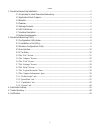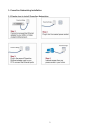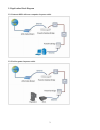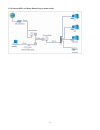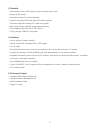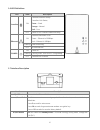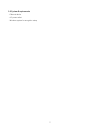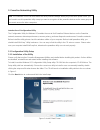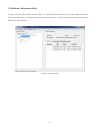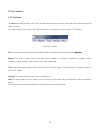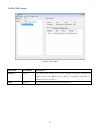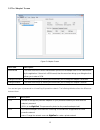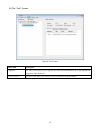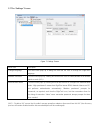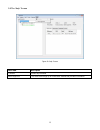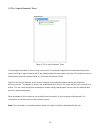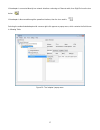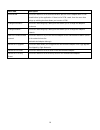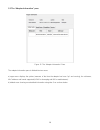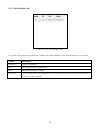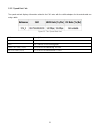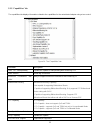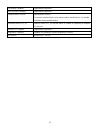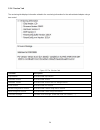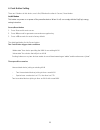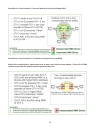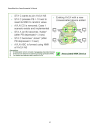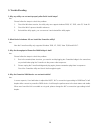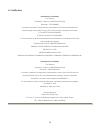- DL manuals
- Aceex
- Network Router
- Powerline 200M
- User Manual
Aceex Powerline 200M User Manual
Summary of Powerline 200M
Page 1
User’s manual powerline 200m ethernet bridge.
Page 2
1 index 1. Powerline networking installation ........................................................................................................... 2 1.1 simple step to install powerline networking.......................................................................... 2 1.2 application block...
Page 3
2 1. Powerline networking installation 1.1 simple step to install powerline networking.
Page 4
3 1.2 application block diagram 1.2.1 internet adsl with one computer via power outlet 1.2.2 online game via power outlet.
Page 5
4 1.2.3 internet adsl and home networking via power outlet.
Page 6
5 1.3 benefits ‧data transfers at up to 200 mbps over the household power circuit ‧ranges of 200 meters ‧no need new wires for home networking ‧deliver the benefits of ethernet without the wiring expense ‧send even large files between pcs without long waits ‧high-speed internet and dvd-quality video...
Page 7
6 1.6 led definitions led state description powerline on powerline network activity. Powerline link status; green – good orange – normal red – poor off search or no powerline network activity. Ethernet on ethernet connection is ok. Green – ethernet in 100mbps. Red – ethernet in 10mbps. Flashing data...
Page 8
7 1.8 system requirements ‧ethernet device ‧ac power outlet ‧windows system for encryption setup.
Page 9
8 2. Powerline networking utility note. The powerline device can auto detect the other powerline bridges which plug in the same power circuit, you don ’t need to use this powerline utility except you want to encryption all the powerline devices as the same group or you cannot access the other comput...
Page 10
9 2.2 windows configuration utility in order to run the utility, double-click the utility icon. Figure 2 shows the main screen of the configuration utility. This screen shot shows a powerline ethernet device connected as a local device and other powerline ethernet devices as remote devices. Figure 2...
Page 11
10 2.3 user interface 2.3.1 the menu the menu essentially provides a list of all powerline ethernet devices logically connected to the computer where the utility is running. The gigletool menu sits on top of the gigletool window. An example is shown in figure 3 , “the menu”. Figure 3: the menu file ...
Page 12
11 2.4 the “file” screen figure 4: file screen menu item accelerator description save as... Ctrl+s this menu item allows you to save relevant information obtained by gigletool from the adapters (like events or versioning information) to whatever file you would like). Quit ctrl+q this menu item allow...
Page 13
12 2.5 the “adapter” screen figure 5: adapter screen menu item description authenticate this menu item tries to do an authentication process on the adapter with a dpw saved before by the application. If there isn't a dpw saved, then the menu item brings up a dialog box that allows you to enter a dpw...
Page 14
13 2.6 the “tool” screen figure 6: tool screen menu item description upgrade … this menu item allows you to upgrade the authenticated adapter from a ggl upgrade file shipped by gigle networks factory reset … this menu item tries to do a factory reset on the authenticated adapter..
Page 15
14 2.7 the “settings” screen figure 7: settings screen menu item description change language this menu item pops up a dialog box that lets the user to change the gigletool's language. Network interfaces this menu item pops up a dialog box that lets the user to enable/disable local network interface ...
Page 16
15 2.8 the “help” screen figure 8: help screen menu item description contents shows help contents about gigletool this menu item brings up an information window that provides information..
Page 17
16 3.1 the “logical networks” pane figure 9: the “logical networks” pane the topological information is shown using a tree control. The powerline adapters discovered that belongs to the same homeplug av logical network (avln) are grouped under the same network tree item. The network tree item is lab...
Page 18
17 if the adapter is connected directly to a network interface card using an ethernet cable, then gigletool use the icon below: if the adapter is discovered through the powerline interface, then the icon used is: selecting the authenticated adapter with a mouse right-click appears a popup menu, whic...
Page 19
18 menu item description authenticate this menu item tries to do an authentication process on the adapter with a dpw saved before by the application. If there isn't a dpw saved, then the menu item brings up a dialog box that allows you to enter a dpw. Change nickname... This menu item brings up a di...
Page 20
19 3.2 the “adapter information” pane figure 11: the “adapter information” pane the adapter information pane is divided into two areas: a) upper area: displays the uptime (measure of the time the adapter has been "up" and running), the nickname, mac address and bands supported (hpav for homeplug and...
Page 21
20 3.2.1 “visible nodes” tab figure 12: the “visible nodes” tab the visible nodes tab displays information related to the visible adapters for the autenticated one using a table: column description nickname adapter ’s nickname mac mac address of the visible adapter band band supported by the adapter...
Page 22
21 3.2.2 “speed rate” tab the speed rate tab displays information related to the phy rates with the visible adapters for the autenticated one using a table. Figure 13: the “speed rate” tab column description nickname adapter ’s nickname mac mac address of the visible adapter hpav phy rate (tx/rx) ph...
Page 23
22 3.2.3 “capabilities” tab the capabilities tab displays information related to the capabilities for the autenticated adapter using a tree control. Figure 14: the “capabilities” tab tree item description hpav 1.0.1 interoperability capable/not capable of interoperating with homeplug 1.0.1 hpav vers...
Page 24
23 smoothing capability supported/not supported auto connect capability supported/not supported implementation version implementation version this version is defined by the chip and/or product manufacturers. It is inteded to facilitate interoperability testing. Maximum value of fl_av maximum value o...
Page 25
24 3.2.4 “version” tab the versioning tab displays information related to the versioning information for the authenticated adapter using a tree control. Figure 15: the “version” tab tree item description chip version 32-bit encoded chip version firmware version 32-bit encoded version hardware versio...
Page 26
25 4. Push button setting there are 2 buttons in this device, one is on/off button the other is secure / reset button. On/off button this button can power on or power off the powerline device. When it ’s off, can comply with the erp(eup) energy saving instruction. Secure/reset button 1. Press 1 seco...
Page 27
26 possible use case scenario 1: unassociated device joining existing avln possible use case scenario 2: two devices joining to form new avln before this scenario begin, please make sure to press each device secure button > 10 sec till all leds re-flash to generate the random network password key fi...
Page 28
27 possible use case scenario 3: reset.
Page 29
28 5. Trouble shooting 1. Why my utility can not work properly after finish install steps? Ans: please follow the steps to check the problem. 1. Check the windows version, the utility only can support windows 2000, xp, 2003, vista 32, vista 64. 2. Check the winpcap must install in advance. 3. Reinst...
Page 30
29 6. Certification declaration of conformity the following equipment : power line 200m ethernet bridge report no. : tecf0908062 is herewith confirmed to comply with the requirements of its harmonised standards for ce marking which have been set out in the council directive, and published as below: ...