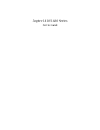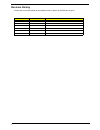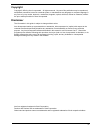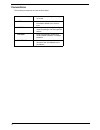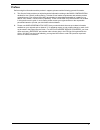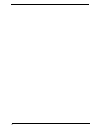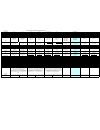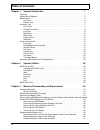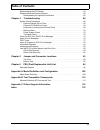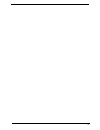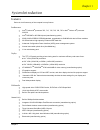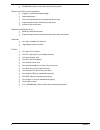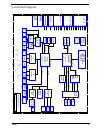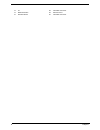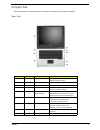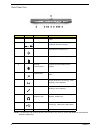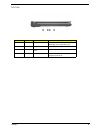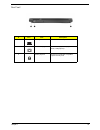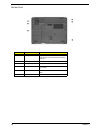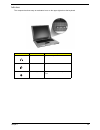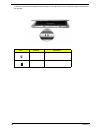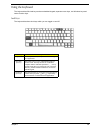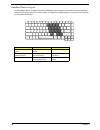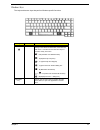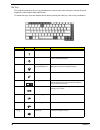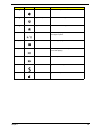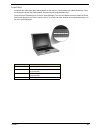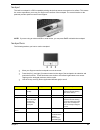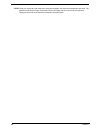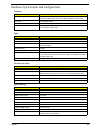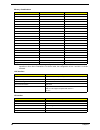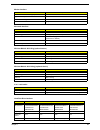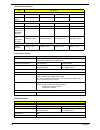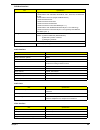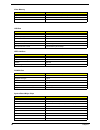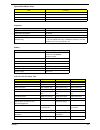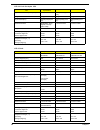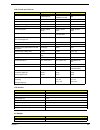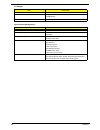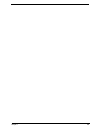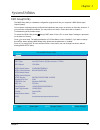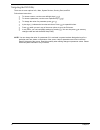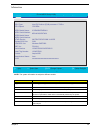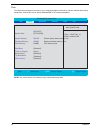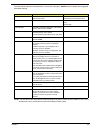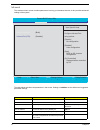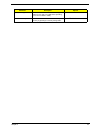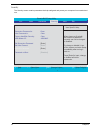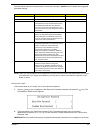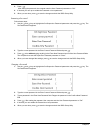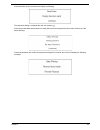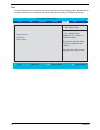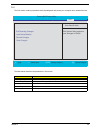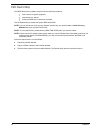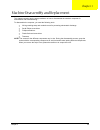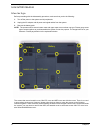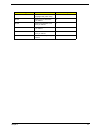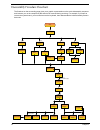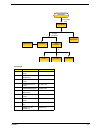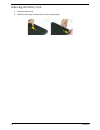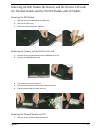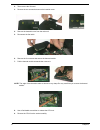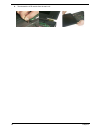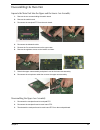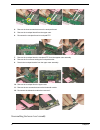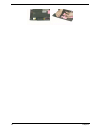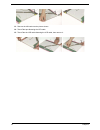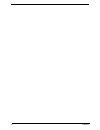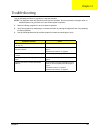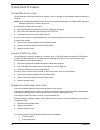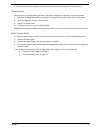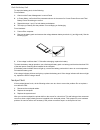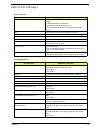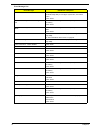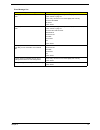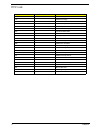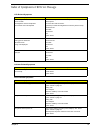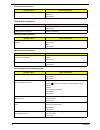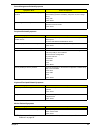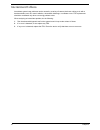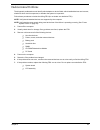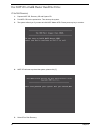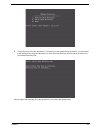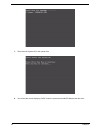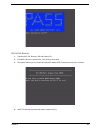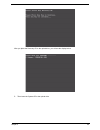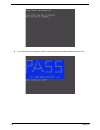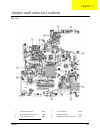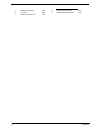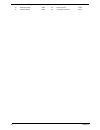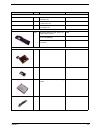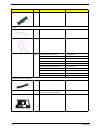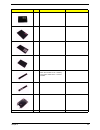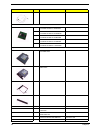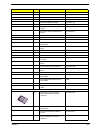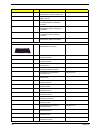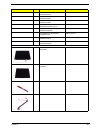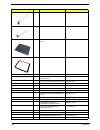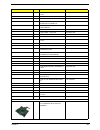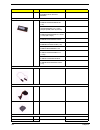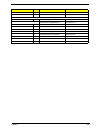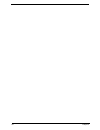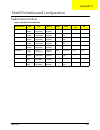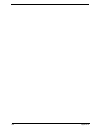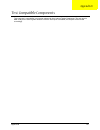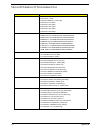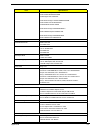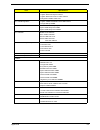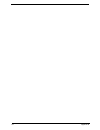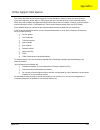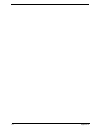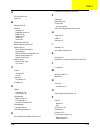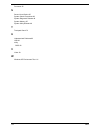- DL manuals
- Acer
- Laptop
- 1410 2039 - Aspire
- Service Manual
Acer 1410 2039 - Aspire Service Manual
Summary of 1410 2039 - Aspire
Page 1
Aspire 1410/1680 series service guide.
Page 2: Revision History
Ii revision history please refer to the table below for the updates made on aspire 1410/1680 service guide. Date chapter updates.
Page 3: Copyright
Iii copyright copyright © 2004 by acer incorporated. All rights reserved. No part of this publication may be reproduced, transmitted, transcribed, stored in a retrieval system, or translated into any language or computer language, in any form or by any means, electronic, mechanical, magnetic, optica...
Page 4: Conventions
Iv conventions the following conventions are used in this manual: screen messages denotes actual messages that appear on screen. Note gives bits and pieces of additional information related to the current topic. Warning alerts you to any damage that might result from doing or not doing specific acti...
Page 5: Preface
V preface before using this information and the product it supports, please read the following general information. 1. This service guide provides you with all technical information relating to the basic configuration decided for acer "global" product offering. To better fit local market requirement...
Page 6
Vi.
Page 7
V.7 5/312004 shipping priority no. 5 no. 6 no. 4 no. 3 no. 1 on jul.20th no. 2 end of august quanta named zl1e ??? Project name kestrel-p-m11p64 kestrel-p-uma kestrel-m11p64 kestrel-uma kestrel-a-m11p64 kestrel-a-uma kestrel-e-uma kestrel-a-uma kestrel-a-m11p64 kestrel-a-uma platform naming tm4500 t...
Page 8: Table of Contents
Vii chapter 1 system introduction 1 features . . . . . . . . . . . . . . . . . . . . . . . . . . . . . . . . . . . . . . . . . . . . . . . . . . . . . . . . . . . .1 system block diagram . . . . . . . . . . . . . . . . . . . . . . . . . . . . . . . . . . . . . . . . . . . . . . . . .3 board layout ....
Page 9: Table of Contents
Viii disassembling the lcd module . . . . . . . . . . . . . . . . . . . . . . . . . . . . . . . . . . . . . . . . .64 disassembling the external modules . . . . . . . . . . . . . . . . . . . . . . . . . . . . . . . . . . . . .66 disassembling the optical drive module . . . . . . . . . . . . . . . . ...
Page 10
Ix.
Page 11
Chapter 1 1 features below is a brief summary of the computer’s many feature: performance t intel ® pentium m ® processor 705, 715, 725, 735, 745, 755 or intel ® celeron m ® processor 320,330 t intel ® 855gme or 852 gm chipset (manufacturing option) t 256/512 mb of ddr333 sdram standard, upgradeable...
Page 12
2 chapter 1 t sd/mmc/ms memory card reader (manufacturing option) human-centric design and ergonomics t rugged, yet extremely portable design t stylish appearance t full-size keyboard with four programmable launch keys t ergonomically-centered touchpad pointing device t internet 4-way scroll button ...
Page 13
Chapter 1 3 system block diagram 1 1 2 2 3 3 4 4 5 5 6 6 7 7 8 8 a a b b c c d d int e l mobile_479 cpu 333mhz d d r a t a 66/100 ac97 clock ge n audio codec centrino ddr-sodim m 1 ddr-sodim m 2 ide-odd id e - hdd a t a 66/100 mod e m rj11 page:13 page:14 page:12 page:16 page:16 page:8~9 page:8~9 c ...
Page 14
4 chapter 1 board layout top view 1 keyboard connector 7 3 in 1 connector 2 bluetooth board connector 8 speaker connector 3 lcd cable connector 9 internal microphone connector 4 led board connector 10 modem board connector 5 lid switch 11 touchpad board connector 6 modem cable connector.
Page 15
Chapter 1 5 bottom view 1 power jack 16 audio cable connector 2 crt 17 line-in connector 3 docking 18 headphone out connector 4 audio cable connector 19 microphone-in connector 5 main battery connector 20 usb connector 6 odd connector 21 ieee 1394 connector 7 media bay connector 22 pcmcia 8 mini pci...
Page 16
6 chapter 1 13 ir 28 lan cable connector 14 bluetooth switch 29 fan connector 15 wireless switch 30 lan cable connector.
Page 17
Chapter 1 7 an aspire tour after knowing your computer features, let us show you around your new aspire computer. Front view # icon item description 1 display screen also called lcd (liquid-crystal display), displays computer output. 2 microphone internal microphone for sound recording. 3 keyboard i...
Page 18
8 chapter 1 closed front view note: the bluetooth and wireless buttons and indicators only work on models with bluetooth and wireless features, respectively. # icon item description 1 speakers left and right speakers deliver stereo audio output. 2 infrared port interfaces with infrared devices (e.G....
Page 19
Chapter 1 9 left view # icon item description 1 optical drive internal optical drive; accepts cds or dvds depending on the optical drive type. 2 led indicator lights up when the optical drive is active. 3 optical drive eject button ejects the optical drive is active. 4 emergency eject hole ejects th...
Page 20
10 chapter 1 right view # icon item description 1 ieee 1394 port (manufacturing option) connects to ieee 1394 devices. 2 pc card slot eject button ejects the pc card from the slot. 3 pc card slot connects to one type ii cardbus pc card. 4 3-in-1 card reader accepts ms, mmc and sd card. Note: the 3-i...
Page 21
Chapter 1 11 rear panel # icon item description 1 power jace connects to an ac adapter. 2 external display port connects a display device (e.G., external monitor, lcd projector). 3 security keylock connects to a kensington-compatible computer security lock..
Page 22
12 chapter 1 bottom panel # item description 1 cooling fan helps keep the computer cool. Note: do not cover or obstruct the opening of the fan. 2 battery lock locks the battery in place. 3 memory compartment houses the computer’s main memory. 4 hard disk bay houses the computer’s hard disk (secured ...
Page 23
Chapter 1 13 indicators the computer has three easy-to-read status icons on the upper-right above the keyboard. Icon function description caps lock lights when caps lock is activated. Num lock lights when num lock is activated. Media activity lights when the hard disk or optical drive is active..
Page 24
14 chapter 1 in addition, there are two indicators at the front panel. Even when the cover is closed, the state or features can still be seen. Icon function description power lights when the computer is on. Battery indicator lights when the battery is being charged..
Page 25
Chapter 1 15 using the keyboard the keyboard has full-sized keys and an embedded keypad, separate cursor keys, two windows keys and twelve function keys. Lock keys the keyboard has three lock keys which you can toggle on and off. Lock key description caps lock when caps lock is on, all alphabetic ch...
Page 26
16 chapter 1 embedded numeric keypad the embedded numeric keypad functions like a desktop numeric keypad. It is indicated by small characters located on the upper right corner of the keycaps. To simplify the keyboard legend, cursor-control key symbols are not printed on the keys. Desired access num ...
Page 27
Chapter 1 17 windows keys the keyboard has two keys that perform windows-specific functions. Key icon description windows key pressed alone, this key has the same effect as clicking on the windows start button; it launches the start menu. It can also be used with other keys to provide a variety of f...
Page 28
18 chapter 1 hot keys the computer employs hot keys or key combinations to access most of the computer’s controls like sreen brightness, volume output and the bios utility. To activate hot keys, press and hold the fn key before pressing the other key in the hot key combination. Hot key icon function...
Page 29
Chapter 1 19 fn-y volume down decreases the speaker volume. Fn-x brightness up increases the screen brightness. Fn-z brightness down decreases the screen brightness fn-home play/pause press to start playing the audio track or video file. Press again to pause. Fn-pg up stop press to stop playing the ...
Page 30
20 chapter 1 special key you can locate the euro symbol and us dollar sign at the upper-center and/or bottom-right of your keyboard. To type: the euro symbol 1. Open a text editor or word processor. 2. Either directly press the euro symbol at the bottom-right of the keyboard, or hold alt gr and then...
Page 31
Chapter 1 21 launch keys located at the upper-right above the keyboard are four buttons. These buttons are called launch keys. They are designated as the mail, web browser, empowering and programmable keys. Press the acer empowering key to run the acer emanager. The mail and web browser are default ...
Page 32
22 chapter 1 in addition, there are two launch keys at the front panel. Even when the cover is closed, you can easily access the features of wireless and bluetooth ® . However, the wireless and bluetooth keys cannot be set by users. Description default application bluetooth ® communications lights t...
Page 33
Chapter 1 23 touchpad the built-in touchpad is a ps/2-compatible pointing device that senses movement on its surface. This means the cursor responds as you move your finger on the surface of the touchpad. The central location on the palmrest provides optimum comfort and support. Note: if you are usi...
Page 34
24 chapter 1 note: keep your fingers dry and clean when using the touchpad. Also keep the touchpad dry and clean. The touchpad is sensitive to finger movements. Hence, the lighter the touch, the better the response. Tapping too hard will not increase the touchpad’s responsiveness..
Page 35
Chapter 1 25 hardware specifications and configurations processor item specification cpu type intel celeron m processor at 1.3ghz~1.4ghz for aspire 1410 intel pentim m processor at 1.5ghz~1.6ghz (dothan) for aspire 1680 core logic intel 855gme+ich4 cpu package intel socketable 478pin micro-bga cpu c...
Page 36
26 chapter 1 note: above table lists some system memory configurations. You may combine dimms with various capacities to form other combinations. On above table, the configuration of slot 1 and slot 2 could be reversed. Memory combinations slot 1 slot 2 total memory 0mb 128mb 128mb 0mb 256mb 256mb 0...
Page 37
Chapter 1 27 modem interface item specification data modem data baud rate (bps) 56k supports modem protocol v.90/v.92 modem connector type rj11 modem connector location right panel bluetooth interface item specification chipset broadcom bcm2035 data throughput 723 bps(full speed data rate) protocol ...
Page 38
28 chapter 1 drive format disks 1 1 2 2 spindle speed (rpm) 4200 rpm 4200 rpm 4200 rpm 4200 rpm performance specifications buffer size 2048kb/ 2048kb 8192kb 8192kb interface ata/atapi-6; ata-6 ata/atapi-6; ata-6 ata/atapi-6; ata-6 ata/ata-6; ata-6 max. Media transfer rate (disk-buffer, mbytes/s) 372...
Page 39
Chapter 1 29 applicable disc format support disc formats 1. Reads data in each cd-rom, cd-rom xa, cd-1, video cd, cd-extra and cd-text 2. Reads data in photo cd (single and multi-session) 3. Reads standard cd-da 4. Reads and writes cd-r discs 5. Reads and writes cd-rw discs 6. Reads and writes in ea...
Page 40
30 chapter 1 video memory item specification chipset intel 855gme/ati m11p (ati mobility radeon 9700) memory size uma 16/32/64mb, discrete 64mb interface ddr usb port item specification chipset ich4-m usb compliancy level 2.0 ohci usb 1.1 and usb 2.0 host controller number of usb port 3 location two...
Page 41
Chapter 1 31 wireless 802.11 b+g intel pcmcia ti pc7411 audio conexant rd01-d620 3-in-1 card reader ti pc7411 keyboard item specification keyboard controller ns pc97551 total number of keypads 88-/89-key windows logo key yes internal & external keyboard work simultaneously 1. Plug usb keyboard to th...
Page 42
32 chapter 1 typical power consumption (watt) 5.3 4.03 (for backlight unit) n/a weight 400g (w/o inverter) 420g 460g physical size(mm) 299(w)x228(h)x5.5 (d) 299(w)x228(h)x5.2 (d) 299(w)x228(h)x6.2 (d) electrical interface r/g/b data, 3sync, signals, clock (4 pairs lvds) 1 channel lvds 1 channel lvds...
Page 43
Chapter 1 33 lcd 15 inch and 15.4 inch item specification vendor & model name samsung ltn150xb-l03 hitachi tx38d81vc1cab lcd 15.4" wxga qdi screen diagonal (mm) 15.0 inches, 381 390.1 active area (mm) 304.1x228.1 304.1x228.1 331.2x207.0 display resolution (pixels) 1024x768 xga 1024x768 xga 1280x800 ...
Page 44
34 chapter 1 maximum input ac current 3.42a inrush current 220a@115vac 220a@230vac efficiency 82% min. @115vac input full load system power management acpi mode power management mech. Off (g3) all devices in the system are turned off completely. Soft off (g2/s5) os initiated shutdown. All devices in...
Page 45
Chapter 1 35.
Page 46
Chapter 2 36 bios setup utility the bios setup utility is a hardware configuration program built into your computer’s bios (basic input/ output system). Your computer is already properly configured and optimized, and you do not need to run this utility. However, if you encounter configuration proble...
Page 47
37 chapter 2 navigating the bios utility there are six menu options: info., main, system devices, security, boot, and exit. Follow these instructions: t to choose a menu, use the cursor left/right keys (zx). T to choose a parameter, use the cursor up/down keys ( wy). T to change the value of a param...
Page 48
Chapter 2 38 information note: the system information is subject to different models. Parameter description floppy disk drive shows floppy drive type informaiton only when this model has floppy disk drive. Hdd model name this field shows the model name of hdd installed on primary ide master. Hdd ser...
Page 49
39 chapter 2 main the main screen displays a summary of your computer hardware information, and also includes basic setup parameters. It allows the user to specify standard ibm pc at system parameters. Note: the screen above is for reference only. Actual values may differ. Phoenixbios setup utility ...
Page 50
Chapter 2 40 the table below describes the parameters in this screen. Settings in boldface are the default and suggested parameter settings. Note: the sub-items under each device will not be shown if the device control is set to disable or auto. This is because the user is not allowed to control the...
Page 51
41 chapter 2 advanced the advanced menu screen contains parameters involving your hardware devices. It also provides advanced settings of the system. The table below describes the parameters in the screen. Settings in boldface are the default and suggested parameter settings. . Parameter description...
Page 52
Chapter 2 42 legacy usb support enables, disables usb interface devices support. (enable for use with a non-usb aware operating system such as dos or unix). Option: disabled or enabled hard disk recovery enables or disables hard disk to hard disk system recovery by pressing fn+f10 key during post. O...
Page 53
43 chapter 2 security the security screen contains parameters that help safeguard and protect your computer from unauthorized use. Phoenixbios setup utility info. Main advanced boot item specific help supervisor password is: clear user password is: clear primary harddisk security: [enter] set superv...
Page 54
Chapter 2 44 the table below describes the parameters in this screen. Settings in boldface are the default and suggested parameter settings. Note: when you are prompted to enter a password, you have three tries before the system halts. Don’t forget your password. If you forget your password, you may...
Page 55
45 chapter 2 3. Press e. After setting the password, the computer sets the user password parameter to “set”. 4. If desired, you can opt to enable the password on boot parameter. 5. When you are done, press u to save the changes and exit the bios setup utility. Removing a password follow these steps:...
Page 56
Chapter 2 46 if the verification is ok, the screen will display as following. The password setting is complete after the user presses u. If the current password entered does not match the actual current password, the screen will show you the setup warning. If the new password and confirm new passwor...
Page 57
47 chapter 2 boot this menu allows the user to decide the order of boot devices to load the operating system. Bootable devices includes the distette drive in module bay, the onboard hard disk drive and the cd-rom in module bay. Phoenixbios setup utility info. Main advanced security exit item specifi...
Page 58
Chapter 2 48 exit the exit screen contains parameters that help safeguard and protect your computer from unauthorized use. The table below describes the parameters in this screen. Parameter description exit saving changes exit system setup and save your changes to cmos. Exit discarding changes exit ...
Page 59
49 chapter 2 bios flash utility the bios flash memory update is required for the following conditions: t new versions of system programs t new features or options t restore a bios when it becomes corrupted. Use the phlash utility to update the system bios flash rom. Note: if you do not have a crisis...
Page 60
Chapter 3 50 this chapter contains step-by-step procedures on how to disassemble the notebook computer for maintenance and troubleshooting. To disassemble the computer, you need the following tools: t wrist grounding strap and conductive mat for preventing electrostatic discharge t small philips scr...
Page 61
51 chapter 3 general information before you begin before proceeding with the disassembly procedure, make sure that you do the following: 1. Turn off the power to the system and all peripherals. 2. Unplug the ac adapter and all power and signal cables from the system. 3. Remove the battery pack. Note...
Page 62
Chapter 3 52 screw type location quantity m2.5*6 bottom case and io bezel (hightlight with yellow circle) 14 m2.5*6 remove the io bezel then you will see. 2 m2.5*6 remove the heatsink cover then you will see. 1 m2.5*6 remove the hdd cover then you will see. 1 m2.5*3 detach the hdd module then you wi...
Page 63
53 chapter 3 disassembly procedure flowchart the flowchart on the succeeding page gives you a graphic representation on the entire disassembly sequence and instructs you on the components that need to be removed during servicing. For example, if you want to remove the system board, you must first re...
Page 64
Chapter 3 54 screw list item description screw m2.0x3.0-i-ni- nylok 86.A03v7.012 screw i2.5*3m- bnih(m2.5l3) 86.T25v7.012 screw m2.5*4l-bzn- nylok 86.A03v7.006 screw m2.0x5-i-ni- nylok 86.T23v7.006 screw mm25060il69 86.A08v7.004 screw m2.0*5- i(ni)(nylok) 86.T23v7.010 screw m2.0x2.5-i-ni- nylok 86.A...
Page 65
55 chapter 3 removing the battery pack 1. Unlock the battery lock. 2. Slide the battery latch as shown then remove the battery pack..
Page 66
Chapter 3 56 removing the hdd module/the memory and the wireless lan card/ the thermal module and the cpu/odd module and lcd module removing the hdd module 1. Remove the two screws holding the hdd cover. 2. Remove the hdd cover. 3. Detach the hdd module then remove it. Removing the memory and the wi...
Page 67
57 chapter 3 2. Then remove the io bezel. 3. Remove the two screws that secure the heatsink cover. 4. Remove the heatsink cover from the main unit. 5. Disconnect the fan cable. 6. Remove the four screws that secure the thermal module. 7. Pull the thermal module outwards then remove it. Note: the edg...
Page 68
Chapter 3 58 removing the odd module 1. Release the odd latch. 2. Remove the odd module from the main unit. . Removing the lcd module 1. Remove the three screws holding the keyboard cover. 2. Open the lcd module as the picture shown then detach the keyboard cover from the main unit. . 3. Remove the ...
Page 69
59 chapter 3 8. Then detach the lcd module from the main unit. ..
Page 70
Chapter 3 60 disassembling the main unit separate the main unit into the upper and the lower case assembly 1. Remove the two screws holding the switch board. 2. Remove the switch board. 3. Disconnect the touchpad ffc from the main board. 4. Disconnect the bluetooth cable. 5. Remove the five screws t...
Page 71
61 chapter 3 4. Remove the three screws that secure the touchpad board. 5. Remove the touchpad board from the upper case. 6. Disconnect the touchpad board to touchpad ffc. 7. Remove the touchpad board to touchpad ffc from the uppwer case assembly. 8. Remove the four screws holding the touchpad brack...
Page 72
Chapter 3 62 1. Disconnect the mdc cable from the modem board. 2. Detach the mdc cable from the main board. 3. Remove the two screws holding the modem board. 4. Remove the modem board from the lower case. 5. Disconnect the speaker cable from the main board. 6. Remove the two screws that secure the m...
Page 73
63 chapter 3.
Page 74
Chapter 3 64 disassembling the lcd module 1. Remove the four screw caps as shown. 2. Remove the four screws holding the lcd bezel. 3. Then detach the lcd bezel from the lcd module. 4. Disconnect the inverter board then remove it. 5. Remove the three screws holding the right hinge. 6. Then remove the...
Page 75
65 chapter 3 13. Remove the left bracket as the picture shows. 14. Tear off the tape fastening the lcd cable. 15. Tear off the the lcd cable fastening the lcd cable, then remove it...
Page 76
Chapter 3 66 disassembling the external modules disassembling the hdd module 1. Remove the two screws holding the hdd bracket on one side. 2. Remove another two screws holding the hdd bracket on the other side. 3. Then take the hard disc drive out from the hdd bracket. Disassembling the optical driv...
Page 77
67 chapter 3.
Page 78
Chapter 4 68 use the following procedure as a guide for computer problems. Note: the diagnostic tests are intended to test only acer products. Non-acer products, prototype cards, or modified options can give false errors and invalid system responses. 1. Obtain the failing symptoms in as much detail ...
Page 79
69 chapter 4 system check procedures external diskette drive check do the following to isolate the problem to a controller, driver, or diskette. A write-enabled, diagnostic diskette is required. Note: make sure that the diskette does not have more than one label attached to it. Multiple labels can c...
Page 80
Chapter 4 70 if any of these devices do not work, reconnect the cable connector and repeat the failing operation. Memory check memory errors might stop system operations, show error messages on the screen, or hang the system. 1. Boot from the diagnostics diskette and start the doagmpstotics program ...
Page 81
71 chapter 4 check the power adapter unplug the power adapter cable from the computer and measure the output voltage at the plug of the power adapter cable. See the following figure 1. If the voltage is not correct, replace the power adapter. 2. If the voltage is within the range, do the following: ...
Page 82
Chapter 4 72 check the battery pack to check the battery pack, do the following: from software: 1. Check out the power management in control panel 2. In power meter, confirm that if the parameters shown in the screen for current power source and total battery power remaining are correct. 3. Repeat t...
Page 83
73 chapter 4 power-on self-test (post) error message the post error message index lists the error message and their possible causes. The most likely cause is listed first. Note: perform the fru replacement or actions in the sequence shown in fru/action column, if the fru replacement does not solve t...
Page 84
Chapter 4 74 index of error messages error code list error codes error messages 006 equipment configuration error causes: 1. Cpu bios update code mismatch 2. Ide primary channel master drive error (the causes will be shown before “equipment configuration error”) 010 memory error at xxxx:xxxx:xxxxh (...
Page 85
75 chapter 4 real time clock error rtc battery run bios setup utility to reconfigure system time, then reboot system. System board previous boot incomplete - default configuration used run “load default settings” in bios setup utility. Rtc battery system board memory size found by post differed from...
Page 86
Chapter 4 76 error message list no beep error messages fru/action in sequence no beep, power-on indicator turns off and lcd is blank. Power source (battery pack and power adapter). See “power system check” on page 70. Ensure every connector is connected tightly and correctly. Reconnect the dimm. Led...
Page 87
77 chapter 4 post code code beeps for boot block in flash rom e0h initialize the chipset e1h initialize the bridge e2h initialize the cpu e3h initialize the system timer e4h initialize system i/o e5h check force recovery boot e6h checksum bios rom e7h go to bios e8h set huge segment e9h initialize m...
Page 88
Chapter 4 78 index of symptom-to-fru error message lcd-related symptoms symptom / error action in sequence lcd backlight doesn't work lcd is too dark lcd brightness cannot be adjusted lcd contrast cannot be adjusted enter bios utility to execute “load setup default settings”, then reboot system. Rec...
Page 89
79 chapter 4 battery can’t be charged see “check the battery pack” on page 72. Battery pack system board pcmcia-related symptoms symptom / error action in sequence system cannot detect the pc card (pcmcia) pcmcia slot assembly system board pcmcia slot pin is damaged. Pcmcia slot assembly memory-rela...
Page 90
Chapter 4 80 note: if you cannot find a symptom or an error in this list and the problem remains, see “undetermined problems” on page 82. Battery fuel gauge in windows doesn’t go higher than 90%. Remove battery pack and let it cool for 2 hours. Refresh battery (continue use battery until power off, ...
Page 91
81 chapter 4 intermittent problems intermittent system hang problems can be caused by a variety of reasons that have nothing to do with a hardware defect, such as: cosmic radiation, electrostatic discharge, or software errors. Fru replacement should be considered only when a recurring problem exists...
Page 92
Chapter 4 82 undetermined problems the diagnostic problems does not identify which adapter or device failed, which installed devices are incorrect, whether a short circuit is suspected, or whether the system is inoperative. Follow these procedures to isolate the failing fru (do not isolate non-defec...
Page 93
83 chapter 4 use napp cd to build master hard disc drive cd to disk recovery 1. Prepare napp cd, recovery cd and system cd. 2. Put napp cd into the optical drive. Then boot up the system. 3. The system will ask you if you want to build napp master hdd. Please press any key to continue. 4. Napp cd wi...
Page 94
Chapter 4 84 6. Put the recovery cd to the optical drive. This step is to create image files to the system, you do not have to put the recovery cd to the optical drive in order. Place one recovery cd to the drive at one time till you finish all recovery cds. After you place the recovery cd to the op...
Page 95
85 chapter 4 7. Then insert the system cd to the optical drive. 8. You will see the screen displaying “pass” when the system has buit napp master hard disc drive..
Page 96
Chapter 4 86 disk to disk recovery 1. Prepare napp cd, recovery cd and system cd. 2. Put napp cd into the optical drive. Then boot up the system. 3. The system will ask you if you want to build napp master hdd. Please press any key to continue. 4. Napp cd will start to preload the system, please cli...
Page 97
87 chapter 4 5. Select disk to disk recovery. Then choose single language or multi-languages recovery. Note: for multi-languages recovery, not more than five languages could be loaded to the system. 6. Put the recovery cd to the optical drive. This step is to create image files to the system, you do...
Page 98
Chapter 4 88 after you place the recovery cd to the optical drive, you will see the display below. 7. Then insert the system cd to the optical drive..
Page 99
89 chapter 4 8. You will see the screen displaying “pass” when the system has buit napp master hard disc drive..
Page 100
Chapter 5 90 top view 1 keyboard connector cn5 7 3 in 1 connector cn10 2 bluetooth board connector cn6 8 speaker connector cn12 3 lcd cable connector cn2 9 internal microphone connector cn11 jumper and connector locations chapter 5.
Page 101
91 chapter 5 4 led board connector cn3 10 modem board connector cn9 5 lid switch sw2 11 touchpad board connector cn8 6 modem cable connector cn4.
Page 102
Chapter 5 92 bottom view 1 power jack cn13 16 audio cable connector cn34 2 crt cn14 17 line-in connector cn39 3 docking cn15 18 headphone out connector cn37 4 audio cable connector cn16 19 microphone-in connector cn38 5 main battery connector cn18 20 usb connector cn36 6 odd connector cn19 21 ieee 1...
Page 103
93 chapter 5 14 bluetooth switch sw4 29 fan connector cn20 15 wireless switch sw3 30 lan cable connector cn17.
Page 104
Chapter 6 94 this chapter gives you the fru (field replaceable unit) listing in global configurations of aspire 1680/1410. Refer to this chapter whenever ordering for parts to repair or for rma (return merchandise authorization). Please note that when ordering fru parts, you should check the most up...
Page 105
95 chapter 6 exploded diagram.
Page 106
Chapter 6 96 adapter n/s adapter 65w 3 pin delta sadp- 65kb bf 19v tbd n/s adapter 65w 3 pin lite-on pa- 1650-02 qa 19v tbd n/s adapter 65w 3 pin li-shin sls0335a 19v tbd battery n/s battery sanyo li-ion 4s2p 4.4a 4ur18650f-2-qc140 tbd battery panasonic li-ion 4s2p 4.4a cgr-b/8b5ae tbd battery simpl...
Page 107
97 chapter 6 31 touch pad board 55.T50v7.002 cable n/s ffc cable - tp/b to mb 50.T50v7.001 n/s modem cable 50.T50v7.002 n/s power cord us (3 pin) 27.A03v7.001 power cord prc (3 pin) 27.A03v7.003 power cord koera ( pin) 27.T23v7.006 power cord eu (3 pin) 27.A03v7.002 power cord uk (3 pin) 27.A03v7.00...
Page 108
Chapter 6 98 37 i/o bezel 42.T51v7.001 23 dimm/wireless cover 42.T50v7.002 22 heatsink cover 42.T50v7.003 26 hdd cover 42.T50v7.004 n/s 3 in 1 dummy cover note: the location of 3 in 1 dummy cover is the same as 3 in 1 cover’s location. 42.T51v7.002 36 3 in 1 cover 42.T50v7.005 25 hdd bracket 33.T50v...
Page 109
99 chapter 6 n/s wireless lan antenna 50.T50v7.003 cpu/processor n/s intel pentium m 1.5g 2m 400fsb ufcpga2 sl6f9 b-1 stepping kc.N0001.715 intel pentium m 1.6g 2m 400fsb ufcpga2 sl7eg b-1 stepping kc.N0001.725 intel pentium m 1.7g 2m 400fsb ufcpga2 sl7ep b-1 stepping kc.N0001.735 intel pentium m 1....
Page 110
Chapter 6 100 dvd dual module qsi sdw-042 6m.T51v7.003 dvd dual drive qsi sdw-042 ku.00403.001 optical device holder-fix 42.T51v7.003 dvd dual bezel for qsi 42.T50v7.010 dvd dual module pioneer dvr- k14ra 6m.T51v7.004 dvd dual drive pioneer dvr- k14ra ku.00805.001 optical device holder-fix 42.T51v7....
Page 111
101 chapter 6 toshiba pluto 40g 4200rpm mk4025gas ,ka100a f/w:ka100a kh.04004.002 seagate 40g 4200rpm st94019a, 2mb f/w:3.05 kh.04001.010 hgst 60g 4200rpm moraga ic25n060atmr04-0 08k0634 f/ w:ad4a kh.06007.006 toshiba pluto 60g 4200rpm mk6025gas (phase in mar/apr) f/ w:ka200a kh.06004.003 hgst 80g 4...
Page 112
Chapter 6 102 as1680/as1410 keyboard darfon norway kb.A2707.018 as1680/as1410 keyboard darfon danish kb.A2707.019 as1680/as1410 keyboard darfon turkish kb.A2707.020 as1680/as1410 keyboard darfon canadian french kb.A2707.021 as1680/as1410 keyboard darfon japanese kb.A2707.022 as1680/as1410 keyboard d...
Page 113
103 chapter 6 18 lcd bracket w/hinge 15 in. - l 33.T50v7.002 19 lcd bracket w/hinge 15 in. - r 33.T50v7.003 38 lcd panel w/logo antenna 14/ 15 in. 60.A27v7.002 20 lcd bezel w/rubber pad 15 in. 60.T50v7.004 lcd module 15 in. Xga qdi qdi150xl06-01 6m.A27v7.002 lcd 15 in. Xga qdi qdi150xl06-01 lk.15009...
Page 114
Chapter 6 104 lcd panel w/logo antenna 14/ 15 in. 60.A27v7.002 lcd bezel w/rubber pad 15 in. 60.T50v7.004 lcd module 15 in. Xga samsung ltn150xb-l03 6m.A27v7.004 lcd 15 in. Xga samsung ltn150xb-l03 lk.15006.004 lcd inverter board 19.T50v7.001 lcd cable - 15 in. Xga 50.T50v7.004 lcd bracket w/hinge 1...
Page 115
105 chapter 6 mainboard 855gme uma 3 in 1 w/pcmcia slot w/o cpu memory lb.A2806.001 memory n/s 256mb nanya so-dimm ddr333 256mb nt256d64sh8bagm-6k (.14u) kn.25603.009 256m infineon so-dimm ddr333 hys64d32020gdl-6-c (.11u/b) (sample april/m, 09/04' by firm po) kn.25602.022 256m infineon so-dimm ddr33...
Page 116
Chapter 6 106 n/s lcd screw rubber pad 47.T50v7.003 32 lcd bezel rubber pad 47.T50v7.004 screw n/s screw m2.0x3.0-i-ni-nylok 86.A03v7.012 c screw i2.5*3m-bnih(m2.5l3) 86.T25v7.012 n/s screw m2.5*4l-bzn-nylok 86.A03v7.006 n/s screw m2.0x5-i-ni-nylok 86.T23v7.006 d screw mm25060il69 86.A08v7.004 n/s s...
Page 117
107 chapter 6.
Page 118
Appendix a 108 model name definition aspire 1680 model name definition model number lcd cpu memory hdd odd wireless lan os 1681wlci 15.4" wxga pm 715 (1.5ghz/2m) ddr333 1x256mb 60gb 24x combo 11b/g xph 1681wlmi 15.4" wxga pm 715 (1.5ghz/2m) ddr333 1x256mb 60gb 4x dvd- dual 11b/g xph 1682wlmi 15.4" w...
Page 119
109 appendix a.
Page 120
Appendix b 110 this computer’s compatibility is a test plan released by acer internal testing department. The test report is not ready as the service guide released. Once the final report is available, this chapter will be revised accordingly. Test compatible components appendix b.
Page 121
111 appendix b microsoft windows xp environment test item specifications processor intel celeron 1.3ghz intel celeron 1.4ghz intel pmp 705banias 1.5 ghz, tj85 intel dothan 715/1.5ghz intel dothan 725/1.6ghz intel dothan 735/1.7ghz intel dothan 745/1.8ghz intel dothan 755/2.0ghz memory 256mb nanya so...
Page 122
Appendix b 112 hard disk drive 30g hgst moraga+ hts424030m9at00 30g toshiba mk3025gas30gb 30g seagate 30g st93015a 40g hgst moraga+ hts424040m9at0040gb 40g toshiba pluto mk4025gas 40g seagate st94019a40g 60g hgst moraga ic25n060atmr04-0 60g toshiba neptune mk6021gas 80g hgst moraga ic25n080atmr04 80...
Page 123
113 appendix b isdn us robotics megahertz 128k isdn card 405r17t7117m ibm obi international isdn pc card i/o peripheral i/o - display acer 211c 21” viewsonic pf790 19” acer fp751 17” tft lcd ibm color tft lcd 14” compaq color monitor net color monitor 20” mozo 17” tft lcd (dvi) i/o - projector nec m...
Page 124
Appendix b 114 i/o - usb camera intel easy pc camera logitech quickcam express internet logitech quickcam home pc video camera orange micro usb 2.0 web cam i/o - usb storage drive logitech cdrw +dvdrom combo usb interface iomega usb zip 250mb i/o-usb flash drive ibm 32mb usb memory key apacer usb ha...
Page 125
115 appendix b.
Page 126
Appendix c 116 this section describes online technical support services available to help you repair your acer systems. If you are a distributor, dealer, asp or tpm, please refer your technical queries to your local acer branch office. Acer branch offices and regional business units may access our w...
Page 127
117 appendix c.
Page 128
Index 118 a aflash utility 49 audio 29 b battery pack 55 bios 25 package 25 password control 25 rom size 25 rom type 25 vendor 25 version 25 bios setup utility 36 bios supports protocol 25 bios utility 36 basic system settings 41 navigating 37 onboard device configuration 44 startup configuration 43...
Page 129
119 index processor 25 s second level cache 25 system check procedures 69 system diagnostic diskette 49 system memory 25 system utility diskette 49 t touchpad check 72 u undetermined problems 82 usb 30 utility bios 36 v video 29 w windows xp environment test 111.