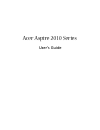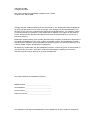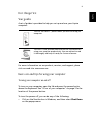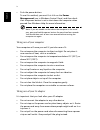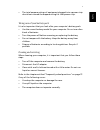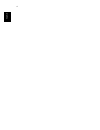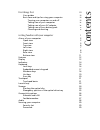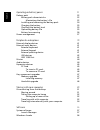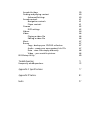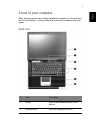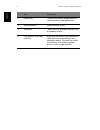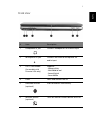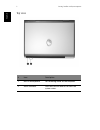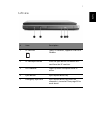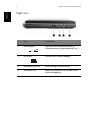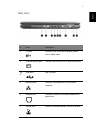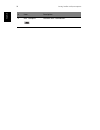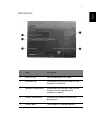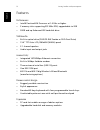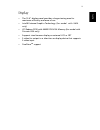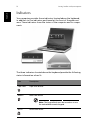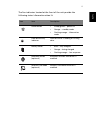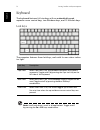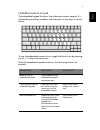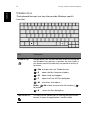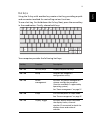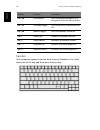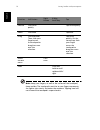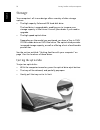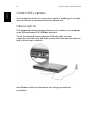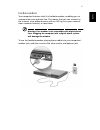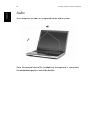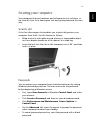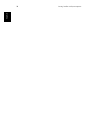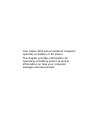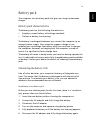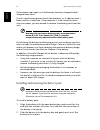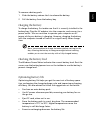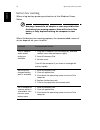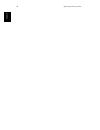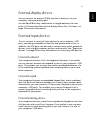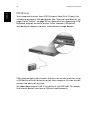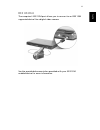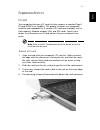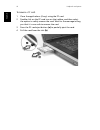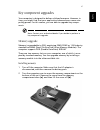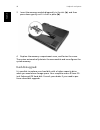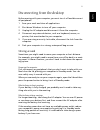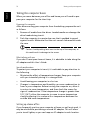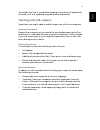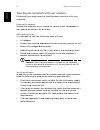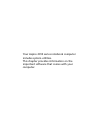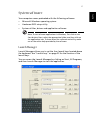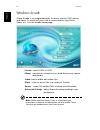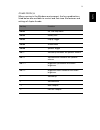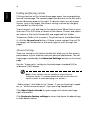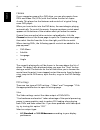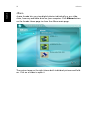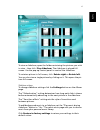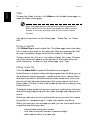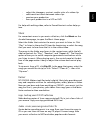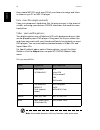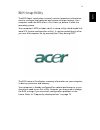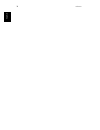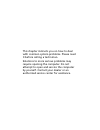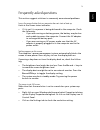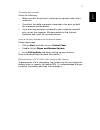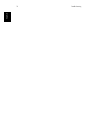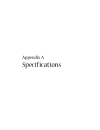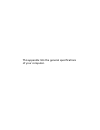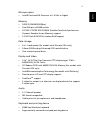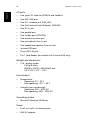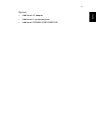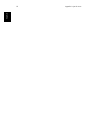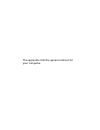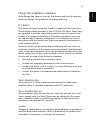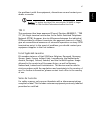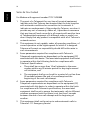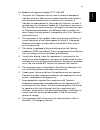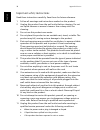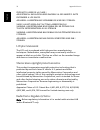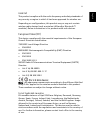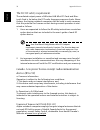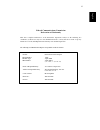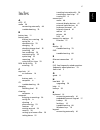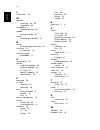- DL manuals
- Acer
- Laptop
- 2010
- User Manual
Acer 2010 User Manual
Summary of 2010
Page 1
Acer aspire 2010 series user’s guide.
Page 2
Changes may be made periodically to the information in this publication without obligation to notify any person of such revision or changes. Such changes will be incorporated in new editions of this manual or supplementary documents and publications. This company makes no representations or warranti...
Page 3
Iii en gli shenglish first things first your guides a set of guides is provided to help you set up and use your aspire computer. For more information on our products, services, and support, please visit our web site: www.Acer.Com. Basic care and tips for using your computer turning your computer on ...
Page 4
Iv english • push the power button. To use this method, you must first click on the power management icon in windows control panel, and then check that the power button is set to shut down the computer when pressed. See windows help for more information. Note: if you are unable to shut down the comp...
Page 5
V en gli shenglish • the total ampere ratings of equipment plugged into a power strip should not exceed the ampere rating for that power strip. Taking care of your battery pack it is also important that you look after your computer's battery pack. • use the correct battery model for your computer. D...
Page 6
Vi english.
Page 7
En gli sh first things first iii your guides iii basic care and tips for using your computer iii turning your computer on and off iii taking care of your computer iv taking care of your ac adapter iv taking care of your battery pack v cleaning and servicing v getting familiar with your computer 1 a ...
Page 8
English operating on battery power 31 battery pack 33 battery pack characteristics 33 maximizing the battery's life 33 installing and removing the battery pack 34 charging the battery 35 checking the battery level 35 optimizing battery life 35 battery-low warning 36 power management 37 peripherals a...
Page 9
En gli sh arcade hot keys 59 finding and playing content 60 advanced settings 60 arcade controls 61 navigation controls 61 player controls 61 cinema 62 dvd settings 62 album 64 video 66 playing a video file 66 editing a video file 66 music 67 burner 67 copy - backup your cd/dvd collection 67 audio -...
Page 10
English.
Page 11
Getting familiar with your computer.
Page 12
Your aspire 2010 notebook computer combines solid performance, versatility, multimedia capabilities and portability with stylish design. Increase your productivity by working wherever you are. This chapter provides an in-depth "tour" of your computer's features..
Page 13
3 en gli shenglish a tour of your computer after setting up your new aspire notebook computer, as illustrated in the just for starters… poster, take a few minutes to explore the your sytem. Open view # item description 1 screen wide screen display provides visual output. 2 power button turns the com...
Page 14
Getting familiar with your computer 4 english 3 launch keys buttons that can be programmed to start frequently used applications. 4 stereo speakers produce stereo sound 5 touchpad touch sensitive pad that functions like a computer mouse. 6 click buttons and 4-way scroll key right and left buttons th...
Page 15
5 en gli shenglish front view # item description 1 headphone-in jack connects headphones for audio output 2 microphone-in jack connects an external microphone for audio input 3 4 in 1 card reader (for models with discrete vga only) supports: - memorystick - multimediacard - securedigital - smartmedi...
Page 16
Getting familiar with your computer 6 english top view # item description 1 built-in microphone for recording audio on the computer 2 status indicator leds that turn on and off to show the system status..
Page 17
7 en gli shenglish left view # item description 1 pc card slot type ii pc card slot, supports pcmcia or cardbus. 2 pc card eject button press the eject button to remove a pc card from the pc card slot. 3 led indicator lights up when the optical drive in active. 4 eject button ejects optical drive tr...
Page 18
Getting familiar with your computer 8 english right view # item description 1 infrared port interfaces with infrared devices (e.G. Infrared printer, ir-aware computer, etc...) 2 dc-in jack connect the ac power adapter 3 kensington lock slot for attaching a security device. 4 ventilation slot enables...
Page 19
9 en gli shenglish rear view # item description 1 s-video connects to a television or display device with s-video input. 2 external display port connects an external (vga) display monitor. 3,4, 8 usb ports usb 2.0 ports. 5 network jack connects the computer to an ethernet network. 6 modem jack conne...
Page 20
Getting familiar with your computer 10 english 9 ieee 1394 port connects ieee 1394 devices. # item description.
Page 21
11 en gli shenglish bottom view # item description 1 mini-pci slot slot for adding mini-pci cards 2 hard disk bay removable cover provides access to the computer's hard drive. 3 memory compartment removable cover provides access to the memory slots for upgrading the computer's memory. 4 battery rele...
Page 22
Getting familiar with your computer 12 english features performance • intel® pentium® m processor at 1.4 ghz or higher • 2 memory slots supporting 333 mhz ddr, upgradeable to 2gb • 30gb and up enhanced-ide hard disk drive multimedia • built-in optical drive (dvd/cd-rw combo or dvd-dual drive) • 15.4...
Page 23
13 en gli shenglish display • the 15.4” display panel provides a large viewing area for maximum efficiency and ease-of-use • intel® extreme graphics technology (for model with uma only) • ati radeon 9700 with 64mb ddr vga memory (for model with discrete vga only) • supports simultaneous display on e...
Page 24
Getting familiar with your computer 14 english indicators your computer provides three indicators located above the keyboard, in addition to five indicators positioned at the front of the palm rest area. These indicators show the status of the computer and its compo- nents. The three indicators loca...
Page 25
15 en gli shenglish the five indicators located at the front of the unit provide the following status information when lit: icon item description power mode • steady green -- power on • orange -- standby mode • flashing orange -- hibernation mode hard disc activity indicator hard disc drive is readi...
Page 26
Getting familiar with your computer 16 english keyboard the keyboard features full-size keys with an embedded keypad, separate cursor control keys, two windows keys, and 13 function keys. Lock keys the computer features three lock keys, each with its own status indica- tor light. Lock key descriptio...
Page 27
17 en gli shenglish embedded numeric keypad the embedded keypad functions like a desktop numeric keypad. It is indicated by small blue numbers and characters on the keys, as shown below: to use the embedded numeric keys, toggle the num lk on by pressing the fn + f11 keys simultaneously. With the emb...
Page 28
Getting familiar with your computer 18 english windows keys the keyboard features two keys that provide windows-specific functions. Key description windows key pressed alone, this key has the same effect as clicking on the windows start button; it launches the start menu. It can also be used with ot...
Page 29
19 en gli shenglish hot keys using the fn key with another key creates a hot key, providing a quick and convenient method for controlling various functions. To use a hot key, first hold down the fn key. Next, press the second key in the combination. Finally, release both keys. Your computer provides...
Page 30
Getting familiar with your computer 20 english euro key your computer supports the new euro currency character. First, hold down the alt gr key, and then press the euro key. Fn + f6 screen blank turns the display backlight off to save power. Press any key to return. Fn + f7 touchpad toggle turns the...
Page 31
21 en gli shenglish touchpad the built-in touchpad is a ps/2- compatible pointing device that senses movement on its surface. The cursor responds to your finger move- ments on the touchpad. The two click buttons function likemouse but- tons. The scroll key enables up and down and side to side scroll...
Page 32
Getting familiar with your computer 22 english note: keep your fingers, as well as the surface of the touchpad, clean and dry. The touchpad is sensitive to your finger movements: the lighter your touch, the better the response. Tapping hard will not increase the touchpad's responsiveness. Function l...
Page 33
23 en gli shenglish launch keys located at the top of the keyboard are four buttons, in addition to the power button. These buttons are called launch keys. They are desig- nated as key 1, key 2, key 3 and key 4, from right to left. By default, key 1 is used to launch the e-mail application and key 2...
Page 34
Getting familiar with your computer 24 english storage your computer's all-in-one design offers a variety of data storage options: • the high capacity enhanced-ide hard disk drive. The hard drive is upgradeable, enabling you to increase your storage capacity in the future. Consult your dealer if you...
Page 35
25 en gli shenglish to load an optical disc: • place a cd or dvd on the open tray. Align the disc's center hole with the tray's spindle. • gently push down on the disc until it clicks in place on the spindle. • gently push in the tray until it clicks closed. Emergency ejection of the optical drive t...
Page 36
Getting familiar with your computer 26 english connectivity options your computer has built-in connectivity options, enabling you to hook up to a network or communicate over a phone line. Ethernet and lan the integrated network feature allows you to connect your computer to an ethernet-based (10/100...
Page 37
27 en gli shenglish fax/data modem your computer features a built-in fax/data modem, enabling you to communicate over a phone line. This means that you can connect to the internet via a dialup account with an isp, log in to your network from a remote location, or send faxes. Warning: your modem is n...
Page 38
Getting familiar with your computer 28 english audio your computer includes an integrated stereo audio system. Once the external device (ex: headphone, microphone) is connected, the embedded speakers would be disable..
Page 39
29 en gli shenglish securing your computer your computer features hardware and software security solutions, in the form of a slot for a kensington lock and system password function- ality. Security slot a slot for a kensington lock enables you to physically protect your computer from theft. Use this...
Page 40
Getting familiar with your computer 30 english.
Page 41
Operating on battery power.
Page 42
Your aspire 2010 series notebook computer operates on battery or ac power. This chapter provides information for operating on battery power, as well as information on how your computer manages and saves power..
Page 43
33 en gli shenglish battery pack the computer uses a battery pack that gives you long use between charges. Battery pack characteristics the battery pack has the following characteristics: • employs current battery technology standards. • delivers a battery-low warning. The battery is recharged whene...
Page 44
Operating on battery power 34 english follow these steps again until the battery has been charged and dis- charged three times. Use this conditioning process for all new batteries, or if a battery hasn't been used for a long time. If the computer is to be stored for more than two weeks, you are advi...
Page 45
35 en gli shenglish to remove a battery pack: 1 slide the battery release latch to release the battery. 2 pull the battery from the battery bay. Charging the battery to charge the battery, first make sure that it is correctly installed in the battery bay. Plug the ac adapter into the computer, and c...
Page 46
Operating on battery power 36 english battery-low warning when using battery power pay attention to the windows power meter. Warning: connect the ac adapter as soon as possible after the battery-low warning appears. Data will be lost if the battery is fully depleted causing the computer to shut down...
Page 47
37 en gli shenglish power management your computer features built-in power management that constantly monitors system activity. System activity refers to any activity involving one or more of the following devices: keyboard, touchpad/mouse, hard disk drive, optical drive, peripherals connected to th...
Page 48
Operating on battery power 38 english.
Page 49
Peripherals and options.
Page 50
Your aspire 2010 series notebook computer offers good expansion capabilities. This chapter provides information on connecting peripherals to expand your system. It also describes how to upgrade key components to enhance system performance and keep your computer in step with the latest technology. Yo...
Page 51
41 en gli shenglish external display devices you can connect an external (vga) monitor or projector to your computer's external display port. Use the fn + f5 hot key combination to toggle between the com- puter's lcd panel and the external display device. See “hot keys” on page 19 for more informati...
Page 52
Peripherals and options 42 english usb devices your computer features three usb (universal serial bus) 2.0 ports for connecting a range of usb peripherals. See “external input devices” on page 41 and “printer” on page 44 for information on connecting a usb keyboard, keypad, mouse or printer. Other c...
Page 53
43 en gli shenglish ieee 1394 port the computer’s ieee 1394 port allows you to connect to an ieee 1394 supported device like a digital video camera. See the provided documentation provided with your ieee 1394 enabled device for more information..
Page 54
Peripherals and options 44 english printer your computer supports both parallel and usb printers. Refer to the printer's manual for information on: • setting up the hardware • installing the necessary drivers in windows • operating instructions to use a usb printer, simply connect the device to one ...
Page 55
45 en gli shenglish expansion devices pc card your computer features a pc card slot that supports a standard type ii pc card (pcmcia or cardbus). This greatly increases your computer's usability and expandability. A variety of pc cards are available, such as flash memory, fax/data modem, lan, and sc...
Page 56
Peripherals and options 46 english to remove a pc card: 1 close the applications (if any) using the pc card. 2 double click on the pc card icon on the taskbar, and then select the option to safely remove the card. Wait for the message telling you that it is now safe to remove the card. 3 press the p...
Page 57
47 en gli shenglish key component upgrades your computer is designed to deliver solid performance. However, in time, you might find that your applications demand even more com- puting power. For this reason, you are able to upgrade key compo- nents. Note: contact your authorized dealer if you decide...
Page 58
Peripherals and options 48 english 3 insert the memory module diagonally in the slot (a), and then press down gently until it clicks in place (b). 4 replace the memory compartment cover, and fasten the screw. The system automatically detects the new module and reconfigures the system memory. Hard di...
Page 59
Moving with your computer.
Page 60
Your aspire 2010 series notebook computer is ideal for taking with you when you move around. This chapter provides tips on things to consider when traveling with your computer..
Page 61
51 en gli shenglish disconnecting from the desktop before moving with your computer, you must turn it off and disconnect all peripherals: 1 save your work and close all applications. 2 shut down windows to turn off your computer. 3 unplug the ac adapter and disconnect it from the computer. 4 disconn...
Page 62
Moving with your computer 52 english taking the computer home when you move between your office and home you will need to pre- pare your computer for the short trip. Preparing the computer after disconnecting your computer from the desktop, prepare the unit as follows: 1 remove all media from the dr...
Page 63
53 en gli shenglish you might also find it worthwhile keeping a second set of peripherals at home, such as a keyboard, keypad, mouse and printer. Traveling with with computer sometimes you might need to make longer trips with your computer. Preparing the computer prepare the computer as you would fo...
Page 64
Moving with your computer 54 english traveling internationally with your computer occasionally you might need to travel between countries with your computer. Preparing the computer prepare the computer as you would for normal travel. Remember to take special precautions for air travel. What to take ...
Page 65
Software.
Page 66
Your aspire 2010 series notebook computer includes system utilities. This chapter provides information on the important software that comes with your computer..
Page 67
57 en gli shenglish system software your computer comes preloaded with the following software: • microsoft windows operating system • hardware bios setup utility • system utilities, drivers and application software note: to run software applications in windows, first click on the start button. Next,...
Page 68
Software 58 english windows arcade aspire arcade is an integrated player for music, photos, dvd movies, and videos. To watch or listen, click a content button (e.G. Music, video, etc...) on the arcade home page. Cinema - watch dvds or vcds album - view photos stored on your hard drive or any remov- ...
Page 69
59 en gli shenglish arcade hot keys when running in the windows environment, the key combinations listed below are available to control and fine-tune the features and settings of aspire arcade. Hot key function fn+f1 on- line help menu fn+f3 battery info fn+f5 display toggle fn+f6 screen blank fn+f8...
Page 70
Software 60 english finding and playing content clicking a button on the arcade home page opens the corresponding feature’s home page. The content pages have buttons on the left and a content browsing area on the right. If a button shows one of several choices, such as sort order, the current settin...
Page 71
61 en gli shenglish arcade controls when watching video clips, movies, or slideshows as full-screen visual content two pop-up control panels are shown when you move the mouse. They automatically disappear after several seconds. The “navi- gation controls” panel appears at the top and the “player con...
Page 72
Software 62 english cinema if your computer came with a dvd drive, you can play movies from dvds and video cds (vcds) with the cinema function of aspire arcade. This player has the features and controls of a typical living room dvd player. When you insert a disc into the dvd drive, the movie begins ...
Page 73
63 en gli shenglish • the letterbox option displays complete widescreen movie content in its original aspect ratio and adds black bars at the top and bottom of the screen. • the pan & scan feature is for dvd titles with a widescreen aspect ratio. • cinema vision is a nonlinear video stretching techn...
Page 74
Software 64 english album aspire arcade lets you view digital photos individually or as a slide- show, from any available drive on your computer. Click album button on the arcade home page to show the album main page. The content area on the right shows both individual pictures and fold- ers. Click ...
Page 75
65 en gli shenglish to view a slideshow, open the folder containing the pictures you wish to view - then click play slideshow. The slideshow is played full- screen. Use the pop-up control panel to control the slideshow. To rotate a picture in full-screen, click rotate right or rotate left. You can a...
Page 76
Software 66 english video to open the video function, click video on the arcade home page, to open the video home page. Note: the video feature is designed for video file playback of mpeg1, mpeg2 (if a dvd drive is installed), avi, wmv, and asf formats. If you want to watch a dvd or vcd use the cine...
Page 77
67 en gli shenglish - adjust the sharpness, contrast, and/or color of a video clip - add transition effects between video clips - preview your production - burn your production to a vcd or dvd for help with editing video, refer to powerdirector’s online help sys- tem. Music for convenient access to ...
Page 78
Software 68 english even create mp3 cds with over 100 of your favourite songs and listen to them on you pc or mp3 cd player. Data - store files simply and easily copy your computer’s hard drive files for easy recovery in the event of a crash. Archiving your data on cd/dvd eliminates the need for ext...
Page 79
69 en gli shenglish bios setup utility the bios (basic input/output system) contains important information used to configure the hardware and system software settings. Your computer reads the bios when it first starts up, before it loads the operating system. Your computer's bios includes a built-in...
Page 80
Software 70 english.
Page 81
Troubleshooting.
Page 82
This chapter instructs you on how to deal with common system problems. Please read it before calling a technician. Solutions to more serious problems may require opening the computer. Do not attempt to open and service the computer by yourself. Contact your dealer or an authorized service center for...
Page 83
73 en gli shenglish frequently asked questions this section suggests solutions to commonly encountered problems. I press the power button, but my computer does not start or boot-up. Look at the power status indicator: • if it is not lit, no power is being delivered to the computer. Check the followi...
Page 84
Troubleshooting 74 english there is no audio coming from my computer. Check the following: • the volume may be muted. In windows, look at the volume control icon on the taskbar. If it is crossed-out, click on the icon and deselect the mute option. • the volume level may be too low. In windows, click...
Page 85
75 en gli shenglish the printer does not work. Check the following: • make sure that the printer is connected to a power outlet and is turned on. • check that the cable is properly connected to the ports on both the computer and the printer. • if you are using a printer connected to your computer's ...
Page 86
Troubleshooting 76 english.
Page 87
Appendix a specifications.
Page 88
This appendix lists the general specifications of your computer..
Page 89
79 en gli shenglish microprocessor • intel® pentium® m porcessor at 1.4 ghz or higher memory • ddr333 256mb/2gb(max). • dual 200-pin sodimm sockets • pc2100 / pc2700 ddr sdram (double date rate-synchronous dynamic random access memory) support • 512 kb flash rom bios; shadow ram support data storage...
Page 90
Appendix a specifications 80 english i/o ports • one type ii pc card slot (pcmcia and cardbus) • one ieee 1394 port • one rj-11 modem jack (v.92, 56k) • one rj-45 network jack (ethernet 100/1000) • one dc-in jack • one parallel port • one s-video port (ntsc/pal) • one external monitor port • one mic...
Page 91
81 en gli shenglish options • additional ac adapter • additional li-ion battery pack • additional sodimms (256/512mb/1gb).
Page 92
Appendix a specifications 82 english.
Page 93
Appendix b notices.
Page 94
This appendix lists the general notices for your computer..
Page 95
85 en gli shenglish energy star guidelines compliance as an energy star partner, acer inc. Has determined that this product meets the energy star guidelines for energy efficiency. Fcc notice this device has been tested and found to comply with the limits for a class b digital device pursuant to part...
Page 96
Appendix b notices 86 english operation conditions this device complies with part 15 of the fcc rules. Operation is subject to the following two conditions: (1) this device may not cause harmful interference, and (2) this device must accept any interference received, including interference that may ...
Page 97
87 en gli shenglish the problem is with the equipment, discontinue use and contact your dealer or vendor. Caution: to reduce the risk of fire, use only no. 26 awg or larger ul listed or csa certified telecommunication line cord. Tbr 21 this equipment has been approved [council decision 98/482/ec - "...
Page 98
Appendix b notices 88 english notice for new zealand for modem with approval number ptc 211/03/008 1 the grant of a telepermit for any item of terminal equipment indicates only that telecom has accepted that the item complies with minimum conditions for connection to its network. It indicates no end...
Page 99
89 en gli shenglish for modem with approval number ptc 211/01/030 1 the grant of a telepermit for any item of terminal equipment indicates only that telecom has accepted that the item complies with minimum conditions for connection to its network. It indicates no endorsement of the product by teleco...
Page 100
Appendix b notices 90 english important safety instructions read these instructions carefully. Save them for future reference. 1 follow all warnings and instructions marked on the product. 2 unplug this product from the wall outlet before cleaning. Do not use liquid cleaners or aerosol cleaners. Use...
Page 101
91 en gli shenglish d if the product does not operate normally when the operating instructions are followed. Adjust only those controls that are covered by the operating instructions since improper adjustment of other controls may result in damage and will often require extensive work by a qualified...
Page 102
Appendix b notices 92 english producto lÁser de la clase i advertencia: radiaciÓn lÁser invisible al ser abierto. Evite exponerse a los rayos. Advarsel: laserstrÅling vedÅbning se ikke ind i strÅlen. Varo! Lavattaessa olet alttina lasersÅteilylle. Varning: laserstrÅlning nÅr denna del År Öppnad ÅlÅ ...
Page 103
93 en gli shenglish general this product complies with the radio frequency and safety standards of any country or region in which it has been approved for wireless use. Depending on configurations, this product may or may not contain wireless radio devices (such as wireless lan and/or bluetooth™ mod...
Page 104
Appendix b notices 94 english the fcc rf safety requirement the radiated output power of wireless lan mini-pci card and blue- tooth card is far below the fcc radio frequency exposure limits. Never- theless, the aspire notebook computer shall be used in such a manner that the potential for human cont...
Page 105
95 en gli shenglish federal communications commission declaration of conformity this device complies with part 15 of the fcc rules. Operation is subject to the following two conditions: (1) this device may not cause harmful interference, and (2) this device must accept any interference received, inc...
Page 106
Appendix b notices 96 english acer incorporated 8f, 88, sec. 1, hsin tai wu rd., hsichih taipei hsien 221, taiwan, r.O.C. Tel : 886-2-2696-1234 fax : 886-2-2696-3535 www.Acer.Com declaration of conformity for ce marking we, acer inc. 8f, 88, sec. 1, hsin tai wu rd., hsichih, taipei hsien 221, taiwan...
Page 107
97 en gli shenglish index a acpi 37 audio 29 connecting externally 44 troubleshooting 79 b battery bay 11 battery pack battery-low warning 36 caring for v characteristics 33 charging 35 checking charge level 35 installing 34 low conditions 36 maximizing life 33 optimizing 35 removing 35 using the fi...
Page 108
98 english l launch keys 24 m memory installing 48– 49 upgrading 48 microphone troubleshooting 80 modem setting location 81 mouse connecting externally 41 n notice dvd copyright protection 97 num lock 16 on indicator 14 numeric keypad embedded 17 o optical drive 25 options hard disk upgrade 50 memor...