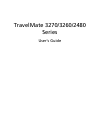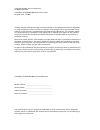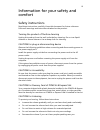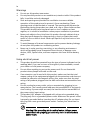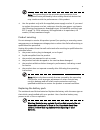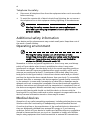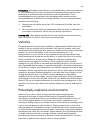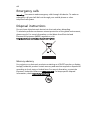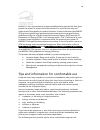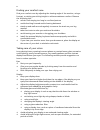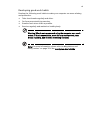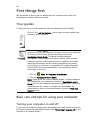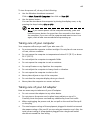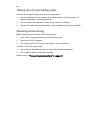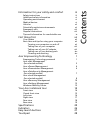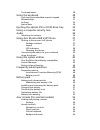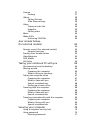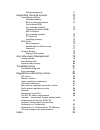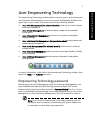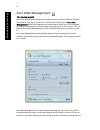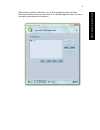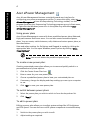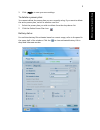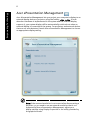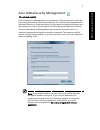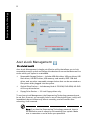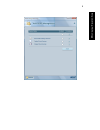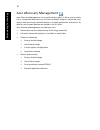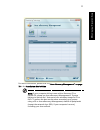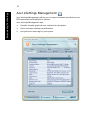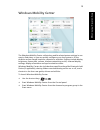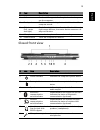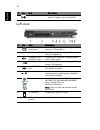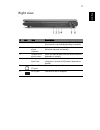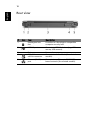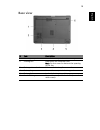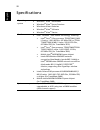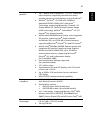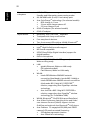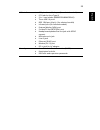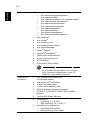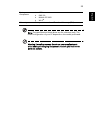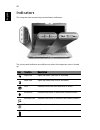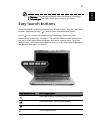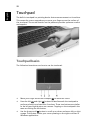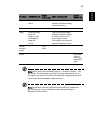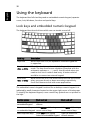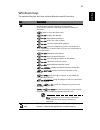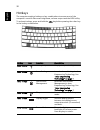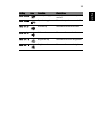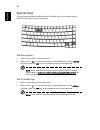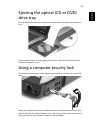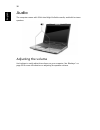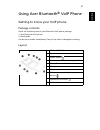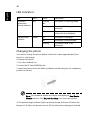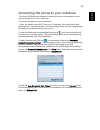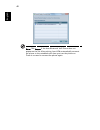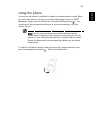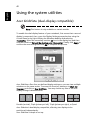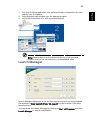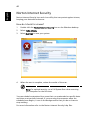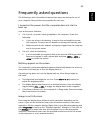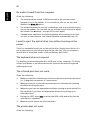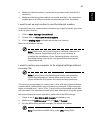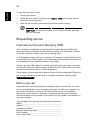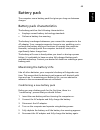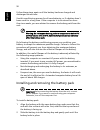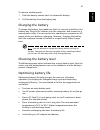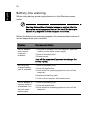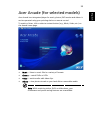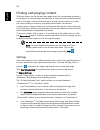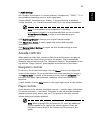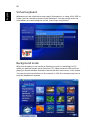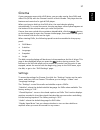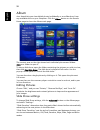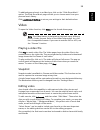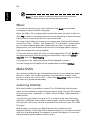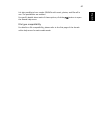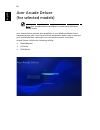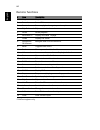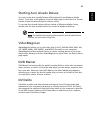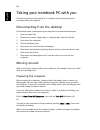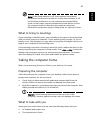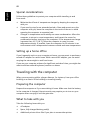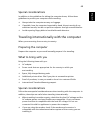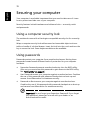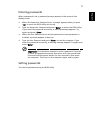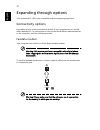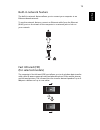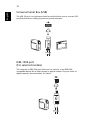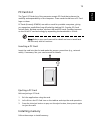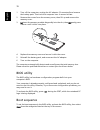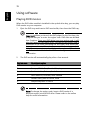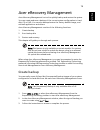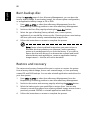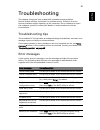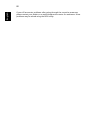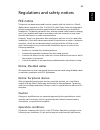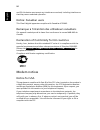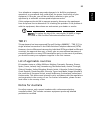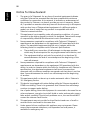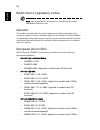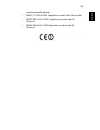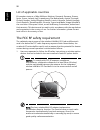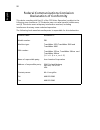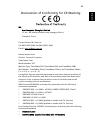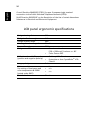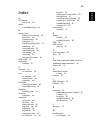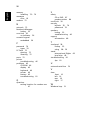Acer 3260 4484 - TravelMate - Core Duo 1.73 GHz User Manual
Summary of 3260 4484 - TravelMate - Core Duo 1.73 GHz
Page 1
Travelmate 3270/3260/2480 series user's guide.
Page 2
Changes may be made periodically to the information in this publication without obligation to notify any person of such revisions or changes. Such changes will be incorporated in new editions of this manual or supplementary documents and publications. This company makes no representations or warrant...
Page 3
Iii information for your safety and comfort safety instructions read these instructions carefully. Keep this document for future reference. Follow all warnings and instructions marked on the product. Turning the product off before cleaning unplug this product from the wall outlet before cleaning. Do...
Page 4
Iv warnings • do not use this product near water. • do not place this product on an unstable cart, stand or table. If the product falls, it could be seriously damaged. • slots and openings are provided for ventilation to ensure reliable operation of the product and to protect it from overheating. Th...
Page 5
V note: the grounding pin also provides good protection from unexpected noise produced by other nearby electrical devices that may interfere with the performance of this product. • use the product only with the supplied power supply cord set. If you need to replace the power cord set, make sure that...
Page 6
Vi telephone line safety • disconnect all telephone lines from the equipment when not in use and/or before servicing. • to avoid the remote risk of electric shock from lightning, do not connect the telephone line to this equipment during lightning or thunderstorms. Warning! For safety reasons, do no...
Page 7
Vii pacemakers. Pacemaker manufacturers recommend that a minimum separation of 15.3 centimeters (6 inches) be maintained between wireless devices and a pacemaker to avoid potential interference with the pacemaker. These recommendations are consistent with the independent research by and recommendati...
Page 8
Viii emergency calls warning: you cannot make emergency calls through this device. To make an emergency call you shall dial out through your mobile phone or other telephone call system. Disposal instructions do not throw this electronic device into the trash when discarding. To minimize pollution an...
Page 9
Ix energy star is a government program (public/private partnership) that gives people the power to protect the environment in a cost effective way and without sacrificing quality or product features. Products that earn the energy star prevent greenhouse gas emissions by meeting strict energy efficie...
Page 10
X finding your comfort zone find your comfort zone by adjusting the viewing angle of the monitor, using a footrest, or raising your sitting height to achieve maximum comfort. Observe the following tips: • refrain from staying too long in one fixed posture • avoid slouching forward and/or leaning bac...
Page 11
Xi developing good work habits develop the following work habits to make your computer use more relaxing and productive: • take short breaks regularly and often. • perform some stretching exercises. • breathe fresh air as often as possible. • exercise regularly and maintain a healthy body. Warning! ...
Page 12
Xii first things first we would like to thank you for making an acer notebook your choice for meeting your mobile computing needs. Your guides to help you use your acer notebook, we have designed a set of guides: basic care and tips for using your computer turning your computer on and off to turn on...
Page 13
Xiii to turn the power off, do any of the following: • use the windows shutdown command click on start, turn off computer, then click on turn off. • use the power button you can also shut down the computer by closing the display cover, or by pressing the sleep hotkey + . Note: if you cannot power of...
Page 14
Xiv taking care of your battery pack here are some ways to take care of your battery pack: • use only batteries of the same kind as replacements. Turn the power off before removing or replacing batteries. • do not tamper with batteries. Keep them away from children. • dispose of used batteries accor...
Page 15
Information for your safety and comfort iii safety instructions iii additional safety information vi operating environment vi medical devices vi vehicles vii potentially explosive environments vii emergency calls viii disposal instructions viii tips and information for comfortable use ix first thing...
Page 16
Touchpad basics 28 using the keyboard 30 lock keys and embedded numeric keypad 30 windows keys 31 hotkeys 32 special keys 34 ejecting the optical (cd or dvd) drive tray 35 using a computer security lock 35 audio 36 adjusting the volume 36 using acer bluetooth® voip phone 37 getting to know your voip...
Page 17
Cinema 57 settings 57 album 58 editing pictures 58 slide show settings 58 video 59 playing a video file 59 snapshot 59 editing video 59 music 60 make dvds 60 authoring cd/dvds 60 acer arcade deluxe (for selected models) 62 62 remote control (for selected models) 63 remote functions 64 starting acer ...
Page 18
Setting passwords 71 expanding through options 72 connectivity options 72 fax/data modem 72 built-in network feature 73 fast infrared (fir) (for selected models) 73 universal serial bus (usb) 74 ieee 1394 port (for selected models) 74 pc card slot 75 installing memory 75 bios utility 76 boot sequenc...
Page 19
1 empowe ring tech nology acer empowering technology the empowering technology toolbar makes it easy for you to access frequently used functions and manage your new acer system. Displayed by default in the upper half of your screen, it provides access to the following utilities: • acer enet manageme...
Page 20
2 em po w eri ng te ch no lo g y acer enet management (for selected models) acer enet management helps you quickly connect to both wired and wireless networks in a variety of locations. To access this utility, select "acer enet management" from the empowering technology toolbar or run the program fr...
Page 21
3 empowe ring tech nology dns settings, wireless ap details, etc.), as well as default printer settings. Security and safety concerns mean that acer enet management does not store username and password information..
Page 22
4 em po w eri ng te ch no lo g y acer epower management acer epower management features a straightforward user interface for configuring your power management options. To access this utility, select "acer epower management" from the empowering technology toolbar, run the program from the acer empowe...
Page 23
5 empowe ring tech nology 3 click "apply" to save your new settings. To delete a power plan: you cannot delete the power plan you are currently using. If you want to delete the active power plan, switch to another one first. 1 select the power plan you wish to delete from the drop-down list. 2 click...
Page 24
6 em po w eri ng te ch no lo g y acer epresentation management acer epresentation management lets you project your computer's display to an external display device or projector using the hotkey: + . If auto- detection hardware is implemented in the system and the external display supports it, your s...
Page 25
7 empowe ring tech nology acer edatasecurity management (for selected models) acer edatasecurity management is an encryption utility that protects your files from being accessed by unauthorized persons. It is conveniently integrated with windows explorer as a shell extension for quick data encryptio...
Page 26
8 em po w eri ng te ch no lo g y acer elock management (for selected models) acer elock management is simple yet effective utility that allows you to lock removable storage, optical and floppy drive devices to ensure that data can't be stolen while your system is unattended. • removable storage devi...
Page 27
9 empowe ring tech nology.
Page 28
10 em po w eri ng te ch no lo g y acer erecovery management acer erecovery management is a versatile backup utility. It allows you to create full or incremental backups, burn the factory default image to optical disc, and restore from previously created backups or reinstall applications and drivers....
Page 29
11 empowe ring tech nology for more information, please refer to "acer erecovery management" on page 79 in the acersystem user's guide. Note: if your computer did not come with a recovery cd or system cd, please use acer erecovery management's "system backup to optical disc" feature to burn a backup...
Page 30
12 em po w eri ng te ch no lo g y acer esettings management acer esettings management allows you to inspect hardware specifications, set bios passwords and modify boot options. Acer esettings management also: • provides a simple graphical user interface for navigation. • prints and saves hardware sp...
Page 31
13 empowe ring tech nology windows mobility center the windows mobility center collects key mobile-related system settings in one easy-to-find place, so you can quickly configure your acer system to fit the situation as you change locations, networks or activities. Settings include display brightnes...
Page 32
14 english your acer notebook tour after setting up your computer as illustrated in the just for starters... Poster, let us show you around your new acer notebook. Front view # item description 1 built-in camera 1.3 megapixel/310,000 pixel web camera for video communication. (for selected models) 2 ...
Page 33
15 eng lis h closed front view 5 keyboard for entering data into your computer. 6 palmrest comfortable support area for your hands when you use the computer. 7 touchpad touch-sensitive pointing device which functions like a computer mouse. 8 click buttons (left, center and right) the left and right ...
Page 34
16 english left view 9 line-in jack accepts audio line-in devices (e.G., audio cd player, stereo walkman). # icon item description 1 external display (vga) port connects to a display device (e.G., external monitor, lcd projector). 2 ventilation slots enable the computer to stay cool, even after prol...
Page 35
17 eng lis h right view # icon item description 1 optical drive internal optical drive; accepts cds or dvds (slot-load or tray-load depending on model). 2 optical disk access indicator lights up when the optical drive is active (location depends on model). 3 optical drive eject button ejects the opt...
Page 36
18 english rear view # icon item description 1 kensington lock slot connects to a kensington-compatible computer security lock. 2 usb 2.0 ports connect to usb 2.0 devices (e.G., usb mouse, usb camera). 3 battery powers the computer. 4 124-pin acer ezdock connector connects to acer ezdock (for select...
Page 37
19 eng lis h base view # item description 1 memory compartment houses the computer's main memory. 2 cooling fan helps keep the computer cool. Note: do not cover or obstruct the opening of the fan. 3 battery release latch releases the battery for removal. 4 battery bay houses the computer's battery p...
Page 38
20 english specifications operating system • windows ® vista ™ home basic • windows ® vista ™ home premium • windows ® vista ™ businiess • windows ® vista ™ ultimate • windows ® vista ™ starter platform • intel ® centrino ® duo mobile technology, featuring: • intel ® core ™ 2 duo processor t5500/t56...
Page 39
21 eng lis h display and graphics • 14.1" wxga acer crystalbrite ™ tft lcd, 1280 x 800 pixel resolution, supporting simultaneous multi- window viewing on dual displays via acer gridvista ™ • nvidia ® geforce ® go 7300 with 128 mb of dedicated gddr2 vram with turbocache ™ technology, supporting micro...
Page 40
22 english power subsystem • acpi 3.0 cpu power management standard: supports standby and hibernation power-saving modes • 44 .4w 4000 mah (6-cell) li-ion battery pack • acer quiccharge ™ technology: (for selected models) • 80% charge in 1 hour • 2-hour rapid charge system-off • 2.5-hour charge-in-u...
Page 41
23 eng lis h i/o interface • 124-pin acer ezdock port (for selected models) • pc card slot (one type ii) • 5-in-1 card reader (ms/ms pro/mmc/sd/xd) • three usb 2.0 ports • ieee 1394 port (4-pin) (for selected models) • infrared port (for selected models) • external display (vga) port • s-video/tv-ou...
Page 42
24 english software • acer empowering technology • acer edatasecurity management (for selected models) • acer elock management (for selected models) • acer eperformance management • acer erecovery management • acer esettings management • acer enet management (for selected models) • acer epower manag...
Page 43
25 eng lis h note: the specifications listed above are for reference only. The exact configuration of your pc depends on the model purchased. Warning! For safety reasons, do not use non-compliant parts when adding or changing components. Consult your reseller for purchase options. System compliance ...
Page 44
26 english indicators the computer has serveral easy-to-read status indicators: the front panel indicators are visible even when the computer cover is closed up. Icon function description caps lock lights up when caps lock is activated. Num lock lights up when num lock is activated. Hdd indicates wh...
Page 45
27 eng lis h 1. Charging: the light shows amber when the battery is charging. 2. Fully charged: the light shows green when in ac mode. Easy-launch buttons there are several conveniently located easy-launch buttons. They are: mail, web browser, empowering key > and one user-programmable button. Press...
Page 46
28 english touchpad the built-in touchpad is a pointing device that senses movement on its surface. This means the cursor responds as you move your finger across the surface of the touchpad. The central location on the palmrest provides optimum comfort and support. Touchpad basics the following item...
Page 47
29 eng lis h note: when using the touchpad, keep it — and your fingers — dry and clean. The touchpad is sensitive to finger movement; hence, the lighter the touch, the better the response. Tapping harder will not increase the touchpad's responsiveness. Note: by default, vertical and horizontal scrol...
Page 48
30 english using the keyboard the keyboard has full-sized keys and an embedded numeric keypad, separate cursor, lock, windows, function and special keys. Lock keys and embedded numeric keypad the keyboard has three lock keys which you can toggle on and off. The embedded numeric keypad functions like...
Page 49
31 eng lis h windows keys the keyboard has two keys that perform windows-specific functions. Key description windows key pressed alone, this key has the same effect as clicking on the windows start button; it launches the start menu. It can also be used with other keys to provide a variety of functi...
Page 50
32 english hotkeys the computer employs hotkeys or key combinations to access most of the computer's controls like screen brightness, volume output and the bios utility. To activate hotkeys, press and hold the key before pressing the other key in the hotkey combination. Hotkey icon function descript...
Page 51
33 eng lis h + touchpad toggle turns the internal touchpad on and off. + speaker toggle turns the speakers on and off. + volume up increases the sound volume. + volume down decreases the sound volume. + brightness up increases the screen brightness. + ←> brightness down decreases the screen brightne...
Page 52
34 english special keys you can locate the euro symbol and the us dollar sign at the upper-center and/or bottom-right of your keyboard. The euro symbol 1 open a text editor or word processor. 2 either press > at the bottom-right of the keyboard, or hold and then press the key at the upper-center of ...
Page 53
35 eng lis h ejecting the optical (cd or dvd) drive tray press the drive eject button to eject the optical drive tray when the computer is on. Insert a paper clip to the emergency eject hole to eject the optical drive tray when the computer is off. Using a computer security lock the notebook comes w...
Page 54
36 english audio the computer comes with 32-bit intel high-definition audio, and built-in stereo speakers. Adjusting the volume use hotkeys to easily adjust the volume on your computer. See "hotkeys" on page 32 for more information on adjusting the speaker volume..
Page 55
37 eng lis h using acer bluetooth ® voip phone getting to know your voip phone package contents check the following items in your bluetooth voip phone package: 1. Acer bluetooth voip phone 2. Quick guide contact your retailer immediately if any of the items is damaged or missing. Layout 1 pc card (p...
Page 56
38 english led indicators charging the phone you need to charge the phone before initial use. It takes approximately four hours for a full charge. To charge the phone: 1. Turn the notebook on. 2. Locate the pc card (pcmcia) slot. 3. Insert the phone to the slot label up. Make sure that the phone is ...
Page 57
39 eng lis h connecting the phone to your notebook the acer vcm bluetooth headset connection center is a convenient tool to connect the phone to your notebook. To connect the phone to your notebook: 1. Eject the phone from the pc card slot, if necessary, then press the phone power button for three s...
Page 58
40 english note: click rescan if the acer bluetooth voip phone does not appear on the list. After pairing, acer vcm automatically connects the phone to the notebook each time you turn the phone on. There is no need to connect the phone again..
Page 59
41 eng lis h using the phone you can use the phone in handheld or hands-free (speakerphone) mode. When you receive an internet call from your instant messaging service (i.E. Msn ® messenger, skype), press the bluetooth connection/pairing button . The incoming call voice automatically diverts to the ...
Page 60
42 english using the system utilities acer gridvista (dual-display compatible) note: this feature is only available on certain models. To enable the dual display feature of your notebook, first ensure that a second display is connected, then, open the display settings properties box using the contro...
Page 61
43 eng lis h 1 run acer gridvista and select your preferred screen configuration for each display from the taskbar. 2 drag and drop each window into the appropriate grid. 3 enjoy the convenience of a well-organized desktop. Note: please ensure that the resolution setting of your second monitor is se...
Page 62
44 english norton internet security norton internet security is an anti-virus utility that can protect against viruses, keeping your data safe and secure. How do i check for viruses? 1 double-click the norton internet security icon on the windows desktop. 2 select tasks & scans. 3 select run scan to...
Page 63
45 eng lis h frequently asked questions the following is a list of possible situations that may arise during the use of your computer. Easy solutions are provided for each one. I turned on the power, but the computer does not start or boot up. Look at the power indicator: • if it is not lit, no powe...
Page 64
46 english no audio is heard from the computer. Check the following: • the volume may be muted. In windows, look at the volume control (speaker) icon on the taskbar. If it is crossed-out, click on the icon and deselect the mute all option. • the volume level may be too low. In windows, look at the v...
Page 65
47 eng lis h • make sure that the printer is connected to a power outlet and that it is turned on. • make sure that the printer cable is connected securely to the computer's parallel port or a usb port and the corresponding port on the printer. I want to set up my location to use the internal modem....
Page 66
48 english to start the recovery process: 1 restart the system. 2 while the acer logo is showing, press + at the same time to enter the recovery process. 3 refer to the onscreen instructions to perform system recovery. Important! This feature occupies up to 10 gb in a hidden partition on your hard d...
Page 67
49 eng lish en glish battery pack the computer uses a battery pack that gives you long use between charges. Battery pack characteristics the battery pack has the following characteristics: • employs current battery technology standards. • delivers a battery-low warning. The battery is recharged when...
Page 68
50 en gli sh follow these steps again until the battery has been charged and discharged three times. Use this conditioning process for all new batteries, or if a battery hasn't been used for a long time. If the computer is to be stored for more than two weeks, you are advised to remove the battery p...
Page 69
51 eng lish en glish to remove a battery pack: 1 slide the battery release latch to release the battery. 2 pull the battery from the battery bay. Charging the battery to charge the battery, first make sure that it is correctly installed in the battery bay. Plug the ac adapter into the computer, and ...
Page 70
52 en gli sh battery-low warning when using battery power pay attention to the windows power meter. Warning: connect the ac adapter as soon as possible after the battery-low warning appears. Data will be lost if the battery to become fully depleted and the computer shuts down. When the battery-low w...
Page 71
53 eng lis h acer arcade (for selected models) acer arcade is an integrated player for music, photos, dvd movies and videos. It can be operated using your pointing device or remote control. To watch or listen, click or select a content button (e.G., music, video, etc.) on the arcade home page. • mus...
Page 72
54 english finding and playing content clicking a button on the arcade home page opens the corresponding feature's home page. The content pages have buttons on the left and a content browsing area on the right. If a button shows one of several choices, such as sort order, the current setting is show...
Page 73
55 eng lis h in audio settings: use "speaker environment" to choose between "headphones," "spdif," "2" or more speakers depending on your audio equipment. "output mode" should be set to "stereo" if you are listening to speakers, "dolby surround," or "virtual surround sound" if you are using headphon...
Page 74
56 english virtual keyboard whenever you are required to enter search information, or name a file, dvd or folder, you can use the onscreen virtual keyboard. You can quickly enter the information you need using the mouse, cursor keys or keyboard. Background mode with acer arcade you can continue list...
Page 75
57 eng lis h cinema if your computer came with a dvd drive, you can play movies from dvds and video cds (vcds) with the cinema function of acer arcade. This player has the features and controls of a typical dvd player. When you insert a disk into the dvd drive, the movie begins playing automatically...
Page 76
58 english album acer arcade lets you view digital photos individually or as a slide show, from any available drive on your computer. Click the album button on the arcade home page to show the album main page. The content area on the right shows both individual pictures and folders. Click on a folde...
Page 77
59 eng lis h to add background music to a slide show, click on the "slide show music" option. The slide show music page will ask you to choose music from your personal music library. Click load default settings to return your settings to their default values. Video to open the video function, click ...
Page 78
60 english note: for more details on editing video and all the associated features, please refer to the acer arcade help menu. Music for convenient access to your music collection, click music on the arcade homepage to open the music homepage. Select the folder, cd or category that contains the musi...
Page 79
61 eng lis h it is also possible to burn combo cd/dvds with music, photos, and film all in one. The possibilities are endless! For specific details about each of these options, click the help button to open the arcade help menu. File type compatibility for details on file compatibility, please refer...
Page 80
62 english acer arcade deluxe (for selected models) note: acer arcade deluxe is available for systems with windows media center. Acer arcade deluxe extends the capabilities of your windows media center- equipped system with a set of acer utilities designed to make it easy to manage your multimedia f...
Page 81
63 eng lis h remote control (for selected models) if your computer is bundled with a remote control for use wiht the arcade deluxe software, the table below explains the functions.. 1 2 3 4 5 6 7 8 9 12 10 14 11 16 17 18 19 20 21 22 23 24 25 13 15.
Page 82
64 english remote functions *teletext regions only. # item description 1 play play selection 2 record record tv 3 rewind reverse playback or go to previous picture 4 skip backward skip a section backward 5 pause pause playback 6 recorded tv display recorded tv page 7 guide display the guide 8 naviga...
Page 83
65 eng lis h starting acer arcade deluxe you can run the acer arcade deluxe utilities directly from windows media center. To do this, scroll up/down from the main page to view the acer arcade deluxe utilities list and left/right to select a utility. To run the acer arcade deluxe utilities outside of...
Page 84
66 english taking your notebook pc with you this section gives you tips and hints to consider when moving around or traveling with your computer. Disconnecting from the desktop follow these steps to disconnect your computer from external accessories: 1 save any open files. 2 remove any media, floppy...
Page 85
67 eng lis h note: if the sleep indicator is off, the computer has entered hibernation mode and is turned off. If the power indicator is off but the sleep indicator is on, the computer has entered sleep mode. In both cases, press and release the power button to turn the computer back on. Note that t...
Page 86
68 english special considerations follow these guidelines to protect your computer while traveling to and from work: • minimize the effects of temperature changes by keeping the computer with you. • if you need to stop for an extended period of time and cannot carry the computer with you, leave the ...
Page 87
69 eng lis h special considerations in addition to the guidelines for taking the computer home, follow these guidelines to protect your computer while traveling: • always take the computer as carry-on luggage. • if possible, have the computer inspected by hand. Airport security x-ray machines are sa...
Page 88
70 english securing your computer your computer is a valuable investment that you need to take care of. Learn how to protect and take care of your computer. Security features include hardware and software locks — a security notch and passwords. Using a computer security lock the notebook comes with ...
Page 89
71 eng lis h entering passwords when a password is set, a password prompt appears in the center of the display screen. • when the supervisor password is set, a prompt appears when you press to enter the bios utility at boot-up. • type the supervisor password and press to access the bios utility. If ...
Page 90
72 english expanding through options your notebook pc offers you a complete mobile computing experience. Connectivity options ports allow you to connect peripheral devices to your computer as you would with a desktop pc. For instructions on how to connect different external devices to the computer, ...
Page 91
73 eng lis h built-in network feature the built-in network feature allows you to connect your computer to an ethernet-based network. To use the network feature, connect an ethernet cable from the ethernet (rj-45) port on the chassis of the computer to a network jack or hub on your network. Fast infr...
Page 92
74 english universal serial bus (usb) the usb 2.0 port is a high-speed serial bus which allows you to connect usb peripherals without taking up precious system resources. Ieee 1394 port (for selected models) the computer's ieee 1394 port allows you to connect to an ieee 1394- compatible device like ...
Page 93
75 eng lis h pc card slot the type ii pc card slot of the computer accepts pc cards that enhance the usability and expandability of the computer. These cards should have a pc card logo on them. Pc cards (formerly pcmcia) are add-on cards for portable computers, giving you expansion possibilities lon...
Page 94
76 english 1 turn off the computer, unplug the ac adapter (if connected) and remove the battery pack. Then turn the computer over to access its base. 2 remove the screws from the memory cover; then lift up and remove the memory cover. 3 (a) insert the memory module diagonally into the slot, then (b)...
Page 95
77 eng lis h enable disk-to-disk recovery to enable disk-to-disk recovery (hard disk recovery), activate the bios utility, then select main from the categories listed at the top of the screen. Find d2d recovery at the bottom of the screen and use the and keys to set this value to enabled. Password t...
Page 96
78 english using software playing dvd movies when the dvd drive module is installed in the optical drive bay, you can play dvd movies on your computer. 1 eject the dvd tray and insert a dvd movie disk; then close the dvd tray. Important! When you launch the dvd player for the first time, the program...
Page 97
79 eng lis h acer erecovery management acer erecovery management is a tool to quickly backup and restore the system. You can create and save a backup of the current system configuration to hard disk, cd or dvd. You can also backup/restore the factory default image, and reinstall applications and dri...
Page 98
80 english burn backup disc using the burn disc page of acer erecovery management, you can burn the factory default image, a user backup image, the current system configuration, or an application backup image to cd or dvd. 1 press + or select acer erecovery management from the empowering technology ...
Page 99
81 eng lish eng lis h troubleshooting this chapter shows you how to deal with common system problems. Read it before calling a technician if a problem occurs. Solutions to more serious problems require opening up the computer. Do not attempt to open the computer yourself; contact your dealer or auth...
Page 100
82 english if you still encounter problems after going through the corrective measures, please contact your dealer or an authorized service center for assistance. Some problems may be solved using the bios utility..
Page 101
83 eng lish eng lis h regulations and safety notices fcc notice this device has been tested and found to comply with the limits for a class b digital device pursuant to part 15 of the fcc rules. These limits are designed to provide reasonable protection against harmful interference in a residential ...
Page 102
84 english and (2) this device must accept any interference received, including interference that may cause undesired operation. Notice: canadian users this class b digital apparatus complies with canadian ices-003. Remarque à l'intention des utilisateurs canadiens cet appareil numérique de la class...
Page 103
85 eng lish eng lis h your telephone company may make changes in its facilities, equipment, operations, or procedures that could affect the proper functioning of your equipment. If they do, you will be notified in advance to give you an opportunity to maintain uninterrupted telephone service. If thi...
Page 104
86 english notice for new zealand 1 the grant of a telepermit for any item of terminal equipment indicates only that telecom has accepted that the item complies with minimum conditions for connection to its network. It indicates no endorsement of the product by telecom, nor does it provide any sort ...
Page 105
87 eng lish eng lis h laser compliance statement the cd or dvd drive used with this computer is a laser product. The cd or dvd drive's classification label (shown below) is located on the drive. Class 1 laser product caution: invisible laser radiation when open. Avoid exposure to beam. Appareil a la...
Page 106
88 english radio device regulatory notice note: below regulatory information is for models with wireless lan and/or bluetooth only. General this product complies with the radio frequency and safety standards of any country or region in which it has been approved for wireless use. Depending on config...
Page 107
89 eng lish eng lis h wireless mouse/keyboard) • en301 511 v9.0.2:2003 (applied to models with 3g function) • en301 908-1 v2.2.1:2003 (applied to models with 3g function). • en301 908-2 v2.2.1:2003 (applied to models with 3g function)..
Page 108
90 english list of applicable countries eu member states as of may 2004 are: belgium, denmark, germany, greece, spain, france, ireland, italy, luxembourg, the netherlands, austria, portugal, finland, sweden, united kingdom estonia, latvia, lithuania, poland, hungary, czech republic, slovak republic,...
Page 109
91 eng lish eng lis h 2 this device is restricted to indoor use due to its operation in the 5.15 to 5.25 ghz frequency range. Fcc requires this product to be used indoors for the frequency range 5.15 to 5.25 ghz to reduce the potential for harmful interference to co-channel mobile satellite systems....
Page 110
92 english federal communications comission declaration of conformity this device complies with part 15 of the fcc rules. Operation is subject to the following two conditions: (1) this device may not cause harmful interference, and (2) this device must accept any interference received, including int...
Page 111
93 eng lish eng lis h declaration of conformity for ce marking we, acer computer (shanghai) limited 3f, no. 168 xizang medium road, huangpu district, shanghai, china contact person: mr. Easy lai tel: 886-2-8691-3089 fax: 886-2-8691-3000 e-mail: easy_lai@acer.Com.Tw hereby declare that: product: pers...
Page 112
94 english council decision 98/482/ec (ctr21) for pan- european single terminal connection to the public switched telephone network (pstn). Rohs directive 2002/95/ec on the restriction of the use of certain hazardous substances in electrical and electronic equipment lcd panel ergonomic specification...
Page 113
95 eng lis h index a ac adapter caring for xiii audio troubleshooting 46 b battery pack battery-low warning 52 caring for xiv characteristics 49 charging 51 checking charge level 51 installing 50 low conditions 52 maximizing life 49 optimizing 51 removing 51 using the first time 49 bios utility 76 b...
Page 114
96 english memory installing 75– 76 messages error 81 modem 72 n network 73 notebook manager hotkey 32 num lock 30 on indicator 26 numeric keypad embedded 30 p password 70 types 70 pc card 75 ejecting 75 inserting 75 ports 72 printer troubleshooting 46 problems 45 cd-rom 46 display 45 keyboard 46 pr...