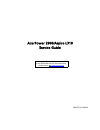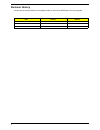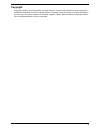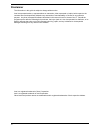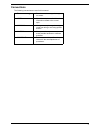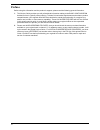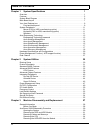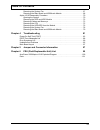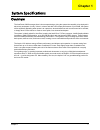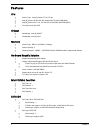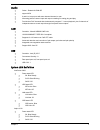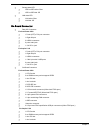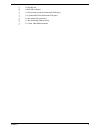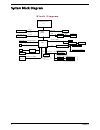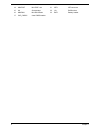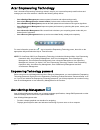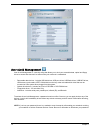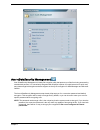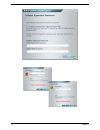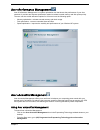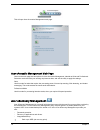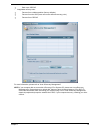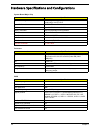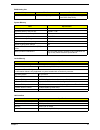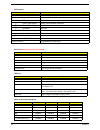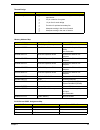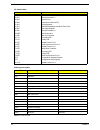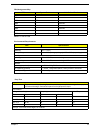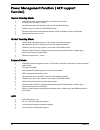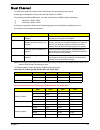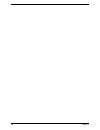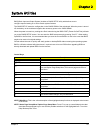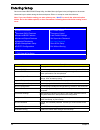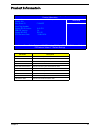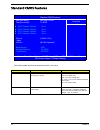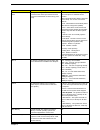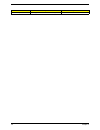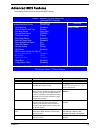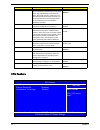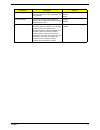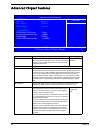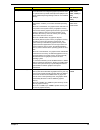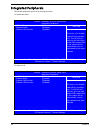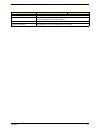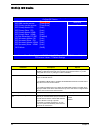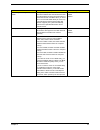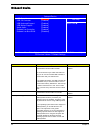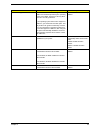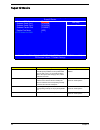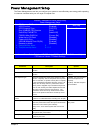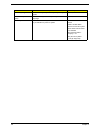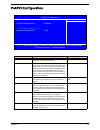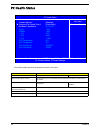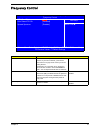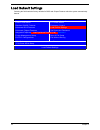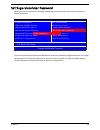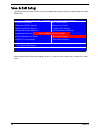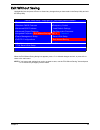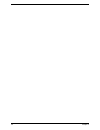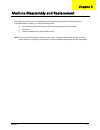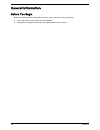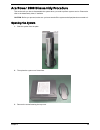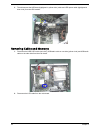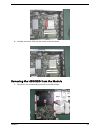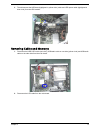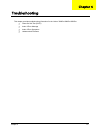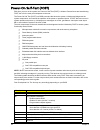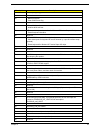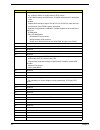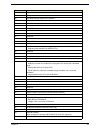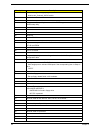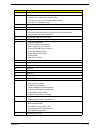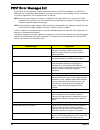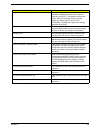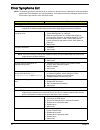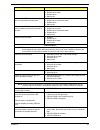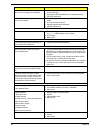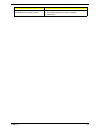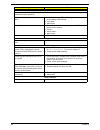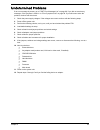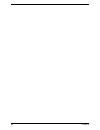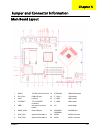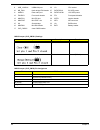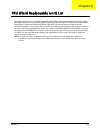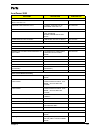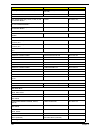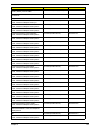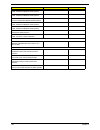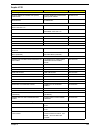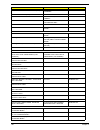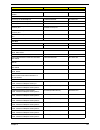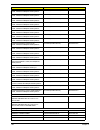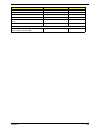- DL manuals
- Acer
- Desktop
- AcerPower 2000
- Service Manual
Acer AcerPower 2000 Service Manual
Summary of AcerPower 2000
Page 1
Acerpower 2000/aspire l310 service guide printed in taiwan service guide files and updates are available on the aipg/csd web; for more information, please refer to http://csd.Acer.Com.Tw.
Page 2: Revision History
Ii revision history please refer to the table below for the updates made on acerpower 2000/aspire l310 service guide. Date chapter updates.
Page 3: Copyright
Iii copyright copyright © 2006 by acer incorporated. All rights reserved. No part of this publication may be reproduced, transmitted, transcribed, stored in a retrieval system, or translated into any language or computer language, in any form or by any means, electronic, mechanical, magnetic, optica...
Page 4: Disclaimer
Iv disclaimer the information in this guide is subject to change without notice. Acer incorporated makes no representations or warranties, either expressed or implied, with respect to the contents hereof and specifically disclaims any warranties of merchantability or fitness for any particular purpo...
Page 5: Conventions
V conventions the following conventions are used in this manual: screen messages denotes actual messages that appear on screen. Note gives bits and pieces of additional information related to the current topic. Warning alerts you to any damage that might result from doing or not doing specific actio...
Page 6: Preface
Vi preface before using this information and the product it supports, please read the following general information. 1. This service guide provides you with all technical information relating to the basic configuration decided for acer's "global" product offering. To better fit local market requirem...
Page 7: Table of Contents
Vii chapter 1 system specifications 1 overview . . . . . . . . . . . . . . . . . . . . . . . . . . . . . . . . . . . . . . . . . . . . . . . . . . . . . . . . . . . .1 features . . . . . . . . . . . . . . . . . . . . . . . . . . . . . . . . . . . . . . . . . . . . . . . . . . . . . . . . . . . .2 sy...
Page 8: Table of Contents
Viii removing the system fan . . . . . . . . . . . . . . . . . . . . . . . . . . . . . . . . . . . . . . . . .67 removing the main board and usb/audio module . . . . . . . . . . . . . . . . . . . . . .68 aspire l310 disassembly procedure . . . . . . . . . . . . . . . . . . . . . . . . . . . . . . . ...
Page 9: Chapter 1
Chapter 1 1 overview the acerpower 2000 leverages acer's ultra-compact design, giving the system the versatility to be deployed in almost any workspace. At only 3 liters in volume and with noise-output performance of just 26 db, the system will be especially appealing when space is at a premium; whe...
Page 10
2 chapter 1 features cpu t socket type : intel (r) socket t lga 775 pin t intel (r) celeron d 352 and 356 (cedar mill icp) 2006 fmb (65w) t intel (r) pentium 631, 641, 651 and 661 (cedar mill) 2006 fmb (65w) t l2 cache varies with cpu chipset t northbridge: intel (r) 946gz t southbridge: intel (r) i...
Page 11
Chapter 1 3 audio t codec : realtek alc888-gr t support hda t 6 audio in /out put port with auto-detected channel on rear t all analog jacks are stereo input and output re-tasking for analog plug and play t provide then dac channels that simultaneously suupport 7.1 sound playback, plus 2 channels of...
Page 12
4 chapter 1 t storage state led t hdd or odd active: blue t hdd or odd idle: off t lan state led t lan active: blue t lan idle: off on-board connector t rear i/o connectors for acerpower 2000 t 1 d-sub (crt)+ dvi port connector t 1 gigalan port t 2 usbx2 connectors t 6 ports audio jack t 1 19v dc-in...
Page 13
Chapter 1 5 t 1 pata ide slot t 1 sata ide connector t 1 2*5 front audio connector (follow intel fpio spec.) t 1 2*7 power/led fpio (follow intel fpio spec.) t 2 4-pin system fan connectors t 1 2-pin north bridge fan connector t 1 2*15 pin 1394+usb connectors.
Page 14: Block Diagram
6 chapter 1 system block diagram tsb43ab23pdt front panel 2 ports odd 1394 header * 1 vga conn * 1 dmi sata-ii conn *2 4mb flash front panel 2 ports 800/533 fsb 2 headers ite it8718 lpc bus v1.0 / 33mhz rgb output gmch 946gz 2 usb2.0 ports 2 headers front panel header * 4 => 4 ports lga775 processor...
Page 15
Chapter 1 7 main board layout 1 dcin1 19v dc power connector 18 fusb1394 usb&1394 header 2 dvi_vga1 dvi&vga port 19 f_1394_1 1394 header 3 lan1 lan port 20 f_usb1 usb header 4 tvspdif1 tv out & spdif connector 21 f_usb2 usb header 5 obr1 one button recovery header 22 u5 north bridge 6 rear_usb1 rear...
Page 16
8 chapter 1 14 minipcie mini pcie slot 31 ide1 ide connector 15 u8 south bridge 32 u9 bios socket 16 minidin1 mini din header 33 bat1 battery header 17 clr_cmos1 clear cmos header.
Page 17
Chapter 1 9 your acer desktop tour after knowing your computer features, let us show you around your new veriton series computer. Front and back panel acerpower 2000 # component # component 1 power dc-in 10 audio jack 2 dvi 11 audio jack 3 vga 12 audio jack 4 lan 15 usb 5 usb 16 usb 6 usb 17 audio-o...
Page 18
10 chapter 1 aspire l310 # component # component 1 power dc-in 13 1394 port 2 dvi 14 tv port 3 vga 15 audio-in 4 lan 16 audio-out 5 usb 17 1394 port 6 usb 18 card reader 7 audio jack 19 usb 8 audio jack 20 usb 9 audio jack 21 tv port 10 audio jack 22 s-video 11 audio jack 23 tv-out 12 audio jack 24 ...
Page 19
Chapter 1 11 system peripherals the aspire t630 and acerpower f3 computer consist of the system itself, and system peripherals, like a mouse, keyboard and a set of speakers (optional). This section provides a brief description of the basic system peripherals. Mouse (ps/2 or usb, manufacturing option...
Page 20
12 chapter 1 note:.
Page 21
Chapter 1 13 acer empowering technology acer’s innovative empowering technology makes it easy for you to access frequently used functions and manage your new acer notebook. It features the following handy utilities: • acer esettings management accesses system information and adjusts settings easily....
Page 22
14 chapter 1 acer elock management acer elock management is a security utility that allows you to lock your removable data, optical and floppy drives to ensure that data can’t be stolen while your notebook is unattended. • removable data devices - includes usb disk drives, usb pen drives, usb flash ...
Page 23
Chapter 1 15 acer edatasecurity management acer edatasecurity management is handy file encryption utility that protexts your files from being accessed by unauthorized persons. It is conveniently integrated with windows explorer as a shell extension for quick and easy data encryption/decryption and a...
Page 24
16 chapter 1.
Page 25
Chapter 1 17 acer eperformance management acer eperformance management is a system optimization tool that boosts the performance of your acer notebook. It provides and express optimization method to release unused memory and disk space quickly. The user can also enable advanced options for full cont...
Page 26
18 chapter 1 this will open acer eacoustics management main page. Acer eacoustics management main page listed on the main page are two options for acer eacoustics management, labeled as quiet and professional. Select the mode that suits your working requirements best, and exit the utility to apply t...
Page 27
Chapter 1 19 t back up to cd/dvd. • image/data recovery tools: t recover from a hidden partition (factory defaults). T recover from the hdd (most recent user-defined recovery point). T recover from cd/dvd. For more information, please refer to “acer erecovery management” note: if your computer did n...
Page 28
20 chapter 1 hardware specifications and configurations system board major chip item specification system core logic north bridge: intel (r) 946gz south bridge: intel (r) ich7 super i/o controller ite it8718f lan controller marvell 88e8056-a2-nnc1c00 memory controller built-in north bridge: intel (r...
Page 29
Chapter 1 21 lan interface bios hotkey list hotkey function description c enter bios setup utility press while the system is booting to enter bios setup utility. System memory item specification memory slot number 2 slots supported memory size per slot 256 mb ~ 1gb supported maximum memory size 2gb ...
Page 30
22 chapter 1 ide interface item specification ide controller built-in intel (r) ich7 ide controller resident bus pci bus number 40 pin pata slot 1 t device type support combo, dvd dual/dvd supermulti t transfer rate support pio 0/1/2/3/4 t ata mode 33/66/100 number stat ide slot 2 t device type supp...
Page 31
Chapter 1 23 thermal design item description thermal design t thermal solutin should cover intel (r) 2006 fmb (65w) requirement t 2 4-pin smart fan for system t 1 2-pin fan for north bridge t provision for optional secondary fan t adequate venting in the front of chassis t adequate venting in the re...
Page 32
24 chapter 1 note: n - not be used i/o address map hex range devices 000-01f 020-021 040-043 060-060 061-061 070-071 080-08f 0a0-0a1 0c0-0df 0f0-0ff 170-177 1f0-1f7 278-27f 2f8-2ff 378-37f 3f0-3f5 3f6-3f6 3f7-3f7 3f8-3ff 0cf8 0cfc 778-77a dma controller-1 interrupt controller-1 system timer keyboard...
Page 33
Chapter 1 25 note: n - not be used drq assignment map drqx system devices add-on-card devices drq0 n reserved drq1 n reserved drq2 fdd n drq3 n reserved drq4 cascade n drq5 n reserved drq6 n reserved drq7 n reserved environmental requirements item specifications temperature operating +5 °c ~ +35°c n...
Page 34
26 chapter 1 power management function ( acpi support function) device standby mode t independent power management timer for hard disk drive devices (0-15 minutes, time step=1 minute). T hard disk drive goes into standby mode (for ata standard interface). T disable v-sync to control the vesa dpms mo...
Page 35
Chapter 1 27 dual channel vt x800 series support the dual channel technology. After operating the dual channel technology, the bandwidth of memory bus will add double up to 4gb/s. The mainboard inculdes 4 dimm slots, and each channel has two dimm sockets as following: t channel a : ddr1, ddr3 t chan...
Page 36
28 chapter 1.
Page 37
Chapter 2 29 bios (basic input and output system) includes a cmos setup utility which allows user to configure required setting or to active certain system features. The cmos setup saves the configuration in the cmos sram of the mainboard. When the power is turned off, the battery on the mainboard s...
Page 38
30 chapter 2 entering setup once enter award bios cmos setup utility, the main menu (as figure below) will appear on the screen. Use arrow keys to select among the items and press to accept or enter the sub-menu. Note: if you can’t find the setting you want, please press “ alt+f4 ” to search the adv...
Page 39
Chapter 2 31 product informatoin parameter description system product name this item lists the product name mb product name this item lists the main board product name. System s/n this item lists the system serial number mb s/n this item lists the main board serial number. System manufacture name th...
Page 40
32 chapter 2 standard cmos features the following table describes the parameters found in this menu: parameter description options date lets you set the date following the weekday- month-day-year format week : from sun. To sat., determined by bios and is display only month : from jan. Through dec. D...
Page 41
Chapter 2 33 sata channel 0/1 master, slave allows you to configure the hard disk drive connected to the master port of sata channel. To enter the sata master or slave setup, press [enter]. Sata hdd auto-detection press [enter] to select this option for automatic device detection. Sata primary/secon...
Page 42
34 chapter 2 total memory base + upper + extended = total memory. N/a parameter description options.
Page 43
Chapter 2 35 advanced bios features the following screen shows the advanced bios features: parameter description options cpu feature press enter to display cpu feature n/a hard disk boot priority press [enter] to enter the sub menu to select hard disk boot device priority. Use wx to select a device,...
Page 44
36 chapter 2 cpu feature boot up floppy seek when enabled, the bios tests (seeks) floppy drives to determine whether they have 40 or 80 tracks. Only 360-kb floppy drives have 40 tracks; drives with 720 kb, 1.2 mb, and 1.44 mb capacity all have 80 tracks. Because very few modern pcs have 40-track flo...
Page 45
Chapter 2 37 parameter description options c1e function cpu new added feature. System may hang when sata port 4 is in used. C1e function can fix this problem. Auto disabled enable execute disable bit can improve protection against malicious "buffer overflow" attacks when properly enabled with window...
Page 46
38 chapter 2 advanced chipset features parameter description options amt bios support enables or disables intel (r) amt (active management technology) bios supporting function. Please visit intel (r) website for more details. Http://www.Intel.Com/technology/ manage/iamt/index.Htm disabled enabled gb...
Page 47
Chapter 2 39 on-chip frame buffer size this bios feature controls the amount of system memory that is allocated to the integrated graphics processor when the system boots up. Please visit http://www.Rojakpot.Com/ showfreebog.Aspx?Lang=0&bogno=325 for more detailed settings. 1mb, 4mb, 8mb, 16mb, 32mb...
Page 48
40 chapter 2 integrated peripherals all onboard peripherals can be set up through this menu. For acerpower 2000 for aspire l310 attached this entry is for disable/ only. This bios itself may/may not have high speed usb support built in, the support will be automatically turn on phoenix - awardbios c...
Page 49
Chapter 2 41 parameter description options usb 2.0 support enables or disables usb 2.0 support function. Onboard audio select enabled to use the audio capabilities of your system. Most of the following fields do not appear when this field is disabled. Onboard lan function select enabled to use the l...
Page 50
42 chapter 2 onchip ide device parameter description options ide hdd block mode selecting enabled speeds up processing of drive reads and writes, but may cause instability in ide subsystems that cannot support such fast performance. If you are getting disk drive errors, try setting this value to dis...
Page 51
Chapter 2 43 ide primary/secondary master/slave udma udma (ultra dma) is a dma data transfer protocol that utilizes ata commands and the ata bus to allow dma commands to transfer data at a maximum burst rate of 33 mb/s. When you select auto in the four ide udma fields (for each of up to four ide dev...
Page 52
44 chapter 2 onboard device parameter description options usb controller this bios feature enables or disables the motherboard's onboard usb controller. It is recommend that you enable this feature so that you can use the onboard usb controller to communicate with your usb devices. If you disable th...
Page 53
Chapter 2 45 usb mouse support this bios feature determines if support for the usb mouse should be provided by the operating system or the bios. Therefore, it will only affect those who are using usb mice. If your operating system offers native support for usb mice, you should select the os option. ...
Page 54
46 chapter 2 super io device parameter description options onboard fdc controller select enabled if your system has a floppy disk controller (fdc) installed on the system board and you wish to use it. If you install an add-in fdc or the system has no floppy drive, select disabled in this field. Enab...
Page 55
Chapter 2 47 power management setup the power management menu lets you configure your system to most effectively save energy while operating in a manner consistent with your own style of computer use. Parameter description options pci express pm function this item is for pci express power management...
Page 56
48 chapter 2 power on by ring this item allows you to power on up the system by lan signals. Enabled, disabled usb kb wakeup from s3(s4) this item allows you to wake up the keyboard from s3 (s4) stage. Enabled, disabled resume by alarm you can set “resume by alarm” item to enabled and key in data/ti...
Page 57
Chapter 2 49 pnp/pci configuration parameter description options init display first this item is used to select whether to initialize the vga or pci first when the system boots. Pci slot, vga, pciex pci/vga palette snoop this bios feature determines if your graphics card should allow vga palette sno...
Page 58
50 chapter 2 pc health status the following table describes the parameters found in this menu: parameter description intruder detection warning beep alerts as chassis opened. Enabled, disabled advanced fan speed control this item allows you to select advanced fan speed control options. Press enter t...
Page 59
Chapter 2 51 frequency control parameter description cpu clock ratio this item allows to adjust cpu clock ratio. However, if your cpu is locked, you’ll see the words here turn to gray which means you can do nothing about it. Another item you could often see in frequency control section would be “hos...
Page 60
52 chapter 2 load default settings selecting the field loads the factory defaults for bios and chipset features which the system automatically. Detects. Xintegrated periphera password xadvanced bios features load default settings xadvanced chipset features load optimized default?(y/n) set supervisor...
Page 61
Chapter 2 53 set supervisor/user password when this function is selected, the following message appears at the center of the screen to assist you in creating a password. The access rights and permission associated with the supervisor password are higher than those os a regular user password. The sup...
Page 62
54 chapter 2 save & exit setup highlight this item and press to save the changes that you have made in the setup utility and exit the setup utility. When the save and exit dialog box appears, press to save and exit, or press to return to the main menu. Xintegrated periphera xpower management setup s...
Page 63
Chapter 2 55 exit without saving highlight this item and press to discard any changes that you have made in the setup utility and exit the setup utility. When the exit without saving dialog box appears, press to discard changes and exit, or press to return to the main menu. Note: if you have made se...
Page 64
56 chapter 2.
Page 65
Chapter 3 57 this chapter will guide you how to disassemble and reassemble the acerpower 2000/aspire l310. To disassemble the computer, you need the following tools: t wrist grounding strap and conductive mat for preventing electrostatic discharge. T wire cutter. T phillips screwdriver (may require ...
Page 66
58 chapter 3 general information before you begin before proceeding with the disassenbly procedure, make sure that you do the following: 1. Turn off the power to the system and all peripherals. 2. Unplug the ac adapter and all power and signal cables from the system..
Page 67
Chapter 3 59 acerpower 2000 disassembly procedure this section tells you how to disassemble the system when you need to perform system service. Please also refer to the disassembly video, if available. Caution: before you proceed, make sure you have turned off the system and all peripherals connecte...
Page 68
60 chapter 3 4. Remove the top cover from the system. 5. Pull up the three locks as shown. 6. Detach the front bezel from the system..
Page 69
Chapter 3 61 removing the odd and hdd module 1. Remove the belt and the screw holding the odd and the hdd module. 2. Disconnect the hdd data cable and the odd data cable from the main board..
Page 70
62 chapter 3 3. Then disconnect the hdd data (highlighted in yellow circle) cable and hdd power cable (highlighted in blue circle) from the hdd module. Removing cables and memorys 1. Disconnect the hdd sata cable (red circle), usb/audio cable on one side (yellow circle) and usb/audio cable on the ot...
Page 71
Chapter 3 63 3. Detach the front bezel from the system. 4. Pop out the memorys and remove them from the main board..
Page 72
64 chapter 3 removing the cpu 1. Remove the four screws fastening the cpu cooler to the main board. 2. Detach the cpu cooler from the main board. 3. Press the cpu socket lever (highlighted in red) and pull the lever outwards a little to release the cpu lock..
Page 73
Chapter 3 65 4. Carefully remove the cpu from the socket on the main board. Removing the hdd/odd from the module 1. Remove the four screws holding the hdd to the hdd bracket..
Page 74
66 chapter 3 2. Pull out the hdd from the bracket. 3. Remove the two screws fastening the odd to the bracket. 4. Take out the odd from the bracket and disconnect the odd cable from the odd..
Page 75
Chapter 3 67 removing the system fan 1. Remove the four screws fastening the system fan on rear panel. 2. Disconnect the system fan cable from the main board. 3. Then take out the system fan..
Page 76
68 chapter 3 removing the main board and usb/audio module 1. Remove the eight screws and one screw-nut fastening the main board to the housing. 2. Take out the main board from the housing. 3. Remove the screw fastening the audio module to the housing..
Page 77
Chapter 3 69 4. Remove the two screws holing the audio module to the housing. 5. Remove the audio board from the housing. 6. Then remove the audio bracket from the housing..
Page 78
70 chapter 3 aspire l310 disassembly procedure opening the system 1. Slide the system from the plate. 2. Then place the system on a flat surface. 3. Remove the screw fastening the top cover..
Page 79
Chapter 3 71 4. Remove the top cover from the system. 5. Pull up the three locks as shown. 6. Detach the front bezel from the system..
Page 80
72 chapter 3 removing the odd and hdd module 1. Remove the belt and the screw holding the odd and the hdd module. 2. Disconnect the hdd data cable and the odd data cable from the main board..
Page 81
Chapter 3 73 3. Then disconnect the hdd data (highlighted in yellow circle) cable and hdd power cable (highlighted in blue circle) from the hdd module. Removing cables and memorys 1. Disconnect the hdd sata cable (red circle), usb/audio cable on one side (yellow circle) and usb/audio cable on the ot...
Page 82
74 chapter 3 3. Detach the front bezel from the system. 4. Pop out the memorys and remove them from the main board..
Page 83
Chapter 3 75 removing the cpu 1. Remove the four screws fastening the cpu cooler to the main board. 2. Detach the cpu cooler from the main board. 3. Press the cpu socket lever (highlighted in red) and pull the lever outwards a little to release the cpu lock..
Page 84
76 chapter 3 4. Carefully remove the cpu from the socket on the main board. Removing the hdd/odd from the module 1. Remove the four screws holding the hdd to the hdd bracket..
Page 85
Chapter 3 77 2. Pull out the hdd from the bracket. 3. Remove the two screws fastening the odd to the bracket. 4. Take out the odd from the bracket and disconnect the odd cable from the odd..
Page 86
78 chapter 3 removing the system fan 1. Remove the four screws fastening the system fan on rear panel. 2. Disconnect the system fan cable from the main board. 3. Then take out the system fan..
Page 87
Chapter 3 79 removing the main board and usb/audio module 1. Remove the eight screws and one screw-nut fastening the main board to the housing. 2. Take out the main board from the housing. 3. Remove the screw fastening the audio module to the housing..
Page 88
80 chapter 3 4. Remove the two screws holing the audio module to the housing. 5. Remove the audio board from the housing. 6. Then remove the audio bracket from the housing..
Page 89
Chapter 4 81 this chapter provides troubleshooting information for the veriton 7900pro/6900pro/5900pro t power-on self-test (post) t index of error message t index of error symptoms t undetermined problems chapter 4 troubleshooting.
Page 90
82 chapter 4 power-on self-test (post) each time you turn on the system, the power-on self test (post) is initiated. Several items are tested during post, but is for the most part transparent to the user. The power-on self test (post) is a bios procedure that boots the system, initializes and diagno...
Page 91
Chapter 4 83 03h initial superio_early _init switch 04h reserved 05h 1. Blank out screen 2. Clear cmos error flag 06h reserved 07h 1. Clear 8042 interface 2. Initialize 8042 self-test 08h 1. Test special keyboard controller for winbond 977 series super i/o chips. 2. Enable keyboard interface. 09h re...
Page 92
84 chapter 4 23h 1. Check validity of rtc value: e.G. A value of 5ah is an invalid value for rtc minute. 2. Load cmos settings into bios stack. If cmos checksum fails, use default value instead. 3. Prepare bios resource map for pci & pnp use. If escd is valid, take into consideration of the escd’s l...
Page 93
Chapter 4 85 3ch test 8254. 3dh reserved 3eh test 8259 interrupt mask bits for channel 1 3fh reserved 40h test 8259 interrupt mask bits for channel 2 41h reserved 42h reserved 43h test 8259 functionality 44h reserved 45h reserved 46h reserved 47h initialize eisa slot 48h reserved 49h 1. Calculate to...
Page 94
86 chapter 4 5dh 1. Initialize init_onboard_super_io switch. 2. Initialize init_onboard_audio switch. 5eh reserved 5fh reserved 60h okay to enter setup utility; i.E. Not until this post stage can users enter the cmos setup utility. 61h reserved 62h reserved 63h reserved 64h reserved 65h initialize p...
Page 95
Chapter 4 87 7eh reserved 7fh 1. Switch back to text mode if full screen logo is supported. -if errors occur, report errors & wait for keys -if no errors occur or f1 key is pressed to continue: clear epa or customization logo. 80h reserved 81h reserved 82h 1. Call chipset power management hook. 2. R...
Page 96
88 chapter 4 post error messages list if you cannot run the diagnostics program tests but did receive a post error message, use “post error messages list” to diagnose system problems. If you did not receive any error message, look for a description of your error symptoms in “error symptoms list” on ...
Page 97
Chapter 4 89 keyboard error or no keyboard present cannot initialize the keyboard. Make sure the keyboard is attached correctly and no keys are pressed during post. To purposely configure the system without a keyboard, set the error halt condition in setup to halt on all, but keyboard. The bios then...
Page 98
90 chapter 4 error symptoms list note: to diagnose a problem, first find the error symptom in the left column. If directed to a check procedure, replace the fru indicated in the check procedure. If no check procedure is indicated, the first action/ fru listed in right column is the most likely cause...
Page 99
Chapter 4 91 diskette drive read/write error. 1. Diskette. 2. Diskette drive cable. 3. Diskette drive. 4. Main board. Diskette drive led comes on for more than 2 minutes when reading data. 1. Diskette 2. Diskette drive connection/cable 3. Diskette drive 4. Main board diskette drive led fails to ligh...
Page 100
92 chapter 4 cd/dvd-rom drive does not read and there are no messages are displayed. 1. Cd may have dirt or foreign material on it. Check with a known good disc. 2. Ensure the cd/dvd-rom driver is installed properly. 3. Cd/dvd-rom drive. Cd/dvd-rom drive can play audio cd but no sound output. 1. Ens...
Page 101
Chapter 4 93 display problem not listed above (including blank or illegible monitor). 1. “monitor" 2. Load default settings (if screen is readable). 3. Main board error symptom action/fru.
Page 102
94 chapter 4 parallel/serial ports execute “load bios default settings” in bios setup to confirm ports presence before diagnosing any parallel/serial ports problems. Serial or parallel port loop-back test failed. 1. Make sure that the lpt# or com# you test is the same as the setting in bios setup. 2...
Page 103
Chapter 4 95 undetermined problems if an error message is present, go to “post error messages list” on page 88. If you did not receive any messages, if the symptom is listed in “or “error symptoms list” on page 90. If you still cannot solve the problem, continue with this check: 1. Check the power s...
Page 104
96 chapter 4.
Page 105
Chapter 5 97 main board layout 1 dcin1 19v dc power connector 18 fusb1394 usb&1394 header 2 dvi_vga1 dvi&vga port 19 f_1394_1 1394 header 3 lan1 lan port 20 f_usb1 usb header 4 tvspdif1 tv out & spdif connector 21 f_usb2 usb header 5 obr1 one button recovery header 22 u5 north bridge 6 rear_usb1 rea...
Page 106
98 chapter 5 9 usb_1394cn1 usb&1394 port 26 u3 cpu socket 10 nb_fan1 north bridge fan header 27 satap5cn1 5v sata power 11 audio1 rear audio port 28 satap12cn1 12v sata power 12 faudio1 front audio header 29 fp1 front pannel header 13 minipci1 mini pci slot 30 intr1 intruder header 14 minipcie mini ...
Page 107
Chapter 6 99 this chapter gives you the fru (field replaceable unit) listing in global configurations of acerpower 2000 and aspire l310. Refer to this chapter whenever ordering for parts to repair or for rma (return merchandise authorization). Please note when ordering fru parts you should check the...
Page 108
100 chapter 6 acerpower 2000/aspire l310 exploded diagram.
Page 109
Chapter 6 101 parts acerpower 2000 partname description acer part no. Adapter "delta 135w,sadp-135eb bcf blue1.7x5.5x11 lf " sadp-135eb bcf ap.03501.010 adapter 135w 2.5x5.5x11 pa-11 "liteon - 135w, pa-1131-08 riorange 2.5x5.5x11 lf" ap.13503.006 board convert board for odd "convert board for odd r,...
Page 110
102 chapter 6 acer_logo2 (polished mylar) acer_logo2 (polished mylar) 47.S600f.001 foot base "foot-u-base, rohs" 47.P35vf.002 dvd-rw drive "8x super multi (dl), slot, uj-845, lf, w/i standard bezel" uj-845 ku.00807.042 "8x super multi (dl), slot, dvr-k06rs, lf, w/i standard bezel" dvr-k06rs ku.00805...
Page 111
Chapter 6 103 "logitech usb optical mouse, muv acr1, (rohs), w/ stk label" "m-uv acr1 (black), (rohs)" ms.Muv01.005 "wireless mouse, m-rau95, rohs logitech" m-rau95 ms.Raf01.004 keyboard "usb keyboard,ku-0355,us ver.,104ks,jpn abs(with ekey),lf" ku-0355(silver+black) kb.Kus03.188 "usb keyboard,ku-03...
Page 112
104 chapter 6 "usb keyboard,ku-0355,denmark ver.,104ks,jpn abs(with ekey),rohs" ku-0355(silver+black) kb.Kus03.212 "usb keyboard,ku-0355,czech ver.,104ks,jpn abs(with ekey),rohs" ku-0355(silver+black) kb.Kus03.213 "usb keyboard,ku-0355,italian new layout,105ks,jpn abs(with ekey),rohs" ku-0355(silver...
Page 113
Chapter 6 105 aspire l310 partname description acer part no. Accessory e-mode remote controller (rohs) for aspire e-mode remote controller (rohs) for aspire rt.Asp0a.001 remote controller nfic mpc - rc801bk/820 remote controller with 2*7#battery pz.S1008.002 adapter "delta 135w,sadp-135eb bcf blue1....
Page 114
106 chapter 6 front bezel assy w/o antenna (a161) a161 w/o antenna bezel assembly 60.S600f.002 front bezel assy (p162) "p162 bezel assembly, rohs" 60.P35vf.002 odd/hdd bracket w/i black handle "odd/hdd brt,with black handle" 33.P410f.001 plastic handle "plastic husky-handle, used on hdd&odd brt" 42....
Page 115
Chapter 6 107 combo module "cw-8124 , slot in , with standard bezel" cw-8124 ko.02406.019 processor p4 651 (3.4g 2m 800fsb) d-0 hh80552pg0962m kc.Dd001.651 p4 641 (3.2g 2m 800fsb) d-0 hh80552pg0882m kc.Dd001.641 p4 631 (3.0g 2m 800fsb) d-0 hh80552pg0802m kc.Dd001.631 celeron d 360 (3.46g 512k 533fsb...
Page 116
108 chapter 6 "usb keyboard,ku-0355,dutch ver.,105ks,jpn abs(with ekey),rohs" ku-0355(silver+black) kb.Kus03.197 "usb keyboard,ku-0355,portugese ver.,105ks,jpn abs(with ekey),rohs" ku-0355(silver+black) kb.Kus03.198 "usb keyboard,ku-0355,swiss ver.,105ks,jpn abs(with ekey),rohs" ku-0355(silver+black...
Page 117
Chapter 6 109 ddrii533 256mb so-dimm hymp532s64bp6-c4 kn.2560g.012 ddrii667 512mb so-dimm hymp564s64bp6-y5 kn.5120g.014 ddrii533 256mb so-dimm nt256t64uh4a1fn-37b kn.25603.029 ddrii533 512m so-dimm as6e8e63b-5c1a as6e8e63b-5c1a kn.5120e.002 psc dimm ddrii 533 512mb al6e8e63b- 5c1a al6e8e63b-5c1a kn....