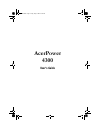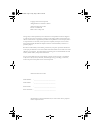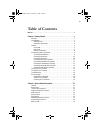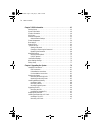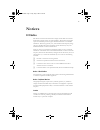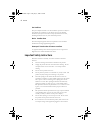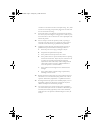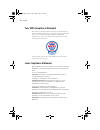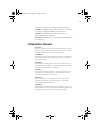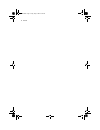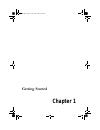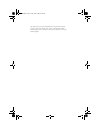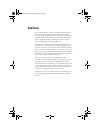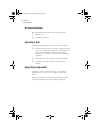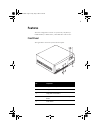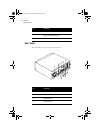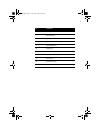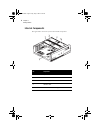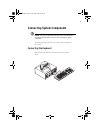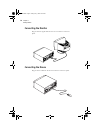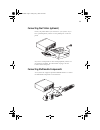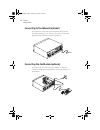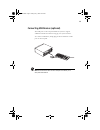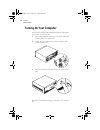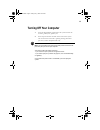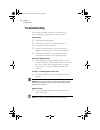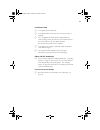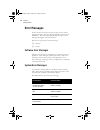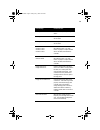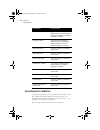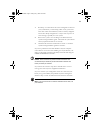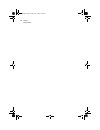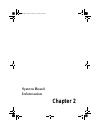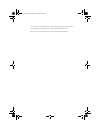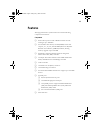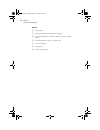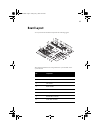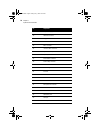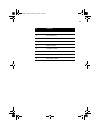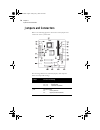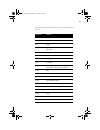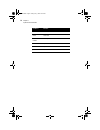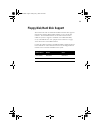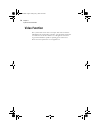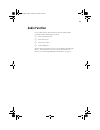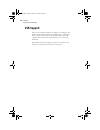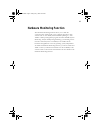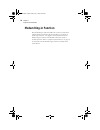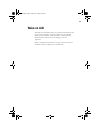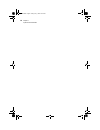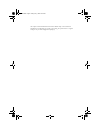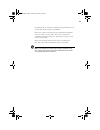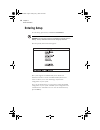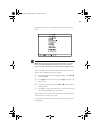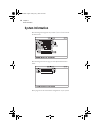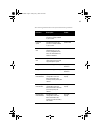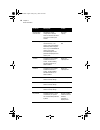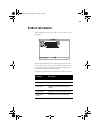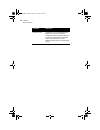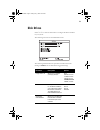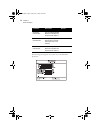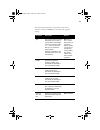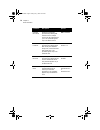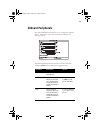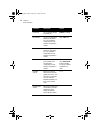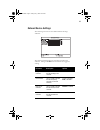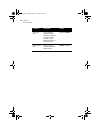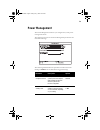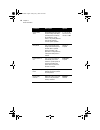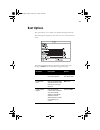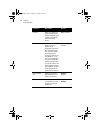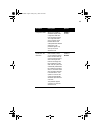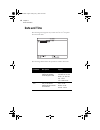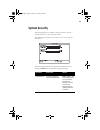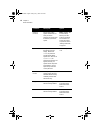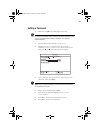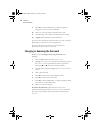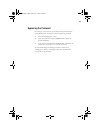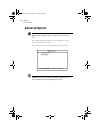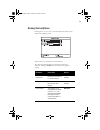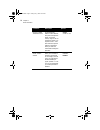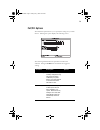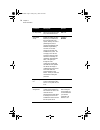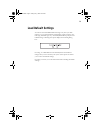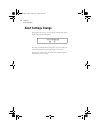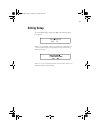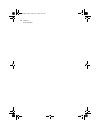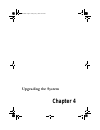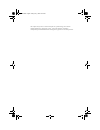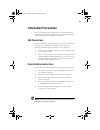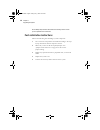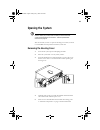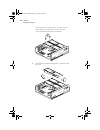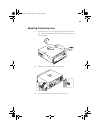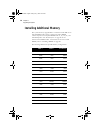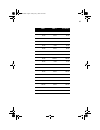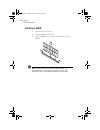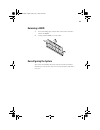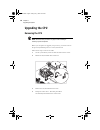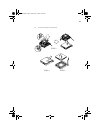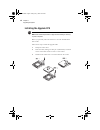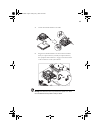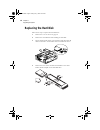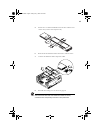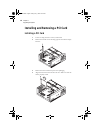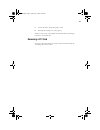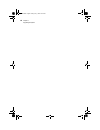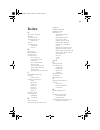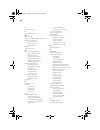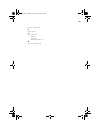- DL manuals
- Acer
- Desktop
- AcerPower 4300
- User Manual
Acer AcerPower 4300 User Manual
Summary of AcerPower 4300
Page 1
User’s guide ap4300.Book page 1 friday, may 7, 1999 11:42 am.
Page 2
! " #$$$$$$$$$$$$$$$$$$$$$$$$$$$$$$$$$ #$$$$$$$$$$$$$$$$$$$$$$$$$$$$$$$$$ %& #$$$$$$$$$$$$$$$$$$$$$$$$$$$$$$$$$ %% #$$$$$$$$$$$$$$$$$$$$$$$$$$$$$$$$$ '(((! % %)*++,-. % #)(*+/+0++' &1#" '((( %)*++,-. 2 ap4300.Book page 2 friday, may 7, 1999 11:42 am.
Page 3
Iii notices . . . . . . . . . . . . . . . . . . . . . . . . . . . . . . . . . . . . . . . . . . . . . . . . V chapter 1 getting started . . . . . . . . . . . . . . . . . . . . . . . . . . . . . . 1 overview . . . . . . . . . . . . . . . . . . . . . . . . . . . . . . . . . . . . . . . . . . . . . . ....
Page 4
Table of contents iv chapter 3 bios information . . . . . . . . . . . . . . . . . . . . . . . . . . . . 41 entering setup . . . . . . . . . . . . . . . . . . . . . . . . . . . . . . . . . . . . . . . . . . . . . 44 system information . . . . . . . . . . . . . . . . . . . . . . . . . . . . . . . . . ...
Page 5
V fcc notice 3 %'4/ 5 6 ! # ❑ ❑ ! ❑ ❑ 2 notice: shield cables / notice: peripheral devices 7 8 2 9 3 5 7 1 caution - / ap4300.Book page v friday, may 7, 1999 11:42 am.
Page 6
Notices vi use conditions %'4/7 : #8'9 809 notice: canadian users 3 5 !; remarque à l’intention des utilisateurs canadiens =53 > = important safety instructions / , & 5, & & ? ; ! & & ! 5 ap4300.Book page vi friday, may 7, 1999 11:42 am.
Page 7
Vii : 5 & 5 , 5 # @ !5 ! ! : : 5 5 ! ! A , 5 @b3 & c , 8 9! # ,d2 %;0e'041 1& 5" '48)f 9 ap4300.Book page vii friday, may 7, 1999 11:42 am.
Page 8
Notices viii year 2000 compliance statement g0+++; h d6 g0+++ i - d d-g"c0+++ 0+++ / g0+++ #22 22 02 laser compliance statement d'd%7&, ! 1!!3dd&!!7 @67% 17!& ,73" %%d&d'%7&,! &!!7 &,/!,d ! 1!!3d&-7,1,7, !!7 ,jg7 d,7c 'dd!Dcd' , !63d6d, .@ 3&c, .. !6&6dd,l %7&,7dm&dd! &!!N dm! 1!!3dd 3!7 d7g7 dod! ....
Page 9
Ix 17bd17dd! Do dod ! . O&& ok%% & odo,!P7o! ! !Od dod ! . && o k%% &! ! !Od dod! . & o% !!Cc ! !Od lithium battery statement & 5 & - d ; :q, q d= r :3 3 : s c s %tt:ttt:1 : 6ttt :: tu3v 6 t 36 ap4300.Book page ix friday, may 7, 1999 11:42 am.
Page 10
Notices x ap4300.Book page x friday, may 7, 1999 11:42 am.
Page 11: Chapter 1
Chapter 1 ap4300.Book page 1 friday, may 7, 1999 11:42 am.
Page 12
Ap4300.Book page 2 friday, may 7, 1999 11:42 am.
Page 13: Overview
3 overview !"#$$ % &' ( & ( )!(! ( *! * ! &+ & '% &' (, (, %%!-,./' %' 0-+0 - + % %1 % 1 %*, (( ( & ( ' '' *! % %22, ,/ '/& '- &%/ 1 3% & %0-+%&% . 4% ' ' - -56% -,.%- 03(6%7 897 3 & ' ap4300.Book page 3 friday, may 7, 1999 11:42 am.
Page 14: Preinstallation
Chapter 1 getting started 4 preinstallation & : ❑ - & ❑ 0/ & selecting a site & & ': ❑ '' ; && ;' % %' % & & ; ❑ '; ❑ '2 ' unpacking components 0/2'-/ & ' ' / & ' ' ' & && ap4300.Book page 4 friday, may 7, 1999 11:42 am.
Page 15: Features
5 features & ' %/'% % / % 2 / front panel &' no. Component 1 floppy disk drive eject button 2 floppy disk drive 3 floppy disk active indicator 4 drive bay cover for additional 5.25-inch storage device 5 power button ap4300.Book page 5 friday, may 7, 1999 11:42 am.
Page 16
Chapter 1 getting started 6 rear panel &' 6 power/suspend indicator 7 network active/turbo indicator 8 hard disk/message indicator no. Component 1 fan 2 system main power switch 3 voltage selector 4 ps/2 mouse port no. Component ap4300.Book page 6 friday, may 7, 1999 11:42 am.
Page 17
7 5 parallel port 6 game/midi port 7 system power socket 8 usb ports 9 ps/2 keyboard port 10 serial port 2 11 vga/monitor port 12 speaker-out/line-out port 13 line-in port 14 microphone-in port 15 add-on card brackets no. Component ap4300.Book page 7 friday, may 7, 1999 11:42 am.
Page 18
Chapter 1 getting started 8 internal components &' no. Component 1 system board 2 metal bracket frame for hard disk installation 3 power supply 4 hard disk drive 5 metal bracket frame for floppy disk drive ap4300.Book page 8 friday, may 7, 1999 11:42 am.
Page 19: Connecting System Components
9 connecting system components caution: do not turn on the system main power switch on the rear panel of the system or plug the system in until you finish connecting all system components. & ': connecting the keyboard !&/' /'/ ap4300.Book page 9 friday, may 7, 1999 11:42 am.
Page 20
Chapter 1 getting started 10 connecting the monitor !& & connecting the mouse !& ap4300.Book page 10 friday, may 7, 1999 11:42 am.
Page 21
11 connecting the printer (optional) /' ' ''(' % (' % .-=!>&5 connecting multimedia components ?' : ap4300.Book page 11 friday, may 7, 1999 11:42 am.
Page 22
Chapter 1 getting started 12 connecting to the network (optional) ?'' 1 31 3/ / ''/% &/ / connecting the fax/modem (optional) ?'' 2, % 2, : ap4300.Book page 12 friday, may 7, 1999 11:42 am.
Page 23
13 connecting usb devices (optional) 0-+' &'' 0-+ % '& 0-+ note: most usb devices have a built-in usb port which allows you to daisy-chain other devices. Ap4300.Book page 13 friday, may 7, 1999 11:42 am.
Page 24: Turning On Your Computer
Chapter 1 getting started 14 turning on your computer ' % ': ' % %2%/% 1' / ' !' 7' &% ' ap4300.Book page 14 friday, may 7, 1999 11:42 am.
Page 25: Turning Off Your Computer
15 turning off your computer ' % %2%/% !' @ /' & ' -' note: you do not need to turn off the system main power switch on the rear panel every time you turn off your computer. Turn off the system main power switch only: - if you will not use your system for a long period of time. - if you need to open...
Page 26: Troubleshooting
Chapter 1 getting started 16 troubleshooting ('%' &&& & : general failure ❑ '&&a ❑ ' a ❑ (' a ❑ (a?'/ ' && & & ; ❑ '&a '' ab ' & front panel light doesn’t work ❑ &%/ ' /1b1b / & '&&=c >&#$ '1b “garbage” or nothing appears on the screen ❑ ( a( &d 'a warning! Never open the monitor case. The crt monit...
Page 27
17 printer doesn’t work ❑ ( a ❑ ( a ❑ ' & &a+ ' 4 %/ ' ❑ ( da/ & ❑ &a & %' 2& add-on card fails intermittently ❑ &a=!!,!( >&e#' -0 ' -=b & ->&"" & 1+( -0 ' if you receive an error message ❑ =b &> &f9 ap4300.Book page 17 friday, may 7, 1999 11:42 am.
Page 28: Error Messages
Chapter 1 getting started 18 error messages (' &% &3&/ ' ' &&& &'&: ❑ - ❑ -' software error messages -&'' &' &' '' &''' (' '&%' & ' system error messages '& &' & % &' '& error message corrective action memory error at mmmm:ssss:ooooh (r:xxxxh, w:xxxxh) replace the dimms. See “installing a dimm” on p...
Page 29
19 pointing device error reconnect or replace the pointing device. Pointing device interface error contact your dealer or an authorized service center. Pointing device irq conflict contact your dealer or an authorized service center. Ide drive 0 error ide drive 1 error ide drive 2 error ide drive 3 ...
Page 30
Chapter 1 getting started 20 correcting error conditions &%g!4f g& ' & ' ; /'% % ' h : serial port conflict change the onboard serial port address in setup or change the add-on card serial port address. See “onboard peripherals” on page 55. Parallel port conflict change the onboard parallel port add...
Page 31
21 -?/ & '''-% '' ' ' & - & d &% '' ' & ' & & /' '2 ' / ' & & (' / ' & % '' / ' '!' ' / & 4(-i4 caution: these commands are performed in dos environment. We recommend that you familiarize yourself with the dos commands first before you format your hard disk. (' &%'; ('' & ' ' & %' & ) note: if you d...
Page 32
Chapter 1 getting started 22 ap4300.Book page 22 friday, may 7, 1999 11:42 am.
Page 33: Chapter 2
Chapter 2 ap4300.Book page 23 friday, may 7, 1999 11:42 am.
Page 34
Ap4300.Book page 24 friday, may 7, 1999 11:42 am.
Page 35: Features
25 features &' & : components ❑ ( f.9i+ &"55 h) ❑ '( / 9%f5%#.%5"%f.9 +-'' '- % & '&.J5 + ❑ ! (!((& b (b ❑ #- *! 9 + % 3+ & ❑ ❑ 7/1 37 1 ❑ & ❑ !((b (b ❑ b2 ❑ !-,./' ❑ & ❑ -!! -!!,b2 !B!,b !!B!! ❑ 0 - +0-+ ❑ !( ap4300.Book page 25 friday, may 7, 1999 11:42 am.
Page 36
Chapter 2 system board information 26 features ❑ !&!' ❑ / &( ( ❑ & !( !( +( - ❑ --7 89 ❑ ! & ❑ 0-+ ❑ h & ap4300.Book page 26 friday, may 7, 1999 11:42 am.
Page 37: Board Layout
27 board layout ?'/d / & &: & ' ': no. Component 1 usb ports 2 cpu temperature sensor connector 3 cpu socket 4 dimm sockets 5 turbo led connector 6 battery 7 reset button connector 8 power led connector ap4300.Book page 27 friday, may 7, 1999 11:42 am.
Page 38
Chapter 2 system board information 28 9 atx power supply connector 10 hdd led connector 11 floppy disk drive connector 12 ide 1 connector 13 ide 2 connector 14 intrusion alarm connector 15 system bios chip 16 super i/o controller 17 power button connector 18 south bridge controller 19 wake-on lan co...
Page 39
29 31 com 2 port 32 ps/2 keyboard port 33 ps/2 mouse port 34 com 1 connector 35 speaker connector 36 pc speaker connector 37 3-pin cpu fan connector 38 2-pin cpu fan connector 39 north bridge controller no. Component ap4300.Book page 29 friday, may 7, 1999 11:42 am.
Page 40: Jumpers and Connectors
Chapter 2 system board information 30 jumpers and connectors & & d ': & d% &: jumper function and settings jp2 cpu/dram frequency 1-2, 4-5 100/100 mhz 2-3, 5-6 66/100 mhz (default) jp6 password check 1-2 check password 2-3 bypass password (default) ap4300.Book page 30 friday, may 7, 1999 11:42 am.
Page 41
31 & : connector function cn2 usb cn3 upper port: mouse; lower port: keyboard cn4 com 1 cn5 upper: parallel/printer; lower left: com 2; lower right: vga cn6 atx power cn7 speaker cn8 hard disk drive (hdd) light emitting diode (led) cn9 pc speaker cn10 upper: game/midi; lower left: line-out ; lower c...
Page 42
Chapter 2 system board information 32 cn24 reset button cn25 turbo led dimm 1, dimm 2 memory module sockets fn1 3-pin cpu fan fn2 2-pin cpu fan jp5 power led connector function ap4300.Book page 32 friday, may 7, 1999 11:42 am.
Page 43
33 floppy disk/hard disk support !((b !( "0 ' !((b '2 (b /% '(b -=c>& #$ (b &(b / & 4 & / ' ide connector master slave ide 1 (cn12) hard disk 0 hard disk 1 ide 2 (cn11) hard disk 2/ide cd-rom hard disk 3 ap4300.Book page 33 friday, may 7, 1999 11:42 am.
Page 44: Video Function
Chapter 2 system board information 34 video function ' # *! 3 & *! # & & ; # ap4300.Book page 34 friday, may 7, 1999 11:42 am.
Page 45: Audio Function
35 audio function 4 % !( &3f$: ❑ ❑ - ❑ - ❑ *, (( '2 4 2 %= & >&ff ap4300.Book page 35 friday, may 7, 1999 11:42 am.
Page 46: Usb Support
Chapter 2 system board information 36 usb support 0-+ & & f. /'% %d' /%% ,(-37 0-+% 2 /'! 0-+3.-=c >&#$ ap4300.Book page 36 friday, may 7, 1999 11:42 am.
Page 47: Hardware Monitoring Function
37 hardware monitoring function h & '/ '% ' /%' & / & /&&- -' & ' &&'/ & /'( % ! - &' h & %' ' ' h & ap4300.Book page 37 friday, may 7, 1999 11:42 am.
Page 48: Modem Ring-In Function
Chapter 2 system board information 38 modem ring-in function & ' ' &2,' ' ' & ' & '' =c>&#$ & 3.$ ' ap4300.Book page 38 friday, may 7, 1999 11:42 am.
Page 49: Wake-On Lan
39 wake-on lan 7/1 37 1 ' '/ 7 13.. 7 1%/ % &% =c>&#$ 7 13..' ap4300.Book page 39 friday, may 7, 1999 11:42 am.
Page 50
Chapter 2 system board information 40 ap4300.Book page 40 friday, may 7, 1999 11:42 am.
Page 51: Chapter 3
Chapter 3 ap4300.Book page 41 friday, may 7, 1999 11:42 am.
Page 52
! " ap4300.Book page 42 friday, may 7, 1999 11:42 am.
Page 53
43 +( -0 ' & & ' '+ (, -'+( - - ''' & )% 'h% ' & &=->&%' ' +'-%/' ' ''2 - note: if you repeatedly receive run setup messages, the battery may be bad. In this case, the system cannot retain configuration values in cmos. Ask a qualified technician for assistance. Ap4300.Book page 43 friday, may 7, 199...
Page 54: Entering Setup
Chapter 3 bios information 44 entering setup -%/' important! You must press ctrl-alt-esc simultaneously while the system is booting. This key combination does not work during any other time. -0 ' : '+( -0 ':+ +( -0 '+ 1 (' &' & '' ('%''/ & '' ' & 1 1% /' ap4300.Book page 44 friday, may 7, 1999 11:42...
Page 55
45 &-0 ' 1 : note: the f8 key works only when you are in the main menu. This means that you can activate the advanced level only when you are in the main menu. Also, items marked by an (*) are only visible in the advanced level. ' ❑ % & &' & ↓↓↓↓ ↑↑↑↑ ❑ !2& ! & ❑ & &% ← ← ← ← → → → → & ❑ ! ('' %& 2 ...
Page 56: System Information
Chapter 3 bios information 46 system information & 'system information : &&.-'( : & & '' ap4300.Book page 46 friday, may 7, 1999 11:42 am.
Page 57
47 & -'( : parameter description format processor specifies the type of processor currently installed in your system. Processor speed specifies the speed of the processor currently installed in your system. Speed in mhz internal cache size specifies the first-level or the internal memory (i.E., the ...
Page 58
Chapter 3 bios information 48 ide secondary channel slave specifies the current configuration of the ide device connected to the slave port of the secondary ide channel. Drive type, capacity total memory specifies the total amount of onboard memory. The memory size is automatically detected by bios ...
Page 59: Product Information
49 product information 'product information : !( & '%% %+( - % ' &' ; / & & : parameter description product name displays the model name of your system system s/n displays your system’s serial number main board id displays the system board’s identification number main board s/n displays your system ...
Page 60
Chapter 3 bios information 50 dmi bios version specifies the version of the dmi bios utility installed in your system. The desktop management interface (dmi) bios allows you to check your system hardware components without actually opening your system. Hardware checking is done via software during s...
Page 61: Disk Drives
51 disk drives -disk drives & '' & / : & - & "&& & parameter description options floppy drive a / b allows you to configure your floppy drive(s). None 360 kb, 5.25-inch 1.2 mb, 5.25-inch 720 kb, 3.5-inch 1.44 mb, 3.5-inch 2.88 mb, 3.5-inch ls-120 drive as allows you to enable the ls-120 device insta...
Page 62
Chapter 3 bios information 52 & ''(b : ide primary channel slave lets you configure the hard disk drive connected to the slave port of ide channel 1. Ide secondary channel master allows you to configure the hard disk drive connected to the master port of ide channel 2. Ide secondary channel slave le...
Page 63
53 & - & "&& & parameter description options type lets you specify the type of hard disk installed in your system. If you want bios to automatically configure your hard disk, select auto . If you know your hard disk type, you can enter the setting manually. Setting this parameter also sets the cylin...
Page 64
Chapter 3 bios information 54 hard disk block mode enhances your hard disk performance by allowing data transfer in blocks (multiple sectors) at a rate of 256 bytes per cycle. This parameter appears only in the advanced level. Auto or disabled advanced pio mode improves your hard disk performance by...
Page 65: Onboard Peripherals
55 onboard peripherals ! ' & - & ' &: & - & "&& & parameter description options serial port 1 / 2 let you enable or disable the serial ports. Enabled or disabled base address lets you set a logical base address for each serial port. This parameter is configurable only if the serial port parameter is...
Page 66
Chapter 3 bios information 56 parallel port lets you enable or disable the parallel port. Enabled or disabled base address lets you set a logical base address for the parallel port. This parameter is configurable only if the parallel port parameter is enabled. 3bch, 378h, 278h irq lets you assign an...
Page 67
57 onboard device settings & - & : & - & "&& & parameter description options floppy disk controller lets you enable or disable the onboard floppy disk controller. Enabled or disabled ide controller lets you enable or disable the onboard primary, secondary or both ide interfaces. Primary, secondary, ...
Page 68
Chapter 3 bios information 58 usb legacy mode lets you activate or deactivate the usb keyboard connected to your system. When activated, the usb keyboard functions in a dos environment. Enabled or disabled onboard audio chip lets you activate or deactivate the onboard audio controller. Enabled or di...
Page 69: Power Management
59 power management ! &' &' & &! & &: & - & "&& & parameter description options power management mode allows you to reduce the system’s power consumption. When enabled, the ide hard disk and system timers become configurable. Enabled or disabled ide hard disk standby timer allows the hard disk to en...
Page 70
Chapter 3 bios information 60 system sleep timer automatically puts the system to power-saving mode after a specified period of inactivity. Any keyboard or mouse action, or any activity detected from the irq channels resumes system operation. 2, 5, 10, 15, 20, 30, 40, 50...120 minutes, or off sleep ...
Page 71: Boot Options
61 boot options ' '' & & 'boot options : & - & "&& & parameter description options boot sequence allows you to specify the boot search sequence. Floppy disk, hard disk, ide cd-rom first hard disk drive specifies whether the bios utility will boot from an ide hard disk or a scsi hard disk drive. Ide ...
Page 72
Chapter 3 bios information 62 fast boot allows you to define your system’s booting process, whether to skip some post routines or proceed with the normal booting process. Auto or disabled silent boot when enabled, bios is in graphical mode and displays only an identification logo during post and whi...
Page 73
63 configuration table allows you to enable or disable the display of the configuration table after post but before booting. The configuration table gives a summary of the hardware devices and settings that bios detected during post. This parameter appears only when you are in the advanced level. En...
Page 74: Date and Time
Chapter 3 bios information 64 date and time & 'date and time : & : parameter description options date lets you set the date following the weekday- month-day-year format. Weekday: sun, mon, tue, wed, thu, fri, sat month: jan, feb...Dec day: 1 to 31 year: 1980 to 2079 time lets you set the time follow...
Page 75: System Security
65 system security -& ' )' & 'system security : & - & "&& & parameter description options setup password prevents unauthorized access to the bios utility. None or present. The present setting allows you to set a setup password. For instructions on how to set a setup password, refer to “setting a pas...
Page 76
Chapter 3 bios information 66 power-on password secures your system against unauthorized use. Once you set this password, you have to type it whenever you boot the system. None or present. The present settings allows you to set a power-on password. For instructions on how to set a power- on password...
Page 77
67 setting a password /# ' you cannot enter the bios utility if a setup password does not exist and jp6 is set to 1-2 (password check enabled). By default, jp6 is set to 2-3 (bypass password). B+( - 'system security h & &setup password- %power-on password! ← ← ← ← → → → → &: '' note: be very careful...
Page 78
Chapter 3 bios information 68 !2 +( - ' &2 / & ' - -yes&' &%' & -# ('-%2 ' +( - '%'/' '- ('!%' ' ''' changing or removing the password -'"$""%"&!'"% &: b+( - 'system security. H & &setup password- power-on password! ← ← ← ← → → → → ! 4!% & &set or change password b !-'- ' ! !2 +( - ' &2/ & ' - -yes&...
Page 79
69 bypassing the password ('&'%'' ' '4': &' ' &#' '+( - ' % '; '' ? &2 & ' &none=& & &!> &59 ap4300.Book page 69 friday, may 7, 1999 11:42 am.
Page 80: Advanced Options
Chapter 3 bios information 70 advanced options note: the advanced options selection is available only in the advanced level. ' &' '!( & & : caution: do not change any settings in the advanced options menu if you are not a qualified technician to avoid damaging the system. Ap4300.Book page 70 friday,...
Page 81
71 memory/cache options - &memory/cache options ' &: ' &'' & - & "&& & parameter description options internal cache (cpu cache) lets you enable or disable the primary cache memory, i.E., the cpu memory enabled or disabled external cache lets you enable or disable the secondary cache memory. Enabled ...
Page 82
Chapter 3 bios information 72 memory at 15mb- 16mb reserved for to prevent memory address conflicts between the system and expansion boards, reserve this memory range for the use of either the system or an expansion board. Some vga cards have required settings for this feature. Check your vga card m...
Page 83
73 pnp/pci options !!,!( ' ' &'!( - & ' &: & - & "&& & parameter description options pci irq setting allows you to automatically or manually configure the plug- and-play (pnp) devices installed in your system. Refer to your device manual for technical information about the pci card. Auto or manual p...
Page 84
Chapter 3 bios information 74 pci irq sharing allows you to assign the same irq to two different devices. Yes or no vga palette snoop enables the palette snooping feature if you installed more than one vga card in the system, allowing the control palette register (cpr) to manage and update the vga r...
Page 85: Load Default Settings
75 load default settings ?+( - &' '/ &'' & ' )% !0'% /'%k %+( - / - &- & ' & & 2: &yes+( - ' &' '' ' & & no' & & ap4300.Book page 75 friday, may 7, 1999 11:42 am.
Page 86: Abort Settings Change
Chapter 3 bios information 76 abort settings change - &abort settings change ' & &2: &yes &' ' & &no' +( - &' ap4300.Book page 76 friday, may 7, 1999 11:42 am.
Page 87: Exiting Setup
77 exiting setup 2 +( - '% ' & & 2: -yes2 --no ( '& &% & &2: -yes'&'2 --no &2 - ap4300.Book page 77 friday, may 7, 1999 11:42 am.
Page 88
Chapter 3 bios information 78 ap4300.Book page 78 friday, may 7, 1999 11:42 am.
Page 89: Chapter 4
Chapter 4 ap4300.Book page 79 friday, may 7, 1999 11:42 am.
Page 90
Ap4300.Book page 80 friday, may 7, 1999 11:42 am.
Page 91: Installation Precautions
81 installation precautions +' ''%' & b- % esd precautions b &b-&'% / % 2 % ' & ' ' /& & '' 7 & & ' &( % ' &' ; &b- preinstallation instructions ' &' ': ' & ' & &9# 4b- &9f & ' '2 / ( /!0 - & ' warning! Not turning off the system properly before you start installing the components may damage your sy...
Page 92
Chapter 4 upgrading the system 82 do not attempt the procedures described in the following sections unless you are a qualified service technician. Post-installation instructions & &': - & ' /'; d- =c>&#$ d & '2 ' ' '' ap4300.Book page 82 friday, may 7, 1999 11:42 am.
Page 93: Opening The System
83 opening the system caution: before you proceed, make sure that you have turned off the system and all peripherals connected to it. Read the preinstallation instructions on page 81. ' &' ' removing the housing cover '& !' %' / - ? & & h / / &% =(>&9b/ ap4300.Book page 83 friday, may 7, 1999 11:42 ...
Page 94
Chapter 4 upgrading the system 84 #j /' / & /% &' ap4300.Book page 84 friday, may 7, 1999 11:42 am.
Page 95
85 replacing the housing cover ! &% & & f$ & - / ap4300.Book page 85 friday, may 7, 1999 11:42 am.
Page 96: Installing Additional Memory
Chapter 4 upgrading the system 86 installing additional memory '' &2 .J5 + f59 ( /'( /!F$$ ( 9%f5%#.%5"% f.9 + -=+1'>&.E ( /4 ( %=( &( >&99 & ' & : dimm 1 dimm 2 total memory 8 mb none 8 mb 16 mb none 16 mb 32 mb none 32 mb 64 mb none 64 mb 128 mb none 128 mb none 8 mb 8 mb none 16 mb 16 mb none 32 ...
Page 97
87 16 mb 16 mb 32 mb 16 mb 32 mb 48 mb 16 mb 64 mb 80 mb 16 mb 128 mb 144 mb 32 mb 8 mb 40 mb 32 mb 16 mb 48 mb 32 mb 32 mb 64 mb 32 mb 64 mb 96 mb 32 mb 128 mb 160 mb 64 mb 8 mb 72 mb 64 mb 16 mb 80 mb 64 mb 32 mb 96 mb 64 mb 64 mb 128 mb 64 mb 128 mb 192 mb 128 mb 8 mb 136 mb 128 mb 16 mb 144 mb 1...
Page 98
Chapter 4 upgrading the system 88 installing a dimm / &( / !( / / ( note: the dimm socket is slotted to ensure proper installation. If you insert a dimm but it does not fit easily into the socket, you may have inserted it incorrectly. Turn the dimm around and try to insert it again. Ap4300.Book page...
Page 99
89 removing a dimm ! & / ( *'( / reconfiguring the system ' '' - ''/ ap4300.Book page 89 friday, may 7, 1999 11:42 am.
Page 100: Upgrading The Cpu
Chapter 4 upgrading the system 90 upgrading the cpu removing the cpu note: observe the esd precautions on page 81 when installing or removing a system component. +'&'%' ' ' 4!0: '%!0/ , / , /!0 !/!0 '/ ap4300.Book page 90 friday, may 7, 1999 11:42 am.
Page 101
91 !!0/ step 3 step 4 step 5 ap4300.Book page 91 friday, may 7, 1999 11:42 am.
Page 102
Chapter 4 upgrading the system 92 installing the upgrade cpu note: observe the esd precautions on page 81 when installing or removing a system component. +'%/ !0 !0/ 4 &!0: !/ (!0%/ & f ' !0f/ !//!0 / ap4300.Book page 92 friday, may 7, 1999 11:42 am.
Page 103
93 /!0 !&, // 43f# 43.. -=c>&#$ ' warning! The heatsink becomes very hot when the system is on. Never touch the heatsink with any metal or with your hands. Ap4300.Book page 93 friday, may 7, 1999 11:42 am.
Page 104: Replacing The Hard Disk
Chapter 4 upgrading the system 94 replacing the hard disk 4 / : &9# / & / 1 / /#j / / / / ap4300.Book page 94 friday, may 7, 1999 11:42 am.
Page 105
95 (#j / ' ' / / &&9j make sure that the other ends of the diskette drive cables are securely connected to their corresponding connectors on the system board. Ap4300.Book page 95 friday, may 7, 1999 11:42 am.
Page 106
Chapter 4 upgrading the system 96 installing and removing a pci card installing a pci card 1'!(' / & ' !( !( /& & & !( / ' ap4300.Book page 96 friday, may 7, 1999 11:42 am.
Page 107
97 - & &&9j 7''%+( - ' & !( removing a pci card !(% ' =( &!(> ap4300.Book page 97 friday, may 7, 1999 11:42 am.
Page 108
Chapter 4 upgrading the system 98 ap4300.Book page 98 friday, may 7, 1999 11:42 am.
Page 109
99 a e5 %! .5 "" 7 e$ %%2%! E# .% # #j #j #j b 3 "" 3!7 "#lee .E 37 5f 5 5f 5# 5. 5f 5. D 5. 5f 5. 3!7 5# c w+++;&/// e. .J 8 f. 8 f. F$ f$ f. Ff #$%#f %, 8$ 8. 8$ d & 5" & " ! .5 &!"" .J &!"" 99 &!"" 98 && jf %!7 j" j# &" j" 23 jf 6*0; j" 6 j" 6vx4+)"3 j# j# !& jf !& j. !& j. !& j. D;'0+ jf j# v j#...
Page 110
100 j : #$ l d ej m "" " '4"3;'f"3 e. " 7 ef ef ef "!&! # ; #9 o 7& j5 je !& je j9 %20 je ,3 je ,3 j9 7% jj jj%j5 %&" j5 !Y jj%j5 j5 j5 '20 jj 9# 9# 9j # p %% .J % 58 59 59 5e %! # %" j8 !& j8 5$ j8 x) 5$ 5$ 5$ ; 5$ .5 f" " %! "8 &"!3!7 j$ !& "8 "8 3!7 "8 "8 r 6&& 8" s &" .J .5 ! "5 ' "9 0 "9 v "e "...
Page 111
101 f" u ,3 #%.5%#5 v #" .% #" #" ; #" w @;d 8@7d9 #8 ap4300.Book page 101 friday, may 7, 1999 11:42 am.