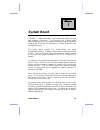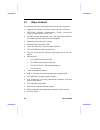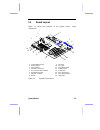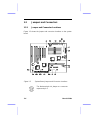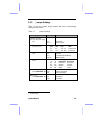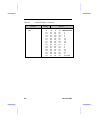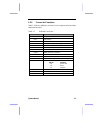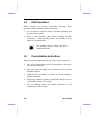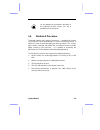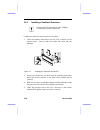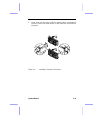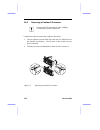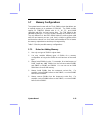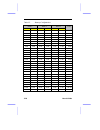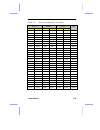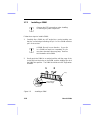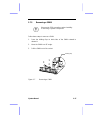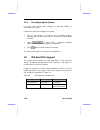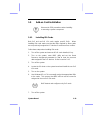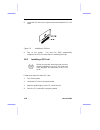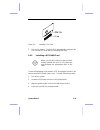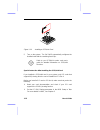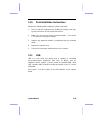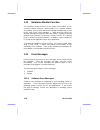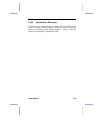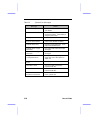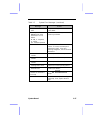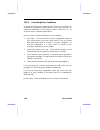& k d s w h u system board system board 1-1 the v62x is a high-performance system board that utilizes the new intel pentium ii processor. This processor has a built-in mmx (multi-media extensions) technology that makes the system capable of handling and enhancing the performance of 32-bit applicatio...
1-2 user’s guide 1.1 major features the system board has the following major features and components: • supports intel pentium ii processor running at 233 or 266 mhz • 256/512-kb pbsram (pipelined-burst sram) second-level cache (incorporated in the cpu card) • six simm sockets that accepts fpm (fast...
System board 1-3 1.2 board layout figure 1-1 shows the locations of the system board major components. 1 72-pin simm sockets 2 3.3v regulator 3 1.5v regulator 4 pentium ii connector 5 pci local bus ide controller 6 scsi/lan card slot 7 ultra i/o controller 8 buzzer 9 isa slots 10 pci slots 11 flash ...
1-4 user’s guide 1.3 jumpers and connectors 1.3.1 jumper and connector locations figure 1-2 shows the jumper and connector locations on the system board. Figure 1-2 system board jumper and connector locations the blackened pin of a jumper or a connector represents pin 1..
System board 1-5 1.3.2 jumper settings table 1-1 lists the system board jumpers with their corresponding settings and functions. Table 1-1 jumper settings jumper setting function power on setting (only for s/w power supply) jp1 1-2 2-3 * test mode normal mode cpu select jp3, jp4, jp5 jumpers jp3 jp4...
1-6 user’s guide table 1-1 jumper settings (continued) jumper setting function core/bus ratio sw1 switch no. 5 6 7 8 core/bus ratio on on on on 2 on on off on 3 on * on * on * off * 4 on on off off 5 on off on on 2.5 on off off on 3.5 on off on off 4.5 on off off off 5.5 off on on on 6 off on off on...
System board 1-7 1.3.3 connector functions table 1-2 lists the different connectors on the system board and their respective functions. Table 1-2 onboard connectors connector function cn1 power connector cn3 usb port(s) cn4 ps/2 keyboard port cn5 in-target probe (itp) debug port cn6 ps/2 mouse port ...
1-8 user’s guide 1.4 esd precautions always observe the following electrostatic discharge (esd) precautions before installing a system component: 1. Do not remove a component from its anti-static packaging until you are ready to install it. 2. Wear a wrist grounding strap before handling electronic ...
System board 1-9 do not attempt the procedures described in the following sections unless you are a qualified service technician. 1.6 pentium ii processor the board supports the pentium ii processor - a module that consists of a pentium pro technology-based cpu and a second-level cache. It utilizes ...
1-10 user’s guide 1.6.1 installing a pentium ii processor observe the esd precautions when installing or removing a system component. Follow these steps to install a pentium ii processor: 1. Place the retention mechanism over the cpu connector on the system board. Secure it with the screws that came...
System board 1-11 5. Press down the processor until the golden fingers completely fit into the connector and the latches on the sides lock the processor into place. Figure 1-4 installing a pentium ii processor.
1-12 user’s guide 1.6.2 removing a pentium ii processor observe the esd precautions when installing or removing a system component. Follow these steps to remove the pentium ii processor: 1. Press the latches on both sides of the processor to release it from the retention mechanism. You will hear a c...
System board 1-13 1.7 memory configurations the system board comes with six 72-pin simm sockets that allows you to expand memory to a maximum of 384 mb. The simm sockets support 5v fpm/edo drams with 4-, 8-, 16-, 32-, and 64-mb capacities and 60ns (or less) access time. The fpm dram is the standard ...
1-14 user’s guide table 1-3 memory configurations bank 1 bank 2 bank 3 total simm1 simm2 simm3 simm4 simm5 simm6 memory 4 mb 4 mb 8 mb 4 mb 4 mb 4 mb 4 mb 16 mb 4 mb 4 mb 4 mb 4 mb 4 mb 4 mb 24 mb 8 mb 8 mb 16 mb 8 mb 8 mb 4 mb 4 mb 24 mb 8 mb 8 mb 4 mb 4 mb 4 mb 4 mb 32 mb 8 mb 8 mb 8 mb 8 mb 32 mb...
System board 1-15 table 1-3 memory configurations (continued) bank 1 bank 2 bank 3 total simm1 simm2 simm3 simm4 simm5 simm6 memory 32 mb 32 mb 16 mb 16 mb 16 mb 16 mb 128 mb 32 mb 32 mb 32 mb 32 mb 128 mb 32 mb 32 mb 32 mb 32 mb 4 mb 4 mb 136 mb 32 mb 32 mb 32 mb 32 mb 8 mb 8 mb 144 mb 32 mb 32 mb ...
1-16 user’s guide 1.7.2 installing a simm observe the esd precautions when installing or removing a system component. Follow these steps to install a simm: 1. Carefully slip a simm at a 45 ° angle into a socket making sure that the curved edge indicating the pin 1 of the simm matches pin 1 of the so...
System board 1-17 1.7.3 removing a simm observe the esd precautions when installing or removing a system component. Follow these steps to remove a simm 1. Press the holding clips on both sides of the simm outward to release it. 2. Move the simm to a 45 ° angle. 3. Pull the simm out of the socket. Fi...
1-18 user’s guide 1.7.4 reconfiguring the system you must enter setup after installing or removing simms to reconfigure the system. Follow these steps to reconfigure the system: 1. Turn on the system. A memory error message appears, indicating that the total memory does not match the value stored in...
System board 1-19 1.9 add-on card installation observe the esd precautions when installing or removing a system component. 1.9.1 installing isa cards both pnp and non-pnp isa cards require specific irqs. When installing isa cards make sure that the irqs required by these cards are not previously ass...
1-20 user’s guide 8. Locate the isa slots on the system board and install the pnp isa cards. Figure 1-8 installing an isa card 9. Turn on the system. This time pnp bios automatically configures the pnp isa cards with the remaining free irqs. 1.9.2 installing a pci card before you proceed, make sure ...
System board 1-21 figure 1-9 installing a pci card 5. Turn on the system. The pnp bios automatically configures the pnp isa and pci cards with the remaining free irqs. 1.9.3 installing a scsi/lan card before you proceed, make sure that you have already installed the non-pnp isa cards and have assign...
1-22 user’s guide figure 1-10 installing a scsi/lan card 5. Turn on the system. The pnp bios automatically configures the installed card with the remaining free irqs. Refer to you scsi/lan combo card user’s guide for detailed information on scsi/lan functions. Special instruction after installing th...
System board 1-23 1.10 post-installation instructions observe the following after installing a system component: 1. See to it that the components are installed according to the step- by-step instructions in their respective sections. 2. Make sure you have set all the required jumpers. See section 1....
1-24 user’s guide 1.12 hardware monitor function the hardware monitor function of the system board allows you to check the system resources, either locally or in a computer network, via software such as adm (advanced desktop management) or intel ldcm (lan desk client manager) ). Adm and intel ldcm a...
System board 1-25 1.13.2 system error messages a system error message indicates a problem with the computer itself. These messages normally appear during the power-on self-test, before the operating system prompt appears. Table 1-5 lists the system error messages in alphabetical order..
1-26 user’s guide table 1-5 system error messages message action cmos battery error replace the rtc chip or contact your dealer. Cmos checksum error check the rtc chip and the necessary jumper. If the battery is still good, run setup. Display card mismatch run setup diskette drive controller error o...
System board 1-27 table 1-5 system error messages (continued) message action keyboard interface error replace the keyboard or contact your dealer. Memory error at: mmmm:ssss:ooo (w:xxxx, r:yyyy) where: m: mb, s: segment, o: offset, x/y: write/read pattern check simms on the system board. Contact you...
1-28 user’s guide 1.13.3 correcting error conditions as a general rule, if an error message says "press f1 to continue," it is caused by a configuration problem, which can be easily corrected. An equipment malfunction is more likely to cause a fatal error, i.E., an error that causes complete system ...