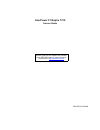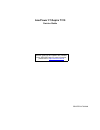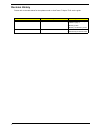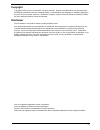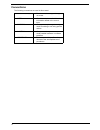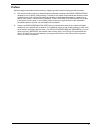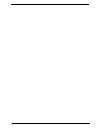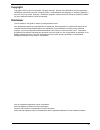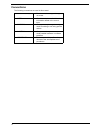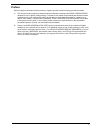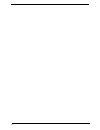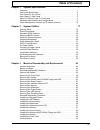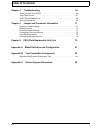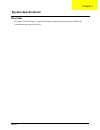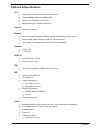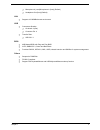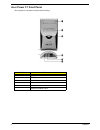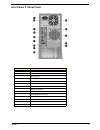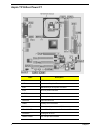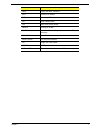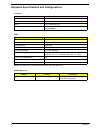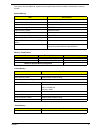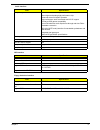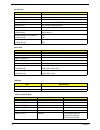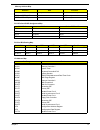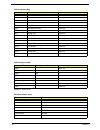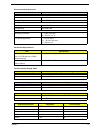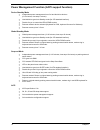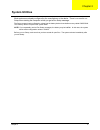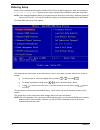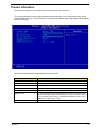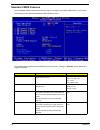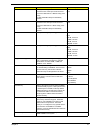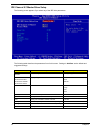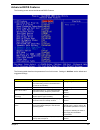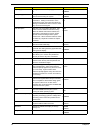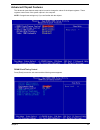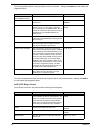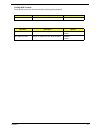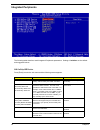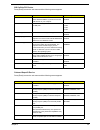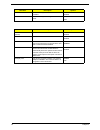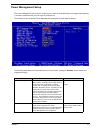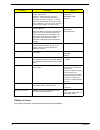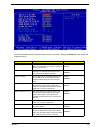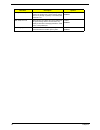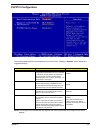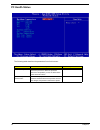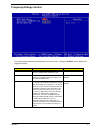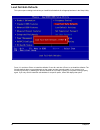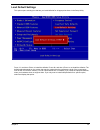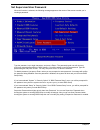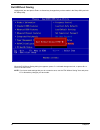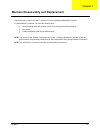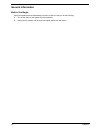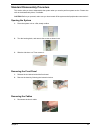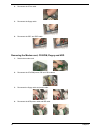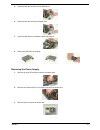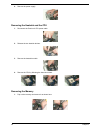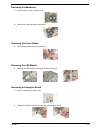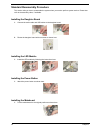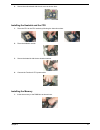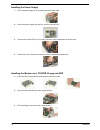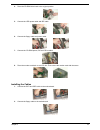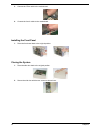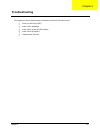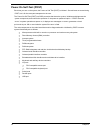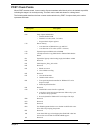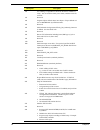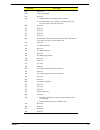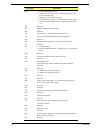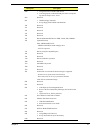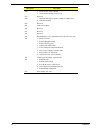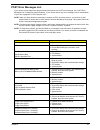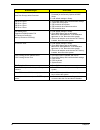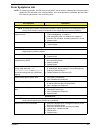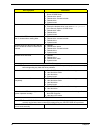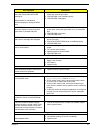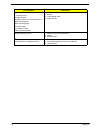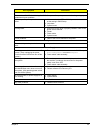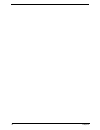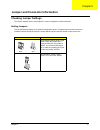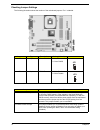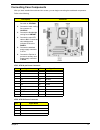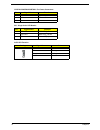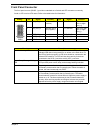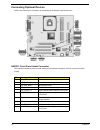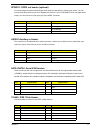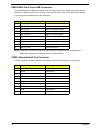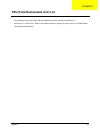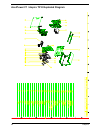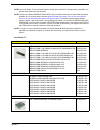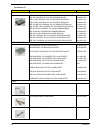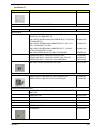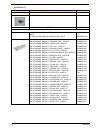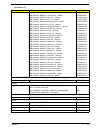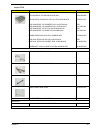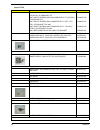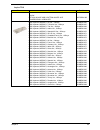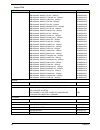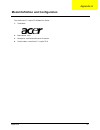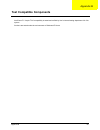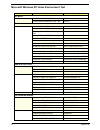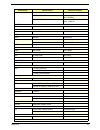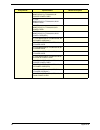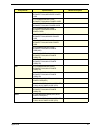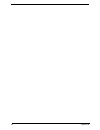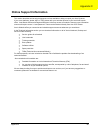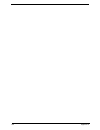- DL manuals
- Acer
- Desktop
- AcerPower F1
- Service Manual
Acer AcerPower F1 Service Manual
Summary of AcerPower F1
Page 1
Acerpower f1/aspire t310 service guide printed in taiwan service guide files and updates are available on the aipg/csd web; for more information, please refer to http://csd.Acer.Com.Tw.
Page 2: Acerpower F1/aspire T310
Acerpower f1/aspire t310 service guide printed in taiwan service guide files and updates are available on the aipg/csd web; for more information, please refer to http://csd.Acer.Com.Tw.
Page 3: Revision History
Ii revision history please refer to the table below for the updates made on acerpower f1/aspire t310 service guide. Date chapter updates 2003/10/29 chapter 1 > amend the fsb speed up to 800mhz on page 2 > memory portion > memory combination portion 2003/12/18 chapter 1 >amend the rear panel and main...
Page 4: Copyright
Iii copyright copyright © 2003 by acer incorporated. All rights reserved. No part of this publication may be reproduced, transmitted, transcribed, stored in a retrieval system, or translated into any language or computer language, in any form or by any means, electronic, mechanical, magnetic, optica...
Page 5: Conventions
Iv conventions the following conventions are used in this manual: screen messages denotes actual messages that appear on screen. Note gives bits and pieces of additional information related to the current topic. Warning alerts you to any damage that might result from doing or not doing specific acti...
Page 6: Preface
V preface before using this information and the product it supports, please read the following general information. 1. This service guide provides you with all technical information relating to the basic configuration decided for acer's "global" product offering. To better fit local market requireme...
Page 7
Vi.
Page 8: Copyright
Iii copyright copyright © 2003 by acer incorporated. All rights reserved. No part of this publication may be reproduced, transmitted, transcribed, stored in a retrieval system, or translated into any language or computer language, in any form or by any means, electronic, mechanical, magnetic, optica...
Page 9: Conventions
Iv conventions the following conventions are used in this manual: screen messages denotes actual messages that appear on screen. Note gives bits and pieces of additional information related to the current topic. Warning alerts you to any damage that might result from doing or not doing specific acti...
Page 10: Preface
V preface before using this information and the product it supports, please read the following general information. 1. This service guide provides you with all technical information relating to the basic configuration decided for acer's "global" product offering. To better fit local market requireme...
Page 11
Vi.
Page 12: Table of Contents
Vii table of contents chapter 1 system specifications 1 overview . . . . . . . . . . . . . . . . . . . . . . . . . . . . . . . . . . . . . . . . . . . . . . . . . . . .1 features & specification . . . . . . . . . . . . . . . . . . . . . . . . . . . . . . . . . . . . . . . .2 acer power f1 front pane...
Page 13: Table of Contents
Viii table of contents chapter 4 troubleshooting 55 power-on self-test (post) . . . . . . . . . . . . . . . . . . . . . . . . . . . . . . . . . . . . 56 post check points . . . . . . . . . . . . . . . . . . . . . . . . . . . . . . . . . . . . . . . . . . . .57 post error messages list . . . . . . . ...
Page 14: Overview
Chapter 1 1 overview the aspire t310/acerpower f1 supports intel pentium 4 northwood based micro-atx, ibm pc/at compatible system with pci/agp bus. System specifications chapter 1.
Page 15: Features & Specifications
2 chapter 1 features & specifications cpu t support intel p4 northwood (socket 478) processor. T support 800mhz, 533mhz or 400mhz fsb. T support up to 3.06ghz+ p4 processor. T support intel hyper threading technology. Chipset t sis 661fx, sis964l memory t socket type: ddr-sdram pc2700/pc2100/pc3200(...
Page 16
Chapter 1 3 t microphone-in (rear)/microphone-in (front) (default) t headphone out (front) (default) lan t supports 10/100mb ethernet environment usb t connectors quantity: t on-board: 4 (rear) t connector pin: 4 t transfer rate: t usb 2.0/1.1 bios t 4mb award bios with plug and play bios t acpi, sm...
Page 17: Acer Power F1 Front Panel
4 chapter 1 acer power f1 front panel the computer’s front panel consists of the following: label description 1 optical drive 2 fdd drive 3 power button 4 universal serial bus (usb) ports 5 microphone jack 6 speaker/headphone jack.
Page 18: Acer Power F1 Rear Panel
Chapter 1 5 acer power f1 rear panel label description 1 power code socket 2 voltage selector switch 3 fan aperture 4 ps/2 keyboard port 5 ps/2 mouse connector 6 serial connector 7 printer connector 8 monitor connector 9 usb connector 10 rj-45 ethernet connector 11 microphone jack 12 line-out jack 1...
Page 19: Aspire T310/acer Power F1
6 chapter 1 aspire t310/acer power f1 label description 1394a2 ieee 1394 header agp1 accelerated graphics port atx1 standard 20-pin atx power connector atx2 atx12v power connector audio1 front audio connector auxin1 auxiliary audio input header casfan1 case fan connector cdin1 primary cd-in connecto...
Page 20
Chapter 1 7 fdd1 floppy disk drive connector ide1 primary ide channel ide2 secondary ide channel jp1 clear cmos jumper jp3 bios flash protect jumper nbfan1 cooling fan for nb panel1 connector for case front panel switches and led indicators pci1~pci3 three 32-bit add-on card slots sata1~sata2 two se...
Page 21
8 chapter 1 hardware specifications and configurations note: the bios can be overwritten/upgraded by using the flash utility. Processor item specification type pentium 4 socket 478 speed 1.8g~3.06g and 3.2g minimum operating speed 0 mhz (if stop cpu clock in sleep state in bios setup is set to enabl...
Page 22
Chapter 1 9 this section has two table lists, system memory specification and the possible combinations of memory module. System memory item specification memory socket number 2 sockets (4 banks) support memory size per socket 64mb / 128mb / 256mb/ 512mb/1g support maximum memory size 1g x2 support ...
Page 23
10 chapter 1 this section has two table lists, the video interface specification and its supported display modes. Video interface item specification video controller 661fx video controller resident bus agp bus video interface support video yuv texture in all texture formats h/w dvd accelerator displ...
Page 24
Chapter 1 11 compatibility sound blaster pro/16 compatible mixed digital and analog high performance chip enhanced stereo full duplex operation high performance audio accelerator and ac’97 support full native dos games compatibility virtual fm enhances audio experience through real-time fm-to- wavet...
Page 25
12 chapter 1 parallel port item specification parallel port controller ite8705 parallel port controller resident bus isa bus number of parallel ports 1 support ecp/epp spp / bi-directional / ecp / epp connector type 25-pin d-type female connector parallel port function control enable/disable by bios...
Page 26
Chapter 1 13 0f0000 - 0fffff 64kbytes system bios memory 100000 - upper limit main memory upper limit - 4gbytes pci memory pci intx# and idsel assignment map pci intx # pci devices device idsel: adxx inta# adimm-slot n intb# pci-slot1 ad20 intc# pci-slot2 ad21 intd# pci-slot3 ad22 pci slot irq routi...
Page 27
14 chapter 1 note: n - not be used note: n - not be used irq assignment map irqx system devices add-on-card devices irq0 timer n irq1 keyboard n irq2 cascade interrupt control n irq3 serial alternate reserved irq4 serial primary reserved irq5 mpu-401(alternate) reserved irq6 floppy disk reserved irq...
Page 28
Chapter 1 15 environmental requirements item specifications temperature operating +10 ~ +35 °c non-operating -20 ~ +60 °c (storage package) humidity operating 20% to 80% rh non-operating 20% to 80% rh vibration operating (unpacked) 5 ~ 16 hz: 0.015 mm 16 ~ 250 hz: 0.21 g non-operating (packed) 5 ~ 2...
Page 29
16 chapter 1 power management function (acpi support function) device standby mode t independent power management timer for hard disk drive devices (0-15 minutes, time step=1 minute). T hard disk drive goes into standby mode (for ata standard interface). T disable v-sync to control the vesa dpms mon...
Page 30: System Utilities
Chapter 2 17 most systems are already configured by the manufacturer or the dealer. There is no need to run setup when starting the computer unless you get a run setup message. The setup program loads configuration values into the battery-backed nonvolatile memory called cmos ram. This memory area i...
Page 31: Entering Setup
18 chapter 2 entering setup power on the computer abd the system will start post (power on self test)prosecc. When the message of “press del to enter setup” appears on the screen, press the key of [delete] to enter the setup menu. Note: if the message disappears before you respond and you still wish...
Page 32: Product Information
Chapter 2 19 product information the screen below appears if you select product information from the main menu: the product information menu contains general data about the system, such as the product name, serial number, bios version, etc. These information is necessary for troubleshooting (maybe r...
Page 33: Standard Cmos Features
20 chapter 2 standard cmos features select standard cmos features from the main menu to configure some basic parameters in your system. The following screen shows the standard cmos features menu: the following table describes the parameters found in this menu. Settings in boldface are the default an...
Page 34
Chapter 2 21 ide channel 1 master allows you to configure the hard disk drive connected to the master port of ide channel 1. To enter the ide channel 1 master setup, press [enter]. The ide cd-rom is always automatically detected. Ide device model number: none ide channel 1 slave allows you to config...
Page 35
22 chapter 2 ide channel 0/1 master/slave setup the following screen appears if you select any of the ide drive parameters: the following table describes the parameters found in this menu. Settings in boldface are the default and suggested settings. Parameter description options ide hdd auto- detect...
Page 36: Advanced Bios Features
Chapter 2 23 advanced bios features the following screen shows the advanced bios features: the following table describes the parameters found in this menu. Settings in boldface are the default and suggested settings. Parameter description options cpu feature the items allow you to set the thermal mo...
Page 37
24 chapter 2 swap floppy drive setting to enabled will swap floppy drive a: and b:. Enabled disabled boot up floppy seek setting to enabled will make bios seek floppy drive a: before booting the system. Enabled disabled boot up numlock status sets the numlock status when the system is powered on. Se...
Page 38: Advanced Chipset Features
Chapter 2 25 advanced chipset features the advanced cipset features setup option is used to change the values of the chipset registers. These registers control most of the system options in the computer. Note: change these settings only if you are familiar with the chipset. Dram clock/timing control...
Page 39
26 chapter 2 the following table describes each parameter under the sub-menu. Settings in boldface are the default and suggested values. The other two parameters under the advanced chipset features are presented below. Settings in boldface are the deafult and suggested values. Agp & p2p bridge contr...
Page 40
Chapter 2 27 onchip agp control press [enter] to enter the sub-menu and the following screen appears: parameter description options vga share memory size selects the vga share memory size 16, 32mb, 64mb, 128mb parameter description options system bios cacheable enables or disables the system bios ca...
Page 41: Integrated Peripherals
28 chapter 2 integrated peripherals the following table describes each integrated peripherals parameters. Settings in boldface are the default and suggested values. Sis onchip ide device press [enter] to enter the sub-menu and the following screen appears: parameter description options internal pci/...
Page 42
Chapter 2 29 sis onchip pci device press [enter] to enter the sub-menu and the following screen appears: onboard superio device press [enter] to enter the sub-menu and the following screen appears: parameter description options usb controller this item enables the usb controller. Leave this at the d...
Page 43
30 chapter 2 sis serial ata controller this item allows you to control the sis serial ata controller. Enabled disabled sis serial ata mode this item allows you to change sis serial ata mode. Ide raid parameter description options onboard 1394 device (optional) enables or disables the onboard 1394. E...
Page 44: Power Management Setup
Chapter 2 31 power management setup the power management menu lets you configure your system to most effectively save energy while operating in a manner consistent with your own style of computer use. The following screen shows the power management parameters and their default settings: the followin...
Page 45
32 chapter 2 pm wake up events press [enter] to enter the sub-menu and the following screen appears: video off option this item is to control the mode in which the monitor will shut down. Always on: always keep the monitor on. Suspend --> off: during suspend mode, the monitorwill shut down. Susp, st...
Page 46
Chapter 2 33 the following table describes each parameter under the sub-menu. Settings in boldface are the default and suggested values. Parameter description options irq [3-7, 9-15], nmi this option determines whether any activity for irq 3-7/9-15 will cause the system to wake from a power saving m...
Page 47
34 chapter 2 primary/secondary ide when this item is enabled, the system power will resume the system from a power saving mode if there is any activity on primary or secondary ide channels 0 or 1. Enabled disabled fdd, com, lpt port when this item is enabled, the system will restart the power-saving...
Page 48: Pnp/pci Configuration
Chapter 2 35 pnp/pci configuration the following table describes the parameters found in this menu. Settings in boldface are the default and suggested settings. Note: it is strongly recommended that only experienced users should make any changes to the default settings. Parameter description options...
Page 49: Pc Health Status
36 chapter 2 pc health status the following table describes the parameters found in this menu: parameter description options shutdown temperature this option is for setting the shutdown temperature level for the processor. When the processor reaches the temperature you set, the acpi-aware system wil...
Page 50: Frequency/voltage Control
Chapter 2 37 frequency/voltage control the following table describes the parameters found in this menu. Settings in boldface are the default and suggested settings. Parameter description options cpu clock ratio if the cpu ratio is set to manual, end users can choose a suitable ratioto support the cp...
Page 51: Load Fail-Safe Defaults
38 chapter 2 load fail-safe defaults this option opens a dialog box that lets you install fail-safe defaults for all appropriate items in the setup utility: press and then to install the defaults. Press and then to not install the defaults. The fail-safe defaults place no great demands on the system...
Page 52: Load Default Settings
Chapter 2 39 load default settings this option opens a dialog box that lets you install defaults for all appropriate items in the setup utility. Press and then to install the defaults. Press and then to not install the defaults. The defaults place demands on the system that may be greater than the p...
Page 53: Set Supervisor/user Password
40 chapter 2 set supervisor/user password when this function is selected, the following message appears at the center of the screen to assist you in creating a password. Type the password, up to eight characters, and press . The password typed now will clear any previously entered password from cmos...
Page 54: Save & Exit Setup
Chapter 2 41 save & exit setup highlight this item and press to save the changes that you have made in the setup utility and exit the setup utility. When the save and exit dialog box appears, press to save and exit, or press to return to the main menu..
Page 55: Exit Without Saving
42 chapter 2 exit without saving highlight this item and press to discard any changes that you have made in the setup utility and exit the setup utility. When the exit without saving dialog box appears, press to discard changes and exit, or press to return to the main menu. Note: if you have made se...
Page 56
Chapter 3 43 please also refer to the acerpower f1 service cd for the assembly/disassembly procedure. To disassemble the computer, you need the following tools: t wrist grounding strap and conductive mat for preventing electrostatic discharge. T wire cutter. T phillips screwdriver (may require diffe...
Page 57: General Information
44 chapter 3 general information before you begin before proceeding with the disassenbly procedure, make sure that you do the following: 1. Turn off the power to the system and all peripherals. 2. Unplug the ac adapter and all power and signal cables from the system..
Page 58
Chapter 3 45 standard disassembly procedure this section tells you how to disassemble the system when you need to perform system service. Please also refer to the disassembly video, if available. Caution: before you proceed, make sure you have turned off the system and all peripherals connected to i...
Page 59
46 chapter 3 2. Disconnect the cd-in cable. 3. Disconnect the floppy cable. 4. Disconnect the ide1 and ide2 cable. Removing the modem card, cd-rom, floppy and hdd 1. Detach the modem card. 2. Disconnect the cd-rom power, ide and cd-in cables. 3. Disconnect the floppy cable and power cable. 4. Discon...
Page 60
Chapter 3 47 5. Press the latch and remove the cd-rom drive. 6. Press the latch and remove the floppy drive. 7. Press the latch again to release the hard disk module. 8. Detach the hdd from the bracket. Removing the power supply 1. Remove the main atx power connector as shown here. 2. Remove the pen...
Page 61
48 chapter 3 4. Remove the power supply. Removing the heatsink and the cpu 1. Disconnect the pentium 4 cpu power cable. 2. Release the two heatsink latches. 3. Remove the heatsink module. 4. Remove the cpu by following the instructions here. Removing the memory 1. Pop out the memory and remove it as...
Page 62
Chapter 3 49 removing the mainboard 1. Remove the six screw as shown here. 2. Remove the motherboard as shown here. Removing the power button 1. Remove the power button as shown here. Removing the led module 1. Remove the led module by following the instructions here. Removing the daughter board 1. ...
Page 63
50 chapter 3 standard reassembly procedure this section tells you how to reassemble the system when you need to perform system service. Please also refer to the assembly video, if available. Installing the daughter board 1. Connect the audio cable and usb cables to the daughter board. 2. Fasten the ...
Page 64
Chapter 3 51 2. Secure the motherboard with the six screw as shown here. Installing the heatsink and the cpu 1. Place the cpu to the cpu socket by following the instructions here. 2. Place the heatsink module. 3. Secure the heatsink with the two heatsink latches. 4. Connect the pentium 4 cpu power c...
Page 65
52 chapter 3 installing the power supply 1. Place the power supply to the original position as shown here. 2. Secure the power supply with the four screws as shown here. 3. Connect the pentium 4(atx-12v) power connector to the motherboard as shown here. 4. Connect the main atx power connector to the...
Page 66
Chapter 3 53 4. Place the cd-rom drive back to the original position. 5. Connect the hdd power cable and ide cable. 6. Connect the floppy cable and power cable. 7. Connect the cd-rom power, ide and cd-in cables. 8. Place the modem card back to one pci slot. Then secure the modem card with the screw....
Page 67
54 chapter 3 3. Connect the cd-in cable to the motherboard. 4. Connect the aux-in cable to the motherboard. Installing the front panel 1. Place the front bezel back to the original position. Closing the system 1. Place the side door back to the original position. 2. Secure the side door with the two...
Page 68: Troubleshooting
Chapter 4 55 this chapter provides troubleshooting information for the acert310/acerpower f1: t power-on self-test (post) t index of error messages t index of error codes and error beeps t index of error symptoms t undetermined problems chapter 4 troubleshooting.
Page 69: Power-On Self-Test (Post)
56 chapter 4 power-on self-test (post) each time you turn on the system, the power-on self test (post) is initiated. Several items are tested during post, but is for the most part transparent to the user. The power-on self test (post) is a bios procedure that boots the system, initializes and diagno...
Page 70: Post Check Points
Chapter 4 57 post check points when post executes a task, it uses a series of preset numbers called check point to be latched at port 80h, indicating the stages it is currently running. This latch can be read and shown on a debug board. The following table describes the acer common tasks carried out...
Page 71
58 chapter 4 12h use walking 1’s algorithm to check out interface in cmos cir- cuitry. Also set real-time clock power status, and then check for override. 13h reserved 14h program chipset default values into chipset. Chipset default val- ues are modbinable by oem customers. 15h reserved 16h initial ...
Page 72
Chapter 4 59 2ah reserved 2bh invoke video bios 2ch reserved 2dh 1. Initialize double-byte language font (optional) 2. Put information on screen display, including award title, cpu type, cpu speed, full screen logo. 2eh reserved 2fh rederved 30h reserved 31h reserved 32h reserved 33h reset keyboard ...
Page 73
60 chapter 4 4eh 1. Program mtrr of m1 cpu 2. Initialize l2 cache for p6 class cpu & program cpu with proper cacheable range. 3. Initialize the apic for p6 class cpu. 4. On mp platform, adjust the cacheable range to smaller one in case the cacheable ranges between each cpu are not identi- cal. 4fh r...
Page 74
Chapter 4 61 6dh 1. Assign resources to all isa pnp devices. 2. Auto assign ports to onboard com ports if the correspond- ing item in setup is set to “auto”. 6eh reserved 6fh 1. Initialize floppy controller 2. Set up floppy related fields in 40:hardware 70h reserved 71h reserved 72h reserved 73h res...
Page 75
62 chapter 4 8bh 1. Invoke all isa adapter roms 2. Invoke all pci roms (except vga) 8ch reserved 8dh 1. Enable/disable parity check according to cmos setup. 2. Apm initialization 8eh reserved 8fh clear noise if irqs 90h reserved 91h reserved 92h reserved 93h read hdd boot sector information for tren...
Page 76: Post Error Messages List
Chapter 4 63 post error messages list if you cannot run the diagnostics program tests but did receive a post error message, use “post error messages list” to diagnose system problems. If you did not receive any error message, look for a description of your error symptoms in “error sympton list”. Not...
Page 77
64 chapter 4 floppy drive(s) write protected hard disk drive(s) write protected 1. Ensure that the diskette drive is not set to [write protected] in the security options in bios setup. 2. Load default settings in setup. Ide drive 0 error ide drive 1 error ide drive 2 error ide drive 3 error 1. Enter...
Page 78: Error Symptoms List
Chapter 4 65 error symptoms list note: to diagnose a problem, first find the error symptom in the left column. If directed to a check procedure, replace the fru indicated in the check procedure. If no check procedure is indicated, the first action/ fru listed in right column is the most likely cause...
Page 79
66 chapter 4 diskette drive does not work. 1. Ensure the diskette drive is not set to none in the disk drives of bios setup. 2. Diskette drive power 3. Diskette drive connection/cable 4. Diskette drive 5. System board diskette drive read/write error. 1. Diskette. 2. Ensure the diskette drive is not ...
Page 80
Chapter 4 67 cd/dvd-rom drive led flashes for more than 30 seconds before led shutting off. Software asks to reinstall disc. Software displays a reading cd/dvd error. 1. Cd/dvd-rom may have dirt or foreign material on it. Check with a known good disc. 2. Cd/dvd-rom is not inserted properly. 3. Cd/dv...
Page 81
68 chapter 4 display problem: - incorrect colors no high intensity missing, broken, or incorrect characters blank monitor(dark) blank monitor(bright) distorted image unreadable monitor other monitor problems 1. Monitor signal connection/cable. 2. Monitor 3. Video adapter card 4. System board display...
Page 82
Chapter 4 69 parallel/serial ports execute “load bios default settings” in bios setup to confirm ports presence before diagnosing any parallel/serial ports problems. Serial or parallel port loop-back test failed. 1. Make sure that the lpt# or com# you test is the same as the setting in bios setup. 2...
Page 83
70 chapter 4.
Page 84: Checking Jumper Settings
Chapter 5 71 checking jumper settings this section explains how to set jumpers for correct configuration of the mainboard. Setting jumpers use the mainboard jumpers to set system configuration options. Jumpers with more than one pir are numbered. When setting the jumpers, ensure that the jumper caps...
Page 85
72 chapter 5 checking jumper settings the following illustration shows the location of the mainboard jumpers. Pin 1 is labeled. Jumper type description setting (default) jp1 3-pin clear cmos 1-2: normal 2-3: clear cmos jp3 2-pin bios protect 1-2: write enable 2-3: write disable jumper description jp...
Page 86: Connecting Case Components
Chapter 5 73 connecting case components after you have installed the mainboard into a case, you can begin connecting the mainboard components. Refer to the following: description connector 1. Connect the cpu cooling fan cable to cpufan1. 2. Connect the case cooling fan connector to casfan1. 3. Conne...
Page 87
74 chapter 5 cpufan1/casfan1/nbfan1: fan power connectors pin signal name function 1 gnd system ground 2 +12v power +12v 3 sense sensor sj1: single color led header pin signal name function 1 acpi led msg led(-) green 2 acpi led msg led(-) green 3 sb5v power led(+) acpi led function setting signal n...
Page 88: Front Panel Connector
Chapter 5 75 front panel connector the front panel connect (panel 1) provides a standard set of switch and led connectors commonly found on atx or micro-atx cases. Refer to the table below for information: setting pin signal function pin signal function 1 hd_led_p hard disk led ([positive) 2 fp pwr/...
Page 89: Connecting Optional Devices
76 chapter 5 connecting optional devices refer to the following for information on connecting the mainboard’s optional devices: audio1: front panel audio connector this connector allows the user to install auxiliary front-oriented microphone and line-out ports for easier access. Pin signal name func...
Page 90
Chapter 5 77 spdifo1: spdif out header (optional) you can purchase an optional 24-bit digital audio extension bracket from a third-party vendor. You can use the audio rca jacks to connect to digital audio devices. If your cd-rom/dvd drive has digital audio output, you can connect it to the input pin...
Page 91
78 chapter 5 usb3/usb4: front panel usb connectors the mainboard has two usb ports installed on the rear edge i/o port array. Additionally, some computer cases have usb ports at the front of the case. If you have this kind of case, use auxiliary usb connector to connect the front mounted ports to th...
Page 92
Chapter 6 79 this chapter gives you the fru (field replaceable unit) listing in global configurations of acerpower f1 / aspire t310. Refer to this chapter whenever ordering for parts to repair or for rma (return merchandise authorization). Fru (field replaceable unit) list chapter 6.
Page 93
80 chapter 6 acerpower f1 / aspire t310 exploded diagram.
Page 94
Chapter 6 81 note: due to the aspire t310 (new black bezel) is smiliar with acerpower f1 (white bezel); meanwhile, you will see some parts which are the same. Note: please note when ordering fru parts, that you should check the most up-to-date information available on your regional web or channel ( ...
Page 95
82 chapter 6 hdd/hard disk drive hddprotege 40g 5400rpm, ata-100 wd wd400eb-42cpf0 hdd 80g 5400rpm, ata-100 wd wd800eb-00djf0 hdd c2 40g 5400 rpm, ata-100 seagate st340015a hdd u9 80g 5400 rpm, ata-100 seagate st380012a hdd alpine 80g 7200rpm, ata-100 seagate st380011a hdd alpine 120g 7200rpm, ata-1...
Page 96
Chapter 6 83 audio cable 8pin 2con 50.S03vf.001 front internal usb cable 50.S03vf.002 main board mb e61ml p4/661fx/964l/2dimm/3pci mb.S0307.001 boards/cards vga card ati radeon 9200 (8x) 64mb ddr w/ tv out(ntsc), atx bracket fic vga card ati radeon 9200 (8x) 64mb ddr w/ tv out(pal), atx bracket fic ...
Page 97
84 chapter 6 empty cover for 5.25" device 42.Pspvf.005 hdd bracket 33.Pspvf.002 filler cover for 3.5" device 42.Pspvf.007 peripheral mouse ps2 2 button+wheel kye power scroll ps2 white optical mouse usb 2 button+wheel white ms.Pse04.003 ms.Pse04.001 ps/2 keyboard, kbp2971, us ver., 104keys ps/2 keyb...
Page 98
Chapter 6 85 usb keyboard, ku0355, us ver., 104keys usb keyboard, ku0355, t.Chinese ver., 104keys usb keyboard, ku0355, arabic ver., 104keys usb keyboard, ku0355, thai ver., 104keys usb keyboard, ku0355, spanish/us ver., 105keys usb keyboard, ku0355, int'l us ver., 104keys usb keyboard, ku0355, cana...
Page 99
86 chapter 6 aspire t310 picture partname part no. Memory ddr266 256mb 0.14u 32mx8*8 nanya nt256d64s88b0g-75b ddr266 512mb 0.14u 32mx8*16 nanya nt512d64s8hb0g-75b ddr333 256mb infenion ddr333 128mb 0.14u 16m*16*4 nanya nt128d64sh4b1g-6k ddr333 256mb 0.14u 32m*8*8 nanya nt256d64s88b1g-6k ddr333 512mb...
Page 100
Chapter 6 87 cd-rom drive 52x btc f564e black cd-rom drive 52x msi ms-8152 black cd-rw drive 52x24x52x lite-on ltr-52246s black dvd-rom drive 16x pioneer dvd-121chf black dvd-rom drive 16x pioneer dvd-121rd black dvd-rom drive 16x liti-on xj-hd166s black dvd-rom drive 16x hlds gcr-8162b black combo ...
Page 101
88 chapter 6 vga card ati radeon 9200 (8x) 64mb ddr w/ tv out(ntsc), atx bracket fic vga card ati radeon 9200 (8x) 64mb ddr w/ tv out(pal), atx bracket fic vga card ati radeon 9600 128mb ddr w/ tv out + dvi (pal), atx bracket fic a96 vga card ati radeon 9600 128mb ddr w/ tv + dvi out (ntsc), atx bra...
Page 102
Chapter 6 89 mouse ps2 2 button+wheel kye powerscroll ps2 black optical mouse usb 2 button+wheel kye powerscroll usb silver ms.Pse04.006 ms.Pse04.005 ps/2 keyboard, kbp2971, us ver., 104keys ps/2 keyboard, kbp2971, t.Chinese ver., 104keys ps/2 keyboard, kbp2971, thai ver., 104keys ps/2 keyboard, kbp...
Page 103
90 chapter 6 usb keyboard, ku0355, canadian/french ver., 105keys usb keyboard, ku0355, us ver., 104keys usb keyboard, ku0355, t.Chinese ver., 104keys usb keyboard, ku0355, arabic ver., 104keys usb keyboard, ku0355, thai ver., 104keys usb keyboard, ku0355, thai ver., 104keys usb keyboard, ku0355, spa...
Page 104
Appendix a 91 the acerpower f1 / aspire t310 model no. Define: 1. Trade mark: 2. Brand name: acer 3. Description: intel pentium4/celeron processor 4. Product name: acerpower f1 / aspire t310 model definition and configuration appendix a.
Page 105
92 appendix a.
Page 106: Test Compatible Components
Appendix b 93 acerpower f1 / aspire t310 compatibility is tested and verified by acer’s internal testing department. All of its system functions are tested under the environments of windows xp home. Test compatible components appendix b.
Page 107
94 appendix b microsoft windows xp home environment test components specifications model description main board foxconn p4/661fx/964l/2dimm/3pci e61ml p4/661fx/964l/2dimm/3pci, with 1394 e61ml-2 cpu intel celeron 2.4ghz/400fsb/128k sl6vu, rk80532rc056128 celeron 2.5ghz/400fsb/128k celeron 2.6ghz/400...
Page 108
Appendix b 95 hitachi 40g 7200rpm, ata-100 vancover iii hds722540vlat20 80g 7200rpm, ata-100 vancover iii hds722580vlat20 80g 7200rpm 120g 7200rpm, ata-100 vancover iii hds722580vlat20 120g 7200rpm cd-rom btc 52x f564e cd-rw liteon 52x/24x/52x ltr-52246s dvd liteon 16x/40x xj-hd166s pioneer 16x/40x ...
Page 109
96 appendix b compal 17" crt monitor,ac711,tco99,n.M.,w/ europe power cord 17" crt monitor,ac711,tco99,n.M.,w/uk power cord 17" crt monitor,ac711,tco99,n.M.,w/o power cord 17" crt monitor,ac711,tco99,n.M.,w/us power cord(stk) 17" crt monitor,ac711,mprii,n.M.,w/ us power cord(aac) 17" crt monitor,ac7...
Page 110
Appendix b 97 compal 15" lcd monitor,al511,w/o speaker,tco99,w/europe power cord 15" lcd monitor,al511,w/o speaker,tco99,w/uk power cord 15" lcd monitor,al511,w/o speaker,tco99,w/o power cord 15" lcd monitor,al511,w/o speaker,tco99,w/australia power cord 15" lcd monitor,al511,w/o speaker,tco99,w/swi...
Page 111
98 appendix b.
Page 112: Online Support Information
Appendix c 99 this section describes online technical support services available to help you repair your acer systems. If you are a distributor, dealer, asp or tpm, please refer your technical queries to your local acer branch office. Acer branch offices and regional business units may access our we...
Page 113
100 appendix c.