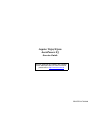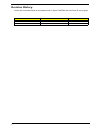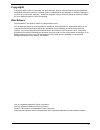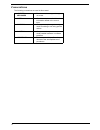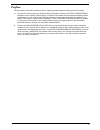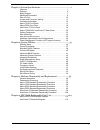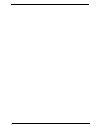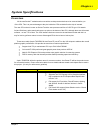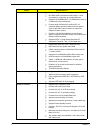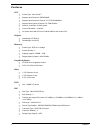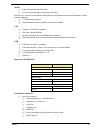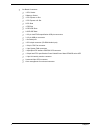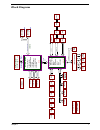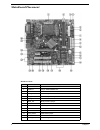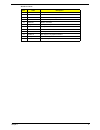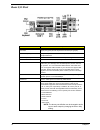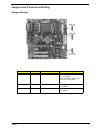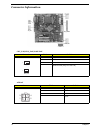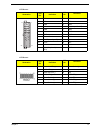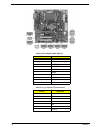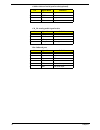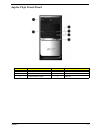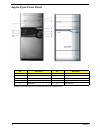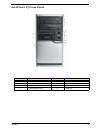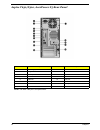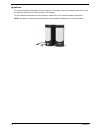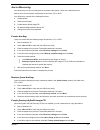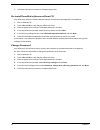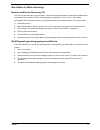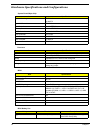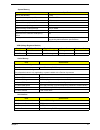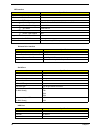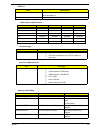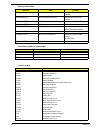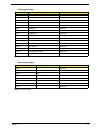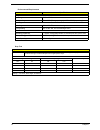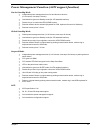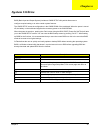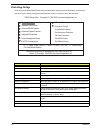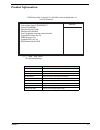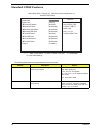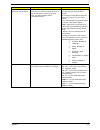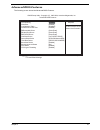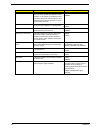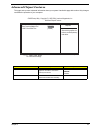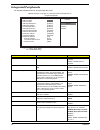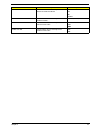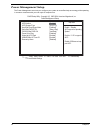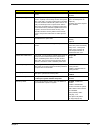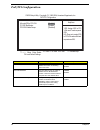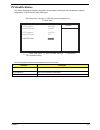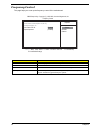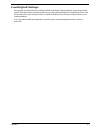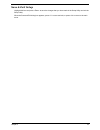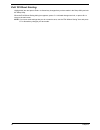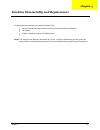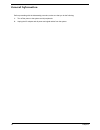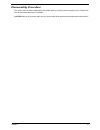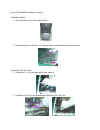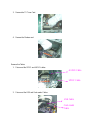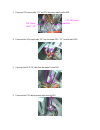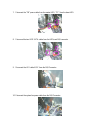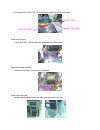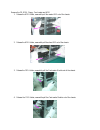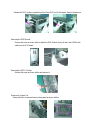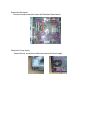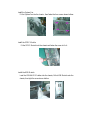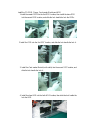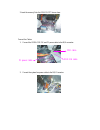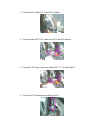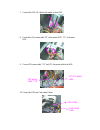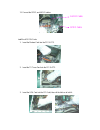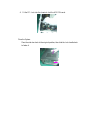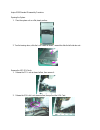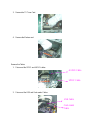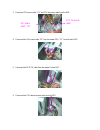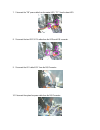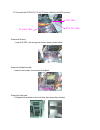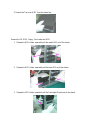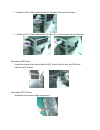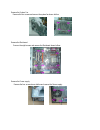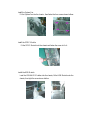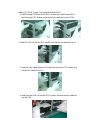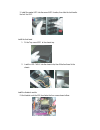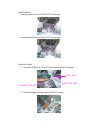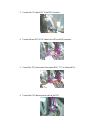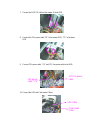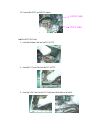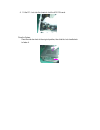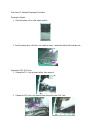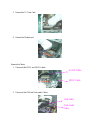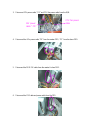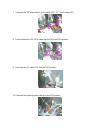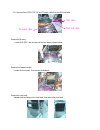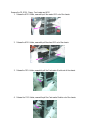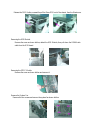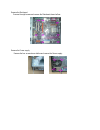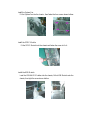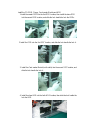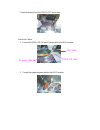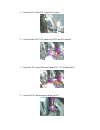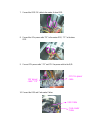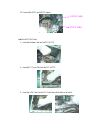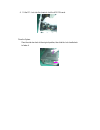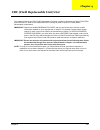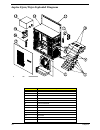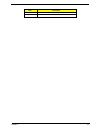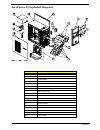- DL manuals
- Acer
- Desktop
- AcerPower F5
- Service Manual
Acer AcerPower F5 Service Manual
Summary of AcerPower F5
Page 1
Aspire t650/e500 acerpower f5 service guide printed in taiwan service guide files and updates are available on the aipg/csd web; for more information, please refer to http://csd.Acer.Com.Tw.
Page 2: Revision History
Ii revision history please refer to the table below for the updates made on aspire t650/e500 and acerpower f 5 service guide. Date chapter updates.
Page 3: Copyright
Iii copyright copyright © 2005 by acer incorporated. All rights reserved. No part of this publication may be reproduced, transmitted, transcribed, stored in a retrieval system, or translated into any language or computer language, in any form or by any means, electronic, mechanical, magnetic, optica...
Page 4: Conventions
Iv conventions the following conventions are used in this manual: screen messages denotes actual messages that appear on screen. Note gives bits and pieces of additional information related to the current topic. Warning alerts you to any damage that might result from doing or not doing specific acti...
Page 5: Preface
V preface before using this information and the product it supports, please read the following general information. 1. This service guide provides you with all technical information relating to the basic configuration decided for acer's "global" product offering. To better fit local market requireme...
Page 6
1 chapter 1 system specifications.......................................................1 overview . . . . . . . . . . . . . . . . . . . . . . . . . . . . . . . . . . . . . . . . . 1 features . . . . . . . . . . . . . . . . . . . . . . . . . . . . . . . . . . . . . . . . . 4 block diagram . . . . . ...
Page 7
2.
Page 8: Overview
Chapter 1 1 overview all the new socket-t motherboards come with a socket protector that has to be removed before you fit the cpu. This is to prevent damage to the pins inside the cpu socket before the chip is inserted. The new cpu socket is known as socket-t and the new processors will be of lga775...
Page 9
2 chapter 1 uli m1573 t provides a high integration bridge t one ehci usb 2.0 and three ohci usb 1.1 host controllers for supporting up to eight usb ports t supports hs (480mbits/sec), fs (12mbits/sec) and ls (1.5mbits/sec) data transfer rate t provides high definition(hd) audio/ac'97 2.3 compliant ...
Page 10
Chapter 1 3 remark: uli m1573 ( for reference) the m1573 integrates a high definition (hd) audio/ac'97 host controller, 2-channel dedicated ultra-66/100/ 133 ide master controller, sata host controller (4 sata ports that can support sata raid 0,1,0+1) supporting native command queue, usb 2.0/1.1 hos...
Page 11: Features
4 chapter 1 features cpu t socket type : intel socket t t supports intel pentium d fsb 800mhz t supports intel pentium 4 prescott 775 / fsb 533/800mhz t supports intel celeron prescott 775 / fsb 533mhz t pentium 4 2.66ghz ~3.8ghz speed t celeron d2.80ghz ~ 3.06ghz t l2 cache varies with cpu from 1mb...
Page 12
Chapter 1 5 audio t codec : realtek alc880 (hd codec) t one uaj (universal audio jack) support (rear only) remark uaj : uaj not only provides the ideal solution for multi-media and also user-friendliness for audio speaker installation. T 5.1 channel audio support t reserved disable function on bios ...
Page 13
6 chapter 1 t on-board connectors t 1 cpu socket t 2 memory socket t 1 pci express x1 slot t 1 pci express x16 slot t 2 pci slots t 1 fdd slot t 2 pata ide slots t 2 sata ide slots t 1 2*5 pin intel fpio sepecification usb pin connectors t 3 1*5 pin usb pin connector t 1 2nd serial port t 1 cd-in 4p...
Page 14: Block Diagram
Chapter 1 7 block diagram sata#1 sata#2 17 17 socket lga775 unbuffered ddr2 dimm 240-pin ddr ii dimm x4 usb-7 usb-6 agtl+ p4 cpu i/f desktop prescott agtl+ 200mhz 4x data ati nb - rc410 2x address crt vga con ac link 5,6 flash bios usb 2.0 pcie x1 pcie gfx x1 13 sata#3 17 sata#4 17 usb-0 ac97 2.3 id...
Page 15: Mainboard Placement
8 chapter 1 mainboard placement mainboard items item label description 1 cpu socket lga775 socket for pentium 4 cpus 2 dimm1,2 240-pin ddr2 sdram slots 3 ir1 infrared header 4 cpu_fan cpu cooling fan connector 5 atx_power standard 24-pin atx power connector 6 bios_tbl bios prevent header 7 bios_wp b...
Page 16
Chapter 1 9 15 panel1 front panel switch/led header 16 usb3,4 front panel usb header 17 1394a2 onboard 1394a header (optional) 18 com2 onboard serial port header 19 spdifo1 spdif out header 20 cd_in analog audio input connector 21 audio1 front panel audio header 22 pci1~2 32-bit add-on card slots 23...
Page 17: Rear I/o Port
10 chapter 1 rear i/o port item description ps/2 keyboard and ps/2 mouse connector to install a ps/2 port keyboard and mouse, plug the mouse to the upper port (green) and the keyboard to the ower port (purple). Parallel port(lpt1) the parallel port allows connection of a printer, scanner and other p...
Page 18: Jumper and Connector Setting
Chapter 1 11 jumper and connector setting jumper setting jumper type description setting clr_cmos 3-pin clear cmos 1-2: normal 2-3: clear cmos before clearing the cmos, make sure to turn off the system. Bios_wp 3-pin bios protect 1-2: disable 2-3: enable bios_tbl 3-pin bios prevent 1-2: disable 2-3:...
Page 19: Connector Information
12 chapter 1 connector information cpu_fan/sys_fan/case fan illustration pin no. Definition 1 gnd 2 +12v 3 sense 4 speed control (only for cpu fan) atx12v illustrator pin no. Definition 1 gnd 2 gnd 3 +12v 4 +12v 1 cpu_fan sys_fan 1 2 1 4 3.
Page 20
Chapter 1 13 atx power illustration pin no. Definition pin no. Definition 1 3.3v 13 3.3v 2 3.3v 14 -12v 3 gnd 15 gnd 4 +5v 16 ps_on(soft on/off) 5 gnd 17 gnd 6 +5v 18 gnd 7 gnd 19 gnd 8 power good 20 -5v 9 5v sb(stand by +5v) 21 +5v 10 +12v 22 +5v 11 +12v 23 +5v 12 3.3v(only for 24pins atx) 24 gnd a...
Page 21
14 chapter 1 audio1:front panel audio header pin no. Definition 1 port-fl 2 gnd 3 port-fr 4 acz-det 5 port-er 6 agnd 7 sense b 8 no pin 9 port-el 10 gnd sata1/2/3/4: serial ata connectors pin no. Definition 1 ground 2 tx+ 3 tx- 4 ground 5 rx- 6 rx+ 7 ground.
Page 22
Chapter 1 15 spdifo1:spdif out header pin no. Definition 1 5v analog power 2 no pin 3 spdif digital output 4 ground 1394a2: onboard ieee 1394a headers(optional) pin no. Definition 1 tpa+ 2 tpa- 3 gnd 4 gnd 5 tpb+ 6 tpb- 7 cable-power 8 cable-power 9 key pin 10 gnd usb3/4: front panel usb header pin ...
Page 23
16 chapter 1 7 nrtsb request to send 8 nctsb clear 9 nrib ring indicator 10 key key cd_in: analog audio input header pin signal name definition 1 cd in_l cd in left channel 2 gnd ground 3 gnd ground 4 cd in_r cd in right channel ir1: infrared port pin signal name definition 1 nc not connected 2 key ...
Page 24: Aspire T650 Front Panel
Chapter 1 17 aspire t650 front panel no. Description no. Description 1 optical device 2 floppy drive 3 power button 4 microphone jack 5 speaker/headphone jjack 6 usb ports.
Page 25: Aspire E500 Front Panel
18 chapter 1 aspire e500 front panel note: the picture left is the front bezel with middle cover slided down. No. Description no. Description 1 optical driver 2 optical drive eject button 3 power button 4 usb ports 5 speaker/headphone jack 6 microphone-in jack 7 indicators 8 floppy disk drive 9 card...
Page 26: Acerpower F5 Front Panel
Chapter 1 19 acerpower f5 front panel no. Description no. Description 1 optical drive 2 floppy disk drive 3 card reader 4 indicators 5 usb ports 6 microphone-injack 7 speaker/headphonejack 8 power button.
Page 27
20 chapter 1 aspire t650/e500, acerpower f5 rear panel note: the ieee 1394 port is an optional item. No. Description no. Description 1 power supply 2 power cord socket 3 voltage select switch 4 ps/2 mouse port 5 ps/2 keyboard port 6 serial port 7 printer port 8 monitor connector 9 usb ports 10 rj45 ...
Page 28: System Peripherals
Chapter 1 21 system peripherals the aspire t630 and acerpower f3 computer consist of the system itself, and system peripherals, like a mouse, keyboard and a set of speakers (optional). This section provides a brief description of the basic system peripherals. Mouse (ps/2 or usb, manufacturing option...
Page 29
22 chapter 1 speakers for systems bundled with speakers, before powering on the system, connect the speaker cable to the audio out (external speaker) port on the back panel of the system. For more detailed information about the speakers, please refer to the included operating instructions. Note: spe...
Page 30: Acer Erecovery
Chapter 1 23 acer erecovery acer erecovery is a tool to quickly backup and restore the system. Users can create and save a backup of the current system configuration to hard drive, cd, or dvd. Acer erecovery consists of the following functions: 1. Create backup 2. Restore from backup 3. Create facto...
Page 31
24 chapter 1 7. Follow the instructions on screen to complete the process. Re-install bundled software without cd acer erecovery stores pre-loaded software internally for easy driver and application re-installation. 1. Boot to windows xp. 2. Press + to open the acer erecovery utility. 3. Enter the p...
Page 32: Acer Disc-to-Disc Recovery
Chapter 1 25 acer disc-to-disc recovery restore without a recovery cd this recovery process helps you restore the c: drive with the original software content that is installed when you purchase your notebook. Follow the steps below to rebuild your c: drive. (your c: drive will be reformatted and all...
Page 33
26 chapter 1 hardware specifications and configurations system board major chip item specification system core logic ati rc410 uli m1573 super i/o controller ite 8712 lan controller marvell 8ee8001 memory controller build in ati rc410 e-ide controller build in uli m1573 rj45 controller rtl 8110s aud...
Page 34
Chapter 1 27 system memory item specification memory slot number 2 slots supported memory size per slot 256 mb ~ 1gb supported maximum memory size 2gb supported memory speed 400/533/667 mhz supported memory voltage 1.8 v support memory module package 240-pin dimm support to parity check feature yes ...
Page 35
28 chapter 1 ide interface item specification ide controller built-in uli m1573 ide controller resident bus pci bus number 40 pin pata slot 2 t device type support hdd, cd-rom, cd-rw, dvd-rom,combo,dvd burner t transfer rate support pio 0/1/2/3/4 t ata mode 33/66/100/133 number stat ide slot 2 t dev...
Page 36
Chapter 1 29 location rear : 4 on-board header : 4 usb class support legacy keyboard for legacy mode wake-up event specifications device s1 s3 s4 s5 power button enabled enabled enabled enabled ps2 keyboard enabled disabled enabled enabled usb keyboard enabled enabled disabled enabled lan disabled d...
Page 37
30 chapter 1 00d8000-00dbfff 16 kb i/o expansion rom reserved for rom on i/o adapters 00dc000-00dffff 16 kb i/o expansion rom reserved for rom on i/o adapters 00e0000-00e7fff 32 kb for scsi bios reserved for scsi bios 00e8000-00effff 32 kb reserved onboard 00f0000-00fffff 64 kb bios system rom bios ...
Page 38
Chapter 1 31 note: n - not be used note: n - not be used irq assignment map irqx system devices add-on-card devices irq0 timer n irq1 keyboard n irq2 reserved n irq3 serial port 2 reserved irq4 serial port 1 reserved irq5 reserved reserved irq6 floppy disk reserved irq7 parallel port reserved irq8 r...
Page 39
32 chapter 1 environmental requirements item specifications temperature operating +5 °c ~ +35°c non-operating -20 ~ +60 °c (storage package), -10°c~+60°c (un-package) humidity operating 15% to 80% rh, non-condensing non-operating 10% to 90% rh, non-condensing at 40 °c vibration operating (unpacked) ...
Page 40
Chapter 1 33 power management function (acpi support function) device standby mode t independent power management timer for hard disk drive devices (0-15 minutes, time step=1 minute). T hard disk drive goes into standby mode (for ata standard interface). T disable v-sync to control the vesa dpms mon...
Page 41: System Utilities
Chapter 2 35 bios (basic input and output system) includes a cmos setup utility which allows user to configure required setting or to active certain system features. The cmos setup saves the configuration in the cmos sram of the mainboard. When the power is turned off, the battery on the mainboard s...
Page 42: Entering Setup
36 chapter 2 entering setup once enter award bios cmos setup utility, the main menu (as figure below) will appear on the screen. Use arrow keys to select among the items and press to accept or enter the sub-menu. Parameter description product information this page shows the relevant information of t...
Page 43: Product Information
Chapter 2 37 product information parameter description product name this item lists the product name system s/n this item lists the system serial number main board id this item lists the mainboard id main board s/n this item lists the mainboard serial number asset tag number this item lists the asse...
Page 44: Standard Cmos Features
38 chapter 2 standard cmos features the following table describes the parameters found in this menu: parameter description options date lets you set the date following the weekday- month-day-year format week : from sun. To sat., determined by bios and is display only month : from jan. Through dec. D...
Page 45
Chapter 2 39 ide primary/secondary/ third/fourth master, slave allows you to configure the hard disk drive connected to the master port of ide channel. To enter the ide master or slave setup, press [enter]. The ide cd-rom is always automatically detected. Ide hdd auto-detection press [enter] to sele...
Page 46: Primary Ide Master
40 chapter 2 primary ide master this section indicate the detailed information and the related setting of the primary ide master device installed on the system. Users are recommended to keep these setting at their default setting. Select the type of device conneted to the system. Help item cmos setu...
Page 47: Advanced Bios Features
Chapter 2 41 advanced bios features the following screen shows the advanced bios features: enable/disable boot sector virus protection. Help item cmos setup utility - copyright (c) 1985-2004, american megatrends, inc. Advanced bios features virus warning [disabled] silent boot [enabled] confuguratio...
Page 48
42 chapter 2 parameter description options virus warning this feature allows you to enable the virus warning function for ide hard disk boot sector protection. If this function is enabled and there is someone attempt to write data into this area, bios will show a warning message on screen and the al...
Page 49: Advanced Chipset Features
Chapter 2 43 advanced chipset features this page sets up more advanced information about your system. Handle this page with caution. Any changes can affect the operation of your computer. Parameter description options boot graphics adapter piori this item allow users to select which graphics control...
Page 50: Integrated Peripherals
44 chapter 2 integrated peripherals all onboard peripherals can be set up through this menu. Parameter description options usb 2.0 controller enable this item if the system supports usb 2.0 enabled : enable usb 2.0 controller disabled : disable usb 2.0 controller usb controller this item is used to ...
Page 51
Chapter 2 45 paraller port address this item allows users to manually set the address for serial port1&port2 278 378 3bc disabled parallel port mode this item allows users to manually set the parallel port mode ecp, epp, normal, epp+ecp ecp mode dma channel this item allows users to manually set the...
Page 52: Power Management Setup
46 chapter 2 power management setup the power management menu lets you configure your system to most effectively save energy while operating in a manner consistent with your own style of computer use. Enable / disable acpi support for operating system. Enable: if os supports acpi. Disable: if os doe...
Page 53
Chapter 2 47 parameter description options acpi function this item allows you to enable or disable the acpi function enabled disabled acpi suspend type this item specifies the power saving modes for acpi function. S1(pos): the s1 sleep mode is a low power state. In this state, no system context (cpu...
Page 54: Pnp/pci Configuration
48 chapter 2 pnp/pci configuration parameter description options allocate irq to pci vga this item allows users to enable or disable the function of allocating irq to pci vga enabled disabled pci ide busmaster this item allows users to enable or disable the pci ide busmaster function. Users are reco...
Page 55: Pc Health Status
Chapter 2 49 pc health status this section indicates the hardware information of the system including the cpu temperature, ambient temperature, cpu fan, and system fan speed. The following table describes the parameters found in this menu: parameter description ambient temperature delect ambient tem...
Page 56: Frequency Control
50 chapter 2 frequency control this page helps you to set up the frequency control of the motherboard. Parameter description ratio status you can only adjust the ratio cmos if you installed an unlocked cpu. Ratio actual value this item indicates the ratio actual value of this motherboard auto detect...
Page 57: Load Default Settings
Chapter 2 51 load default settings selecting the field loads the factory defaults for bios and chipset features which the system automatically. Detects. This option opens a dialog box that lets you install optimized defaults for all appropriate items in the setup utility. Press and then to install t...
Page 58: Set Supervisor/user Password
52 chapter 2 set supervisor/user password when this function is selected, the following message appears at the center of the screen to assist you in creating a password. Enter password type the password, up to eight characters, and press. The password typed now will clear any previously entered pass...
Page 59: Save & Exit Setup
Chapter 2 53 save & exit setup highlight this item and press to save the changes that you have made in the setup utility and exit the setup utility. When the save and exit dialog box appears, press to save and exit, or press to return to the main menu..
Page 60: Exit Without Saving
54 chapter 2 exit without saving highlight this item and press to discard any changes that you have made in the setup utility and exit the setup utility. When the exit without saving dialog box appears, press to discard changes and exit, or press to return to the main menu. Note: if you have made se...
Page 61: Chapter 3
Chapter 3 55 to disassemble the computer, you need the following tools: t wrist grounding strap and conductive mat for preventing electrostatic discharge. T wire cutter. T phillips screwdriver (may require different size). Note: the screws for the different components vary in size. During the disass...
Page 62: General Information
56 chapter 3 general information before proceeding with the disassenbly procedure, make sure that you do the following: 1. Turn off the power to the system and all peripherals. 2. Unplug the ac adapter and all power and signal cables from the system..
Page 63: Disassembly Procedure
Chapter 3 57 disassembly procedure this section tells you how to disassemble the system when you need to perform system service. Please also refer to the disassembly video, if available. Caution: before you proceed, make sure you have turned off the system and all peripherals connected to it..
Page 64
Aspire t650 standard disassembly procedure opening the system 1. Place the system unit on a flat, steady surface. 2. Turn the housing down, slide the lock-handle as shown , meanwhile slide the left side door out . Remove the add on cards 1. Release the pci-lock as shown bellow, then remove it. 2. Re...
Page 65
3. Remove the tv tuner card. 4. Remove the modem card. Remove the cables 1. Disconnect the spdif and audio cables. 2. Disconnect the usb and card-reader cables. Audio cable spdif cable usb cable card-reader cable.
Page 66
3. Disconnect 12v power cable “ pd” and cpu fan power cable from the m/b. 4. Disconnect the 4 pin power cable “pe” from the master odd, “pf” from the slave odd. 5. Disconnect the odd ide cable from the master & slave odd. 6. Disconnect the fdd data and power cable from the fdd. Cpu fan power cable 1...
Page 67
7. Disconnect the “pb” power cable from the master hdd, “pc” from the slave hdd. 8. Disconnect the two hdd sata cables from the hdds and m/b connector. 9. Disconnect the led cable assy from the m/b connector. 10. Disconnect the system fan power cable from the m/b connector..
Page 68
11. Disconnect the odd&fdd ide and p1 power cable from the m/b connector. Remove the memory loose the dimm latch and pop out the two memory shown bellow. Remove the heatsink module. Loosen the four screws , then remove the heatsink. Remove the front bezel release the three latches on the front bezel...
Page 69
Remove the cd-rom, floppy, card-reader and hdd 1. Release the hdd-holder, meanwhile pull the master hdd out of the chassis. 2. Release the hdd-holder, meanwhile pull the slave hdd out of the chassis. 3. Release the fdd-holder, meanwhile pull the card-reader module out of the chassis. 4. Release the ...
Page 70
Release the odd-holder, meanwhile pull the slave odd out of the chassis, then the master one. Removing the usb module remove the screw as shown bellow, detach the usb module, then pull down the usb&audio cable from the usb board. Removing the spdif module remove the screw as shown bellow and remove ...
Page 71
Remove the mainboard remove the eight screws and remove the mainboard shown bellow. Remove the power-supply remove the four screws shown bellow and remove the power-supply..
Page 72
Aspire t650 standard reassembly procedure install the power-supply fit the power-supply into the chassis, then fasten the four screws shown bellow. Install the mainboard 1.Put the m/b into the chassis aligning the i/o connector , make sure m/b via hole fits the oriented stand off on the chassis. 2.F...
Page 73
Install the system fan fit the system fan into the chassis , then fasten the four screws shown bellow. Install the spdif module fit the spdif module into the chassis and fasten the screw to fix it. Install the usb module lead the usb&audio cables into the chassis, fit the usb module onto the chassis...
Page 74
Install the cd-rom, floppy, card-reader module and hdd 1.Install the master odd into the first odd location, then install the slave odd into the second odd location, and slide the lock handle the lock the odds. 2.Install the fdd into the first 3.25” location, and slide the lock handle the lock it. 3...
Page 75
5. Install the master hdd into the second hdd location, then slide the lock handle the lock the hdd. Install the front bezel lead the led cable into the chassis hole, then fit the front bezel to the chassis. Install the heatsink module. Fit the heatsink onto the mb, then fasten the four screws shown...
Page 76
2.Insert the memory2 into the dimm slot2 shown here. Connect the cables 1. Connect the odd&fdd ide and p1 power cable to the m/b connector. 2. Connect the system fan power cable to the m/b connector. Fdd cable odd ide cable p1 power cable.
Page 77
3. Connect the led cable assy to the m/b connector. 4. Connect the two hdd sata cables to the hdds and m/b connector. 5. Connect the “pb” power cable to the master hdd, “pc” to the slave hdd. 6. Connect the fdd data and power cable to the fdd..
Page 78
7. Connect the odd ide cable to the master & slave odd. 8. Connect the 4 pin power cable “pe” to the master odd, “pf” to the slave odd. 9. Connect 12v power cable “ pd” and cpu fan power cable to the m/b. 10. Connect the usb and card-reader cables. Cpu fan power cable 12v power cable “ pd” usb cable...
Page 79
11. Connect the spdif and audio cables. Install the add on cards 1. Insert the modem card into the pci slot3. 2. Insert the tv tuner card into the pci slot2. 3. Insert the vga card into the pci-e slot, then rail the latch on to hold it. Audio cable spdif cable.
Page 80
4. Fit the pci-lock into the chassis to lock the add on cards. Close the system place the side door back to the original position, then slide the lock-handle back to fasten it..
Page 81
Aspire e500 standard disassembly procedure opening the system 1. Place the system unit on a flat, steady surface. 2. Turn the housing down, slide the lock-handle as shown , meanwhile slide the left side door out . Remove the add on cards 1. Release the pci-lock as shown bellow, then remove it. 2. Re...
Page 82
3. Remove the tv tuner card. 4. Remove the modem card. Remove the cables 1. Disconnect the spdif and audio cables. 2. Disconnect the usb and card-reader cables. Audio cable spdif cable usb cable card-reader cable.
Page 83
3. Disconnect 12v power cable “ pd” and cpu fan power cable from the m/b. 4. Disconnect the 4 pin power cable “pe” from the master odd, “pf” from the slave odd. 5. Disconnect the odd ide cable from the master & slave odd. 6. Disconnect the fdd data and power cable from the fdd. Cpu fan power cable 1...
Page 84
7. Disconnect the “pb” power cable from the master hdd, “pc” from the slave hdd. 8. Disconnect the two hdd sata cables from the hdds and m/b connector. 9. Disconnect the led cable assy from the m/b connector. 10. Disconnect the system fan power cable from the m/b connector..
Page 85
11. Disconnect the odd&fdd ide and p1 power cable from the m/b connector. Remove the memory loose the dimm latch and pop out the two memory shown bellow. Remove the heatsink module. Loosen the four screws , then remove the heatsink. Remove the front bezel 1. Release the three latches on the front be...
Page 86
2. Remove the top-cover assy form the chassis top. Remove the cd-rom, floppy, card-reader and hdd 1. Release the hdd-holder, meanwhile pull the master hdd out of the chassis. 2. Release the hdd-holder, meanwhile pull the slave hdd out of the chassis. 3. Release the fdd-holder, meanwhile pull the car...
Page 87
4. Release the fdd-holder, meanwhile pull the card-reader module out of the chassis. 5. Release the odd-holder, meanwhile pull the slave odd out of the chassis, then the master one. Removing the usb module remove the screw as shown bellow, detach the usb module, then pull down the usb&audio cable fr...
Page 88
Remove the system fan remove the four screws and remove the system fan shown bellow. Remove the mainboard remove the eight screws and remove the mainboard shown bellow. Remove the power-supply remove the four screws shown bellow and remove the power-supply..
Page 89
Aspire e500 standard reassembly procedure install the power-supply fit the power-supply into the chassis, then fasten the four screws shown bellow. Install the mainboard 1.Put the m/b into the chassis aligning the i/o connector , make sure m/b via hole fits the oriented stand off on the chassis. 2.F...
Page 90
Install the system fan fit the system fan into the chassis , then fasten the four screws shown bellow. Install the spdif module fit the spdif module into the chassis and fasten the screw to fix it. Install the usb module lead the usb&audio cables into the chassis, fit the usb module onto the chassis...
Page 91
Install the cd-rom, floppy, card-reader module and hdd 1.Install the master odd into the first odd location, then install the slave odd into the second odd location, and slide the lock handle the lock the odds. 2.Install the fdd into the first 3.25” location, and slide the lock handle the lock it. 3...
Page 92
5. Install the master hdd into the second hdd location, then slide the lock handle the lock the hdd. Install the front bezel 1. Fit the top-cover assy to the chassis top. 2. Lead the led cable into the chassis hole, then fit the front bezel to the chassis. Install the heatsink module. Fit the heatsi...
Page 93
Install the memory 1.Insert the memory1 into the dimm slot1 shown here. 2.Insert the memory2 into the dimm slot2 shown here. Connect the cables 1. Connect the odd&fdd ide and p1 power cable to the m/b connector. 2. Connect the system fan power cable to the m/b connector. Fdd cable odd ide cable p1 p...
Page 94
3. Connect the led cable assy to the m/b connector. 4. Connect the two hdd sata cables to the hdds and m/b connector. 5. Connect the “pb” power cable to the master hdd, “pc” to the slave hdd. 6. Connect the fdd data and power cable to the fdd..
Page 95
7. Connect the odd ide cable to the master & slave odd. 8. Connect the 4 pin power cable “pe” to the master odd, “pf” to the slave odd. 9. Connect 12v power cable “ pd” and cpu fan power cable to the m/b. 10. Connect the usb and card-reader cables. Cpu fan power cable 12v power cable “ pd” usb cable...
Page 96
11. Connect the spdif and audio cables. Install the add on cards 1. Insert the modem card into the pci slot3. 2. Insert the tv tuner card into the pci slot2. 3. Insert the vga card into the pci-e slot, then rail the latch on to hold it. Audio cable spdif cable.
Page 97
4. Fit the pci-lock into the chassis to lock the add on cards. Close the system place the side door back to the original position, then slide the lock-handle back to fasten it..
Page 98
Acerpower f5 standard disassembly procedure opening the system 1. Place the system unit on a flat, steady surface. 2. Turn the housing down, slide the lock-handle as shown , meanwhile slide the left side door out . Remove the add on cards 1. Release the pci-lock as shown bellow, then remove it. 2. R...
Page 99
3. Remove the tv tuner card. 4. Remove the modem card. Remove the cables 1. Disconnect the spdif and audio cables. 2. Disconnect the usb and card-reader cables. Audio cable spdif cable usb cable card-reader cable.
Page 100
3. Disconnect 12v power cable “ pd” and cpu fan power cable from the m/b. 4. Disconnect the 4 pin power cable “pe” from the master odd, “pf” from the slave odd. 5. Disconnect the odd ide cable from the master & slave odd. 6. Disconnect the fdd data and power cable from the fdd. Cpu fan power cable 1...
Page 101
7. Disconnect the “pb” power cable from the master hdd, “pc” from the slave hdd. 8. Disconnect the two hdd sata cables from the hdds and m/b connector. 9. Disconnect the led cable assy from the m/b connector. 10. Disconnect the system fan power cable from the m/b connector..
Page 102
11. Disconnect the odd&fdd ide and p1 power cable from the m/b connector. Remove the memory loose the dimm latch and pop out the two memory shown bellow. Remove the heatsink module. Loosen the four screws , then remove the heatsink. Remove the front bezel release the three latches on the front bezel...
Page 103
Remove the cd-rom, floppy, card-reader and hdd 1. Release the hdd-holder, meanwhile pull the master hdd out of the chassis. 2. Release the hdd-holder, meanwhile pull the slave hdd out of the chassis. 3. Release the fdd-holder, meanwhile pull the card-reader module out of the chassis. 4. Release the ...
Page 104
Release the odd-holder, meanwhile pull the slave odd out of the chassis, then the master one. Removing the usb module remove the screw as shown bellow, detach the usb module, then pull down the usb&audio cable from the usb board. Removing the spdif module remove the screw as shown bellow and remove ...
Page 105
Remove the mainboard remove the eight screws and remove the mainboard shown bellow. Remove the power-supply remove the four screws shown bellow and remove the power-supply..
Page 106
Acerpower f5 standard reassembly procedure install the power-supply fit the power-supply into the chassis, then fasten the four screws shown bellow. Install the mainboard 1.Put the m/b into the chassis aligning the i/o connector , make sure m/b via hole fits the oriented stand off on the chassis. 2....
Page 107
Install the system fan fit the system fan into the chassis , then fasten the four screws shown bellow. Install the spdif module fit the spdif module into the chassis and fasten the screw to fix it. Install the usb module lead the usb&audio cables into the chassis, fit the usb module onto the chassis...
Page 108
Install the cd-rom, floppy, card-reader module and hdd 1.Install the master odd into the first odd location, then install the slave odd into the second odd location, and slide the lock handle the lock the odds. 2.Install the fdd into the first 3.25” location, and slide the lock handle the lock it. 3...
Page 109
5. Install the master hdd into the second hdd location, then slide the lock handle the lock the hdd. Install the front bezel lead the led cable into the chassis hole, then fit the front bezel to the chassis. Install the heatsink module. Fit the heatsink onto the mb, then fasten the four screws shown...
Page 110
2.Insert the memory2 into the dimm slot2 shown here. Connect the cables 1. Connect the odd&fdd ide and p1 power cable to the m/b connector. 2. Connect the system fan power cable to the m/b connector. Fdd cable odd ide cable p1 power cable.
Page 111
3. Connect the led cable assy to the m/b connector. 4. Connect the two hdd sata cables to the hdds and m/b connector. 5. Connect the “pb” power cable to the master hdd, “pc” to the slave hdd. 6. Connect the fdd data and power cable to the fdd..
Page 112
7. Connect the odd ide cable to the master & slave odd. 8. Connect the 4 pin power cable “pe” to the master odd, “pf” to the slave odd. 9. Connect 12v power cable “ pd” and cpu fan power cable to the m/b. 10. Connect the usb and card-reader cables. Cpu fan power cable 12v power cable “ pd” usb cable...
Page 113
11. Connect the spdif and audio cables. Install the add on cards 1. Insert the modem card into the pci slot3. 2. Insert the tv tuner card into the pci slot2. 3. Insert the vga card into the pci-e slot, then rail the latch on to hold it. Audio cable spdif cable.
Page 114
4. Fit the pci-lock into the chassis to lock the add on cards. Close the system place the side door back to the original position, then slide the lock-handle back to fasten it..
Page 115: Chapter 4
Chapter 4 109 this chapter gives you the fru (field replaceable unit) listing in global configurations of aspire t650/e500 and acerpower f5. Refer to this chapter whenever ordering for parts to repair or for rma (return merchandise authorization). Important: please note when ordering fru parts, that...
Page 116
110 chapter 4 aspire e500/t650 exploded diagram item description 3 optical drive 4 fdd with panel 5 floppy disk drive 6 mother board 7 hdd lock slide 8 fdd lock slide 9 cdrom lock slide 10 usb board 11 usb bkt 12 right cover 13 chassis 14 power supply 15 fan.
Page 117
Chapter 4 111 16 pci bkt 17 left cover item description.
Page 118
112 chapter 4 acerpower f5 exploded diagram item description 1 3.5” cover 2 5.25” cover 3 front bezel 4 optical drive 5 fdd with panel 6 floppy disk drive 7 mother board 8 hdd lock slide 9 fdd lock slide 10 cdrom lock slide 11 usb board 12 usb bkt 13 right cover 14 chassis 15 power supply 16 fan 17 ...