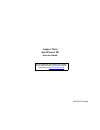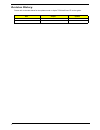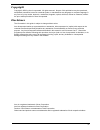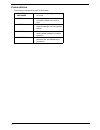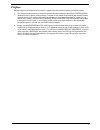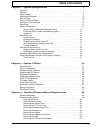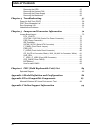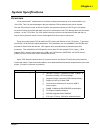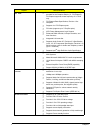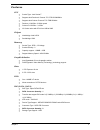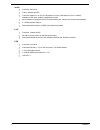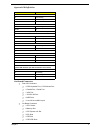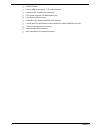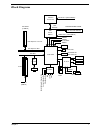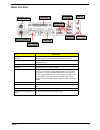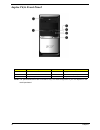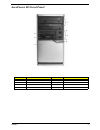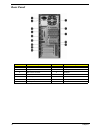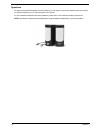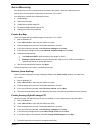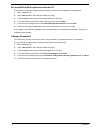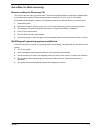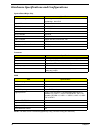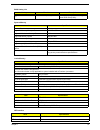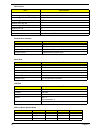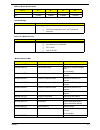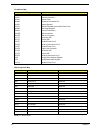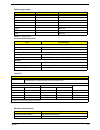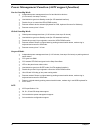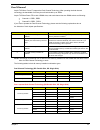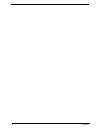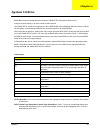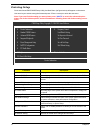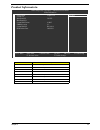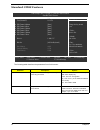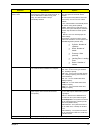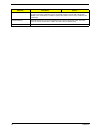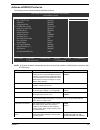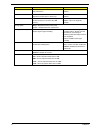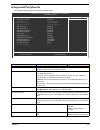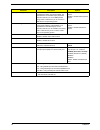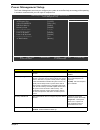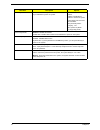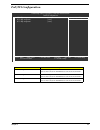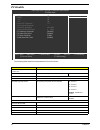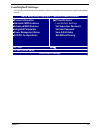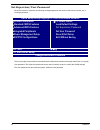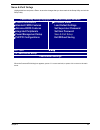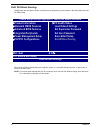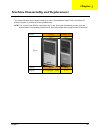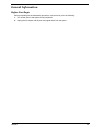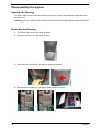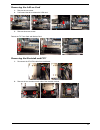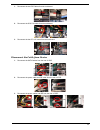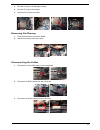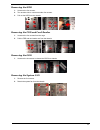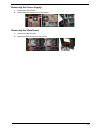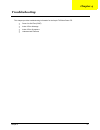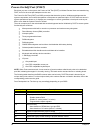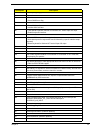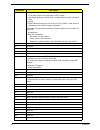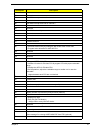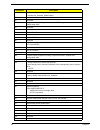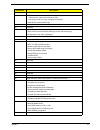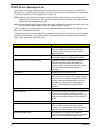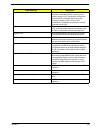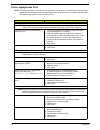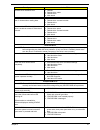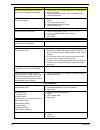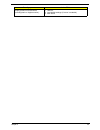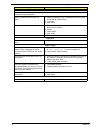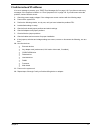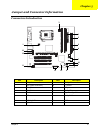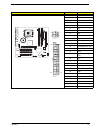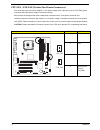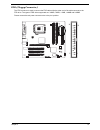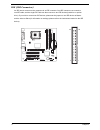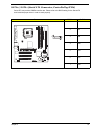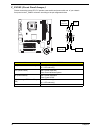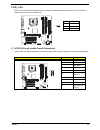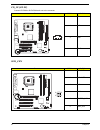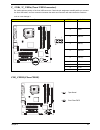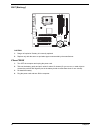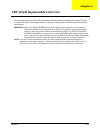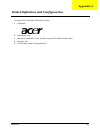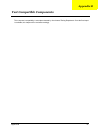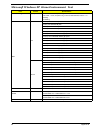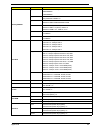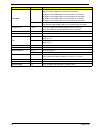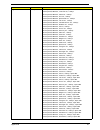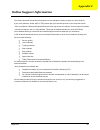- DL manuals
- Acer
- Desktop
- AcerPower FE
- Service Manual
Acer AcerPower FE Service Manual
Summary of AcerPower FE
Page 1
Aspire t670 acerpower fe service guide printed in taiwan service guide files and updates are available on the aipg/csd web; for more information, please refer to http://csd.Acer.Com.Tw.
Page 2: Revision History
Ii revision history please refer to the table below for the updates made on aspire t670/acerpower fe service guide. Date chapter updates.
Page 3: Copyright
Iii copyright copyright © 2005 by acer incorporated. All rights reserved. No part of this publication may be reproduced, transmitted, transcribed, stored in a retrieval system, or translated into any language or computer language, in any form or by any means, electronic, mechanical, magnetic, optica...
Page 4: Conventions
Iv conventions the following conventions are used in this manual: screen messages denotes actual messages that appear on screen. Note gives bits and pieces of additional information related to the current topic. Warning alerts you to any damage that might result from doing or not doing specific acti...
Page 5: Preface
V preface before using this information and the product it supports, please read the following general information. 1. This service guide provides you with all technical information relating to the basic configuration decided for acer's "global" product offering. To better fit local market requireme...
Page 6: Table of Contents
Vii table of contents chapter 1 system specifications 1 overview . . . . . . . . . . . . . . . . . . . . . . . . . . . . . . . . . . . . . . . . . . . . . . . . . . . . . . . . . . 1 features . . . . . . . . . . . . . . . . . . . . . . . . . . . . . . . . . . . . . . . . . . . . . . . . . . . . . . ...
Page 7: Table of Contents
Viii table of contents removing the odd . . . . . . . . . . . . . . . . . . . . . . . . . . . . . . . . . . . . . . . . . . .55 removing the system fan . . . . . . . . . . . . . . . . . . . . . . . . . . . . . . . . . . . . .55 removing the power supply . . . . . . . . . . . . . . . . . . . . . . . ...
Page 8: Overview
Chapter 1 1 overview all the new socket-t motherboards come with a socket protector that has to be removed before you fit the cpu. This is to prevent damage to the pins inside the cpu socket before the chip is inserted. The new cpu socket is known as socket-t and the new processors will be of lga775...
Page 9
2 chapter 1 intel ® ich6 t the mch has on 16-lane (x16 port) pci express port, provided for the graphics attach (i.E., pci express). Pci express supports a base frequency of 2.5 ghz only. T pci express base specification, revision 1.0a- compliant t supports 4-x1 pci express ports t pci slots (suppor...
Page 10: Features
Chapter 1 3 features cpu t socket type : intel socket t t supports intel pentium 4 prescott 775 / fsb 533/800mhz t supports intel celeron prescott 775 / fsb 533mhz t pentium 4 2.66ghz ~3.8ghz speed t celeron d 2.53ghz ~ 3.2ghz t l2 cache varies with cpu from 1mb to 2mb chipset t northbridge: intel 9...
Page 11
4 chapter 1 audio t controller: intel ich6 t codec : realtek alc655 t connector support lin in/ lin out, microphone in (rear) / microphone in (front - default), headphone out (front- default), headphone in (rear), t when earphone is plugged in the front access audio jack, speaker-out will mute autom...
Page 12
Chapter 1 5 system led definition on-board connector t rear i/o connectors t 1 ps/2 keyboard port, 1 ps/2 mouse port t 1 parallel port, 1 serial port t 1 vga port t 1 10/100 lan port t 4 usb ports t 1 line-in/line-out/mic-in port t on-board connectos t 1 cpu socket t 2 memory slot t 1 pci express x1...
Page 13
6 chapter 1 t 2 sata ide slots t 2 2*5 pin usb pin connector, 1 cd-in 4pin connector t 1 serial port pin connector (2nd serial port) t 1 cd-in 4pin connector (cd-rom audio input) t 1 3pin system fan connector t 1 24pin/4pin atx interface ps3/ps2 sps connector t 1 2*5pin intel fpio specification powe...
Page 14: Block Diagram
Chapter 1 7 block diagram lga775 processor cpuclk+/-(200/133mhz) bios 33mhz 14.318mhz ddr400/333mhz dimm host interface intel 915gl gmch dual channel memory gmchclk (133/200mhz) 66mhz 48mhz pci bus 2 serial ata it 8712 ata33/66/100 ide channels lpt port com port floppy ps/2 kb/mouse 24mhz 33mhz 8 us...
Page 15: Mainboard Placement
8 chapter 1 mainboard placement ae kb_ms cpu_fan lga775 com1 lpt atx 8i915ae it8712 sys_fan sata0 bios pwr_led f_panel f_usb2 f_usb1 codec atx_12v bat rtl8100c ich6 pci1 pci2 ddr1 ddr2 sata2 fdd clr_cmos pcie_16 cd_in f_audio intel 915gl audio ide r_usb usb lan vga sur_cen pci3.
Page 16: Rear I/o Port
Chapter 1 9 rear i/o port item description ps/2 keyboard and ps/2 mouse connector to install a ps/2 port keyboard and mouse, plug the mouse to the upper port (green) and the keyboard to the ower port (purple). Lpt port (parallel port) the parallel port allows connection of a printer, scanner and oth...
Page 17: Aspire T670 Front Panel
10 chapter 1 aspire t670 front panel note: the specifications above are for reference only. The exact configuration of your pc depends on the model purchased. No. Description no. Description 1 optical drive 2 floppy drive 3 power button 4 speaker or headphone jack 5 microphone jack 6 usb ports no. D...
Page 18: Acerpower Fe Front Panel
Chapter 1 11 acerpower fe front panel no. Description no. Description 1 optical drive 2 floppy drive 3 card reader(manufacturing option) 4 indicators 5 usb ports 6 microphone-injack 7 speaker/headphonejack 8 power button.
Page 19: Rear Panel
12 chapter 1 rear panel no. Description no. Description 1 power cord socket 2 voltage selector switch 3 fan aperture 4 ps/2 keyboard connector 5 ps/2 mouse connector 6 serial port 7 printer connector 8 monitor connector 9 usb 2.0 ports 10 rj-45 ethernet connector 11 microphone jack 12 line-out jack ...
Page 20: System Peripherals
Chapter 1 13 system peripherals the aspire t670 and acerpower fe computer consist of the system itself, and system peripherals, like a mouse, keyboard and a set of speakers (optional). This section provides a brief description of the basic system peripherals. Mouse (ps/2 or usb, manufacturing option...
Page 21
14 chapter 1 speakers for systems bundled with speakers, before powering on the system, connect the speaker cable to the audio out (external speaker) port on the back panel of the system. For more detailed information about the speakers, please refer to the included operating instructions. Note: spe...
Page 22: Acer Erecovery
Chapter 1 15 acer erecovery acer erecovery is a tool to quickly backup and restore the system. Users can create and save a backup of the current system configuration to hard drive, cd, or dvd. Acer erecovery consists of the following functions: 1. Create backup 2. Restore from backup 3. Create facto...
Page 23
16 chapter 1 re-install bundled software without cd acer erecovery stores pre-loaded software internally for easy driver and application re-installation. 1. Boot to windows xp. 2. Press + to open the acer erecovery utility. 3. Enter the password to proceed. The default password is six zeros. 4. In t...
Page 24: Acer Disc-to-Disc Recovery
Chapter 1 17 acer disc-to-disc recovery restore without a recovery cd this recovery process helps you restore the c: drive with the original software content that is installed when you purchase your notebook. Follow the steps below to rebuild your c: drive. (your c: drive will be reformatted and all...
Page 25
18 chapter 1 hardware specifications and configurations note: the bios can be overwritten/upgraded by using “aflash” utility (aflash.Exe). System board major chip item specification system core logic northbridge : intel 915gl southbridge : intel ich6 super i/o controller it8712 lan controller realte...
Page 26
Chapter 1 19 bios hotkey list hotkey function description c enter bios setup utility press while the system is booting to enter bios setup utility. System memory item specification memory slot number 2 slots supported memory size per slot 128 mb ~ 1gb supported maximum memory size 2gb supported memo...
Page 27
20 chapter 1 number 40 pin pata slot 1 t device type support hdd, cd-rom, cd-rw, dvd-rom,combo,dvd burner t transfer rate support pio 0/1/2/3/4 t ata mode 33/66/100 number stat ide slot 2 t device type support hdd supports ls-120 yes supports bootable cd-rom yes function control enable/disable by bi...
Page 28
Chapter 1 21 rtc enabled enabled enabled enabled lan enabled enabled enabled enabled thermal design item description thermal design t dynamic fan speed control by hardware monitor t cpu over-temperature (over 120 o c) power off protection power on / wake-up event item description power on/ wake-up e...
Page 29
22 chapter 1 note: n - not be used i/o address map hex range devices 000-01f 020-021 040-043 060-060 061-061 070-071 080-08f 0a0-0a1 0c0-0df 0f0-0ff 170-177 1f0-1f7 278-27f 2f8-2ff 378-37f 3f0-3f5 3f6-3f6 3f7-3f7 3f8-3ff 0cf8 0cfc 778-77a dma controller-1 interrupt controller-1 system timer keyboard...
Page 30
Chapter 1 23 note: n - not be used drq assignment map drqx system devices add-on-card devices drq0 n reserved drq1 n reserved drq2 fdd n drq3 n reserved drq4 cascade n drq5 n reserved drq6 n reserved drq7 n reserved environmental requirements item specifications temperature operating +5 °c ~ +35°c n...
Page 31
24 chapter 1 power management function (acpi support function) device standby mode t independent power management timer for hard disk drive devices (0-15 minutes, time step=1 minute). T hard disk drive goes into standby mode (for ata standard interface). T disable v-sync to control the vesa dpms mon...
Page 32
Chapter 1 25 dual channel aspire t670/acer power f3 support the dual channel technology. After operating the dual channel technology, the bandwidth of memory bus will add double up to 4gb/s. Aspire t670/acerpower fe inculde 4 dimm slots, and each channel has two dimm sockets as following: t channel ...
Page 33
26 chapter 1.
Page 34: System Utilities
Chapter 2 30 bios (basic input and output system) includes a cmos setup utility which allows user to configure required setting or to active certain system features. The cmos setup saves the configuration in the cmos sram of the mainboard. When the power is turned off, the battery on the mainboard s...
Page 35: Entering Setup
31 chapter 2 entering setup once enter award bios cmos setup utility, the main menu (as figure below) will appear on the screen. Use arrow keys to select among the items and press to accept or enter the sub-menu. Note: if you can’t find the setting you want, please press “ alt+f4 ” to search the adv...
Page 36: Product Informatoin
Chapter 2 32 product informatoin parameter description product name this item lists the product name system s/n this item lists the system serial number main board id this item lists the mainboard id main board s/n this item lists the mainboard serial number system bios version this item lists the s...
Page 37: Standard Cmos Features
33 chapter 2 standard cmos features the following table describes the parameters found in this menu: parameter description options date lets you set the date following the weekday- month-day-year format week : from sun. To sat., determined by bios and is display only month : from jan. Through dec. D...
Page 38
Chapter 2 34 ide primary/secondary master, slave allows you to configure the hard disk drive connected to the master port of ide channel. To enter the ide master or slave setup, press [enter]. The ide cd-rom is always automatically detected. Ide hdd auto-detection press [enter] to select this option...
Page 39
35 chapter 2 base memory the post of the bios will determine the amount of base (or conventional) memory installed in the system.The value of the base memory is typically 512k for systems with 512k memory installed on the motherboard, or 640k for systems with 640k or more memory installed on the mot...
Page 40: Advanced Bios Features
Chapter 2 36 advanced bios features the following screen shows the advanced bios features: note: “#” system will detect automatically and show up when you install the intelr pentium 4 processor with ht technology. Parameter description options virus warning this feature allows you to enable the viru...
Page 41
37 chapter 2 boot other devices this item allows you to enable or disable to boot from other device enabled disabled boot up numlock status this item allows you to enable or disable to set keyboard is number keys or arrow keys enabled disabled gate a20 option this option is used to set up the a20 si...
Page 42: Integrated Peripherals
Chapter 2 38 integrated peripherals all onboard peripherals can be set up through this menu. Parameter description options on-chip primary pci ide enabled : enable onboard 1st channel ide port. Disabled : disable onboard 1st channel ide port on-chip sata mode disabled : disable this function auto : ...
Page 43
39 chapter 2 usb keyboard support this item lets you enable or disable the usb keyboard driver within the onboard bios. The keyboard driver is simulates legacy keyboard command and lets you use a usb keyboard during post or after boot if you do not have a usb driver in the operating system enabled :...
Page 44: Power Management Setup
Chapter 2 40 power management setup the power management menu lets you configure your system to most effectively save energy while operating in a manner consistent with your own style of computer use. Parameter description options acpi function this item allows you to enable or disable the acpi func...
Page 45
41 chapter 2 resume by alarm you can set “resume by alarm” item to enabled and key in data/time to power on system disabled : disable this function enabled : enable alarm function to power on system if rtc alarm lead to power on is enabled. Date (of month) alarm : everyday, 1~31 time (hh:mm:ss) alar...
Page 46: Pnp/pci Configuration
Chapter 2 42 pnp/pci configuration parameter option pci 1 irq assignment auto : auto assign irq to pci 1 3,4,5,7,9,10,11,12,14,15 : set irq 3,4,5,7,9,10,11,12,14,15 to pci 1 pci 2 irq assignment auto : auto assign irq to pci 2 3,4,5,7,9,10,11,12,14,15 : set irq 3,4,5,7,9,10,11,12,14,15 to pci 2 pci ...
Page 47: Pc Health
43 chapter 2 pc health the following table describes the parameters found in this menu: parameter description current voltage (v) vcore /ddr18v/ +3.3v/+12v detect system’s voltage status automatically ambient temperature delect ambient temperature automatically cpu temperature detect cpu temperature...
Page 48: Load Default Settings
Chapter 2 44 load default settings selecting the field loads the factory defaults for bios and chipset features which the system automatically. Detects. X x x x x x x ijkl xproduct information xpc health status xstandard cmos features load default settings xadvanced bios features set supervisor pass...
Page 49: Set Supervisor/user Password
45 chapter 2 set supervisor/user password when this function is selected, the following message appears at the center of the screen to assist you in creating a password. The access rights and permission associated with the supervisor password are higher than those os a regular user password. The sup...
Page 50: Save & Exit Setup
Chapter 2 46 save & exit setup highlight this item and press to save the changes that you have made in the setup utility and exit the setup utility. When the save and exit dialog box appears, press to save and exit, or press to return to the main menu. Xproduct information xpc health status xstandar...
Page 51: Exit Without Saving
47 chapter 2 exit without saving highlight this item and press to discard any changes that you have made in the setup utility and exit the setup utility. When the exit without saving dialog box appears, press to discard changes and exit, or press to return to the main menu. Note: if you have made se...
Page 52: Chapter 3
Chapter 3 48 this chapter contains step-by-step procedures on how to disassemble the aspire t670 / acerpower fe desktop computer for maintenance and troubleshooting. Note: the screws for the different components vary in size. During the disassembly process, group the screws with the corresponding co...
Page 53: General Information
Chapter 3 49 general information before you begin before proceeding with the disassembly procedure, make sure that you do the following: 1. Turn off the power to the system and all peripherals. 2. Unplug the ac adapter and all power and signal cables from the system..
Page 54: Disassembling The System
50 chapter 3 disassembling the system opening the housing this section tells you how to open the housing cover when you need to install additional components inside the system unit. Caution: before you proceed, make sure that you have turned off the system and all peripherals connected to it. Removi...
Page 55
Chapter 3 51 5. Release the three latches to detach the front bezel located inner position. 6. Disconnect the front panel cable from the mainboard then detach the front bezel..
Page 56
52 remvoing the add-on card 1. Remove the one screw. 2. Pull forward the tab to release the vga card. 3. Remove those two screws. Detach the tv tuner card and modem card. Removing the heatsink and cpu 1. Disconnect the cpu fan cable from mainboard. 2. Remove the two screws on each side of the heatsi...
Page 57
54 1. Disconnect the two ide cables from the mainboard. 2. Disconnect the sys fan cable from the mainboard. 3. Disconnect the the atx 12v cable from the mainboard. Disconnect the cable from device 1. Disconnect the sata cables from the rear of hdd. 2. Disconnect the power cable and ide cable from th...
Page 58
53 1. Rise the level bar to the 90-degree directly. 2. Rise the cpu cap to the straight. 3. Detach the cpu from the socket. Remvoing the memory 1. Press the both tabs to release the dimm. 2. Detach the memory out from the slots. Disconnecting the cables 1. Disconnect the front usb cable from the mai...
Page 59
55 removing the hdd 1. Unsecure the four screws. 2. Turn another side to unsecure another four screws. 3. Pull out the hdd from the chassis. Removing the fdd and card reader 1. Unsecure the four screws from the cage. 2. Pull the fdd and card reader out from the chassis. Removing the odd 1. Unsecure ...
Page 60
56 removing the power supply 1. Unsecure the four screws. 2. Detach the power supply out from the chassis. Removing the mainboard 1. Unsecure the eight screws. 2. Detach the mainboard out from the chassis..
Page 61: Chapter 4
Chapter 4 57 this chapter provides troubleshooting information for the aspire t670/acerpower fe . T power-on self-test (post) t index of error message t index of error symptoms t undetermined problems chapter 4 troubleshooting.
Page 62: Power-On Self-Test (Post)
58 chapter 4 power-on self-test (post) each time you turn on the system, the power-on self test (post) is initiated. Several items are tested during post, but is for the most part transparent to the user. The power-on self test (post) is a bios procedure that boots the system, initializes and diagno...
Page 63
Chapter 4 59 03h initial superio_early _init switch 04h reserved 05h 1. Blank out screen 2. Clear cmos error flag 06h reserved 07h 1. Clear 8042 interface 2. Initialize 8042 self-test 08h 1. Test special keyboard controller for winbond 977 series super i/o chips. 2. Enable keyboard interface. 09h re...
Page 64
60 chapter 4 23h 1. Check validity of rtc value: e.G. A value of 5ah is an invalid value for rtc minute. 2. Load cmos settings into bios stack. If cmos checksum fails, use default value instead. 3. Prepare bios resource map for pci & pnp use. If escd is valid, take into consideration of the escd’s l...
Page 65
Chapter 4 61 3ch test 8254. 3dh reserved 3eh test 8259 interrupt mask bits for channel 1 3fh reserved 40h test 8259 interrupt mask bits for channel 2 41h reserved 42h reserved 43h test 8259 functionality 44h reserved 45h reserved 46h reserved 47h initialize eisa slot 48h reserved 49h 1. Calculate to...
Page 66
62 chapter 4 5dh 1. Initialize init_onboard_super_io switch. 2. Initialize init_onboard_audio switch. 5eh reserved 5fh reserved 60h okay to enter setup utility; i.E. Not until this post stage can users enter the cmos setup utility. 61h reserved 62h reserved 63h reserved 64h reserved 65h initialize p...
Page 67
Chapter 4 63 7eh reserved 7fh 1. Switch back to text mode if full screen logo is supported. -if errors occur, report errors & wait for keys -if no errors occur or f1 key is pressed to continue: clear epa or customization logo. 80h reserved 81h reserved 82h 1. Call chipset power management hook. 2. R...
Page 68: Post Error Messages List
64 chapter 4 post error messages list if you cannot run the diagnostics program tests but did receive a post error message, use “post error messages list” to diagnose system problems. If you did not receive any error message, look for a description of your error symptoms in “error symptoms list” on ...
Page 69
Chapter 4 65 keyboard error or no keyboard present cannot initialize the keyboard. Make sure the keyboard is attached correctly and no keys are pressed during post. To purposely configure the system without a keyboard, set the error halt condition in setup to halt on all, but keyboard. The bios then...
Page 70: Error Symptoms List
66 chapter 4 error symptoms list note: to diagnose a problem, first find the error symptom in the left column. If directed to a check procedure, replace the fru indicated in the check procedure. If no check procedure is indicated, the first action/ fru listed in right column is the most likely cause...
Page 71
Chapter 4 67 diskette drive read/write error. 1. Diskette. 2. Diskette drive cable. 3. Diskette drive. 4. Main board. Diskette drive led comes on for more than 2 minutes when reading data. 1. Diskette 2. Diskette drive connection/cable 3. Diskette drive 4. Main board diskette drive led fails to ligh...
Page 72
68 chapter 4 cd/dvd-rom drive does not read and there are no messages are displayed. 1. Cd may have dirt or foreign material on it. Check with a known good disc. 2. Ensure the cd/dvd-rom driver is installed properly. 3. Cd/dvd-rom drive. Cd/dvd-rom drive can play audio cd but no sound output. 1. Ens...
Page 73
Chapter 4 69 display problem not listed above (including blank or illegible monitor). 1. “monitor" 2. Load default settings (if screen is readable). 3. Main board error symptom action/fru.
Page 74
70 chapter 4 parallel/serial ports execute “load bios default settings” in bios setup to confirm ports presence before diagnosing any parallel/serial ports problems. Serial or parallel port loop-back test failed. 1. Make sure that the lpt# or com# you test is the same as the setting in bios setup. 2...
Page 75: Undetermined Problems
Chapter 4 71 undetermined problems if an error message is present, go to “post error messages list” on page 118. If you did not receive any messages, if the symptom is listed in “or “error symptoms list” on page 120. If you still cannot solve the problem, continue with this check: 1. Check the power...
Page 76: Connectors Introduction
Chapter 5 72 connectors introduction item description item description 1 atx_12v 9 pwr_led 2 atx (power connector) 10 f_audio 3 cpu_fan 11 cd_in 4 sys_fan 12 sur_cen 5 fdd 13 f_usb1 / f_usb2 6 ide 14 clr_cmos 7 sata0 / sata 1 15 bat 8 f_panel ae 1 3 2 4 11 13 7 9 8 15 5 14 10 6 12 jumper and connect...
Page 77
73 chapter 5 atx_12v/atx (power connector) with the use of the power connector, the power supply can supply enough stable power to all the components on the mainboard. Before connecting the power connector, please make sure that all components and devices are properly installed. Align the power conn...
Page 78
Chapter 5 74 illustrator pin no. Definition 1 gnd 2 gnd 3 +12v 4 +12v 1 3.3v 2 3.3v 3 gnd 4 +5v 5 gnd 6 +5v 7 gnd 8 power good 9 5v sb(stand by +5v) 10 +12v 11 +12v 12 3.3v (only for 24pins atx) 13 3.3v 14 -12v 15 gnd 16 ps_on(soft on/off) 17 gnd 18 gnd 19 gnd 20 -5v 21 +5v 22 +5v 23 +5v 24 gnd 1 3 ...
Page 79
75 chapter 5 cpu fan / sys fan (cooler fan power connector) the cooler fan power connector supplies a +12v power voltage via a 3-pin/4-pin (only for cpu fan) power connector and possesses a foolproof connection design. Most coolers are designed with color-coded power connector wires. A red power con...
Page 80
Chapter 5 76 fdd (floppy connector) the fdd connector is used to connect the fdd cable while the other end of the cable connects to the fdd drive. The types of fdd drives supported are: 360kb, 720kb, 1.2mb, 1.44mb and 2.88mb. Please connect the red power connector wire to the pin1 position. 1 2 33 3...
Page 81
77 chapter 5 ide (ide connector) an ide device connects to the computer via an ide connector. One ide connector can connect to one ide cable, and the single ide cable can then connect to two ide devices (hard drive or optical drive). If you wish to connect two ide devices, please set the jumper on o...
Page 82
Chapter 5 78 sata0 / sata1 (serial ata connector, controlled by ich6) serial ata can provide 150mb/s transfer rate. Please refer to the bios setting for the serial ata and install the proper driver in order to work properly. Illustrator pin no. Definition 1 gnd 2 txp 3 txn 4 gnd 5 rxn 6 rxp 7 gnd 1 ...
Page 83
79 chapter 5 f_panel (front panel jumper) please connect the power led, pc speaker, reset switch and power switch etc. Of your chassis front panel to the f_panel connector according to the pin assignment below. Item definition hd (ide hard disk active led) pin 1: led anode(+) pin 2: led cathode(-) r...
Page 84
Chapter 5 80 pwr_led pwr_led is connect with the system power indicator to indicate whether the system is on/off. It will blink when the system enters suspend mode. F_audio (front audio panel connector) please make sure the pin assigment on the cable is the same as the pin assigment on the mainboard...
Page 85
81 chapter 5 cd_in (cd in) connect cd-rom or dvd-rom audio out to the connector. Sur_cen illustrator pin no. Definition 1 cd-l 2 gnd 3 gnd 4 cd -r illustrator pin no. Definition 1 sur outl 2 sur outr 3 gnd 4 no pin 5 center_out 6 bass_out ae 1 1 5 6 2 ae.
Page 86
Chapter 5 82 f_ usb1 / f_usb2 (front usb connector) be careful with the polarity of the front usb connector. Check the pin assignment carefully while you connect the front usb cable, incorrect connection between the cable and connector will make the device unable to work or even damage it. Clr_cmos ...
Page 87
83 chapter 5 bat(battery) caution: 1. Danger of explosion if battery is incorrectly replaced. 2. Replace only with the same or equivalent type recommended by the manufacturer. Clear cmos 1. Turn off the computer and unplug the power cord. 2. Take out the battery gently and put it aside for about 10 ...
Page 88: Chapter 6
Chapter 6 84 this chapter gives you the fru (field replaceable unit) listing in global configurations of aspire t670 and acerpower fe. Refer to this chapter whenever ordering for parts to repair or for rma (return merchandise authorization). Important: please note when ordering fru parts, that you s...
Page 89: Exploded Diagram
85 chapter 6 exploded diagram.
Page 90: Appendix A
Appendix a 86 the aspire t670 / acerpower fe model no. Define: 1. Trade mark: 2. Brand name: acer 3. Description: intel 915gl + ich6, p4 (90nm only) lga775, ddr 333/400, pciex1 4. Model no: k6.1 5. Product name: aspire t670/acerpower fe model definition and configuration appendix a.
Page 91: Test Compatible Components
Appendix b 87 this computer’s compatibility is a test plan released by acer internal testing department. Once the final report is available, this chapter will be revised accordingly. Test compatible components appendix b.
Page 92: Microsoft Windows Xp
88 appendix b microsoft windows xp home environment test item vendor specifications mb/io shielding/mb kit giga-byte intel 915gl + ich6, p4 (90nm only) lga775, ddr 333/400, pciex1 intel 915gl + ich6, p4 (90nm only) lga775, ddr 333/400, pciex1 + io shielding io shielding cpu intel p4 670 (3.8g 2m 800...
Page 93
Appendix b 89 memory-ddr400 apacer 128mb ddr400 psc chip 16mx16 256mb ddr400 512mb ddr400 nanya ddr400 256mb 0.11u nanya ddr400 512mb 0.11u hynix ddr400 256mbhymd232646d8r-d43pq ddr400 512mb hymd264646d8r-d43pq infineon ddr400 256mb (.11u/green) ddr400 512mb 0.11u (green) 32m*8*16 ddr400 1024mb 0.11...
Page 94
90 appendix b vga card sapphire sapphire x300se 128mb tv-out vga lp pal w/ atx breaket sapphire x300se 128mb vga+tvo ntsc w/atx bracket sp x600pro 9c45 256mb 128bit tvo+dvi+dsub pal w/atx bkt sp x600pro 9c45 256mb 128bit tvo+dvi+dsub ntsc w/atx bkt sp x600pro 8c45 128mb 128bit tvo+dvi+dsub pal w/atx...
Page 95
Appendix b 91 keyboard chicony ps/2 keyboard, kbp2971, us ver., 104keys ps/2 keyboard, kbp2971, t.Chinese ver., 104keys ps/2 keyboard, kbp2971, arabic ver., 104keys ps/2 keyboard, kbp2971, thai ver., 104keys ps/2 keyboard, kbp2971, spanish/us ver., 105keys ps/2 keyboard, kbp2971, int'l us ver., 104k...
Page 96
92 appendix b ps/2 keyboard, kbp2971, hungaria ver., 105keys, japan abs ps/2 keyboard, kbp2971, hungaria ver., 105keys, japan abs ps/2 keyboard, kbp2971, greek ver., 104keys, japan abs ps/2 keyboard, kbp2971, denmark ver., 105keys, japan abs ps/2 keyboard, kbp2971, czech ver., 104keys, japan abs usb...
Page 97
Appendix b 93 usb keyboard, ku-0355, slovakian ver., 105keys, japan abs usb keyboard, ku-0355, turkey ver., 105keys, japan abs usb keyboard, ku-0355, russiamver., 104keys, japan abs usb keyboard, ku-0355, hungaria ver., 105keys, japan abs usb keyboard, ku-0355, greek ver., 104keys, japan abs usb key...
Page 98: Online Support Information
Appendix c 94 this section describes online technical support services available to help you repair your acer systems. If you are a distributor, dealer, asp or tpm, please refer your technical queries to your local acer branch office. Acer branch offices and regional business units may access our we...