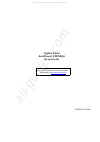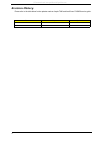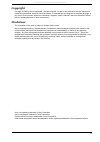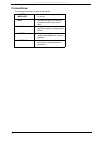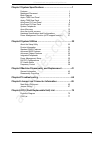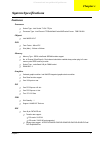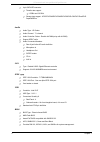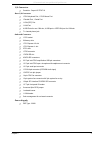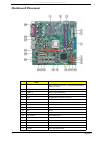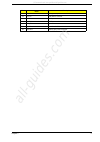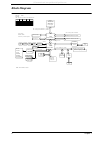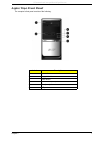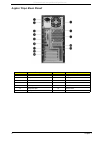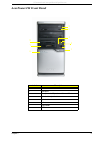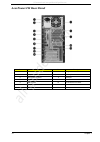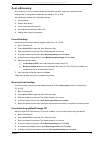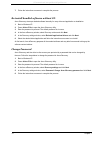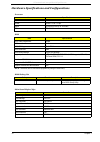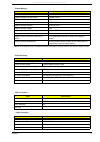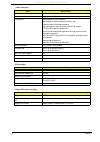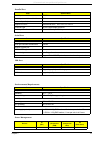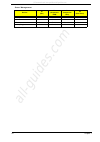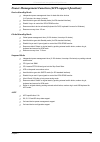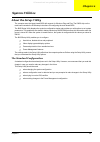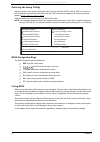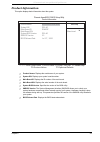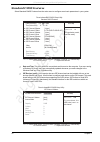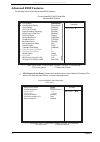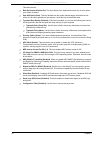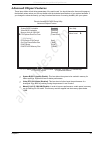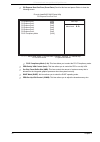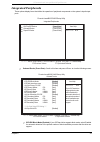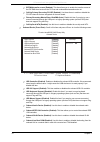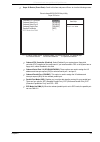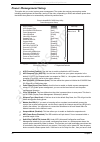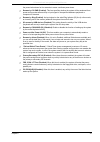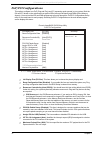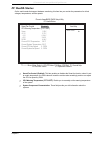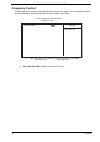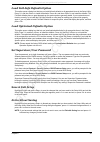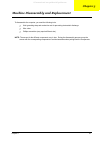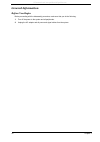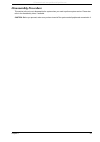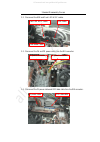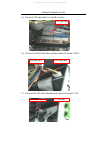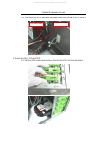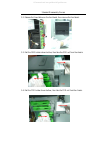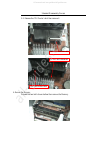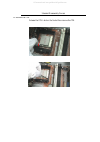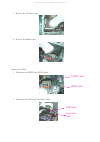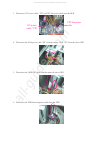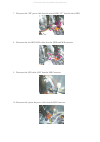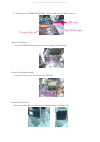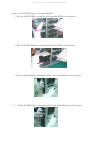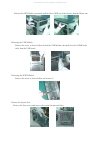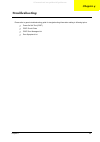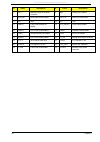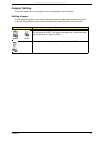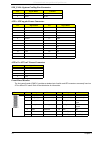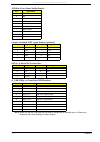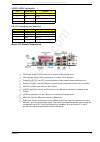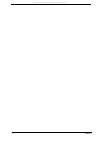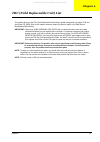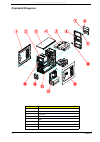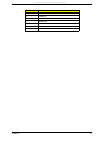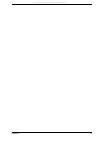- DL manuals
- Acer
- Desktop
- AcerPower FH50
- Service Manual
Acer AcerPower FH50 Service Manual
Summary of AcerPower FH50
Page 1
Aspire t690 acerpower fh/sk50 service guide printed in taiwan service guide files and updates are available on the aipg/csd web; for more information, please refer to http://csd.Acer.Com.Tw all manuals and user guides at all-guides.Com all-guides.Com.
Page 2: Revision History
Ii revision history please refer to the table below for the updates made on aspire t690 and acerpower fh/sk50 service guide. Date chapter updates all manuals and user guides at all-guides.Com.
Page 3: Copyright
Iii copyright copyright © 2006 by acer incorporated. All rights reserved. No part of this publication may be reproduced, transmitted, transcribed, stored in a retrieval system, or translated into any language or computer language, in any form or by any means, electronic, mechanical, magnetic, optica...
Page 4: Conventions
Iv conventions the following conventions are used in this manual: screen messages denotes actual messages that appear on screen. Note gives bits and pieces of additional information related to the current topic. Warning alerts you to any damage that might result from doing or not doing specific acti...
Page 5: Preface
V preface before using this information and the product it supports, please read the following general information. 1. This service guide provides you with all technical information relating to the basic configuration decided for acer's "global" product offering. To better fit local market requireme...
Page 6
1 chapter1 system specifications ...............................................1 features . . . . . . . . . . . . . . . . . . . . . . . . . . . . . . . . . . . . . . . . . 1 mainboard placement . . . . . . . . . . . . . . . . . . . . . . . . . . . . . . . 4 block diagram . . . . . . . . . . . . . ....
Page 7: Features
Chapter 1 1 features processor t socket type : intel socket t lga 775 pin t processor type : intel prescott 775/smithfield/cedar mill/presler/conroe fsb 533/800 chipset t intel 946gz+ich7 pcb t form factor : mirco atx t size (max.) : 244mm x 244mm memory t memory type : ddrii unbuffered sdram module...
Page 8
2 chapter 1 t 4 pin sata ide connector t transfer rate support: t 1.5gb/s and 3.0 gb/s t storage type support : hdd/cd-rom/dvd-rom/dvd-rw/dvd+rw/dvd dual/dvd supermultiplus audio t audio type : hd codec t audio channel : 7.1 channel t audio controller /codec : realtek alc888(co-lay with alc883) t su...
Page 9
Chapter 1 3 i/o connector t controller : super i/o ite 8718 rear i/o connector t 1 ps/2 keyboard port, 1 ps/2 mouse port t 1 parallel port, 1 serial port t 1 vga(crt) port t 1 lan port t 4 usb ports for non-1394 sku; 4 usb ports + ieee1394 port for 1394 sku t 7.1 channel phone jack onboard connector...
Page 10: Mainboard Placement
4 chapter 1 mainboard placement no. Name description 1 cpu socket lga775 socket for intel core tm 2 duo/pentium d/pentium 4/celeron d cpus 2 cpu_fan1 cpu cooling fan connector 3 dimm1~2 ddr2 240 pin sdram slots 4 fdd1 floppy diskette drive connector 5 atx1 standard 24pin atx power connector 6 ide1 p...
Page 11
Chapter 1 5 18 cd_in1 analog audio input connector 19 pci1~2 32 bit add-on card slot 20 pciex1 pci express x1 slot 21 pciex16 pci express x16 slot 22 sys_fan1 system fan connector 23 r_usb front panel usb header 24 atx12v1 auxiliary 4pin power connector no. Name description all manuals and user guid...
Page 12: Block Diagram
6 chapter 1 block diagram 19 pgnt-2 size : max 2gb (four 512mb x 8 double-sided devices) analong display ramdac: 400mhz resolutions up to 2048x1536@75hz bw : 150mb/s p4 processor lga 775 pin intel intel 946gz psc, tejas - bw : 4.1gb/s @ fsb : 533mhz & freq : 133mhz 1210pin fc-bga intel ich7 609pin e...
Page 13: Aspire T690 Front Panel
Chapter 1 7 aspire t690 front panel the computer’s front panel consists of the following: label description 1 optical drive 2 floppy disk drive 3 power button 4 speaker or headphone jack 5 microphone jack 6 usb ports no. Description no. Description all manuals and user guides at all-guides.Com.
Page 14: Aspire T690 Rear Panel
8 chapter 1 aspire t690 rear panel no. Description no. Description 1 power cord socket 2 voltage selector switch 3 fan aperture 4 ps/2 keyboard connector 5 ps/2 mouse connector 6 serial port 7 printer connector 8 monitor connector 9 usb 2.0 ports 10 rj-45 ethernet connector 11 microphone jack 12 lin...
Page 15: Acerpower Fh Front Panel
Chapter 1 9 acerpower fh front panel label description 1 power-button 2 usb ports 3 microphone-in & speaker-out/line-out port 4 optical drive eject button 5 optical drive 6 indicators 7 card reader 8 hdd 1 2 3 4 5 6 7 8 all manuals and user guides at all-guides.Com.
Page 16: Acerpower Fh Rear Panel
10 chapter 1 acerpower fh rear panel no. Description no. Description 1 power cord socket 2 voltage selector switch 3 fan aperture 4 ps/2 keyboard connector 5 ps/2 mouse connector 6 serial port 7 printer connector 8 monitor connector 9 usb 2.0 ports 10 rj-45 ethernet connector 11 microphone jack 12 l...
Page 17: System Peripherals
Chapter 1 11 system peripherals the aspire s series computer consist of the system itself, and system peripherals, like a mouse, keyboard and a set of speakers (optional). This section provides a brief description of the basic system peripherals. Mouse (ps/2 or usb, manufacturing option) the include...
Page 18
12 chapter 1 speakers for systems bundled with speakers, before powering on the system, connect the speaker cable to the audio out (external speaker) port on the back panel of the system. For more detailed information about the speakers, please refer to the included operating instructions. Note: spe...
Page 19: Acer Erecovery
Chapter 1 13 acer erecovery acer erecovery is a tool to quickly backup and restore the system. Users can create and save a backup of the current system configuration to hard drive, cd, or dvd. Acer erecovery consists of the following functions: 1. Create backup 2. Restore from backup 3. Create facto...
Page 20
14 chapter 1 7. Follow the instructions on screen to complete the process. Re-install bundled software without cd acer erecovery stores pre-loaded software internally for easy driver and application re-installation. 1. Boot to windows xp. 2. Press + to open the acer erecovery utility. 3. Enter the p...
Page 21: Acer Disc-to-Disc Recovery
Chapter 1 15 acer disc-to-disc recovery restore without a recovery cd this recovery process helps you restore the c: drive with the original software content that is installed when you purchase your notebook. Follow the steps below to rebuild your c: drive. (your c: drive will be reformatted and all...
Page 22
16 chapter 1 hardware specifications and configurations note: the bios can be overwritten/upgraded by using the flash utility. Main board major chips processor item specification type intel prescott 775/smithfield/cedar mill/presler/conroe socket socket t lga 775 pin speed system bus total up to 20....
Page 23
Chapter 1 17 system memory note: dual channel should be enabled always when plug-in 2 same memory size ddrii memory module. Item specification memory slot number 2 slot support memory size per socket 256mb to 1gb support maximum memory size 2gb support memory type ddr2 sdram support memory interface...
Page 24
18 chapter 1 mono or stereo stereo resolution support up to 24 bit compatibility sound blaster pro/16 compatible mixed digital and analog high performance chip enhanced stereo full duplex operation high performance audio accelerator and ac’97 support full native dos games compatibility virtual fm en...
Page 25
Chapter 1 19 parallel port item specification parallel port controller ite8718 parallel port controller resident bus isa bus number of parallel ports 1 support ecp/epp bi-directional spp / ecp / epp v1.7&v1.9 connector type 25-pin d-type female connector parallel port function control enable/disable...
Page 26
20 chapter 1 usb keyboard enabled enabled disabled n/a lan disabled disabled disabled disabled rtc disabled enabled disabled disabled modem (ring) disabled disabled disabled n/a power management devices s1 (idle) s3 (suspend to ram) s4 (suspend to disk) s5 (shut down) all manuals and user guides at ...
Page 27
Chapter 1 21 power management function (acpi support function) device standby mode t independent power management timer for hard disk drive devices (0-15 minutes, time step=1 minute). T hard disk drive goes into standby mode (for ata standard interface). T disable v-sync to control the vesa dpms mon...
Page 28: About The Setup Utility
Chapter 2 22 about the setup utility the computer uses the latest award bios with support for windows plug and play. The cmos chip on the main board contains the rom setup instructions for configuring the main board bios. The bios setup utility displays the system’s configuration status and provides...
Page 29
23 chapter 2 entering the setup utility when you power on the system, bios enters the power-on self-test (post) routines. Post is a series of built-in diagnostics performed by the bios. After the post routines are completed, the following message appears: press del to enter setup press the delete ke...
Page 30: Product Information
Chapter 2 24 product information this option displays basic information about the system. T product names: displays the model name of your system. T system s/n: displays your system’s serial number. T main board id: displays the id number of the main board. T main board s/n: displays the serial numb...
Page 31: Standard Cmos Features
25 chapter 2 standard cmos features select standard cmos features from the main menu to configure some basic parameters in your system. T date and time: this item shows the current date and time set on the computer. If you are running a windows os, these items are automatically updated whenever you ...
Page 32
Chapter 2 26 t ide hdd auto-detection: press while this item is highlighted to prompt the setup utility to automatically detect and configure an ide device on the ide channel. Note: press while this item is highlighted to prompt the setup utility to automatically detect and configure an ide device o...
Page 33: Advanced Bios Features
27 chapter 2 advanced bios features the following screen shows the advanced bios features. T cpu features (press enter): please note that this function is only available for prescott cpus. Scroll to this item and press to view the following screen. Phoenix-awardbios cmos setup utility advanced bios ...
Page 34
Chapter 2 28 t delay prior to thermal (16 min): this item enables you to set the delay time before the cpu enters auto thermal mode. T thermal management (thermal monitor 1): this item displays cpu’s temperature and enables you to set a safe temperature to prescott cpu. T tm2 bus ratio (12x): this i...
Page 35
29 chapter 2 third boot devices. T boot up numlock status (on): this item defines if the keyboard numlock key is active when your system is started. T gate a20 option (fast): this item defined how the system handles legacy software that was written for an earlier generation of processors. Leave this...
Page 36: Advanced Chipset Features
Chapter 2 30 advanced chipset features these items define critical timing parameters of the main board. You should leave the items on this page at their default values unless you are very familiar with the technical specifications of your system hardware. If you change the values incorrectly, you ma...
Page 37
31 chapter 2 t pci express root port func (press enter): scroll to this item and press to view the following screen. T pci-e compliancy mode (1.0a): this item allows you to select the pci-e compliancy mode. T peg/onchip vga control (auto): this item allows you to control the peg or on-chip vga. T on...
Page 38: Integrated Peripherals
Chapter 2 32 integrated peripherals these options display items that define the operation of peripheral components on the system’s input/output ports. T onboard device (press enter): scroll to this item and press to view the following screen. T ide hdd block mode (enabled): if your ide hard drive su...
Page 39
33 chapter 2 t ide dma transfer access (enabled): this item allows you to enable the transfer access of the ide dma then burst onto the pci bus and nonburstable transactions do not. T onchip primary/secondary pci ide (enabled): use these items to enable or disable the pci ide channels that are integ...
Page 40
Chapter 2 34 t super io device (press enter): scroll to this item and press to view the following screen. T onboard fdc controller (enabled): select enabled if your system has a floppy disk controller (fdc) installed on the main board. If you install an add-in fdc or the system has no floppy drive, ...
Page 41: Power Management Setup
35 chapter 2 power management setup this option lets you control system power management. The system has various power-saving modes including powering down the hard disk, turning off the video, suspending on ram, and software power down that allows the system to be automatically resumed by certain e...
Page 42
Chapter 2 36 the power button down for four seconds to cause a software power down. T resume by pci pme (enabled): this item specifies whether the system will be awakened from power-saving modes when activity or input signal of the specified hardware peripheral or component is detected. T resume by ...
Page 43: Pnp/pci Configurations
37 chapter 2 pnp/pci configurations this options configure how pnp (plug and play) and pci expansion cards operate in your system. Both the isa and pci buses on the main board use system irqs (interrupt requests) and dmas (direct memory access). You must set the irq and dma assignments correctly thr...
Page 44: Pc Health Status
Chapter 2 38 pc health status on the main boards that support hardware monitoring, this item lets you monitor the parameters for critical voltages, temperatures, and fan speeds. T smart fan control (enabled): this item enables or disables the smart fan function, when it is set at certain temperature...
Page 45: Frequency Control
39 chapter 2 frequency control this item enables you to set the clock speed and system bus for your system. The clock speed and system bus are determined by the kind of processor you have installed in your system. T cpu clock ratio (25x): enables you to set the cpu clock. Phoenix-awardbios cmos setu...
Page 46: Set Supervisor/user Password
Chapter 2 40 load fail-safe defaults option this option opens a dialog box that lets you install fail-safe defaults to all appropriate items in the setup utility: press and the to install the defaults. Press and then to not install the defaults. The fail-safe defaults place no great demands on the s...
Page 47: Chapter 3
Chapter 3 41 to disassemble the computer, you need the following tools: t wrist grounding strap and conductive mat for preventing electrostatic discharge. T wire cutter. T phillips screwdriver (may require different size). Note: the screws for the different components vary in size. During the disass...
Page 48: General Information
42 chapter 3 general information before you begin before proceeding with the disassenbly procedure, make sure that you do the following: 1. Turn off the power to the system and all peripherals. 2. Unplug the ac adapter and all power and signal cables from the system. All manuals and user guides at a...
Page 49: Disassembly Procedure
Chapter 3 43 disassembly procedure this section tells you how to disassemble the system when you need to perform system service. Please also refer to the disassembly video, if available. Caution: before you proceed, make sure you have turned off the system and all peripherals connected to it. All ma...
Page 50
2. Disconnect the cables. 2-1. Disconnect the audio cable. Aspire t690 standard disassembly process 1-1. Place the system unit on a flat, steady surface. 1. Open the computer. 1-2. Turn the housing down, release the lock-handle then slide the left side door all manuals and user guides at all-guides....
Page 51
2-2. Disconnect the usb and front led assy cables. 2-3 . Disconnect the pa and pd power-cable from the mb connector. 2-4 . Disconnect the p1 power-cable and odd data cable from the mb connector. Standard disassembly process pd power-connector pa power-connector p1 power-cable odd data cable usb cabl...
Page 52
2-5 . Disconnect fdd data cable from the mb connector. 2-6 . Disconnect the odd data cable and power-cable from the rear of odd. 2-7 . Disconnect the fdd data cable and power-cable from the rear of fdd. Standard disassembly process fdd data cable fdd data cable fdd power-cable odd data cable odd pow...
Page 53
2-8 . Disconnect the hdd data cable and power-cable from the rear of hdd and mb. 3-1. Rail the hdd-holder shown bellow, then take the hdd out from the chassis. Standard disassembly process 3. Detach the hdd, fdd and odd. Hdd data cable hdd power-cable all manuals and user guides at all-guides.Com.
Page 54
3-2. Release the three latches on the front bezel, then remove the front bezel. 3-3. Rail the odd-holder shown bellow, then take the odd out from the chassis. 3-4. Rail the fdd-holder shown bellow, then take the fdd out from the chassis. Standard disassembly process all manuals and user guides at al...
Page 55
3-5. Rail the holder shown bellow, then take the card-reader out from the chassis. 5-1. Disconnect the cpu cooler power-cable shown bellow. Release the screw shown bellow, then take off the usb module together with the usb&audio cable. 5. Detach the cpu cooler. 4. Detach the usb module. Standard dis...
Page 56
5-2. Release the cpu cooler latch then remove it. Release the two latch shown bellow then remove the memory. Standard disassembly process 6. Remve the memory. Pull the latch afterward after revolve the latch before revolve the latch all manuals and user guides at all-guides.Com all-guides.Com.
Page 57
Release the four screws shown bellow then take off the fan. Release the eight screws shown bellow then take off the mb. Release the four screws shown bellow then take off the power-supply. 7. Remve the system fan. 8. Remove the motherboard. 9. Remove the power-supply. Standard disassembly process al...
Page 58
Release the cpu latch on the socket then remove the cpu. 10. Remove the cpu. Standard disassembly process all manuals and user guides at all-guides.Com.
Page 59
! " # $ % & " &'! # " ()$! ()$ & all manuals and user guides at all-guides.Com.
Page 60
* " # ( & + " # , " # & '- $. ' . / & ! & $. ' & '- & . / & & ! & all manuals and user guides at all-guides.Com.
Page 61
* ( 0 1 & . ,2/ + + 0 31 0 -1 # 4 ' 3 5 # 6 - - & . ( 0 1 all manuals and user guides at all-guides.Com all-guides.Com.
Page 62
7 0 /1 8 0 &1 # 8 9 8 $ $ 8 ,2/ : 3 $ ; ,2/ & ,2/ & all manuals and user guides at all-guides.Com.
Page 63
5- ' 3 ,2/ " # , ',, " # 8 # 8 " # = " = # = - ' 3 all manuals and user guides at all-guides.Com.
Page 64
" # & !" , - & ! 8 " 8 !8 8 " 8 !8 # 8 * " - !8 & ! , + " - !8 & ! , all manuals and user guides at all-guides.Com.
Page 65
" !8 # , " # . / , " # . / , . /5$ . / " # '- , " # # " # - " # # all manuals and user guides at all-guides.Com.
Page 66
" # , " # # , " # ! " # # ! All manuals and user guides at all-guides.Com all-guides.Com.
Page 67: Chapter 4
Chapter 4 64 please refer to generic troubleshooting guide for trougleshooting information relating to following topics: t power-on self-test (post) t post check points t post error messages list t error symptoms list chapter 4 troubleshooting all manuals and user guides at all-guides.Com.
Page 68: Main Board Placement
Chapter 5 65 main board placement # label description # label description 1 cpu socket lga775 socket for intel core tm duo / pentium d / pentium 4 / celeron d cpus 2 cpu_fan1 cpu cooling fan connector 3 dimm1~2 ddr2 240 pin sdram slots 4 fdd1 floppy diskette drive connector jumper and connector info...
Page 69
66 chapter 5 5 atx1 standard 24-pin atx power connector 6 ide1 primary ide channel 7 bios_wp bios flash protect jumper 8 sata1~4 serial ata connectors 9 jp2 tbd 10 jp1 tbd 11 panel1 front panel switch/led header 12 clr_cmos1 clear cmos jumper 13 usb3~4 front panel usb headers 14 1394a1 onboard 1394a...
Page 70: Jumper Setting
Chapter 5 67 jumper setting this section explains how to set jumpers for correct configuration of the main board. Setting jumper use the main board jumpers to set system configuration options. Jumpers with more than one pin are numbered. When setting the jumpers, ensure that the jumper caps are plac...
Page 71
68 chapter 5 checking jumper settings jumper type description setting(default) illustration clr_cmos1 3-pin clear cmos 1-2 : normal 2-3 : clear cmos before clearing the cmos,make sure you have turned off the system. Bios_wp 3-pin bios protect 1-2: write 2-3: protect 1 1 all manuals and user guides a...
Page 72
Chapter 5 69 connecting components 1. Connect the cpu cooling fan cable to cpu_fan1. 2. Connect the system cooling fan connector to sys_fan1. 3. Connect the case switches and indicator leds to the panel1. 4. Connect the standard power supply connector atx1. 5. Connect the auxiliary case power supply...
Page 73
70 chapter 5 front panel header the front panel header (panel1) provides a standard set of switch and led connectors commonly found on atx or micro atx cases. Refer to the table below for information: 2 +12v power +12v 3 sense sensor atx1: atx 24-pin power connector pin signal name pin signal name 1...
Page 74
Chapter 5 71 connecting the optional devices com2: onboard serial port header pin signal name function 1 dcdb data carrier detect 2 sinb serial input 3 soutb uart b serial output 4 dtrb uart b data terminal ready 5 gnd ground 6 dsrb data set ready 7 rtsb rart b request to send 8 ctsb clear to send 9...
Page 75
72 chapter 5 audio2: front panel audio header 1394a1: onboard ieee 1394a header (optional) sata1~4: serial ata connectors r_usb/usb3~4: front panel usb headers note: make sure that the usb cable has the same pin assignment as indicated above. A different pin assignment may cause damage or system han...
Page 76
Chapter 5 73 spdif: spdif out header cd_in1: auxiliary in connector rear i/o panel connectors t ps2 mouse: use the ps/2 mouse port to connect a ps/2 pointing device. T ps2 keyboard: use the ps/2 keyboard port to connect a ps/2 keyboard. T parallel port (lpt1): use lpt to connect printers or other pa...
Page 77
74 chapter 5 all manuals and user guides at all-guides.Com.
Page 78: Chapter 6
Chapter 6 74 this chapter gives you the fru (field replaceable unit) listing in global configurations of aspire t690 and acerpower fh_sk50. Refer to this chapter whenever ordering for parts to repair or for rma (return merchandise authorization). Important: please note when ordering fru parts, that ...
Page 79: Exploded Diagram
75 chapter 6 exploded diagram item description 1 right cover 2 power supply 3 top cover 4 optical drive 5 fdd 6 front bezel 7 3.5” cover 8 5.25” cover all manuals and user guides at all-guides.Com.
Page 80
Chapter 6 76 9 usb bkt 10 usb board 11 left cover 12 motherboard 13 chassis 14 fan 15 rear io item description all manuals and user guides at all-guides.Com.
Page 81: Fru List
77 chapter 6 fru list the fru list will be updated later. All manuals and user guides at all-guides.Com all-guides.Com.
Page 82
Chapter 6 78 all manuals and user guides at all-guides.Com.