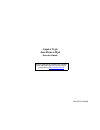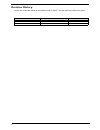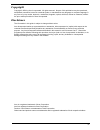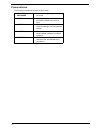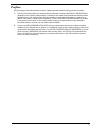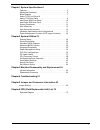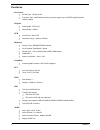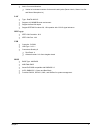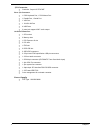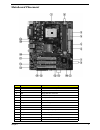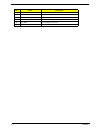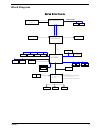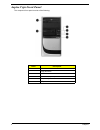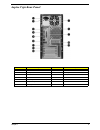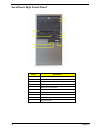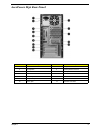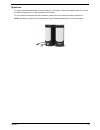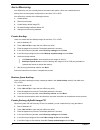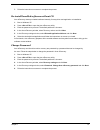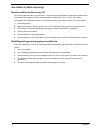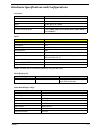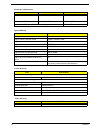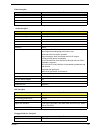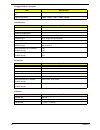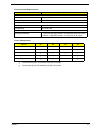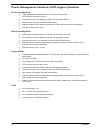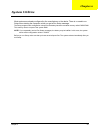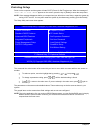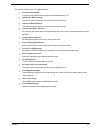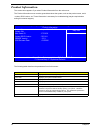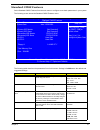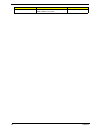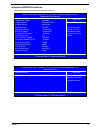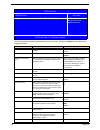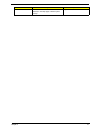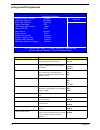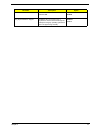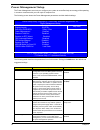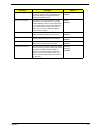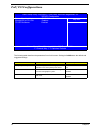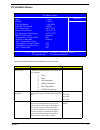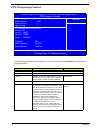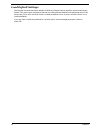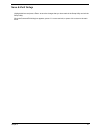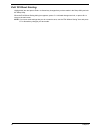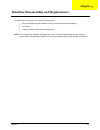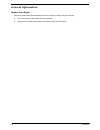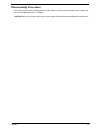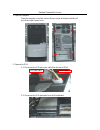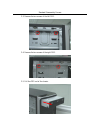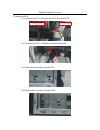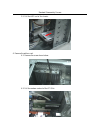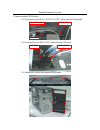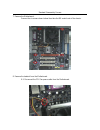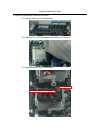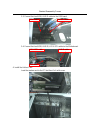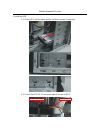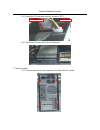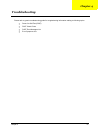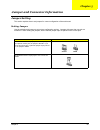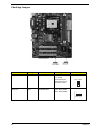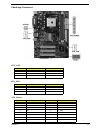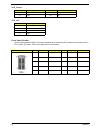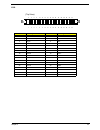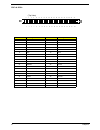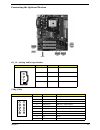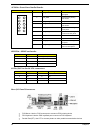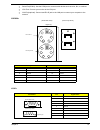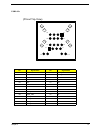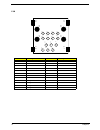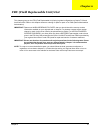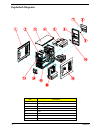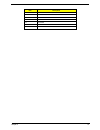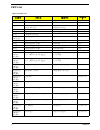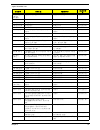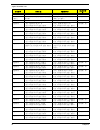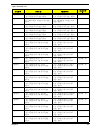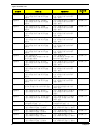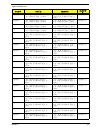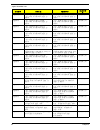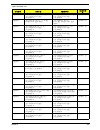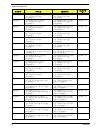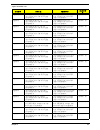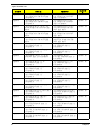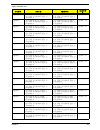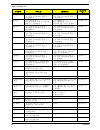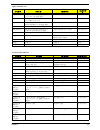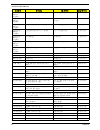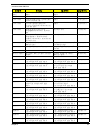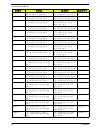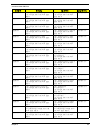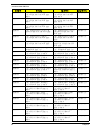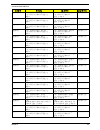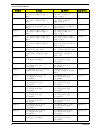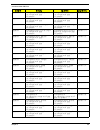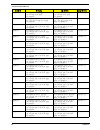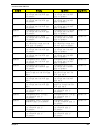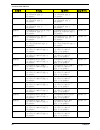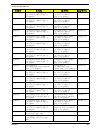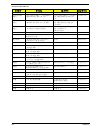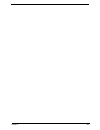- DL manuals
- Acer
- Desktop
- AcerPower M36
- Service Manual
Acer AcerPower M36 Service Manual
Summary of AcerPower M36
Page 1
Aspire t136 acerpower m36 service guide printed in taiwan service guide files and updates are available on the aipg/csd web; for more information, please refer to http://csd.Acer.Com.Tw.
Page 2: Revision History
Ii revision history please refer to the table below for the updates made on aspire t136 and acerpower m36 service guide. Date chapter updates.
Page 3: Copyright
Iii copyright copyright © 2006 by acer incorporated. All rights reserved. No part of this publication may be reproduced, transmitted, transcribed, stored in a retrieval system, or translated into any language or computer language, in any form or by any means, electronic, mechanical, magnetic, optica...
Page 4: Conventions
Iv conventions the following conventions are used in this manual: screen messages denotes actual messages that appear on screen. Note gives bits and pieces of additional information related to the current topic. Warning alerts you to any damage that might result from doing or not doing specific acti...
Page 5: Preface
V preface before using this information and the product it supports, please read the following general information. 1. This service guide provides you with all technical information relating to the basic configuration decided for acer's "global" product offering. To better fit local market requireme...
Page 6
1 chapter1 system specifications 1 features . . . . . . . . . . . . . . . . . . . . . . . . . . . . . . . . . . . . . . . . . 2 mainboard placement . . . . . . . . . . . . . . . . . . . . . . . . . . . . . . . 5 block diagram . . . . . . . . . . . . . . . . . . . . . . . . . . . . . . . . . . . . 7 ...
Page 7: Overview
Chapter 1 1 overview the model is a consumer/commercial-oriented desktop pc built with latest, hith-performance technology for easier and more enjoyable consumer environment. It is the most cost efficient system to support pci-e vga. It incorporates amd sempron processor with sis 761 gx + sis 964 ch...
Page 8: Features
2 chapter 1 features processor t socket type : 754 pin socket t processor type : amd sempron family processor support up to 1600mt/s hypertransport interface speed chipset t north bridge : sis761gx t south bridge : sis964 pcb t form factor : mirco atx t dimension/ layer : 244mm x 204mm memory t memo...
Page 9
Chapter 1 3 t audio connectors/headers: t vertical or horizontal connector for three mini-audio jacks (stereo line in, stereo line out and stereo microphone in) lan t type : realtek 8201cl t supports 10/100mb ethernet environment t support half and full duplex t support ieee 802.3u clause 28; 1.8v o...
Page 10
4 chapter 1 i/o connector t controller : super i/o ite 8705f rear i/o connector t 1 ps/2 keyboard port, 1 ps/2 mouse port t 1 parallel port, 1 serial port t 1 vga port t 1 10/100 lan port t 4 usb ports t 3 ports jack support ac97’ audio output onboard connector t 1 cpu socket t 2 memory slots t 1 pc...
Page 11: Mainboard Placement
Chapter 1 5 mainboard placement no. Label component 1 cpu socket socket 754 for amd k8 processor 2 dimm1~2 184 pin ddr sdram slots 3 fdd floppy disk drive connector 4 atx power standard 24-pin atx power connector 5 ide1 primary ide connector 6 ide2 secondary ide connector 7 sys_fan system cooling fa...
Page 12
6 chapter 1 15 cd_in analog audio input connector 16 audio2 front panel audio header 17 pci1~pci3 32-bit add-on card slots 18 pcie1 pci express slot for graphics interface 19 cpu_fan cpu cooling fan connector 20 atx12v 4-pin+12v power connector no. Label component.
Page 13: Block Diagram
Chapter 1 7 block diagram amd-athlon64-754 audio codec fan control tztufn!Cmpdl!Ejbhsbn floppy ide 2 ac'97 pci slot 2 pci slot 1 ide 1 keyboard /mouse usb 6 usb 7 voltage monitor system temperature monitor lpc super i/o out lpc bus mutiol 1gmhz ps/2 com1 sys fan dimm 1 dimm 2 ddr sdram sstl-2 termin...
Page 14: Aspire T136 Front Panel
8 chapter 1 aspire t136 front panel the computer’s front panel consists of the following: label description 1 optical drive 2 floppy disk drive 3 power button 4 speaker or headphone jack 5 microphone jack 6 usb ports no. Description no. Description.
Page 15: Aspire T136 Rear Panel
Chapter 1 9 aspire t136 rear panel no. Description no. Description 1 power cord socket 2 voltage selector switch 3 fan aperture 4 ps/2 keyboard connector 5 ps/2 mouse connector 6 serial port 7 printer connector 8 monitor connector 9 usb 2.0 ports 10 rj-45 ethernet connector 11 microphone jack 12 lin...
Page 16: Acerpower M36 Front Panel
10 chapter 1 acerpower m36 front panel label description 1 power-button 2 speaker-out/line-out port 3 microphone-in out ( front ) 4 usb ports 5 optical drive eject button 6 optical drive 7 power led 8 hdd led 9 floppy drive eject button 10 floppy disk drive.
Page 17: Acerpower M36 Rear Panel
Chapter 1 11 acerpower m36 rear panel no. Description no. Description 1 power cord socket 2 voltage selector switch 3 fan aperture 4 ps/2 keyboard connector 5 ps/2 mouse connector 6 serial port 7 printer connector 8 monitor connector 9 usb 2.0 ports 10 rj-45 ethernet connector 11 microphone jack 12 ...
Page 18: System Peripherals
12 chapter 1 system peripherals the aspire s series computer consist of the system itself, and system peripherals, like a mouse, keyboard and a set of speakers (optional). This section provides a brief description of the basic system peripherals. Mouse (ps/2 or usb, manufacturing option) the include...
Page 19
Chapter 1 13 speakers for systems bundled with speakers, before powering on the system, connect the speaker cable to the audio out (external speaker) port on the back panel of the system. For more detailed information about the speakers, please refer to the included operating instructions. Note: spe...
Page 20: Acer Erecovery
14 chapter 1 acer erecovery acer erecovery is a tool to quickly backup and restore the system. Users can create and save a backup of the current system configuration to hard drive, cd, or dvd. Acer erecovery consists of the following functions: 1. Create backup 2. Restore from backup 3. Create facto...
Page 21
Chapter 1 15 7. Follow the instructions on screen to complete the process. Re-install bundled software without cd acer erecovery stores pre-loaded software internally for easy driver and application re-installation. 1. Boot to windows xp. 2. Press + to open the acer erecovery utility. 3. Enter the p...
Page 22: Acer Disc-to-Disc Recovery
16 chapter 1 acer disc-to-disc recovery restore without a recovery cd this recovery process helps you restore the c: drive with the original software content that is installed when you purchase your notebook. Follow the steps below to rebuild your c: drive. (your c: drive will be reformatted and all...
Page 23
Chapter 1 17 hardware specifications and configurations note: the bios can be overwritten/upgraded by using the flash utility. Main board major chips processor item specification type amd sempron family socket amd socket 754 speed system bus up to 6.4gb/s fsb 800 mhz minimum operating speed 0 mhz (i...
Page 24
18 chapter 1 system memory memory combinations slot memory module total memory slot 1 128, 256, 512mb 128mb~ 512gb slot 2 128, 256, 512mb 128mb~ 512gb maximum system memory supported 128mb~1gb item specification memory slot number 2 slot support memory size per socket 128mb / 256mb/ 512mb support ma...
Page 25
Chapter 1 19 video interface item specification video controller sis761gx video controller resident bus pcie video interface x16 agp slot 1 audio interface item specification audio controller sis 964 audio controller type ac’97,ad1888 audio channel 5.1ch audio function control enable/disable by bios...
Page 26
20 chapter 1 floppy disk drive controller resident bus isa bus support fdd format 360kb, 720kb, 1.2mb, 1.44mb, 2.88mb parallel port item specification parallel port controller ite8712f parallel port controller resident bus isa bus number of parallel ports 1 support ecp/epp spp / bi-directional / ecp...
Page 27
Chapter 1 21 t devices wake up from s3 should be less than 5 seconds t devices wak up from s5 should be less than 10 seconds environmental requirements item specifications temperature operating +5 °c ~ +35°c non-operating -20 ~ +60 °c (storage package) humidity operating 15% to 80% rh non-operating ...
Page 28
22 chapter 1 power management function (acpi support function) device standby mode t independent power management timer for hard disk drive devices (0-15 minutes, time step=1 minute). T hard disk drive goes into standby mode (for ata standard interface). T disable v-sync to control the vesa dpms mon...
Page 29: System Utilities
Chapter 2 23 most systems are already configured by the manufacturer or the dealer. There is no need to run setup when starting the computer unless you get a run setup message. The setup program loads configuration values into the battery-backed nonvolatile memory called cmos ram. This memory area i...
Page 30: Entering Setup
24 chapter 2 entering setup power on the computer and the system will start post (power on self test)process. When the message of “press del to enter setup” appears on the screen, press the key of [delete] to enter the setup menu. Note: if the message disappears before you respond and you still wish...
Page 31
Chapter 2 25 the items in the main menu are explained below: t product information to introduce the product name,system p/n and mainboard id...Etc. T standard cmos features the basic system configuration can be set up through this menu. T advanced bios features the advanced system features can be se...
Page 32: Product Information
26 chapter 2 product information the screen below appears if you select product information from the main menu: the product information menu contains general data about the system, such as the product name, serial number, bios version, etc. These information is necessary for troubleshooting (maybe r...
Page 33: Standard Cmos Features
Chapter 2 27 standard cmos features select standard cmos features from the main menu to configure some basic parameters in your system. The following screen shows the standard cmos features menu: the following table describes the parameters found in this menu. Settings in boldface are the default an...
Page 34
28 chapter 2 total memory total based and extended memory, and i/o rom 384kb available to the system. Total memory of the system. Parameter description options.
Page 35: Advanced Bios Features
Chapter 2 29 advanced bios features the following screen shows the advanced bios features: cmos setup utility- copyright (c) 1985-2006, american megatrends, inc. Advanced bios features 1nd boot device removable dev. Descrease th time xhard disk drives press enter xcd/dvd drives press enter help item...
Page 36
30 chapter 2 the following table describes the parameters found in this menu. Settings in boldface are the default and suggested settings. Parameter description options silent boot display full screen logo during post if enabled enabled disabled configuration table enable the configuration table fun...
Page 37
Chapter 2 31 password check this item determines when the users enter the assword, in the setup page or before system boot-up. Setup parameter description options.
Page 38: Integrated Peripherals
32 chapter 2 integrated peripherals parameter description option onboard floppy controller use this item to enable or disable the onboard floppy disk drive interface. Enabled disabled serial port1/2 address use this item to enable or disable the onboard com1serial port, and to assign a port address....
Page 39
Chapter 2 33 onboard usb controller use this item to enable or disable the onboard usb. Disabled enabled using keyboard/mouse support enable this item if you plan to use a keyboard or mouse connected through the usb port in a legacy operating system that does not support plug and play. Disabled enab...
Page 40: Power Management Setup
34 chapter 2 power management setup the power management menu lets you configure your system to most effectively save energy while operating in a manner consistent with your own style of computer use. The following screen shows the power management parameters and their default settings: the followin...
Page 41
Chapter 2 35 suspend time out this item sets up the timeout for suspend mode in minutes. If the time selected passes without any system activity, the computer will enter power-saving suspend mode. Enabled disabled resume on rtc alarm the system can be turned off with a software command. If you enabl...
Page 42: Pnp/ Pci Configurations
36 chapter 2 pnp/ pci configurations the following table describes the parameters found in this menu. Settings in boldface are the default and suggested settings. Parameter description options primary graphics adapter this item helps you select which graphics controller to use as the primary boot de...
Page 43: Pc Health Status
Chapter 2 37 pc health status the following table describes the parameters found in this menu: parameter description options system component characteristics these items allow users to monitor data provided by the bios on this motherboard. These fields can not be changed. T vcore t ddr t cpu fan spe...
Page 44: Cpu Frequency Control
38 chapter 2 cpu frequency control the following table describes the parameters found in this menu. Settings in boldface are the default and suggested settings. Parameter description options cpu speed auto detect the cpu speed from your system cache l1/l2 this item shows the actual cpu internal leve...
Page 45: Set Supervisor/user Passowrd
Chapter 2 39 set supervisor/user passowrd when this function is selected, the following message appears at the center of the screen to assist you in creating a password. Enter password type the password, up to eight characters, and press. The password typed now will clear any previously entered pass...
Page 46: Load Default Settings
40 chapter 2 load default settings selecting the field loads the factory defaults for bios and chipset features which the system automatically. Detects. This option opens a dialog box that lets you install optimized defaults for all appropriate items in the setup utility. Press and then to install t...
Page 47: Save & Exit Setup
Chapter 2 41 save & exit setup highlight this item and press to save the changes that you have made in the setup utility and exit the setup utility. When the save and exit dialog box appears, press to save and exit, or press to return to the main menu..
Page 48: Exit Without Saving
42 chapter 2 exit without saving highlight this item and press to discard any changes that you have made in the setup utility and exit the setup utility. When the exit without saving dialog box appears, press to discard changes and exit, or press to return to the main menu. Note: if you have made se...
Page 49: Chapter 3
Chapter 3 43 to disassemble the computer, you need the following tools: t wrist grounding strap and conductive mat for preventing electrostatic discharge. T wire cutter. T phillips screwdriver (may require different size). Note: the screws for the different components vary in size. During the disass...
Page 50: General Information
44 chapter 3 general information before you begin before proceeding with the disassenbly procedure, make sure that you do the following: 1. Turn off the power to the system and all peripherals. 2. Unplug the ac adapter and all power and signal cables from the system..
Page 51: Disassembly Procedure
Chapter 3 45 disassembly procedure this section tells you how to disassemble the system when you need to perform system service. Please also refer to the disassembly video, if available. Caution: before you proceed, make sure you have turned off the system and all peripherals connected to it..
Page 52
2. Remove the odd. 2-1. Disconnect the ide and power cable from the rear of odd. 2-2. Disconnect the ide data cable from the motherboard. Standard disassembly process 1. Open the computer. Place the computer on a plate, remove the four screw at the back and take off the left and right chassis cover....
Page 53
Standard disassembly process 2-3. Remove the two screws of the left odd. 2-4. Remove the two screws of the right odd. 2-5. Pull the odd out of the chassis..
Page 54
Standard disassembly process 3. Remove the hdd. 3-1. Disconnct the sata and power cable from the rear of hdd. 3-2. Disconnect the sata data cable from the motherboard. 3-3. Remove the two screws of the left hdd. 3-4. Remove the two screws of the right hdd. Sata data cable power cable.
Page 55
Standard disassembly process 3-5. Pull the hdd out of the chassis. 4. Remove the add-on card. 4-1. Remove the screw shown below. 4-2. Pull the modem card out of the pci-slot..
Page 56
Standard disassembly process 5. Romove the front usb module. 5-1. Disconnect the front usb/ audio/ led assy cables from the motherboard. 5-2. Disconnect the front usb/ audio cables from the usb board. 5-3. Release the six claws then remove the front bezel. Audio cable led assy cable usb cable usb ca...
Page 57
Standard disassembly process 5-4. Remove the screws shown below and romove the usb board with the bracket. 6. Remove the power supply. 6-1. Disconnect the atx power "p1" connector from the motherboard. 6-2. Disconnect the "12v dc" connector from the motherboard. 6-3. Remove the four screws shown bel...
Page 58
Standard disassembly process 7. Remove the motherboard. Remove the six screws shown below then take the mb module out of the chassis. 8. Remove the heatsink form the motherboard. 8-1. Disconnect the cpu fan power cable from the motherboard..
Page 59
Standard disassembly process 8-2. Revolve the heatsink latch shown below, release the two claws then remove the heatsink. 9. Romove the cpu. Release the latch then take off the cpu carefully from the socket. 10. Release the latch then remove the momery..
Page 60
1. Install the motherboard module to the chassis. 1-1. Insert the memory to the motherboard. 1-2. Install the cpu to the motherboard socket then click the latch. 1-3. Install the heatsink to the motherboard. Standard reassembly process click the claw revolved the latch to fix heatsink.
Page 61
Standard reassembly process 1-4. Connect the cpu fan power cable to the motherboard. 1-5. Fit the motherboard to the chassis then fix it with six screws by below follow. 2. Install the power-supply. 2-1. Fit the power-supply to the chassis then fasten the four screws shown below. 1 3 6 5 4 2.
Page 62
Standard reassembly process 2-2. Connect the 12v dc power cable to the motherboard. 2-3. Connect the atx power cable to the motherboard. 3. Install the usb module. 3-1. Fit the usb module to the chassis then fix it with a screw. 3-2. Fit the front bezel to the chassis aligning the six claws shown be...
Page 63
Standard reassembly process 3-3. Connect the front usb/ audio cables to the usb board. 3-4. Connect the front usb/ audio/ led assy cables to the motherboard. 4. Install the add-on card. Insert the modem card to the pci slot then fix it with screw. Usb cable audio cable audio cable led assy cable usb...
Page 64
Standard reassembly process 5. Install the hdd. 5-1. Fit the hdd into the chassis and fix it with two screws on both side. 5-2. Connect the hdd sata and power cable to the rear of hdd. Sata data cable power cable.
Page 65
Standard reassembly process 5-3. Connect the sata data cable to the motherboard. 6. Install the odd. 6-1. Fit the odd into the chassis and fix it with two screws on both side..
Page 66
Standard reassembly process 6-2. Connect the ide and power cable to the rear of odd. 6-3. Connect the ide data cable to the motherboard. 7. Close the system. 7-1. Fit the two side door the the chassis then fix them with four screws. Ide data cable power cable.
Page 67: Chapter 4
Chapter 4 61 please refer to generic troubleshooting guide for trougleshooting information relating to following topics: t power-on self-test (post) t post check points t post error messages list t error symptoms list chapter 4 troubleshooting.
Page 68: Jumper Setting
Chapter 5 62 jumper setting this section explains how to set jumpers for correct configuration of the mainboard. Setting jumper use the motherboard jumpers to set system configuration options. Jumpers with more than one pin are numbered. When setting the jumpers, ensure that the jumper caps are plac...
Page 69
63 chapter 5 checking jumper jumper type description setting(default) illustration clr_cmos 3-pin clear cmos 1-2 : clear 2-3 : normal before clearing the cmos,make sure to turn off the system bios_wp 2-pin bios protect open: write enable short: write disable clear cmos 1 bios_wp 1.
Page 70
Chapter 5 64 checking connector cpu_fan pin signal name function 1 gnd system ground 2 +12v power +12v 3 sense sensor sys_fan pin signal name function 1 gnd system ground 2 +12v power +12v 3 sense sensor atx_power pin signal name pin signal name 1 +3.3v 11 +3.3v 2 +3.3v 12 -12v 3 ground 13 ground 4 ...
Page 71
65 chapter 5 front panel header the front panel header (panel1) provides a standard set of switch and led connectors commonly found on atx or micro atx cases. Refer to the table below for information: 9 +5vsb 19 -5v 10 +12v 20 +5v atx_12v pin signal name 1 ground 2 ground 3 +12v 4 +12v illustration ...
Page 72
Chapter 5 66 fdd pin signal name pin signal name 1 ground 2 drvden0 3 ground 4 hdl- 5 keypin 6 ds3- 7 ground 8 index- 9 ground 10 mtr0- 11 ground 12 ds0- 13 ground 14 ds1- 15 ground 16 mtr1- 17 ground 18 dir- 19 ground 20 step- 21 ground 22 wdata 23 ground 24 wgate- 25 ground 26 trk0- 27 ground 28 w...
Page 73
67 chapter 5 ide1 & ide2 pin signal name pin signal name 1 reset- 2 ground 3 dd7 4 dd8 5 dd6 6 dd9 7 dd5 8 dd10 9 dd4 10 dd11 11 dd3 12 dd12 13 dd2 14 dd13 15 dd1 16 dd14 17 dd0 18 dd15 19 ground 20 keypin 21 dmarq 22 ground 23 diow- 24 ground 25 dior- 26 ground 27 iordy 28 psync:csel 29 dmack- 30 g...
Page 74
Chapter 5 68 connecting the optional devices cd_in : analog audio input header usb3/usb4 illustration pin signal name function 1 cd_l cd in left channel 2 gnd ground 3 gnd ground 4 cd_r cd in right channel illustration pin signal name function 1 usbpwr front panel usb power 2 usbpwr front panel usb ...
Page 75
69 chapter 5 audio2: front panel audio header spdifo1 : spdif out header sata1/sata2: serial ata connectors rear i/o panel connectors t ps2 mouse: use the ps/2 mouse port to connect a ps/2 pointing device t ps2 keyboard: use the ps/2 keyboard port to connect a ps/2 keyboard t parallel port(lpt): use...
Page 76
Chapter 5 70 t serial port(com1): use the com port to connect serial devices such as mice, fax, or modems t vga port: connect your monitor to the vga port t lan port(optional): connect and rj-45 jack to the lan port to connect your computer to the network pskbm1 com1 ps/2 keyboard ps/2 mouse 1 kbdat...
Page 77
71 chapter 5 com2 lpt illustration pin signal name pin signal name 1 dcdb 2 rxd 3 txd 4 dtrb 5 ground 6 dsrb 7 rtsb 8 ctsb 9 ri 10 key pin signal name pin signal name 1 strobe 13 slct 2 pd0 14 alf 3 pd1 15 error 4 pd2 16 init 5 pd3 17 slctin 6 pd4 18 ground 7 pd5 19 ground 8 pd6 20 ground 9 pd7 21 g...
Page 78
Chapter 5 72 usblan1 pin signal name pin signal name u1 vcc g7 hole_lan u2 -data0 g8 hole_lan u3 +data0 l1 tx+ u4 gnd l2 tx- u5 vcc l3 rx+ u6 -data0 l4 nc u7 +data0 l5 nc u8 gnd l6 rx- g1 hole_usb l7 nc g2 hole_usb l8 nc g3 hole_usb l9 link g4 hole_usb l10 vcc g5 hole_lan l11 act g6 hole_lan l12 vcc...
Page 79
73 chapter 5 usb pin signal name pin signal name 1 vcc 9 vp 2 -data0 10 vg 3 +data0 11 tpb- 4 gnd 12 tpb+ 5 vcc 13 tpa- 6 -data1 14 tpa+ 7 +data1 8 gnd g1 hole_usb g2 hole_usb g3 hole_usb g4 hole_usb g2 ta- g3 g5 g4 g8 g6 g7 pwr tb+ tb- gnd d1- gnd pwr d1+ pw r d0 + d0 - ta+ gn d 1 3 2 6 5 4 8 7 14 ...
Page 80: Chapter 6
Chapter 6 74 this chapter gives you the fru (field replaceable unit) listing in global configurations of aspire t136 and acerpower m36. Refer to this chapter whenever ordering for parts to repair or for rma (return merchandise authorization). Important: please note when ordering fru parts, that you ...
Page 81: Exploded Diagram
75 chapter 6 exploded diagram item description 1 right cover 2 power supply 3 top cover 4 optical drive 5 fdd 6 front bezel 7 3.5” cover 8 5.25” cover.
Page 82
Chapter 6 76 9 usb bkt 10 usb board 11 left cover 12 motherboard 13 chassis 14 fan 15 rear io item description.
Page 83: Fru List
77 chapter 6 fru list aspire t136 fru list category partname description acer part no. Board usb/ audio daughter board usb board tbd reader "3.5 in. 9-in-1 card reader with cable, rohs kye" "kye 3.5"" 9-in-1 rohs card reader with cable" pz.00908.003 cable led cable assy led cable assy 50.P04vf.003 c...
Page 84
Chapter 6 78 case/cover/ bracket assembly retention module retention module re.P3304.001 miscellaneous rubber foot rubber foot 47.V02vf.701 miscellaneous cable clip cable clip 47.V22vf.001 cd-rw drive cd-rw drive 52x hlds gce-8527b lf black "52x cd-rw ,hlds gce-8527b, lf, black" kr.0520c.005 combo d...
Page 85
79 chapter 6 pointing device ps2 optical mouse lf version logitech m-sbf96 logitech m-sbf96 ps2 optical mouse lf version ms.Ps201.002 keyboard "ps/2 keyboard,kb 2971,us ver.,104keys (with ekey) black" "ps/2 keyboard,kb 2971,us ver.,104keys (with ekey) black" kb.Kbp03.156 keyboard "ps/2 keyboard,kb 2...
Page 86
Chapter 6 80 keyboard "ps/2 keyboard,kb 2971,turkey ver.,105keys (with ekey) black" "ps/2 keyboard,kb 2971,turkey ver.,105keys (with ekey) black" kb.Kbp03.180 keyboard "ps/2 keyboard,kb 2971,russiamver.,104keys (with ekey) black" "ps/2 keyboard,kb 2971,russiamver.,104keys (with ekey) black" kb.Kbp03...
Page 87
81 chapter 6 keyboard "ps/2 keyboard,kb 2971,iceland ver.,105keys,japan abs (with ekey) black" "ps/2 keyboard,kb 2971,iceland ver.,105keys,japan abs (with ekey) black" kb.Kbp03.200 keyboard "ps/2 keyboard,kb 2971,norwegian ver.,105keys,japan abs (with ekey) black" "ps/2 keyboard,kb 2971,norwegian ve...
Page 88
Chapter 6 82 keyboard "ps/2 keyboard,kb2971,canadian/french ver.,105ks(with ekey),lf black" "ps/2 keyboard,kb2971,canadian/ french ver.,105ks(with ekey),lf black" kb.Kbp03.221 keyboard "ps/2 keyboard,kb2971,brazilian ver.,107ks(with ekey),lf black" "ps/2 keyboard,kb2971,brazilian ver.,107ks(with eke...
Page 89
83 chapter 6 keyboard "ps/2 keyboard,kb2971,norwegian ver.,105ks,jpn abs(with ekey),lf black" "ps/2 keyboard,kb2971,norwegian ver.,105ks,jpn abs(with ekey),lf black" kb.Kbp03.240 keyboard "ps/2 keyboard,kb2971,hebrew ver.,104ks,jpn abs(with ekey),lf black" "ps/2 keyboard,kb2971,hebrew ver.,104ks,jpn...
Page 90
Chapter 6 84 keyboard "usb keyboard,ku-0355,t.Chinese ver.,104keys (with ekey) silver+black" "usb keyboard,ku-0355,t.Chinese ver.,104keys (with ekey) silver+black" kb.Kus03.119 keyboard "usb keyboard, ku-0355, s.Chinese, 104keys (with ekey) black" "usb keyboard, ku-0355, s.Chinese, 104keys (with eke...
Page 91
85 chapter 6 keyboard "usb keyboard,ku-0355,norwegian ver.,105keys (with ekey) silver+black" "usb keyboard,ku-0355,norwegian ver.,105keys (with ekey) silver+black" kb.Kus03.136 keyboard "usb keyboard,ku-0355,hebrew ver.,105keys (with ekey) silver+black" "usb keyboard,ku-0355,hebrew ver.,105keys (wit...
Page 92
Chapter 6 86 keyboard "usb keyboard,ku-0355,sweden ver.,105keys,japan abs (with ekey) silver+black" "usb keyboard,ku-0355,sweden ver.,105keys,japan abs (with ekey) silver+black" kb.Kus03.154 keyboard "usb keyboard,ku-0355,uk ver.,104keys,japan abs (with ekey) silver+black" "usb keyboard,ku-0355,uk v...
Page 93
87 chapter 6 keyboard "usb keyboard,ku-0355,denmark ver.,104keys,japan abs (with ekey) silver+black" "usb keyboard,ku-0355,denmark ver.,104keys,japan abs (with ekey) silver+black" kb.Kus03.172 keyboard "usb keyboard,ku-0355,czech ver.,104keys,japan abs (with ekey) silver+black" "usb keyboard,ku-0355...
Page 94
Chapter 6 88 keyboard "usb keyboard,ku-0355,arabic ver.,104ks,jpn abs(with ekey),lf silver+black" "usb keyboard,ku-0355,arabic ver.,104ks,jpn abs(with ekey),lf silver+black" kb.Kus03.190 keyboard "usb keyboard,ku-0355,germany ver.,105ks,jpn abs(with ekey),lf silver+black" "usb keyboard,ku-0355,germa...
Page 95
89 chapter 6 keyboard "usb keyboard,ku-0355,turkey ver.,105ks,jpn abs(with ekey),lf silver+black" "usb keyboard,ku-0355,turkey ver.,105ks,jpn abs(with ekey),lf silver+black" kb.Kus03.208 keyboard "usb keyboard,ku- 0355,russiamver.,104ks,jpn abs(with ekey),lf silver+black" "usb keyboard,ku- 0355,russ...
Page 96
Chapter 6 90 memory "infineon ddr400 512mb hys64d64300hu- 5-c (0.09u, pb-free)(rohs)" hys64d64300hu-5-c kn.51202.030 memory infineon ddr400 256mb hys64d32300hu- 5-c 32mx8*8 lf (0.11u) hys64d32300hu-5-c (.11u/green) kn.25602.013 memory super elixir ddr400 256m m1y25664dsh4b0g-5t (pb-free)(rohs) m1y25...
Page 97
91 chapter 6 case/cover/ bracket assembly side door right side cover (painted) 60.P05vf.002 case/cover/ bracket assembly chassis w/0 i/o shield s100 sub case assy(w/o io shield) 60.P05vf.003 case/cover/ bracket assembly "empty cover for 5.25"" device" "5.25"" filler panel" 42.S03vf.004 case/cover/ b...
Page 98
Chapter 6 92 fdd/floppy disk drive fdd 1.44mb panasonic ju-256a198pc black "fdd,panasonic,ju-256a198pc black" kf.25602.003 add-on card leadtek geforce 6200tc le 64m (32bit) vga+tvo pal w/atx bkt lr2a1j vg.62let.C21 add-on card vga card leadtek geforce 6500 infineon 256m (64bit) vga+tvo+dvi pal w/atx...
Page 99
93 chapter 6 keyboard "ps/2 keyboard,kb 2971,dutch ver.,105keys (with ekey) black" "ps/2 keyboard,kb 2971,dutch ver.,105keys (with ekey) black" kb.Kbp03.171 keyboard "ps/2 keyboard,kb 2971,spanish ver.,105keys (with ekey) black" "ps/2 keyboard,kb 2971,spanish ver.,105keys (with ekey) black" kb.Kbp03...
Page 100
Chapter 6 94 keyboard "ps/2 keyboard,kb 2971,italian ver.,105keys,japan abs (with ekey) black" "ps/2 keyboard,kb 2971,italian ver.,105keys,japan abs (with ekey) black" kb.Kbp03.192 keyboard "ps/2 keyboard,kb 2971,swiss ver.,105keys,japan abs (with ekey) black" "ps/2 keyboard,kb 2971,swiss ver.,105ke...
Page 101
95 chapter 6 keyboard "ps/2 keyboard,kb 2971,greek ver.,104keys,japan abs (with ekey) black" "ps/2 keyboard,kb 2971,greek ver.,104keys,japan abs (with ekey) black" kb.Kbp03.209 keyboard "ps/2 keyboard,kb 2971,denmark ver.,105keys,japan abs (with ekey) black" "ps/2 keyboard,kb 2971,denmark ver.,105ke...
Page 102
Chapter 6 96 keyboard "ps/2 keyboard,kb2971,italian ver.,105ks,jpn abs(with ekey),lf black" "ps/2 keyboard,kb2971,italian ver.,105ks,jpn abs(with ekey),lf black" kb.Kbp03.231 keyboard "ps/2 keyboard,kb2971,swiss ver.,105ks,jpn abs(with ekey),lf black" "ps/2 keyboard,kb2971,swiss ver.,105ks,jpn abs(w...
Page 103
97 chapter 6 keyboard "ps/2 keyboard,kb2971,denmark ver.,105ks,jpn abs(with ekey),lf black" "ps/2 keyboard,kb2971,denmark ver.,105ks,jpn abs(with ekey),lf black" kb.Kbp03.249 keyboard "ps/2 keyboard,kb2971,czech ver.,104ks,jpn abs(with ekey),lf black" "ps/2 keyboard,kb2971,czech ver.,104ks,jpn abs(w...
Page 104
Chapter 6 98 keyboard "usb keyboard,ku-0355,spanish ver.,105keys (with ekey) silver+black" "usb keyboard,ku-0355,spanish ver.,105keys (with ekey) silver+black" kb.Kus03.128 keyboard "usb keyboard,ku-0355,dutch ver.,105keys (with ekey) silver+black" "usb keyboard,ku-0355,dutch ver.,105keys (with ekey...
Page 105
99 chapter 6 keyboard "usb keyboard,ku-0355,czech ver.,104keys (with ekey) silver+black" "usb keyboard,ku-0355,czech ver.,104keys (with ekey) silver+black" kb.Kus03.146 keyboard "usb keyboard,ku- 0355,japanese,109keys (with ekey) silver+black" "usb keyboard,ku- 0355,japanese,109keys (with ekey) silv...
Page 106
Chapter 6 100 keyboard "usb keyboard,ku-0355,hebrew ver.,105keys,japan abs (with ekey) silver+black" "usb keyboard,ku-0355,hebrew ver.,105keys,japan abs (with ekey) silver+black" kb.Kus03.164 keyboard "usb keyboard,ku-0355,polish ver.,105keys,japan abs (with ekey) silver+black" "usb keyboard,ku-0355...
Page 107
101 chapter 6 keyboard "usb keyboard,ku-0355,thai ver.,104ks(with ekey),lf silver+black" "usb keyboard,ku-0355,thai ver.,104ks(with ekey),lf silver+black" kb.Kus03.182 keyboard "usb keyboard,ku-0355,spanish ver.,105ks(with ekey),lf silver+black" "usb keyboard,ku-0355,spanish ver.,105ks(with ekey),lf...
Page 108
Chapter 6 102 keyboard "usb keyboard,ku-0355,belgium ver.,105ks,jpn abs(with ekey),lf silver+black" "usb keyboard,ku-0355,belgium ver.,105ks,jpn abs(with ekey),lf silver+black" kb.Kus03.200 keyboard "usb keyboard,ku-0355,holland ver.,105ks,jpn abs(with ekey),lf silver+black" "usb keyboard,ku-0355,ho...
Page 109
103 chapter 6 hdd/hard disk drive "160g seagate puma 3.5"" 7200rpm sata 8mb st3160023as rohs f/w 3.46" "160g seagate puma 3.5"" 7200rpm sata 8mb st3160023as rohs f/w 3.46" kh.16001.019 hdd/hard disk drive "80g seagate puma 3.5"" 7200rpm sata 8mb st380013as rohs f/w 3.46(rohs)" "80g seagate puma 3.5"...
Page 110
Chapter 6 104.