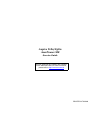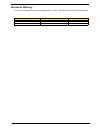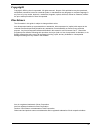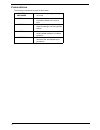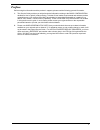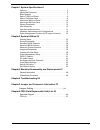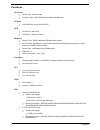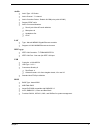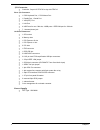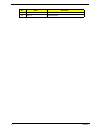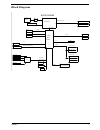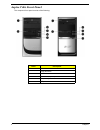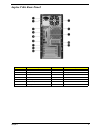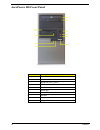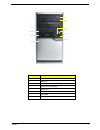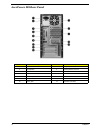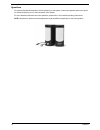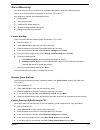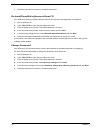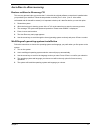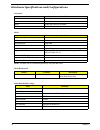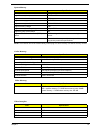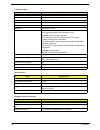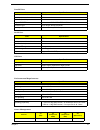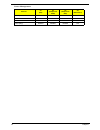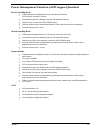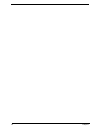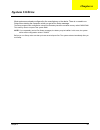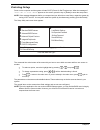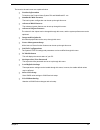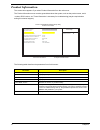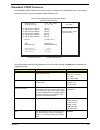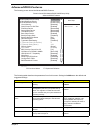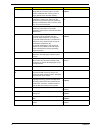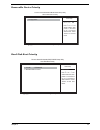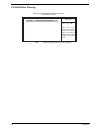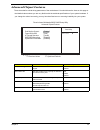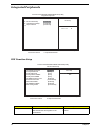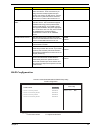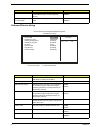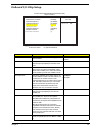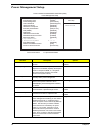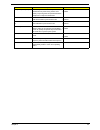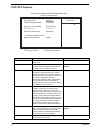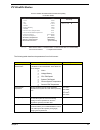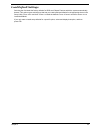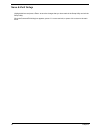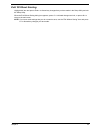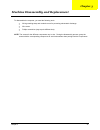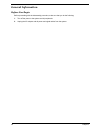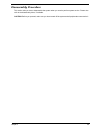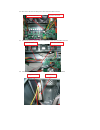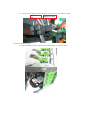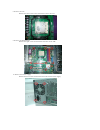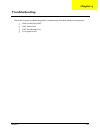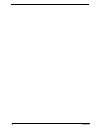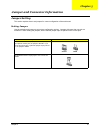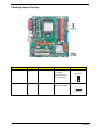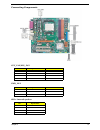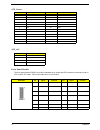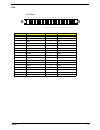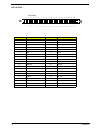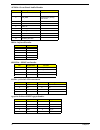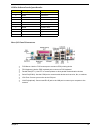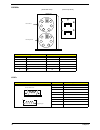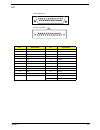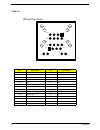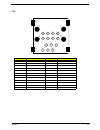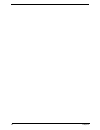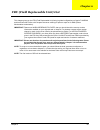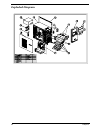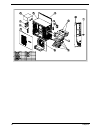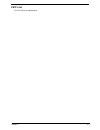- DL manuals
- Acer
- Desktop
- AcerPower M8
- Service Manual
Acer AcerPower M8 Service Manual - Acerpower M8 Front Panel
Summary of AcerPower M8
Page 1
Aspire t180/e380 acerpower m8 service guide printed in taiwan service guide files and updates are available on the aipg/csd web; for more information, please refer to http://csd.Acer.Com.Tw.
Page 2: Revision History
Ii revision history please refer to the table below for the updates made on aspire t180/e380 and acerpower m8 service guide. Date chapter updates.
Page 3: Copyright
Iii copyright copyright © 2006 by acer incorporated. All rights reserved. No part of this publication may be reproduced, transmitted, transcribed, stored in a retrieval system, or translated into any language or computer language, in any form or by any means, electronic, mechanical, magnetic, optica...
Page 4: Conventions
Iv conventions the following conventions are used in this manual: screen messages denotes actual messages that appear on screen. Note gives bits and pieces of additional information related to the current topic. Warning alerts you to any damage that might result from doing or not doing specific acti...
Page 5: Preface
V preface before using this information and the product it supports, please read the following general information. 1. This service guide provides you with all technical information relating to the basic configuration decided for acer's "global" product offering. To better fit local market requireme...
Page 6
1 chapter1 system specifications 1 features. . . . . . . . . . . . . . . . . . . . . . . . . . . . . . . . . . . . . . . . . . 2 mainboard placement . . . . . . . . . . . . . . . . . . . . . . . . . . . . . . . 5 block diagram . . . . . . . . . . . . . . . . . . . . . . . . . . . . . . . . . . . . 7...
Page 7: Overview
Chapter 1 1 overview the model is a consumer/commercial-oriented desktop pc built with latest, high-performance technology for easier and funnier consumer environment. It is a high performance and multi-media features ready system including media card reader and rear i/o connectors for 7.1 audio cha...
Page 8: Features
2 chapter 1 features processor t socket type : 940 pin socket t processor type : amd am2 athlon64 x2/athlon64/sempron chipset t nvidia mcp61s (co-lay with mcp61p) pcb t form factor : mirco atx t size (max.) : 244mm x 244mm memory t memory type : ddrii unbuffered sdram module support t no of channel ...
Page 9
Chapter 1 3 audio t audio type : hd codec t audio channel : 7.1 channel t audio controller /codec : realtek alc888(co-lay with alc883) t support spdif out/in t audio connectors/headers: t rear 6 jack follow hd audio definition t microphone in t headphone out t cd-in lan t type : marvell 88e8056 giga...
Page 10
4 chapter 1 i/o connector t controller : super i/o ite 8726 co-lay with ite8716 rear i/o connector t 1 ps/2 keyboard port, 1 ps/2 mouse port t 1 parallel port, 1 serial port t 1 vga(crt) port t 1 lan port t 4 usb ports for non-1394 sku; 4 usb ports + ieee1394 port for 1394 sku t 7.1 channel phone ja...
Page 11: Mainboard Placement
Chapter 1 5 mainboard placement no. Name description 1 atx_power1 atx_power 2 vcc12_vrm1 atx_power-12v 3 pskbm1 ps/2 keyboard and mouse connector 4 lpt1 parallel port 5 usb1394a1 usb dual port +1394 6 usblan1 usb dual port +lan connector 7 js1 rear audio connector 8 fdd1 floppy connector 9 ide1 hdd ...
Page 12
6 chapter 1 19 com2 serial port2 20 sata1~4 serial ata header no. Name description.
Page 13: Block Diagram
Chapter 1 7 block diagram usb2 ports / 1394 conn 2-3 usb2 ports 0-1 usb2 ports 6-7 128-bit 400/533/667/800mhz ht 16x16 1ghz integrated sata controllers (x2) pex x16 ata 133 pex x1 front panel hdr lpc hdr therm monitor pci express tpm x10 usb2 hda 4mb flash usb2 ports 4-5 ddrii sdram conn 1 pci 33mhz...
Page 14: Aspire T180 Front Panel
8 chapter 1 aspire t180 front panel the computer’s front panel consists of the following: label description 1 optical drive 2 floppy disk drive 3 power button 4 speaker or headphone jack 5 microphone jack 6 usb ports no. Description no. Description.
Page 15: Aspire T180 Rear Panel
Chapter 1 9 aspire t180 rear panel no. Description no. Description 1 power cord socket 2 voltage selector switch 3 fan aperture 4 ps/2 keyboard connector 5 ps/2 mouse connector 6 serial port 7 printer connector 8 monitor connector 9 usb 2.0 ports 10 rj-45 ethernet connector 11 microphone jack 12 lin...
Page 16: Acerpower M8 Front Panel
10 chapter 1 acerpower m8 front panel label description 1 power-button 2 speaker-out/line-out port 3 microphone-in out ( front ) 4 usb ports 5 optical drive eject button 6 optical drive 7 power led 8 hdd led 9 floppy drive eject button 10 floppy disk drive.
Page 17
Chapter 1 11 label description 1 power-button 2 usb ports 3 microphone-in & speaker-out/line-out port 4 optical drive eject button 5 optical drive 6 indicators 7 card reader 8 hdd 1 2 3 4 5 6 7 8.
Page 18: Acerpower M8 Rear Panel
12 chapter 1 acerpower m8 rear panel no. Description no. Description 1 power cord socket 2 voltage selector switch 3 fan aperture 4 ps/2 keyboard connector 5 ps/2 mouse connector 6 serial port 7 printer connector 8 monitor connector 9 usb 2.0 ports 10 rj-45 ethernet connector 11 microphone jack 12 l...
Page 19: System Peripherals
Chapter 1 13 system peripherals the aspire s series computer consist of the system itself, and system peripherals, like a mouse, keyboard and a set of speakers (optional). This section provides a brief description of the basic system peripherals. Mouse (ps/2 or usb, manufacturing option) the include...
Page 20
14 chapter 1 speakers for systems bundled with speakers, before powering on the system, connect the speaker cable to the audio out (external speaker) port on the back panel of the system. For more detailed information about the speakers, please refer to the included operating instructions. Note: spe...
Page 21: Acer Erecovery
Chapter 1 15 acer erecovery acer erecovery is a tool to quickly backup and restore the system. Users can create and save a backup of the current system configuration to hard drive, cd, or dvd. Acer erecovery consists of the following functions: 1. Create backup 2. Restore from backup 3. Create facto...
Page 22
16 chapter 1 7. Follow the instructions on screen to complete the process. Re-install bundled software without cd acer erecovery stores pre-loaded software internally for easy driver and application re-installation. 1. Boot to windows xp. 2. Press + to open the acer erecovery utility. 3. Enter the p...
Page 23: Acer Disc-to-Disc Recovery
Chapter 1 17 acer disc-to-disc recovery restore without a recovery cd this recovery process helps you restore the c: drive with the original software content that is installed when you purchase your notebook. Follow the steps below to rebuild your c: drive. (your c: drive will be reformatted and all...
Page 24
18 chapter 1 hardware specifications and configurations note: the bios can be overwritten/upgraded by using the flash utility. Main board major chips processor item specification type amd am2 processor socket amd am2 socket 940 speed system bus total up to 20.8gb/s fsb 2000mt/s bios item specificati...
Page 25
Chapter 1 19 system memory note: dual channel should be enabled always when plug-in 2 same memory size ddrii memory module. Item specification memory slot number 4 slot support memory size per socket 256mb to 1gb support maximum memory size 1gb support memory type ddr2 dram support memory interface ...
Page 26
20 chapter 1 audio interface item specification audio controller nvidia mcp61 audio controller type ac’97, alc888 audio channel 7.1ch audio function control enable/disable by bios setup mono or stereo stereo resolution support up to 24 bit compatibility sound blaster pro/16 compatible mixed digital ...
Page 27
Chapter 1 21 parallel port item specification parallel port controller ite8726 parallel port controller resident bus isa bus number of parallel ports 1 support ecp/epp bi-directional spp / ecp / epp v1.7&v1.9 connector type 25-pin d-type female connector parallel port function control enable/disable...
Page 28
22 chapter 1 usb keyboard enabled enabled disabled n/a lan disabled disabled disabled disabled rtc disabled enabled disabled disabled modem (ring) disabled disabled disabled n/a power management devices s1 (idle) s3 (suspend to ram) s4 (suspend to disk) s5 (shut down).
Page 29
Chapter 1 23 power management function (acpi support function) device standby mode t independent power management timer for hard disk drive devices (0-15 minutes, time step=1 minute). T hard disk drive goes into standby mode (for ata standard interface). T disable v-sync to control the vesa dpms mon...
Page 30
24 chapter 1.
Page 31: System Utilities
Chapter 2 24 most systems are already configured by the manufacturer or the dealer. There is no need to run setup when starting the computer unless you get a run setup message. The setup program loads configuration values into the battery-backed nonvolatile memory called cmos ram. This memory area i...
Page 32: Entering Setup
25 chapter 2 entering setup power on the computer and the system will start post (power on self test)process. When the message of “press del to enter setup” appears on the screen, press the key of [delete] to enter the setup menu. Note: if the message disappears before you respond and you still wish...
Page 33
Chapter 2 26 the items in the main menu are explained below: t product information to introduce the product name,system p/n and mainboard id...Etc. T standard cmos features the basic system configuration can be set up through this menu. T advanced bios features the advanced system features can be se...
Page 34: Product Information
27 chapter 2 product information the screen below appears if you select product information from the main menu: the product information menu contains general data about the system, such as the product name, serial number, bios version, etc. These information is necessary for troubleshooting (maybe r...
Page 35: Standard Cmos Features
Chapter 2 28 standard cmos features select standard cmos features from the main menu to configure some basic parameters in your system. The following screen shows the standard cmos features menu: the following table describes the parameters found in this menu. Settings in boldface are the default an...
Page 36
29 chapter 2 ide devices halt on this item defines the operation of the system post(power on self test) routine. You can use this item to select which types of errors in the post are sufficient to halt the system. All, but keyboard base memory, extended memory, and total memory total based and exten...
Page 37: Advanced Bios Features
Chapter 2 30 advanced bios features the following screen shows the advanced bios features: the following table describes the parameters found in this menu. Settings in boldface are the default and suggested settings. Parameter description options virus warning this item is used to enable or disable ...
Page 38
31 chapter 2 boot up floppy seek if this item is enabled, it checks the size of the floppy disk drives at start-up time. You don’t need to enable this item unless you have a legacy diskette drive with 360k capacity. Enabled disabled boot up numlock status sets the numlock status when the system is p...
Page 39
Chapter 2 32 removable device priority hard disk boot priority phoenix-award workstationbios cmos setup utility removable device priority mnlk item help ff menu level : move pu/pd+/-/:change priority f10:save esc:exit 1. Floppy disks use m > or n > to select a device, then press to move it up, or to...
Page 40
33 chapter 2 cd-rom boot priority phoenix-award workstationbios cmos setup utility cd-rom boot priority item help ff menu level use m > or n > to select a device, then press to move it up, or to move it down the list. Press to exit this menu. 1. Ch0 s. : lite-on dvd sohd-16p9s mnlk : move pu/pd+/-/:...
Page 41: Advanced Chipset Features
Chapter 2 34 advanced chipset features these items define critical timing parameters of the motherboard. You should leave the items on this page at their default values unless you are very familiar with the technical specifications of your system hardware. If you change the values incorrectly, you m...
Page 42: Integrated Peripherals
35 chapter 2 integrated peripherals ide function setup parameter description options on-chip ide channel 0 use these items to enable or disable the pci ide channels that are integrated on the motherboard. Enabled disabled phoenix-award workstationbios cmos setup utility integrated peripherals mnlk :...
Page 43
Chapter 2 36 raid configuration primary master/slave pio each ide channel supports a master device and a slave device. These four items let you assign the kind of pio(programmed input/ output) was used by the ide devices. Choose auto to let the system auto detect which pio mode is best, or select a ...
Page 44
37 chapter 2 onboard device setup parameter description options raid enable this item allows you to enable or disable the onboard raid function of raid supporting devices enabled disabled sata 1/2 primary/ secondary raid these four items display the status of sata raid. Enabled disabled parameter de...
Page 45: Onboard I/o Chip Setup
Chapter 2 38 onboard i/o chip setup parameter description options onboard fdc controller this option enables the onboard floppy disk drive controller. Enabled disabled onboard serial port 1/2 this option is used to assign the i/o address and interrupt request(irq) for onboard serial port 1. 3f8/irq4...
Page 46: Power Management Setup
39 chapter 2 power management setup parameter description options acpi function use this item to enable or disable acpi function. Enabled disabled acpi suspend type use this item to define how your system suspends. In the default, s3(str), the suspend mode is a suspend to ram, i.E., the system shut ...
Page 47
Chapter 2 40 wol(pme#)/wor(ri#) this item specifies whether the system will be awakened from power saving modes when activity or input signal of the specified hardware peripheral or component is detected. Disabled enabled usb resume from s1/s3 this item allows users to enable or disable the usb devi...
Page 48: Pnp/pci Feature
41 chapter 2 pnp/pci feature parameter description options init display first this item allows you to choose the primary display card. Pciex reset configuration data if you enable this item and restart the system, any plug and play configuration data stored in the bios setup is cleared from memory. ...
Page 49: Pc Health Status
Chapter 2 42 pc health status the following table describes the parameters found in this menu: parameter description options system component characteristics these items allow users to monitor data provided by the bios on this motherboard. These fields can not be changed. T vcore t voltage battery t...
Page 50: Set Supervisor/user Password
43 chapter 2 set supervisor/user password when this function is selected, the following message appears at the center of the screen to assist you in creating a password. Enter password type the password, up to eight characters, and press. The password typed now will clear any previously entered pass...
Page 51: Load Default Settings
Chapter 2 44 load default settings selecting the field loads the factory defaults for bios and chipset features which the system automatically. Detects. This option opens a dialog box that lets you install optimized defaults for all appropriate items in the setup utility. Press and then to install t...
Page 52: Save & Exit Setup
45 chapter 2 save & exit setup highlight this item and press to save the changes that you have made in the setup utility and exit the setup utility. When the save and exit dialog box appears, press to save and exit, or press to return to the main menu..
Page 53: Exit Without Saving
Chapter 2 46 exit without saving highlight this item and press to discard any changes that you have made in the setup utility and exit the setup utility. When the exit without saving dialog box appears, press to discard changes and exit, or press to return to the main menu. Note: if you have made se...
Page 54: Chapter 3
Chapter 3 47 to disassemble the computer, you need the following tools: t wrist grounding strap and conductive mat for preventing electrostatic discharge. T wire cutter. T phillips screwdriver (may require different size). Note: the screws for the different components vary in size. During the disass...
Page 55: General Information
48 chapter 3 general information before you begin before proceeding with the disassenbly procedure, make sure that you do the following: 1. Turn off the power to the system and all peripherals. 2. Unplug the ac adapter and all power and signal cables from the system..
Page 56: Disassembly Procedure
Chapter 3 49 disassembly procedure this section tells you how to disassemble the system when you need to perform system service. Please also refer to the disassembly video, if available. Caution: before you proceed, make sure you have turned off the system and all peripherals connected to it..
Page 57
! " " # $ % &.
Page 58
" ' ( ) " ' * " ' ( " ' " ' " ' " '.
Page 59
+ , " ' , ( * # , ' '! % , * ,.
Page 60
* # - ! . - * * # ' '! % # ' ' '! % / ' 0 ) (.
Page 61
+ & & " ' ' ' + # & & $ . # ' ' ' . ( # ' ' ' % + & & 1 # . ( 2 # . & $ % & " '.
Page 62
3 # . & # & $ % . & # / ' ' ' % ( # ' ' ' % ' "" 4 # . ( 5 # . ' "".
Page 63: Chapter 4
Chapter 4 69 please refer to generic troubleshooting guide for trougleshooting information relating to following topics: t power-on self-test (post) t post check points t post error messages list t error symptoms list chapter 4 troubleshooting.
Page 64
70 chapter 4.
Page 65: Jumper Setting
Chapter 5 70 jumper setting this section explains how to set jumpers for correct configuration of the mainboard. Setting jumper use the motherboard jumpers to set system configuration options. Jumpers with more than one pin are numbered. When setting the jumpers, ensure that the jumper caps are plac...
Page 66
71 chapter 5 checking jumper settings jumper type description setting(default) illustration clr_cmos 3-pin clear cmos 1-2 : clear 2-3 : normal before clearing the cmos,make sure to turn off the system bios_wp 3-pin bios protect open: write enable short: write disable clear cmos 1 bios_wp 1.
Page 67
Chapter 5 72 connecting components cpu_fan/sys_fan pin signal name function 1 gnd system ground 2 +12v power +12v 3 sense sensor 4 pwm cpu fan control pwr_fan pin signal name function 1 gnd system ground 2 +12v power +12v 3 sense sensor spk1: internal speaker pin signal name 1 vcc 2 key 3 gnd 4 sign...
Page 68
73 chapter 5 front panel header the front panel header (panel1) provides a standard set of switch and led connectors commonly found on atx or micro atx cases. Refer to the table below for information: atx_power pin signal name pin signal name 1 +3.3v 13 +3.3v 2 +3.3v 14 -12v 3 ground 15 com 4 +5v 16...
Page 69
Chapter 5 74 fdd pin signal name pin signal name 1 ground 2 drvden0 3 ground 4 hdl- 5 keypin 6 ds3- 7 ground 8 index- 9 ground 10 mtr0- 11 ground 12 ds0- 13 ground 14 ds1- 15 ground 16 mtr1- 17 ground 18 dir- 19 ground 20 step- 21 ground 22 wdata 23 ground 24 wgate- 25 ground 26 trk0- 27 ground 28 w...
Page 70
75 chapter 5 ide1 & ide2 pin signal name pin signal name 1 reset- 2 ground 3 dd7 4 dd8 5 dd6 6 dd9 7 dd5 8 dd10 9 dd4 10 dd11 11 dd3 12 dd12 13 dd2 14 dd13 15 dd1 16 dd14 17 dd0 18 dd15 19 ground 20 keypin 21 dmarq 22 ground 23 diow- 24 ground 25 dior- 26 ground 27 iordy 28 psync:csel 29 dmack- 30 g...
Page 71
Chapter 5 76 connecting the optional devices auxin1: auxiliary in connector usb1~3: front panel usb headers pin signal name function 1 aux_r aux in right channel 2 ret_r return right aux in 3 ret_l return left aux in 4 aux_l aux in left channel pin signal name function 1 usbpwr front panel usb power...
Page 72
77 chapter 5 audio1: front panel audio header irda: infrared header spdifo1 : spdif out header sata1~4: serial ata connectors 1394a2: onboard ieee 1394a header pin signal name function 1 port 1l 2 aud_gnd ground used by analog audio circuits 3 port 1r 4 presence# 5 port 2r 6 sense1_return 7 sense_se...
Page 73
Chapter 5 78 com2: onboard serial port header rear i/o panel connectors t ps2 mouse: use the ps/2 mouse port to connect a ps/2 pointing device t ps2 keyboard: use the ps/2 keyboard port to connect a ps/2 keyboard t parallel port(lpt1): use lpt to connect printers or other parallel communication devi...
Page 74
79 chapter 5 pskbm1 com1 ps/2 keyboard ps/2 mouse 1 kbdata 11 mdata 2 nc 12 nc 3 ground 13 ground 4 vcc 14 vcc 5 kbclk 15 mclk 6 nc 16 nc illustration pin signal name 1 dcd 2 rxd 3 txd 4 dtr 5 ground 6 dsr 7 rts 8 cts 9 ri (front side view) (pinout top-view) figure-(1) 16 14 12 11 15 13 6 4 2 1 5 3 ...
Page 75
Chapter 5 80 lpt pin signal name pin signal name 1 strobe 13 slct 2 pd0 14 alf 3 pd1 15 error 4 pd2 16 init 5 pd3 17 slctin 6 pd4 18 ground 7 pd5 19 ground 8 pd6 20 ground 9 pd7 21 ground 10 ack 22 ground 11 busy 23 ground 12 pe 24 ground 25 ground front side view pinout top-view.
Page 76
81 chapter 5 usblan1 pin signal name pin signal name u1 vcc g7 hole_lan u2 -data0 g8 hole_lan u3 +data0 l1 tx+ u4 gnd l2 tx- u5 vcc l3 rx+ u6 -data0 l4 nc u7 +data0 l5 nc u8 gnd l6 rx- g1 hole_usb l7 nc g2 hole_usb l8 nc g3 hole_usb l9 link g4 hole_usb l10 vcc g5 hole_lan l11 act g6 hole_lan l12 vcc...
Page 77
Chapter 5 82 usb pin signal name pin signal name 1 vcc 9 vp 2 -data0 10 vg 3 +data0 11 tpb- 4 gnd 12 tpb+ 5 vcc 13 tpa- 6 -data1 14 tpa+ 7 +data1 8 gnd g1 hole_usb g2 hole_usb g3 hole_usb g4 hole_usb g2 ta- g3 g5 g4 g8 g6 g7 pwr tb+ tb- gnd d1- gnd pwr d1+ pw r d0 + d0 - ta+ gn d 1 3 2 6 5 4 8 7 14 ...
Page 78
83 chapter 5.
Page 79: Chapter 6
Chapter 6 83 this chapter gives you the fru (field replaceable unit) listing in global configurations of aspire t180/e380 and acerpower m8. Refer to this chapter whenever ordering for parts to repair or for rma (return merchandise authorization). Important: please note when ordering fru parts, that ...
Page 80: Exploded Diagram
84 chapter 6 exploded diagram.
Page 81
Chapter 6 85.
Page 82
86 chapter 6.
Page 83: Fru List
Chapter 6 87 fru list the fru list will be updated later..