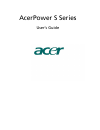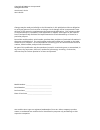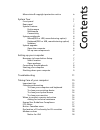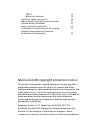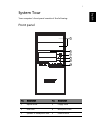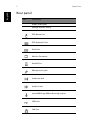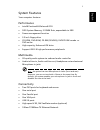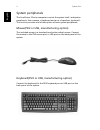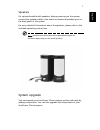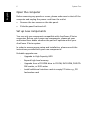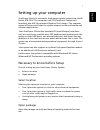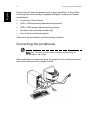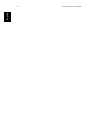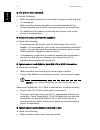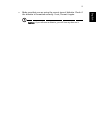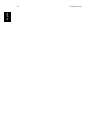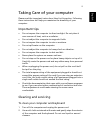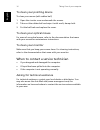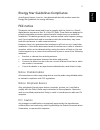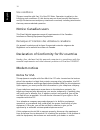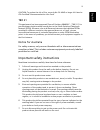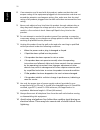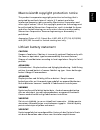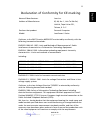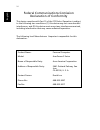- DL manuals
- Acer
- Desktop
- AcerPower S200
- User Manual
Acer AcerPower S200 User Manual
Summary of AcerPower S200
Page 1
Acerpower s series user’s guide.
Page 2
Changes may be made periodically to the information in this publication without obligation to notify any person of such revision or changes. Such changes will be incorporated in new editions of this manual or supplementary documents and publications. This company makes no representations or warranti...
Page 3
Contents macrovision® copyright protection notice iv system tour 1 front panel 1 rear panel 2 system features 3 performance 3 multimedia 3 connectivity 3 system peripherals 4 mouse(ps/2 or usb, manufacturing option) 4 keyboard(ps/2 or usb, manufacturing option) 4 speakers 5 system upgrade 5 open the...
Page 4
Tbr 21 19 notice for australia 19 important safety instructions 19 macrovision® copyright protection notice 21 lithium battery statement 21 laser compliance statement 22 declaration of conformity for ce marking 23 federal communications comission declaration of conformity 24 macrovision® copyright p...
Page 5
1 englis h system tour your computer’s front panel consists of the following: front panel no. Description no. Description 1 optical drive 2 floppy drive 3 usb ports 4 microphone jack 5 speaker or headphone jack 6 power button 1 3 4 5 6 2.
Page 6
System tour 2 en gli sh rear panel icon description power cord socket voltage selector switch ps/2 mouse port ps/2 keyboard port serial port monitor connector parallel port microphone-in jack audio-out jack audio-in jack joystick/midi port(manufacturing option) usb ports lan port.
Page 7
3 englis h system features your computer features: performance • intel® pentium® 4/celeron® cpu • ddr system memory, 2 dimm slots, expandable to 2gb • power management function • 3.5 inch floppy drive • cd-rom, dvd-rom, cd-rw (52x/24x), dvd/cd-rw combo or dvd writer • high-capacity, enhanced-ide dri...
Page 8
System tour 4 en gli sh system peripherals the acerpower s series computer consists the system itself, and system peripherals, like a mouse, a keyboard and a set of speakers (optional). This section provides a brief description of basic system peripherals. Mouse(ps/2 or usb, manufacturing option) th...
Page 9
5 englis h speakers for systems bundled with speakers, before powering on the system, connect the speaker cable to the audio out (external speaker) port on the back panel of the system. For more detailed information about the speakers, please refer to the included operating instructions. Note: speak...
Page 10
System tour 6 en gli sh open the computer before removing any panels or covers, please make sure to shut off the computer and unplug the power cord from the outlet. • remove the two screws on the side panel. • slide the panel back and off. Set up new components you can only use components compatible...
Page 11
7 englis h setting up your computer acerpower s series is a versatile, high-power system, supporting intel® socket 478 cpus. The computer uses pci (peripheral component interface) and agp (accelerated graphics port) design. This improves system efficiency and helps the system support varied multimed...
Page 12
Setting up your computer 8 en gli sh ensure that all items are present and in good condition. If any of the following items are missing or appear damaged, contact your dealer immediately. • acerpower s series series • ps/2 or usb keyboard (manufacturing option) • ps/2 or usb mouse (manufacturing opt...
Page 13
9 englis h starting your computer after connecting all the peripheral equipment, start your computer according to the below steps: 1 power on all peripheral equipment, such as monitor, printer, fax, speakers etc. 2 turn on the system. Once the start-up process is complete, you can begin to use the c...
Page 14
Setting up your computer 10 en gli sh.
Page 15
11 englis h troubleshooting the following questions are possible situations that may arise during the use of your computer and each is followed by simple answers and solutions to the situation. Q: i pressed the power switch but the system did not boot up. A: check the led located above the power swi...
Page 16
Troubleshooting 12 en gli sh q: the printer does not work. A: do the following: • make sure that the printer is connected to a power outlet and that it is turned on. • make sure that the printer cable is connected securely to the system's parallel port and the corresponding port on the printer. • fo...
Page 17
13 englis h • make sure that you are using the correct type of diskette. Check if the diskette is formatted correctly. If not, format it again. Caution: if you reformat a diskette, you will lose any data on it..
Page 18
Troubleshooting 14 en gli sh.
Page 19
15 englis h taking care of your computer please read the important instructions listed in this section. Following these instructions will help you maximize the durability of your computer. Important tips • do not expose the computer to direct sunlight. Do not place it near sources of heat, such as a...
Page 20
Taking care of your computer 16 en gli sh to clean your pointing device to clean your mouse (with rubber ball) 1 open the circular cover underneath the mouse. 2 take out the rubber ball and wipe it with a soft, damp cloth. 3 put the ball back and replace the cover. To clean your optical mouse for us...
Page 21
17 englis h energy star guidelines compliance as an engery partner, acer inc., has determined that this product meets the energy star guidelines for energy efficiency. Fcc notice this device has been tested and found to comply with the limits for a class b digital device pursuant to part 15 of the f...
Page 22
18 en gli sh use conditions this part complies with part 15 of the fcc rules. Operation is subject to the following two conditions: (1) this device may not cause harmful interference, and (2) this device must accept any interference received, including interference that may cause undesired operation...
Page 23
19 englis h caution: to reduce the risk of fire, use only no. 26 awg or larger ul listed or csa certified telecommunication line cord. Tbr 21 this equipment has been approved [council decision 98/482/ec - "tbr 21"] for pan-european single terminal connection to the public switched telephone network ...
Page 24
20 en gli sh 8 if an extension cord is used with this product, make sure that the total ampere rating of the equipment plugged into the extension cord does not exceed the extension cord ampere rating. Also, make sure that the total rating of all products plugged into the wall outlet does not exceed ...
Page 25
21 englis h macrovision® copyright protection notice this product incorporates copyright protection technology that is protected by method claims of certain u.S. Patents and other intellectual property rights owned by macrovision corporation and other rights owners. Use of this copyright protection ...
Page 26
22 en gli sh ähnlichen typ. Entsorgung gebrauchter batterien nach angaben des herstellers. Laser compliance statement the cd or dvd drive used with this computer is a laser product. The cd or dvd drive’s classification label (shown below) is located on the drive. Class 1 laser product caution: invis...
Page 27
23 englis h declaration of conformity for ce marking conforms to the emc directive 89/336/eec as attested by conformity with the following harmonized standards: en55022:1994 /a2: 1997: limits and methods of measurement of radio interference characteristics of information technology equipment en55024...
Page 28
24 en gli sh federal communications comission declaration of conformity this device complies with part 15 of the fcc rules. Operation is subject to the following two conditions: (1) this device may not cause harmful interference, and (2) this device must accept any interference received, including i...