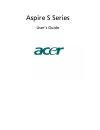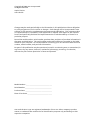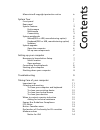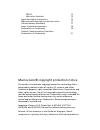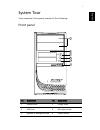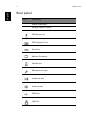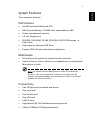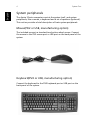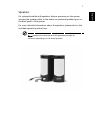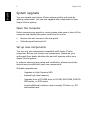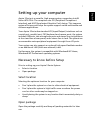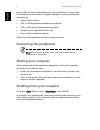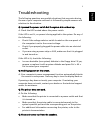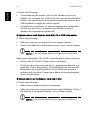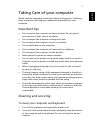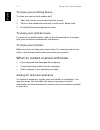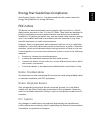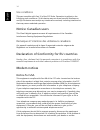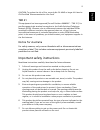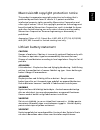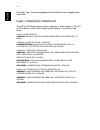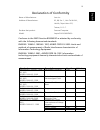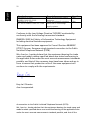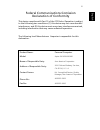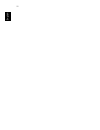- DL manuals
- Acer
- Desktop
- AcerPower S220
- User Manual
Acer AcerPower S220 User Manual
Summary of AcerPower S220
Page 1
Aspire s series user’s guide.
Page 2
Changes may be made periodically to the information in this publication without obligation to notify any person of such revision or changes. Such changes will be incorporated in new editions of this manual or supplementary documents and publications. This company makes no representations or warranti...
Page 3
Contents macrovision® copyright protection notice iv system tour 1 front panel 1 rear panel 2 system features 3 performance 3 multimedia 3 connectivity 3 system peripherals 4 mouse(ps/2 or usb, manufacturing option) 4 keyboard(ps/2 or usb, manufacturing option) 4 speakers 5 system upgrade 6 open the...
Page 4
Tbr 21 15 notice for australia 15 important safety instructions 15 macrovision® copyright protection notice 17 lithium battery statement 17 laser compliance statement 18 declaration of conformity 19 federal communications comission declaration of conformity 21 macrovision® copyright protection notic...
Page 5
1 english system tour your computer’s front panel consists of the following: front panel no. Description no. Description 1 optical drive 2 floppy drive 3 usb ports 4 microphone jack 5 speaker or headphone jack 6 power button 1 3 4 5 6 2.
Page 6
System tour 2 english rear panel icon description power cord socket voltage selector switch ps/2 mouse port ps/2 keyboard port serial port monitor connector parallel port microphone-in jack audio-out jack audio-in jack usb ports lan port.
Page 7
3 english system features your computer features: performance • intel® pentium® 4/celeron® cpu • ddr system memory, 2 dimm slots, expandable to 2gb • power management function • 3.5 inch floppy drive • cd-rom, dvd-rom, cd-rw (52x/24x), dvd/cd-rw combo or dvd writer • high-capacity, enhanced-ide driv...
Page 8
System tour 4 english system peripherals the aspire s series computer consists the system itself, and system peripherals, like a mouse, a keyboard and a set of speakers (optional). This section provides a brief description of basic system peripherals. Mouse(ps/2 or usb, manufacturing option) the inc...
Page 9
5 english speakers for systems bundled with speakers, before powering on the system, connect the speaker cable to the audio out (external speaker) port on the back panel of the system. For more detailed information about the speakers, please refer to the included operating instructions. Note: speake...
Page 10
System tour 6 english system upgrade you can expand your aspire s series system quickly and easily by adding components. You can also upgrade the components of your aspire s series system. Open the computer before removing any panels or covers, please make sure to shut off the computer and unplug th...
Page 11
7 english setting up your computer aspire s series is a versatile, high-power system, supporting intel® socket 478 cpus. The computer uses pci (peripheral component interface) and agp (accelerated graphics port) design. This improves system efficiency and helps the system support varied multimedia a...
Page 12
Setting up your computer 8 english ensure that all items are present and in good condition. If any of the following items are missing or appear damaged, contact your dealer immediately. • aspire s series series • ps/2 or usb keyboard (manufacturing option) • ps/2 or usb mouse (manufacturing option) ...
Page 13
9 english troubleshooting the following questions are possible situations that may arise during the use of your computer and each is followed by simple answers and solutions to the situation. Q: i pressed the power switch but the system did not boot up. A: check the led located above the power switc...
Page 14
Troubleshooting 10 english a: check the following: • the volume may be muted. Look for the volume icon on the taskbar. If it is crossed-out, click on the icon and deselect the mute option. You can also press the volume control/mute knob on your usb keyboard to toggle the mute function. • if headphon...
Page 15
11 english taking care of your computer please read the important instructions listed in this section. Following these instructions will help you maximize the durability of your computer. Important tips • do not expose the computer to direct sunlight. Do not place it near sources of heat, such as a ...
Page 16
Taking care of your computer 12 english to clean your pointing device to clean your mouse (with rubber ball) 1 open the circular cover underneath the mouse. 2 take out the rubber ball and wipe it with a soft, damp cloth. 3 put the ball back and replace the cover. To clean your optical mouse for user...
Page 17
13 english energy star guidelines compliance as an engery partner, acer inc., has determined that this product meets the energy star guidelines for energy efficiency. Fcc notice this device has been tested and found to comply with the limits for a class b digital device pursuant to part 15 of the fc...
Page 18
14 english use conditions this part complies with part 15 of the fcc rules. Operation is subject to the following two conditions: (1) this device may not cause harmful interference, and (2) this device must accept any interference received, including interference that may cause undesired operation. ...
Page 19
15 english caution: to reduce the risk of fire, use only no. 26 awg or larger ul listed or csa certified telecommunication line cord. Tbr 21 this equipment has been approved [council decision 98/482/ec - "tbr 21"] for pan-european single terminal connection to the public switched telephone network (...
Page 20
16 english 8 if an extension cord is used with this product, make sure that the total ampere rating of the equipment plugged into the extension cord does not exceed the extension cord ampere rating. Also, make sure that the total rating of all products plugged into the wall outlet does not exceed th...
Page 21
17 english macrovision® copyright protection notice this product incorporates copyright protection technology that is protected by method claims of certain u.S. Patents and other intellectual property rights owned by macrovision corporation and other rights owners. Use of this copyright protection t...
Page 22
18 english ähnlichen typ. Entsorgung gebrauchter batterien nach angaben des herstellers. Laser compliance statement the cd or dvd drive used with this computer is a laser product. The cd or dvd drive’s classification label (shown below) is located on the drive. Class 1 laser product caution: invisib...
Page 23
19 english declaration of conformity conforms to the emc directive 89/336/eec as attested by conformity with the following harmonized standards: en55022: 1994/a1: 1995/a2: 1997; as/nzs cispr 22: 2002: limits and methods of measurement of radio interference characteristics of information technology e...
Page 24
20 english conforms to the low voltage directive 73/23/eec as attested by conformity with the following harmonized standard: en60950: 2000 3rd: safety of information technology equipment including electrical business equipment. This equipment has been approved to council decision 98/482/ec (ctr21) f...
Page 25
21 english federal communications comission declaration of conformity this device complies with part 15 of the fcc rules. Operation is subject to the following two conditions: (1) this device may not cause harmful interference, and (2) this device must accept any interference received, including int...
Page 26
22 english.