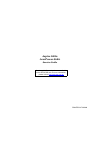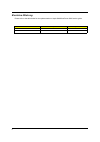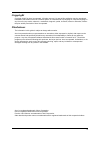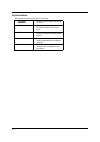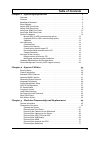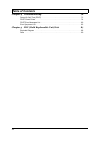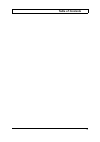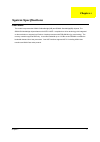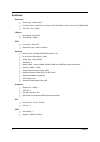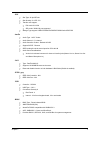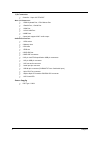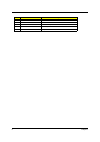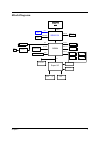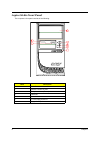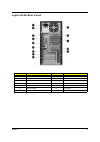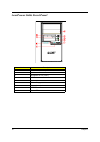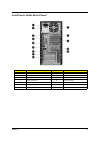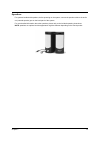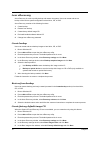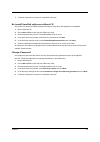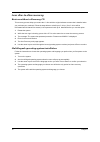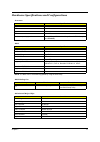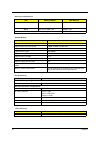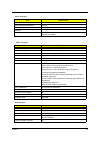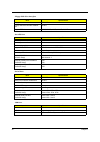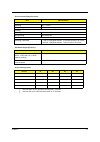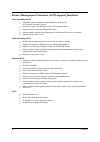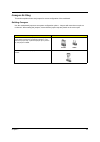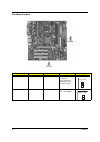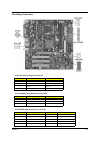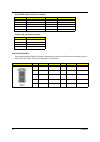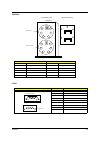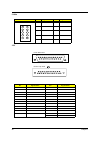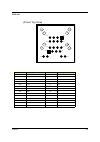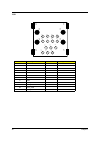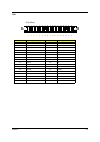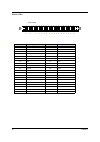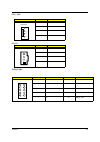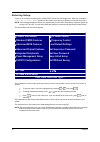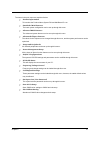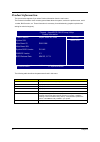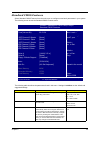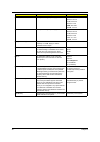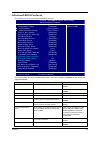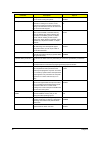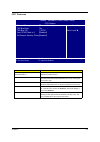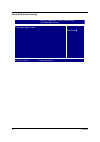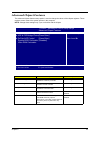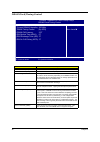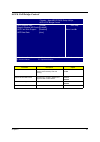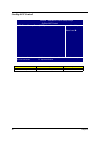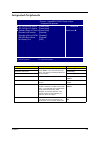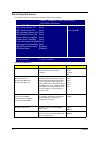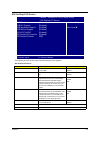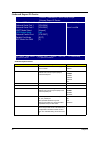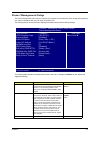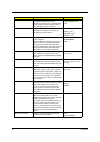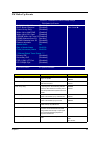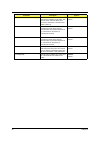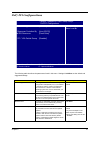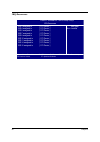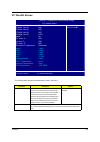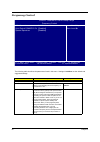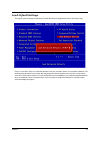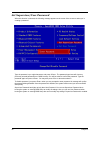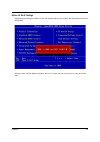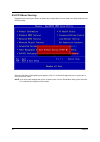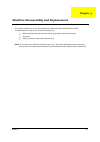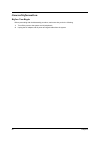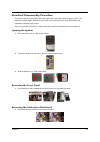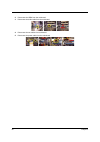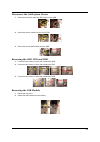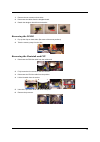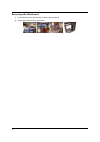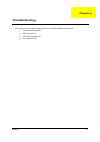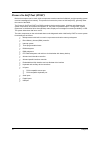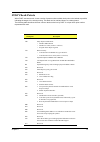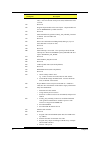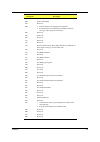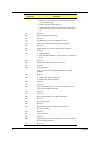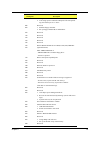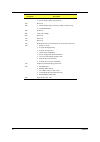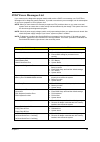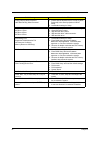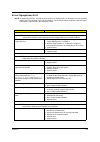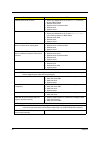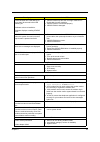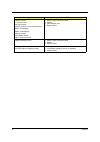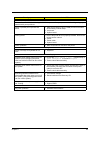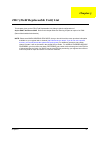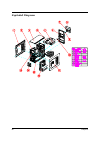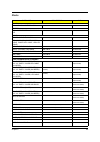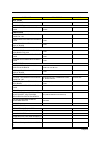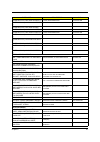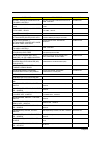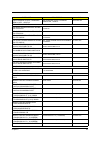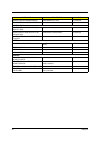- DL manuals
- Acer
- Desktop
- AcerPower S280
- Service Manual
Acer AcerPower S280 Service Manual
Summary of AcerPower S280
Page 1
Aspire sa80 acerpower s280 service guide printed in taiwan service guide files and updates are available on the aipg/csd web; for more information, please refer to http://csd.Acer.Com.Tw.
Page 2: Revision History
Ii revision history please refer to the table below for the updates made on aspire sa80/acerpower s280 service guide. Date chapter updates.
Page 3: Copyright
Iii copyright copyright © 2005 by acer incorporated. All rights reserved. No part of this publication may be reproduced, transmitted, transcribed, stored in a retrieval system, or translated into any language or computer language, in any form or by any means, electronic, mechanical, magnetic, optica...
Page 4: Conventions
Iv conventions the following conventions are used in this manual: screen messages denotes actual messages that appear on screen. Note gives bits and pieces of additional information related to the current topic. Warning alerts you to any damage that might result from doing or not doing specific acti...
Page 5: Preface
V preface before using this information and the product it supports, please read the following general information. 1. This service guide provides you with all technical information relating to the basic configuration decided for acer's "global" product offering. To better fit local market requireme...
Page 6: Table of Contents
Vii table of contents chapter 1 system specifications 1 overview . . . . . . . . . . . . . . . . . . . . . . . . . . . . . . . . . . . . . . . . . . . . . . . . . . . . . . . . . . 1 features . . . . . . . . . . . . . . . . . . . . . . . . . . . . . . . . . . . . . . . . . . . . . . . . . . . . . . ...
Page 7: Table of Contents
Viii table of contents chapter 4 troubleshooting 72 power-on self-test (post) . . . . . . . . . . . . . . . . . . . . . . . . . . . . . . . . . . . . . . . . . . 73 post check points. . . . . . . . . . . . . . . . . . . . . . . . . . . . . . . . . . . . . . . . . . . . . . . . . 74 post error messag...
Page 8: Table of Contents
Ix table of contents.
Page 9: Overview
Chapter 1 1 overview the model incorporates the sis661gx northbridge (nb) and sis964l southbridge(sb) chipsets. The sis661gx northbridge chipset features the agtl & agtl+ compliant bus driver technology with integrated on-die termination to support intel pentium 4 series processors with fsb 800 mhz ...
Page 10: Features
2 chapter 1 features processor t socket type : intel ® socket t t processor type : intel ® pentium 4 prescott 775 fsb 533mhz / intel ® celeron d775 fsb 533mhz t cpu ghz : up to 3.2ghz chipset t north bridge : sis 661gx t south bridge : sis964 pcb t form factor : mirco atx t dimension/ layer : 244mm ...
Page 11
Chapter 1 3 ide t slot type: 40 pin ide slot t slot quantity: 2 x ata 133 t transfer rate support: t pio mode: 0/1/2/3/4 t ata mode: 33/66/100 port supported t storage type support: hdd/cd-rom/cd-rw/dvd-rom/combo/dvd-rw audio t audio type : ac97’ codec t audio channel : 5.1 channel t audio controlle...
Page 12
4 chapter 1 i/o connector t controller : super i/o ite 8705f rear i/o connector t 1 ps/2 keyboard port, 1 ps/2 mouse port t 1 parallel port, 1 serial port t 1 vga port t 1 10/100 lan port t 4 usb ports t 3 ports jack support ac97’ audio output onboard connector t 1 cpu socket t 2 memory slots t 3 pc...
Page 13: Mainboard Placement
Chapter 1 5 mainboard placement no. Label component 1 cpu lga775 socket for pentium 4 cpu 2 cpu fan cpu cooling fan connector 3 dimm1~dimm2 two 184-pin ddr sdram slots 4 atx power standard 20-pin atx power connector 5 ide 2 secondary ide connector 6 ide 1 primary ide connector 7 fdd floppy diskette ...
Page 14
6 chapter 1 15 cd_in analog audio input connector 16 pci1~pci3 32-bit add-on card slots 17 agp accelerated graphics port slot 18 atx12v 4-pin 12v power connector 19 panel front panel switch/led header no. Label component.
Page 15: Block Diagram
Chapter 1 7 block diagram dimm 1, 2 mutiol@1g sis964 lpc lga775 fsb533 agp 4x/8x vga pci cpu sis661gx conn agp slot ac link usb port 0, 2 usb 2.0 pci slot 1, 2, 3 usb port 4, 5 usb port 1, 3 usb port 6, 7 ide conn 1, 2 sata conn 1, 2 rtl8201cl rj45 lan ac'97 6ch audio codec mouse / keyboard ps/2 fro...
Page 16: Aspire Sa80 Front Panel
8 chapter 1 aspire sa80 front panel the computer’s front panel consists of the following: label description 1 power-button 2 speaker-out/line-out port 3 microphone-in out ( front ) 4 usb ports 5 optical drive 6 3.5 inch floppy disk drive 7 floppy drive eject button.
Page 17: Aspire Sa80 Rear Panel
Chapter 1 9 aspire sa80 rear panel no. Description no. Description 1 power cord socket 2 voltage selector switch 3 fan aperture 4 ps/2 keyboard connector 5 ps/2 mouse connector 6 serial port 7 printer connector 8 monitor connector 9 usb 2.0 ports 10 rj-45 ethernet connector 11 microphone jack 12 lin...
Page 18: Acerpower S280 Front Panel
10 chapter 1 acerpower s280 front panel label description 1 power-button 2 speaker-out/line-out port 3 microphone-in out ( front ) 4 usb ports 5 optical drive 6 3.5 inch floppy disk drive 7 floppy drive eject button 8 hdd led 9 power led.
Page 19: Acerpower S280 Rear Panel
Chapter 1 11 acerpower s280 rear panel no. Description no. Description 1 power cord socket 2 voltage selector switch 3 fan aperture 4 ps/2 keyboard connector 5 ps/2 mouse connector 6 serial port 7 printer connector 8 monitor connector 9 usb 2.0 ports 10 rj-45 ethernet connector 11 microphone jack 12...
Page 20: System Peripherals
12 chapter 1 system peripherals the aspire s series computer consist of the system itself, and system peripherals, like a mouse, keyboard and a set of speakers (optional). This section provides a brief description of the basic system peripherals. Mouse (ps/2 or usb, manufacturing option) the include...
Page 21
Chapter 1 13 speakers for systems bundled with speakers, before powering on the system, connect the speaker cable to the audio out (external speaker) port on the back panel of the system. For more detailed information about the speakers, please refer to the included operating instructions. Note: spe...
Page 22: Acer Erecovery
14 chapter 1 acer erecovery acer erecovery is a tool to quickly backup and restore the system. Users can create and save a backup of the current system configuration to hard drive, cd, or dvd. Acer erecovery consists of the following functions: 1. Create backup 2. Restore from backup 3. Create facto...
Page 23
Chapter 1 15 7. Follow the instructions on screen to complete the process. Re-install bundled software without cd acer erecovery stores pre-loaded software internally for easy driver and application re-installation. 1. Boot to windows xp. 2. Press + to open the acer erecovery utility. 3. Enter the p...
Page 24: Acer Disc-to-Disc Recovery
16 chapter 1 acer disc-to-disc recovery restore without a recovery cd this recovery process helps you restore the c: drive with the original software content that is installed when you purchase your notebook. Follow the steps below to rebuild your c: drive. (your c: drive will be reformatted and all...
Page 25
Chapter 1 17 hardware specifications and configurations note: the bios can be overwritten/upgraded by using the flash utility. Main board major chips processor item specification type pentium 4 socket lga 775 speed 3.2g fsb 533mhz minimum operating speed 0 mhz (if stop cpu clock in sleep state in bi...
Page 26
18 chapter 1 system memory memory combinations slot memory module total memory slot 1 128, 256, 512mb, 1gb 128mb~ 1gb slot 2 128, 256, 512mb, 1gb 128mb~ 1gb maximum system memory supported 128mb~2gb item specification memory slot number 2 slot support memory size per socket 128mb / 256mb/ 512mb/ 1gb...
Page 27
Chapter 1 19 video interface item specification video controller sis661gx video controller resident bus agp bus video interface 4x/8x agp slot 1 video interface support video yuv texture in all texture formats h/w dvd accelerator audio interface item specification audio controller sis 964 audio cont...
Page 28
20 chapter 1 floppy disk drive interface item specification floppy disk drive controller ite8705f floppy disk drive controller resident bus isa bus support fdd format 360kb, 720kb, 1.2mb, 1.44mb, 2.88mb parallel port item specification parallel port controller ite8705f parallel port controller resid...
Page 29
Chapter 1 21 t devices wake up from s3 should be less than 5 seconds t devices wak up from s5 should be less than 10 seconds environmental requirements item specifications temperature operating +5 °c ~ +35°c non-operating -20 ~ +60 °c (storage package) humidity operating 15% to 80% rh non-operating ...
Page 30
22 chapter 1 power management function (acpi support function) device standby mode t independent power management timer for hard disk drive devices (0-15 minutes, time step=1 minute). T hard disk drive goes into standby mode (for ata standard interface). T disable v-sync to control the vesa dpms mon...
Page 31: Jumper Setting
Chapter 1 23 jumper setting this section explains how to set jumpers for correct configuration of the mainboard. Setting jumper use the motherboard jumpers to set system configuration options. Jumpers with more than one pin are numbered. When setting the jumpers, ensure that the jumper caps are plac...
Page 32
24 chapter 1 checking jumper jumper type description setting(default) illustration clr_cmos 3-pin clear cmos 1-2 : clear 2-3 : normal before clearing the cmos,make sure to turn off the system bios_wp 2-pin bios protect open: write enable short: write disable clear cmos 1 bios_wp 1.
Page 33
Chapter 1 25 checking connector cpu_fan: cpu cooling fan connector pin signal name function 1 gnd system ground 2 +12v power +12v 3 sense sensor 4 control fan control signal sys_fan/pwr_fan: fan power connectors pin signal name function 1 gnd system ground 2 +12v power +12v 3 sense sensor atx_power:...
Page 34
26 chapter 1 front panel header the front panel header (panel1) provides a standard set of switch and led connectors commonly found on atx or micro atx cases. Refer to the table below for information: 6 +5v 16 ground 7 ground 17 ground 8 pwrgd 18 -5v 9 +5vsb 19 +5v 10 +12v 20 +5v atx12v: atx 12v pow...
Page 35
Chapter 1 27 pskbm1 com1 ps/2 keyboard ps/2 mouse 1 kbdata 11 mdata 2 nc 12 nc 3 ground 13 ground 4 vcc 14 vcc 5 kbclk 15 mclk 6 nc 16 nc illustration pin signal name 1 dcd 2 rxd 3 txd 4 dtr 5 ground 6 dsr 7 rts 8 cts 9 ri (front side view) (pinout top-view) figure-(1) 16 14 12 11 15 13 6 4 2 1 5 3 ...
Page 36
28 chapter 1 com2 lpt illustration pin signal name pin signal name 1 dcdb 2 rxd 3 txd 4 dtrb 5 ground 6 dsrb 7 rtsb 8 ctsb 9 ri 10 key pin signal name pin signal name 1 strobe 13 slct 2 pd0 14 alf 3 pd1 15 error 4 pd2 16 init 5 pd3 17 slctin 6 pd4 18 ground 7 pd5 19 ground 8 pd6 20 ground 9 pd7 21 g...
Page 37
Chapter 1 29 usblan1 pin signal name pin signal name u1 vcc g7 hole_lan u2 -data0 g8 hole_lan u3 +data0 l1 tx+ u4 gnd l2 tx- u5 vcc l3 rx+ u6 -data0 l4 nc u7 +data0 l5 nc u8 gnd l6 rx- g1 hole_usb l7 nc g2 hole_usb l8 nc g3 hole_usb l9 link g4 hole_usb l10 vcc g5 hole_lan l11 act g6 hole_lan l12 vcc...
Page 38
30 chapter 1 usb pin signal name pin signal name 1 vcc 9 vp 2 -data0 10 vg 3 +data0 11 tpb- 4 gnd 12 tpb+ 5 vcc 13 tpa- 6 -data1 14 tpa+ 7 +data1 8 gnd g1 hole_usb g2 hole_usb g3 hole_usb g4 hole_usb g2 ta- g3 g5 g4 g8 g6 g7 pwr tb+ tb- gnd d1- gnd pwr d1+ pw r d0 + d0 - ta+ gn d 1 3 2 6 5 4 8 7 14 ...
Page 39
Chapter 1 31 fdd pin signal name pin signal name 1 ground 2 drvden0 3 ground 4 hdl- 5 keypin 6 ds3- 7 ground 8 index- 9 ground 10 mtr0- 11 ground 12 ds0- 13 ground 14 ds1- 15 ground 16 mtr1- 17 ground 18 dir- 19 ground 20 step- 21 ground 22 wdata 23 ground 24 wgate- 25 ground 26 trk0- 27 ground 28 w...
Page 40
32 chapter 1 ide1 & ide2 pin signal name pin signal name 1 reset- 2 ground 3 dd7 4 dd8 5 dd6 6 dd9 7 dd5 8 dd10 9 dd4 10 dd11 11 dd3 12 dd12 13 dd2 14 dd13 15 dd1 16 dd14 17 dd0 18 dd15 19 ground 20 keypin 21 dmarq 22 ground 23 diow- 24 ground 25 dior- 26 ground 27 iordy 28 psync:csel 29 dmack- 30 g...
Page 41
Chapter 1 33 cpu_fan cd_in usb3/usb4 illustration pin signal name 1 ground 2 +12v 3 sense 4 control illustration pin signal name 1 cd_l 2 gnd 3 gnd 4 cd_r illustration pin signal name pin signal name 1 usbpwr0 2 usbpwr1 3 usb_fp_p0- 4 usb_fp_p1- 5 usb_fp_p0+ 6 usb_fp_p1+ 7 gnd 8 gnd 9 key 10 usb_fp_...
Page 42
34 chapter 1 panel1 audio1 rear i/o panel connectors illustration pin signal name pin signal name 1 hd_led_p 2 pwr_slp 3 hd_led_n 4 pwr_slp 5 rst_sw_n 6 pwr_sw_p 7 rst_sw_p 8 pwr_sw_n 9 rsvd 10 key illustration pin signal name pin signal name 1 aud_mic 2 aud_gnd 3 mic_bias 4 aud_vcc 5 aud_f_r 6 aud_...
Page 43: System Utilities
Chapter 2 35 most systems are already configured by the manufacturer or the dealer. There is no need to run setup when starting the computer unless you get a run setup message. The setup program loads configuration values into the battery-backed nonvolatile memory called cmos ram. This memory area i...
Page 44: Entering Setup
36 chapter 2 entering setup power on the computer and the system will start post (power on self test)process. When the message of “press del to enter setup” appears on the screen, press the key of [delete] to enter the setup menu. Note: if the message disappears before you respond and you still wish...
Page 45
Chapter 2 37 the items in the main menu are explained below: t product information to introduce the product name,system p/n and mainboard id...Etc. T standard cmos features the basic system configuration can be set up through this menu. T advanced bios features the advanced system features can be se...
Page 46: Product Information
38 chapter 2 product information the screen below appears if you select product information from the main menu: the product information menu contains general data about the system, such as the product name, serial number, bios version, etc. These information is necessary for troubleshooting (maybe r...
Page 47: Standard Cmos Features
Chapter 2 39 standard cmos features select standard cmos features from the main menu to configure some basic parameters in your system. The following screen shows the standard cmos features menu: the following table describes the parameters found in this menu. Settings in boldface are the default an...
Page 48
40 chapter 2 drive a allows you to configure your floppy drive a. None 360 kb, 5.25-inch 1.2 mb, 5.25-inch 720 kb, 3.5-inch 1.44m, 3.5 - inch 2.88 mb, 3.5-inch drive b allows you to configure your floppy drive b. None 360 kb, 5.25-inch 1.2 mb, 5.25-inch 720 kb, 3.5-inch 1.44m, 3.5 - inch 2.88 mb, 3....
Page 49: Advanced Bios Features
Chapter 2 41 advanced bios features the following screen shows the advanced bios features: the following table describes the parameters found in this menu. Settings in boldface are the default and suggested settings. Parameter description options silent boot display full screen logo during post enab...
Page 50
42 chapter 2 boot up floppy seek setting to enabled will make bios seek floppy drive a: before booting the system. Enabled disabled boot up numlock status sets the numlock status when the system is powered on. Setting to on will turn on the numlock key when the system is powered on. Setting to off w...
Page 51
Chapter 2 43 cpu features parameter description thermal management (thermal monitor 1) this item displays cpu’s temperature and enables you to set a safe temperature to prescott cpu. Tm2 bus ratio this item represents the frequency (bus ratio) of the throttled performance state that will be initiate...
Page 52
44 chapter 2 hard disk boot priority item help 2. Bootable add-in cards menu level x phoenix - awardbios cmos setup utilitye hard disk boot priority klij: move enter: select +/-/pu/pd: value f10:save esc: exit f1: general help f5: previous values f7: optimized defaults 1. Ch3 m. : wdc wd2500jd-22hbc...
Page 53: Advanced Chipset Features
Chapter 2 45 advanced chipset features the advanced chipset features setup option is used to change the values of the chipset registers. These registers control most of the system options in the computer. Note: change these settings only if you are familiar with the chipset. Parameter description op...
Page 54
46 chapter 2 dram clock/timing control parameter description current cpu frequency detect the current cpu frequency current dram frequency detect the current dram frequency dram timing control enables you to select the cas latency time in hclks of 2, 2.5, or 3. The value is set at the factory depend...
Page 55
Chapter 2 47 agp & p2p bridge control parameter description option agp aperture size to set agp aperture size.(the size of the memory which shared by agp and memory.) 32mb/64mb/128mb/256mb/ 512mb graphic window wr combin use this item to enable or disable cpu support for wr combin feature. Disabled ...
Page 56
48 chapter 2 onchip agp control parameter description option vga share memory size select vga share memory size 16mb/32mb/64mb/128mb vga share memory size [32mb] item help menu level x klij: move enter: select +/-/pu/pd: value f10:save esc: exit f1: general help f5: previous values f7: optimized def...
Page 57: Integrated Peripherals
Chapter 2 49 integrated peripherals parameter description option sis onchip ide device use the arrow keys to select your options; press enter> key to enter the setup sub- menu. The options and setting methods are discussed below. [press enter] sis onchip pci device [press enter] onboard super io dev...
Page 58
50 chapter 2 sis onchip ide device press [enter] to enter the sub-menu and the following screen appears: sis onchip ide device parameter description option internal pci/ide this setting enables or disables the internal primary and secondary pci & ide controllers. Disabled primary secondary both ide ...
Page 59
Chapter 2 51 sis onchip pci device press [enter] to enter the sub-menu and the following screen appears: sis onchip pci device parameter description option usb controller this item is used to enable or disable the on-chip usb. Enabled disabled usb 2.0 support enable this item if the system supports ...
Page 60
52 chapter 2 onboard super io device onboard superio device parameter description option onboard fdc controller enables or disables the onboard floppy disk drive controller. Enabled disabled onboard serial port 1/2 this option is used to assign the i/o address and interrupt request (irq) for onboard...
Page 61: Power Management Setup
Chapter 2 53 power management setup the power management menu lets you configure your system to most effectively save energy while operating in a manner consistent with your own style of computer use. The following screen shows the power management parameters and their default settings: the followin...
Page 62
54 chapter 2 suspend mode the cpu clock will be stopped and the video signal will be suspended if no power management events occur for a specified length of time. Full power function will return when a power management event is detected. Disabled 1/2/4/8/12/20/30/40 mins 1 hour video off option this...
Page 63
Chapter 2 55 pm wake up events parameter description options irq [3-7, 9-15], nmi this option is used to enable or disable irq[3-7,9-15],nmi. Disabled enabled irq 8 break suspend this option is used to enable or disable irq8 break suspend. Disabled enabled power on by ring an input signal on the ser...
Page 64
56 chapter 2 resume by alarm when set to enabled, the following three fields become available: month alarm, day of month alarm, and time alarm upon arrival of the alarm time, it will instruct the system to wake up. Disabled enabled primary ide when these items are enabled, the system will restart th...
Page 65: Pnp/ Pci Configurations
Chapter 2 57 pnp/ pci configurations the following table describes the parameters found in this menu. Settings in boldface are the default and suggested settings. Parameter description options reset configuration data selecting “enabled” to reset extended system configuration data (escd) only if you...
Page 66
58 chapter 2 irq resources irq-3 assigned to [ pci device ] item help irq-4 assigned to [ pci device ] menu level x irq-5 assigned to [ pci device ] irq-7 assigned to [ pci device ] irq-9 assigned to [ pci device ] irq-10 assigned to [ pci device ] irq-11 assigned to [ pci device ] irq-14 assigned t...
Page 67: Pc Health Status
Chapter 2 59 pc health status the following table describes the parameters found in this menu: parameter description options cpu smart fan control enable smart fan control function. --when the cpu temperature is higer than 65 degrees celsius, cpu fan will run at full speed. --the speed of cpu fan wi...
Page 68: Frequency Control
60 chapter 2 frequency control the following table describes the parameters found in this menu. Settings in boldface are the default and suggested settings. Parameter description options cpu speed auto detect the cpu speed from your system auto detect dimm/pci clk this option allows you to enable/di...
Page 69: Load Default Settings
Chapter 2 61 load default settings this option opens a dialog box that lets you install defaults for all appropriate items in the setup utility. Press and then to install the defaults. Press and then to not install the defaults. The defaults place demands on the system that may be greater than the p...
Page 70: Set Supervisor/user Password
62 chapter 2 set supervisor/user password when this function is selected, the following message appears at the center of the screen to assist you in creating a password. Type the password, up to eight characters, and press . The password typed now will clear any previously entered password from cmos...
Page 71: Save & Exit Setup
Chapter 2 63 save & exit setup highlight this item and press to save the changes that you have made in the setup utility and exit the setup utility. When the save and exit dialog box appears, press to save and exit, or press to return to the main menu..
Page 72: Exit Without Saving
64 chapter 2 exit without saving highlight this item and press to discard any changes that you have made in the setup utility and exit the setup utility. When the exit without saving dialog box appears, press to discard changes and exit, or press to return to the main menu. Note: if you have made se...
Page 73: Chapter 3
Chapter 3 65 this chapter will guide you how to disassemble and reassemble aspire sa80/acerpower s280. To disassemble the computer, you need the following tools: t wrist grounding strap and conductive mat for preventing electrostatic discharge. T wire cutter. T phillips screwdriver (may require diff...
Page 74: General Information
66 chapter 3 general information before you begin before proceeding with the disassenbly procedure, make sure that you do the following: 1. Turn off the power to the system and all peripherals. 2. Unplug the ac adapter and all power and signal cables from the system..
Page 75
Chapter 3 67 standard disassembly procedure this section tells you how to disassemble the system when you need to perform system service. The difference between aspire sa 80/acerpower s280 is the outlooking but the inner disassembly and reassembly mechanic are the same. Before you proceed, make sure...
Page 76
68 chapter 3 2. Disconnect the usb4 from the mainboard. 3. Disconnect the audio cable from the mainboard. 4. Disconnect the two cables from mainboard. 5. Disconnect the power cable from the mainboard..
Page 77
69 disconnect the cables from device 1. Disconnect the power cable and ide cable from the odd. 2. Disconnect the two cables from the rear of fdd. 3. Disconnect the two sata cables from the hdd. Removing the odd, fdd and hdd 1. Loosen the two screws on each side to detach the odd. 2. Loosen the two s...
Page 78
70 1. Remove the two screws on both sides. 2. Disconnect the cables from the daughter board. 3. Detach the daughter board from the bracket. Removing the dimm 1. Pop up the clips on both sides. (be aware of the arrow positions) 2. Take the memory away from the slot. Removing the heatsink and cpu 1. D...
Page 79
71 removing the mainboard 1. Loosen these scerws (total screws are 8) from the mainboard. 2. Detach the mainboard from the chassis..
Page 80: Chapter 4
Chapter 4 72 this chapter provides troubleshooting information for the aspire sa80/acerpower s280 t power-on self-test (post) t post check points t post error messages list t error symptoms list chapter 4 troubleshooting.
Page 81: Power-On Self-Test (Post)
73 chapter 4 power-on self-test (post) before the computer can be used, all the components must be tested and initialized, and the operating system must be bootstrapped into memory. This process is know as the power-on self test(post), generally under the control of the bios. The power-on self test ...
Page 82: Post Check Points
Chapter 4 74 post check points when post executes a task, it uses a series of preset numbers called check point to be latched at port 80h, indicating the stages it is currently running. This latch can be read and shown on a debug board. The following table describes the acer common tasks carried out...
Page 83
75 chapter 4 12h use walking 1’s algorithm to check out interface in cmos cir- cuitry. Also set real-time clock power status, and then check for override. 13h reserved 14h program chipset default values into chipset. Chipset default val- ues are modbinable by oem customers. 15h reserved 16h initial ...
Page 84
Chapter 4 76 2ah reserved 2bh invoke video bios 2ch reserved 2dh 1. Initialize double-byte language font (optional) 2. Put information on screen display, including award title, cpu type, cpu speed, full screen logo. 2eh reserved 2fh rederved 30h reserved 31h reserved 32h reserved 33h reset keyboard ...
Page 85
77 chapter 4 4eh 1. Program mtrr of m1 cpu 2. Initialize l2 cache for p6 class cpu & program cpu with proper cacheable range. 3. Initialize the apic for p6 class cpu. 4. On mp platform, adjust the cacheable range to smaller one in case the cacheable ranges between each cpu are not identi- cal. 4fh r...
Page 86
Chapter 4 78 6dh 1. Assign resources to all isa pnp devices. 2. Auto assign ports to onboard com ports if the correspond- ing item in setup is set to “auto”. 6eh reserved 6fh 1. Initialize floppy controller 2. Set up floppy related fields in 40:hardware 70h reserved 71h reserved 72h reserved 73h res...
Page 87
79 chapter 4 8bh 1. Invoke all isa adapter roms 2. Invoke all pci roms (except vga) 8ch reserved 8dh 1. Enable/disable parity check according to cmos setup. 2. Apm initialization 8eh reserved 8fh clear noise if irqs 90h reserved 91h reserved 92h reserved 93h read hdd boot sector information for tren...
Page 88: Post Error Messages List
Chapter 4 80 post error messages list if you cannot run the diagnostics program tests but did receive a post error message, use “post error messages list” to diagnose system problems. If you did not receive any error message, look for a description of your error symptoms in “error sympton list”. Not...
Page 89
81 chapter 4 floppy drive(s) write protected hard disk drive(s) write protected 1. Ensure that the diskette drive is not set to [write protected] in the security options in bios setup. 2. Load default settings in setup. Ide drive 0 error ide drive 1 error ide drive 2 error ide drive 3 error 1. Enter...
Page 90: Error Symptoms List
Chapter 4 82 error symptoms list note: to diagnose a problem, first find the error symptom in the left column. If directed to a check procedure, replace the fru indicated in the check procedure. If no check procedure is indicated, the first action/ fru listed in right column is the most likely cause...
Page 91
83 chapter 4 diskette drive does not work. 1. Ensure the diskette drive is not set to none in the disk drives of bios setup. 2. Diskette drive power 3. Diskette drive connection/cable 4. Diskette drive 5. System board diskette drive read/write error. 1. Diskette. 2. Ensure the diskette drive is not ...
Page 92
Chapter 4 84 cd/dvd-rom drive led flashes for more than 30 seconds before led shutting off. Software asks to reinstall disc. Software displays a reading cd/dvd error. 1. Cd/dvd-rom may have dirt or foreign material on it. Check with a known good disc. 2. Cd/dvd-rom is not inserted properly. 3. Cd/dv...
Page 93
85 chapter 4 display problem: - incorrect colors no high intensity missing, broken, or incorrect characters blank monitor(dark) blank monitor(bright) distorted image unreadable monitor other monitor problems 1. Monitor signal connection/cable. 2. Monitor 3. Video adapter card 4. System board display...
Page 94
Chapter 4 86 parallel/serial ports execute “load bios default settings” in bios setup to confirm ports presence before diagnosing any parallel/serial ports problems. Serial or parallel port loop-back test failed. 1. Make sure that the lpt# or com# you test is the same as the setting in bios setup. 2...
Page 95: Chapter 5
Chapter 6 87 this chapter gives you the fru (field replaceable unit) listing in global configurations of aspire sa80 / acerpower s280. Refer to this chapter whenever ordering for parts to repair or for rma (return merchandise authorization). Note: please note when ordering fru parts, that you should...
Page 96: Exploded Diagram
88 chapter 6 exploded diagram.
Page 97: Parts
Chapter 6 89 parts part name description p/n board usb/ audio daughter board usb board 55.S26vf.001 reader 9-in-1 card reader module 3.5 in. Kye 9-in-1 card reader module 3.5 in. Kye pz.00908.001 cable ide hdd cable ata66 40pin hdd data cable 50.P06vf.001 led cable assy (power switch cable, power le...
Page 98
90 chapter 6 foot stand rubber foot rubber foot 47.V02vf.701 cd-rom drive cd-rom 52x liteon ltn-529s lf black 52x cd-rom , liteon ltn-529s , lf , black color kd.05209.005 combo drive combo drive 52x hlds gcc-4521b black f/w:1.02 combo drive 52x hlds gcc-4521b black ko.0520a.002 combo drive 52x hlds ...
Page 99
Chapter 6 91 celeron d 335 (2.8g 256k 533fsb e-0) sl7nw, rk80546re072256 kc.Dce01.28b celeron d 330 (2.66g 256k 533fsb e- 0) sl7nv, rk80546re067256 kc.Dce01.266 celeron d 350 (3.2g 256k 533fsb) sl7dp, rk80546re088256 kc.Dcp01.32b celeron d 340 (2.93g 256k 533fsb) sl7q9, rk80546re077256 kc.Dcp01.293 ...
Page 100
92 chapter 6 ps/2 ball mouse m-sbj96 black w/ stk label logitech ps/2 ball mouse m-sbj96 black w/ stk label logitech ms.Sbj01.002 ps/2 ball mouse, sbj69, lead-free, black ps/2 ball mouse, sbj69, lead-free, black ms.Sbj01.003 ps/2 ball mouse, sbj69, lead-free, w/ stk label , black ps/2 ball mouse, sb...
Page 101
Chapter 6 93 usb keyboard, ku0355, canadian/ french ver., 105keys usb keyboard, ku0355, canadian/ french ver., 105keys kb.Kus03.009 hdd/hard disk drive hdd 40gb 7200rpm seagate alpine/ bpa st340014a hdd 40gb 7200rpm seagate alpine/bpa st340014a kh.04001.011 hdd 80gb 7200rpm seagate alpine/ bpa st380...
Page 102
94 chapter 6 memory ddr 400 256mb apacer 256mb ddr400 psc chip 77.10639.53g memory ddr 400 512mb apacer 512mb ddr400 psc chip 77.10739.53g power supply power supply atx2500-65pc(pf), 200w pfc sps sps,fsp200-atv(a)(pf) py.18008.001 power supply 230w w/o pfc fsp fsp200-atv(a) powersupply-fsp230-60atv ...