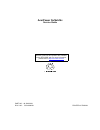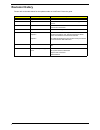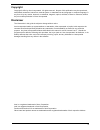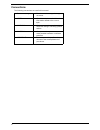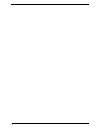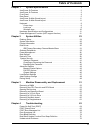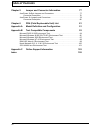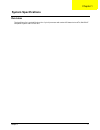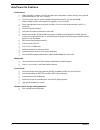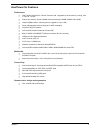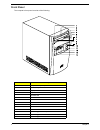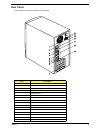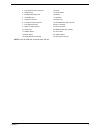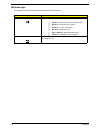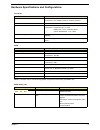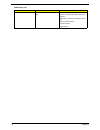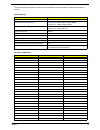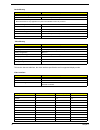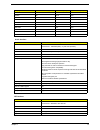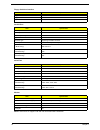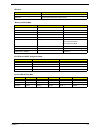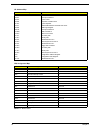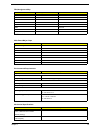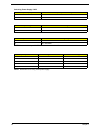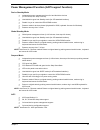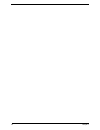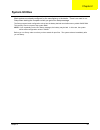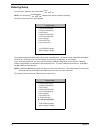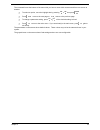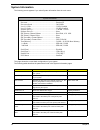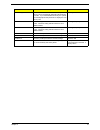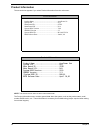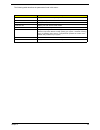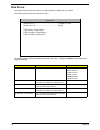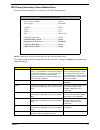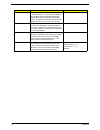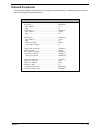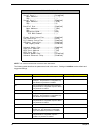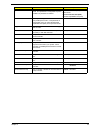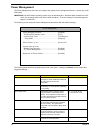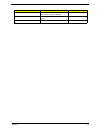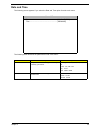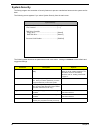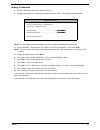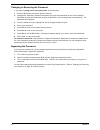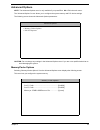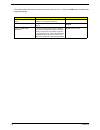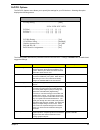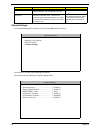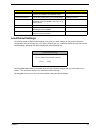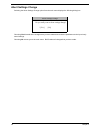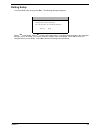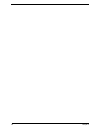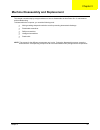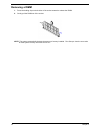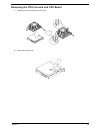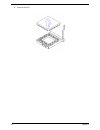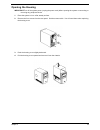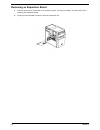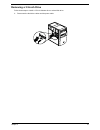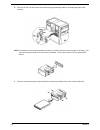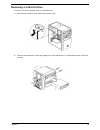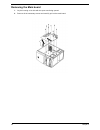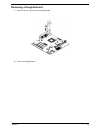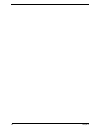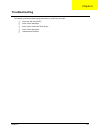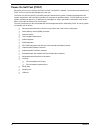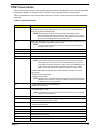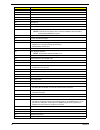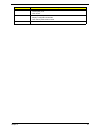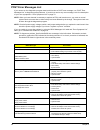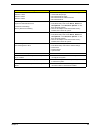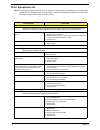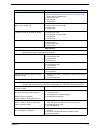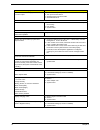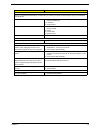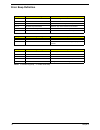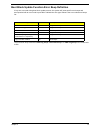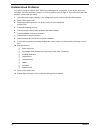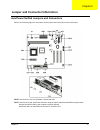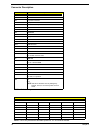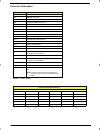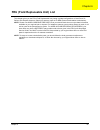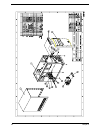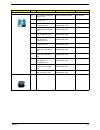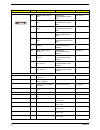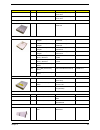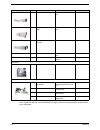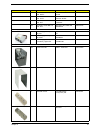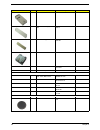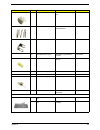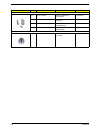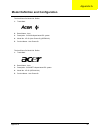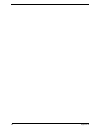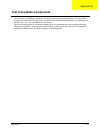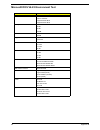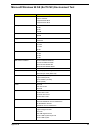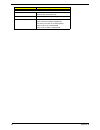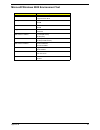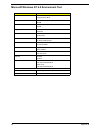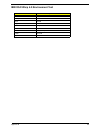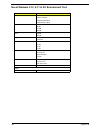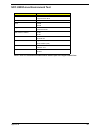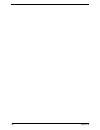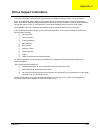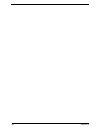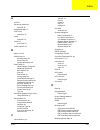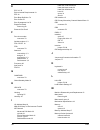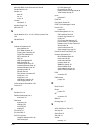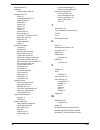- DL manuals
- Acer
- Desktop
- AcerPower Sc
- Service Manual
Acer AcerPower Sc Service Manual
Summary of AcerPower Sc
Page 1
Acerpower sx/sxb/sc service guide part no.: 49.39j03.001 doc. No.: sg3410003a printed in taiwan service guide files and updates are available on the aipg/csd web; for more information, please refer to http://csd.Acer.Com.Tw.
Page 2: Revision History
Ii revision history please refer to the table below for the updates made on acerpower sx service guide. Date chapter updates 01/11/2001 chapter 5 add cn4, sw1 and jp11 01/20/2001 chapter 1&6 indicate the the part nos. Of mainboard that supports lan function. 02/09/2001 appendix b add a note below th...
Page 3: Copyright
Iii copyright copyright © 2001 by acer incorporated. All rights reserved. No part of this publication may be reproduced, transmitted, transcribed, stored in a retrieval system, or translated into any language or computer language, in any form or by any means, electronic, mechanical, magnetic, optica...
Page 4: Conventions
Iv conventions the following conventions are used in this manual: screen messages denotes actual messages that appear on screen. Note gives bits and pieces of additional information related to the current topic. Warning alerts you to any damage that might result from doing or not doing specific acti...
Page 5: Preface
V preface before using this information and the product it supports, please read the following general information. 1. This service guide provides you with all technical information relating to the basic configuration decided for acer's "global" product offering. To better fit local market requireme...
Page 6
Vi.
Page 7: Table Of Contents
Vii table of contents chapter 1 system specifications 1 acerpower sx features . . . . . . . . . . . . . . . . . . . . . . . . . . . . . . . . . . . . . . . . . . . .2 acerpower sc features . . . . . . . . . . . . . . . . . . . . . . . . . . . . . . . . . . . . . . . . . . . .3 front panel . . . . . ...
Page 8: Table Of Contents
Viii table of contents chapter 5 jumper and connector information 77 acerpower sx/sxb jumpers and connectors . . . . . . . . . . . . . . . . . . . . . . . . . . .77 connector description . . . . . . . . . . . . . . . . . . . . . . . . . . . . . . . . . . . . . . . .78 acerpower sc jumpers and connec...
Page 9: Overview
Chapter 1 1 overview the acerpower sx is an intel pentium iii or cyrix iii processor with socket-370 based micro-atx, ibm pc/at compatible system with lpc/pci bus. System specifications chapter 1.
Page 10: Acerpower Sx Features
2 chapter 1 acerpower sx features performance ! Intel pentium® iii, celeron or cyrix iii processor with integrated l2 cache memory running at 500, 550 and 600 mhz or 533, 667, 733 mhz. ! Two dual in-line memory module (dimm) sockets that accept 32, 64, 128 and 256mb, 168-pin dimm modules, allowing m...
Page 11: Acerpower Sc Features
Chapter 1 3 acerpower sc features performance ! Intel tualatin pentium® iii, celeron pocessor with integrated l2 cache memory running from 1.1ghz to 1.4 ghz. ! Dual in-line memory module (dimm) sockets that accept 128mb, 256mb, and 512mb. ! 168-pin dimm modules, allowing memory upgrade of up to 1gb ...
Page 12: Front Panel
4 chapter 1 front panel the computer’s front panel consists of the following: label description 1 headphone/earphone port 2 cd-rom tray 3 stop/eject button 4 skip/forward button 5 cd-rom led 6 increase volume button 7 decrease volume button 8 turbo led 9 power led 10 hard disk drive led 11 power but...
Page 13: Rear Panel
Chapter 1 5 rear panel the computer’s rear panel consists of the following: label description 1 fan 2 ps/2 keyboard port 3 usb ports 4 serial port 5 vga/monitor port 6 speaker-out/line-out port 7 line-in port 8 microphone-in port 9 add-on brackets 10 system main power switch 11 voltage selector 12 s...
Page 14
6 chapter 1 acerpower sx main board layout.
Page 15
Chapter 1 7 note: 8 was for agp slot, removed when ship out 1. Ps/2 keyboard and mouse port 14. Reset 2. Usb/lan port 15. Power switch 3. Parallel/vga/serial port 2 16. Battery 4. Game/midi port 17. Lan/led 5. Audio/cd connector 18. Power led 6. Fax/voice modem connector 19. Hard disk drive led conn...
Page 16
8 chapter 1 acerpower sc main board layout 1. Ide 1 connector 10. Fax voice modem connector 2. Ide 2 connector 11. Dimm sockets 3. Hard disk drive led connector 12. Cpu socket 4. Rtc battery 13. Atx power connector 5. Rom 14. Audio/cd connector 6. Optional usb ports 15. Audio-in connector 7. Floppy ...
Page 17: Keyboard
Chapter 1 9 keyboard the keyboard has full-sized keys that include separate cursor keys, two windows keys, and twelve function keys. Cursor keys the cursor keys, also called the arrow keys, let you move the cursor around the screen. They serve the same function as the arrow keys on the numeric keypa...
Page 18
10 chapter 1 windows keys the keyboard has two keys that perform windows-specific functions. Key description windows logo key start button. Combinations with this key perform special functions, such as: ! Windows + tab: activate the next taskbar button ! Windows + e: explores my computer ! Windows +...
Page 19
Chapter 1 11 hardware specifications and configurations note: the bios can be overwritten/upgraded using the aflash utility (aflash.Exe). Processor item specification type acerpower sx: intel pentium iii, celeron or cyrix iii processor acerpower sc: intel tualatin pentium iii, celeron processor sock...
Page 20
12 chapter 1 alt+f4 enable hidden page of bios setup utility press in bios setup utility main menu screen, the advanced options menu then appears. The items on the advanced options menu are: memory/cache options pnp/pci options chips options bios hotkey list hotkey function description.
Page 21
Chapter 1 13 this section has two table lists, system memory specification and the possible combinations of memory module. System memory item specification memory socket number 2 sockets (2 banks) support memory size per socket acerpower sx: 32mb / 64mb / 128mb / 256mb acerpower sc: 128mb / 256mb/51...
Page 22
14 chapter 1 this section has two table lists, the video interface specification and its supported display modes. Cache memory item specification first-level cache configurations cache function control enable/disable by bios setup second-level cache configurations below information is only applicabl...
Page 23
Chapter 1 15 800x600 120 76.1 81.0 800x600 160 101.9 110.0 1024x768 70 56.5 75.0 1024x768 75 60.0 78.8 1024x768 100 79.0 110.0 1280x1024 43 50.0 80.0 1280x1024 60 64.0 110.0 1280x1024 85 91.2 157.5 1600x1200 60 76.2 156.0 1600x1200 85 106.2 229.5 audio interface item specification audio controller a...
Page 24
16 chapter 1 note: acerpower sc support v.90 56k with universal daa fax/modem. Floppy disk drive interface item specification floppy disk drive controller sis950 floppy disk drive controller resident bus isa bus support fdd format 360kb, 720kb, 1.2mb, 1.44mb, 2.88mb parallel port item specification ...
Page 25
Chapter 1 17 usb port item specification universal hci usb 1.1 usb class support legacy keyboard for legacy mode memory address map address size function 000000 - 07ffff 512kbytes host memory 080000 - 09ffff 128kbytes host/pci memory 0a0000 - 0bffff 128kbytes pci/isa video buffer memory 0c0000 - 0c7...
Page 26
18 chapter 1 note: n - not be used i/o address map hex range devices 000-01f 020-021 040-043 060-060 061-061 070-071 080-08f 0a0-0a1 0c0-0df 0f0-0ff 170-177 1f0-1f7 278-27f 2f8-2ff 378-37f 3f0-3f5 3f6-3f6 3f7-3f7 3f8-3ff 0cf8 0cfc 778-77a dma controller-1 interrupt controller-1 system timer keyboard...
Page 27
Chapter 1 19 note: n - not be used drq assignment map drqx system devices add-on-card devices drq0 n reserved drq1 n reserved drq2 fdd n drq3 n reserved drq4 cascade n drq5 n reserved drq6 n reserved drq7 n reserved main board major chips item controller system core logic sis630 / sis950 video contr...
Page 28
20 chapter 1 note: measure at line input 90 vrms and maximum load condition. Note: acerpower sc is using 145w power supply. Switching power supply 102w input frequency frequency variation range 50mhz 47mhz to 53mhz 60mhz 57mhz to 63mhz input voltage variation range 100 - 120 vrms 90 - 132 vrms 200 -...
Page 29
Chapter 1 21 power management function (acpi support function) device standby mode ! Independent power management timer for hard disk drive devices (0-15 minutes, time step=1 minute). ! Hard disk drive goes into standby mode (for ata standard interface). ! Disable v-sync to control the vesa dpms mon...
Page 30
22 chapter 1.
Page 31: System Utilities
Chapter 2 23 most systems are already configured by the manufacturer or the dealer. There is no need to run setup when starting the computer unless you get a run setup message. The setup program loads configuration values into the battery-backed nonvolatile memory called cmos ram. This memory area i...
Page 32: Entering Setup
24 chapter 2 entering setup to enter setup, press the key combination . Note: you must press simultaneously while the system is booting. The setup utility main menu then appears: the system supports two bios utility levels: basic and advanced. The above screen is the bios utility basic level screen....
Page 33
Chapter 2 25 the command line at the bottom of the menu tells you how to move within a screen and from one screen to another. ! To select an option, move the highlight bar by pressing or then press . ! Press to move to the next page or to return to the previous page. ! To change a parameter setting,...
Page 34: System Information
26 chapter 2 system information the following screen appears if you select system information from the main menu. This page shows the current basic configuration of your system. The following table describes the parameters found in the system information pages: parameter description format processor...
Page 35
Chapter 2 27 total memory specifies the total amount of onboard memory. The memory size is automatically detected by bios during the post. If you install additional memory, the system automatically adjusts this parameter to display the new memory size. Memory size in mb 1st bank indicates the type o...
Page 36: Product Information
28 chapter 2 product information the screen below appears if you select product information from the main menu: note: this screen can be seen on acer power sxb model. The product information menu contains general data about the system, such as the product name, serial number, bios version, etc. Thes...
Page 37
Chapter 2 29 the following table describes the parameters found in this menu: parameter description product name displays the model name of your system. System s/n displays your system’s serial number. Main board id displays the main board’s identification number. Main board s/n displays your main b...
Page 38: Disk Drives
30 chapter 2 disk drives select disk drives from the main menu to configure the drives installed in your system. The following screen shows the disk drives menu: the following table describes the parameters found in this menu. Settings in boldface are the default and suggested settings. Parameter de...
Page 39
Chapter 2 31 ide primary/secondary channel master/slave the following screen appears if you select any of the ide drive parameters: note: *these items can only be seen when you are in the advanced level. The following table describes the parameters found in this menu. Settings in boldface are the de...
Page 40
32 chapter 2 hard disk block mode this function enhances disk performance depending on the hard disk in use. If you set this parameter to auto, the bios utility automatically detects if the installed hard disk drive supports the block mode function. If supported, it allows data transfer in blocks (m...
Page 41: Onboard Peripherals
Chapter 2 33 onboard peripherals the onboard peripherals menu allows you to configure the onboard devices. Selecting this option from the main menu displays the following screen: onboard peripherals serial port 1 ............................................................ [disabled] base address .....
Page 42
34 chapter 2 note: this screen can be seen on acer power sxb model. The following table describes the parameters found in this menu. Settings in boldface are the default and suggested settings. Parameter description options serial port 1 lets you enable or disable the serial port 1. Enabledor disabl...
Page 43
Chapter 2 35 operation mode lets you set your parallel port’s operation mode. This parameter is configurable only if the parallel port parameter is enabled. Standard parallel port (spp) bidirectional enhanced parallel port (epp) extended capabilities port (ecp) ecp dma channel allows you to assign a...
Page 44: Power Management
36 chapter 2 power management the power management menu lets you configure the system power-management feature. It works only under apm mode. Important:if an acpi-aware operating system such as windows 98 or windows 2000 is installed in acpi mode, the operating system will use the acpi interfaces. T...
Page 45
Chapter 2 37 modem ring indicator wakes the system from sleep mode once any fax/modem activity is detected. Enabled or disabled pci power management allows the system to be awaken by the pme function. Enabled or disabled restart on ac/ power failure enabled or disabled parameter description options.
Page 46: Boot Options
38 chapter 2 boot options this option allows you to specify your preferred settings for bootup. The following screen appears if you select boot options from the main menu: note: *this item can only be seen when you are in the advanced level. The following table describes the parameters found in this...
Page 47: Date And Time
Chapter 2 39 date and time the following screen appears if you select the date and time option from the main menu: the following table describes the parameters found in this menu: parameter description options date lets you set the date following the weekday- month-day-year format. Weekday: sun, mon...
Page 48: System Security
40 chapter 2 system security the setup program has a number of security features to prevent unauthorized access to the system and its data. The following screen appears if you select system security from the main menu: the following table describes the parameters found in this menu. Settings in bold...
Page 49
Chapter 2 41 setting a password 1. Enter the bios utility and select “system security” . 2. Highlight the “supervisor password” parameter and press enter. The following screen appears: note: you can enable the “user password” only if the “supervisor password” has been set. 3. Type a password. The pa...
Page 50
42 chapter 2 changing or removing the password if you want to change one of your passwords, do the following: 1. Enter the bios utility and select “system security”. 2. Highlight the “supervisor password” parameter (for supervisor password) or the “user password” parameter (a supervisor password mus...
Page 51: Advanced Options
Chapter 2 43 advanced options note: the advanced options menu is only available if you press f8 or alt + f4 in the main menu. The “advanced options” menu allows you to configure the system memory and pci device settings. The following screen shows the advanced options parameters: caution: do not cha...
Page 52
44 chapter 2 the following table describes the parameters found in this sub-menu. Settings in boldface are the default and suggested settings. Parameter description options level 1 cache (processor cache) lets you enable or disable the primary cache memory, i.E., the processor memory. Enabled or dis...
Page 53
Chapter 2 45 pnp/pci options the pnp/pci options menu allows you to specify the settings for your pci devices. Selecting this option displays the following screen: the following table describes the parameters found in this sub-menu. Settings in boldface are the default and suggested settings. Parame...
Page 54
46 chapter 2 chipset settings the chipset settings will be shown only if you press alt + f4 in main menu: press enterto view the chipset settings information. The following screen displays the chipset settings menu: plug and play os set to yes if the computer is running on win95/ win98 or win2000. F...
Page 55: Load Default Settings
Chapter 2 47 load default settings you need to reload the bios default settings every time you make changes to your system hardware configuration (such as memory size, cpu type, hard disk type, etc.); otherwise, bios will keep the previous cmos settings. Selecting this option displays the following ...
Page 56: Abort Settings Change
48 chapter 2 abort settings change selecting the abort settings change option from the main menu displays the following dialog box: choosing yes discards all the changes that you have made and reverts the parameters to their previously saved settings. Choosing no returns you to the main menu. Bios r...
Page 57: Exiting Setup
Chapter 2 49 exiting setup to exit the bios utility, simply press esc. The following dialog box appears: select yes to exit setup. Select no to return to the main menu. If you have made changes in the parameter settings, you will be asked if you want to keep the changes made to the bios. Select yes ...
Page 58
50 chapter 2.
Page 59
Chapter 3 51 this chapter contains step-by-step procedures on how to disassemble the acerpower sx for maintenance and troubleshooting. To disassemble the computer, you need the following tools: ! Wrist grounding strap and conductive mat for preventing electrostatic discharge ! Flat-bladed screwdrive...
Page 60: Removing A Dimm
52 chapter 3 removing a dimm 1. Press the holding clips on both sides of the socket outward to release the dimm. 2. Gently pull the dimm out of the socket. Note: the system automatically detects the amount of memory installed. Run setup to view the new value for total system memory and make a note o...
Page 61
Chapter 3 53 removing the cpu fan-sink and cpu board 1. Detach the fan-sink and fan from the cpu. 2. Pull up the socket lever..
Page 62
54 chapter 3 3. Remove the cpu..
Page 63: Opening The Housing
Chapter 3 55 opening the housing important:turn off the system power (unplug the power cord) before opening the system or connecting or removing any peripheral device. 1. Place the system unit on a flat, steady surface. 2. Remove the four screws from the rear panel. Set the screws aside. You will ne...
Page 64: Removing An Expansion Board
56 chapter 3 removing an expansion board 1. Remove the screw on the bracket of an expansion board. Set the screw aside. You will need it when replacing the expansion board. 2. Gently pull out the board to remove it from the expansion slot..
Page 65: Removing A 3.5-Inch Drive
Chapter 3 57 removing a 3.5-inch drive follow these steps to install a 3.5-inch diskette drive or a hard disk drive: 1. Disconnect the disk drive cables and the power cable..
Page 66
58 chapter 3 2. Remove the 3.5-inch drive frame from the housing by pressing the tab on top and pivoting the frame outward. Note: a metal drive cover should be pulled out before you install a new drive into an empty 3.5-inch bay. This cover should be removed if a 3.5-inch drive is installed. The fun...
Page 67: Removing A 5.25-Inch Drive
Chapter 3 59 removing a 5.25-inch drive to remove a 5.25-inch diskette drive or a cd-rom drive: 1. Disconnect the diskette drive cable and the power cable. 2. Remove the screws on the sides and gently pull out the diskette drive or cd-rom to remove it from the housing..
Page 68: Removing The Main Board
60 chapter 3 removing the main board 1. Lay the housing on its side with the open area facing upward. 2. Remove all the necessary screws and carefully pull out the main board..
Page 69: Removing A Daughterboard
Chapter 3 61 removing a daughterboard 1. Remove the two screws from the daughterboard. 2. Pull up the daughterboard..
Page 70
62 chapter 3.
Page 71: Troubleshooting
Chapter 4 63 this chapter provides troubleshooting information for acerpower sx model: ! Power-on self-test (post) ! Index of error messages ! Index of error codes and error beeps ! Index of error symptoms ! Undetermined problems chapter 4 troubleshooting.
Page 72: Power-On Self-Test (Post)
64 chapter 4 power-on self-test (post) each time you turn on the system, the power-on self test (post) is initiated. Several items are tested during post, but is for the most part transparent to the user. The power-on self test (post) is a bios procedure that boots the system, initializes and diagno...
Page 73: Post Check Points
Chapter 4 65 post check points when post executes a task, it uses a series of preset numbers called check point to be latched at port 80h, indicating the stages it is currently running. This latch can be read and shown on a debug board. Table d-1 describes the acer common tasks carried out by post. ...
Page 74
66 chapter 4 35h pci pass 0 4eh scan pnp devices 4fh config pnp devices 40h initial pci (1) 41h initial pci (2) 42h initial pci (3) 44h initial pci (4) 45h initial pci (5) 50h initializes video display note: if system has any display card, it should be initialized via its i/o rom or corresponding in...
Page 75
Chapter 4 67 ach 1. Enables nmi 2. Checks parity, if set 3. Clear screen b0h 1. Checks power-on password 2. Displays configuration mode table 3. Clear memory buffer used for post b1h bootint check point description.
Page 76: Post Error Messages List
68 chapter 4 post error messages list if you cannot run the diagnostics program tests but did receive a post error message, use “post error messages list” to diagnose system problems. If you did not receive any error message, look for a description of your error symptoms in “error symptoms list” on ...
Page 77
Chapter 4 69 ide drive 0 error ide drive 1 error ide drive 2 error ide drive 3 error 1. Enter bios setup and load the default settings. 2. Check ide drive jumper. 3. Ide hard disk drive power. 4. Ide hard disk drive cable/connection. 5. Ide hard disk drive. Irq setting error expansion rom allocation...
Page 78: Error Symptoms List
70 chapter 4 error symptoms list note: to diagnose a problem, first find the error symptom in the left column. If directed to a check procedure, replace the fru indicated in the check procedure. If no check procedure is indicated, the first action/ fru listed in right column is the most likely cause...
Page 79
Chapter 4 71 diskette drive read/write error. 1. Diskette. 2. Ensure the diskette drive is not set to write protect in the security options of bios setup. 3. Diskette drive cable. 4. Diskette drive. 5. System board. Diskette drive led comes on for more than 2 minutes when reading data. 1. Diskette 2...
Page 80
72 chapter 4 cd/dvd-rom drive can play audio cd but no sound output. 1. Ensure the headphone jack of the cd/dvd-rom has an output. 2. Turn up the sound volume. 3. Speaker power/connection/cable. 4. Cd/dvd-rom drive. Real-time clock real-time clock is inaccurate. 1. Ensure the information in the date...
Page 81
Chapter 4 73 parallel/serial ports execute “load bios default settings” in bios setup to confirm ports presence before diagnosing any parallel/serial ports problems. Serial or parallel port loop-back test failed. 1. Make sure that the lpt# or com# you test is the same as the setting in bios setup. 2...
Page 82: Error Beep Definition
74 chapter 4 error beep definition note: "2" means long beep, "1" means short beep beep code error message description 2-1-2-2 dma test failure dma internal register test fail 2-1-1-1 8742 kbc failure kbc self test fail or not installed 2-1-2-1 refresh failure system dram refresh cycle out of spec. ...
Page 83
Chapter 4 75 boot block update function error beep definition if any error occurred during boot block update process, the system will issue specific error beeps and accompanied with an error code to port 80h to indicate the error type. Below is the error codes/error beeps list. The successful beep d...
Page 84: Undetermined Problems
76 chapter 4 undetermined problems if an error message is present, go to “post error messages list” on page 68 . If you did not receive any messages, see if the symptom is listed in “or “error symptoms list” on page 70. If you still cannot solve the problem, continue with this check: 1. Check the po...
Page 85
Chapter 5 77 acerpower sx/sxb jumpers and connectors refer to the following figure for the location of the jumpers and connectors on the main board: note: sw1 and jp11 are only available in 99129-1m pcb. Note: acerpower sx and acerpower sxb were using the same mainboard with different part number be...
Page 86
78 chapter 5 connector description note: *: default setting note: there’s only 66/100 mhz allowable speed limit for 66/133 mhz sdram. Connector no. Description cn1 ps/2 cn2 usb/lan cn3 atx power connector cn4 com port cn5 parallel/vga/serial port 2 cn7 ide2 cn8 ide1 cn9 game/midi cn11 audio cd conne...
Page 87
Chapter 5 79 acerpower sc jumpers and connectors refer to the following figure for the location of the jumpers and connectors on the main board: note: pcb no. 99129-2. Sx-ch5.Fm page 79 wednesday, october 31, 2001 4:06 pm.
Page 88
80 chapter 5 connector description note: *: default setting connector no. Description cn1 ps/2 connectors cn2 usb/lan connectors cn3 atx power connector cn5 printer/vga/com2 connectors cn7 ide2 connector cn8 ide1 connector cn9 game/midi port cn10 12-pin ac’97 connector cn11 audio cd connector cn12 f...
Page 89
Chapter 6 81 this chapter gives you the fru (field replaceable unit) listing in global configurations of acerpower sx. Refer to this chapter whenever ordering for parts to repair or for rma (return merchandise authorization). Note: please note when ordering fru parts, that you should check the most ...
Page 90
82 chapter 6.
Page 91
Chapter 6 83 picture no. Partname description part no. Cpu/processor ns cpu, 500mhz, socket 370, celeron, intel celeron 500mhz, 128k od 01.Iclon.500 ns cpu, 533mhz, socket 370, celeron, intel celeron 533mhz, 128k od 01.Iclon.533 ns cpu, 733mhz, 133mhz fsb, coppermine, intel coppermine 733mhz, 133mhz...
Page 92
84 chapter 6 memory ns sdimm, 32mb, pc-100, micro sdimm 32m mt4lsdt464ag-10ec5 / micro 72.04464.L04 ns sdimm, 64mb, pc-100, micro sdimm 64m mt8lsdt864ag-10ec7/ micro 72.08864.L04 ns dimm, 128mb, pc-100, micro sdimm 128m mt16lsdt1664ag-10ec / micro 72.16164.L03 ns dimm, 64mb, pc-133, micro dimm 64m m...
Page 93
Chapter 6 85 ns monitor, 17" , for ams jd177h7m(0117708008)/ j71c /jean 90.38a02.007 ns monitor, 17" , for awe/acg jd177h7t(0117708007)/ j71c /jean 90.38a02.006 fdd/floppy disk drive ns fdd, panasonic fdd 1.44 ju-256a046p acer v.S 56.01057.194 hdd/hard disk drive ns 3.5", u8 4.3gb(u8 series), seagat...
Page 94
86 chapter 6 ns fdd cable(w/i 2 conn) c.A 34p 2c 280mm fdd h61 50.92205.011 ns ide cable(w/i 3 conn) 450 hdd c.A 40p 3c 150+300mm ide h61 50.92207.031 ns ide cable(w/i 2 conn) cdrom c.A 40p 2c 350mm ide h61 50.92206.011 ns audio cable w.A 4p 2c audio 520mm h61 50.37702.041 ns audio y cable c.A 44p 2...
Page 95
Chapter 6 87 ns lan board, 10/100mb, lan card, netxus lan ani/aln-325/b50 pci 10/100 54.03111.001 ns lan board, 10/100mb, lan card, 3com 3c905c-tx 10/100mb fast etherlink xlwol 54.03091.031 ns lan board, 10/100mb, lan card, acer nic-559a lan card w/o lookout 91.82610.103 ns lan board, 10/100 mb, lan...
Page 96
88 chapter 6 3 front panel cha assy bzl f cha h61 60.92211.023 ns cd-rom drive empty cover 002 cvr empty 525 cha hips 002 61 42.92221.011 ns fdd drive empty cover 002 cvr empty 35 cha hips 002 h61 42.92222.011 2 drive holder assy hdd holder h61 60.92208.002 ns i/o port bracket assy port brkt b2ul fg...
Page 97
Chapter 6 89 ns power switch knob cha knob pwr cha hips 002 h61 42.92219.011 ns power switch knob spring spring power knob sus idcmt/fu 34.02708.001 17 key lock key lock sus430 idk 34.00115.001 15 rtg bracket port spring spring plt (a) pbsps t- .15 h40 34.93409.001 7 led cable catch holder wiri nylo...
Page 98
90 chapter 6 pointing device ns mouse, 2-button mouse logitech 2 button/s42 90.00026.915 ns mouse, wheel mouse wheel logitech/ s48a s61 90.35g26.001 ns mouse, 2-button musxj mouse 2 button primax/musxj 90.00026.067 ns mouse, wheel mouse wheel primax/ mosxk d002 90.00026.070 speaker ns speaker, usb, ...
Page 99
Appendix a 91 the acerpower sx model no. Define: 1. Trade mark: 2. Brand name: acer 3. Description: sis 630 chipset based pc system 4. Model no: ap sx (acer power sx) (s57m/h61) 5. Product name: acer power sx the acerpower sc model no. Define: 1. Trade mark: 2. Brand name: acer 3. Description: sis 6...
Page 100
92 appendix a.
Page 101: Test Compatible Components
Appendix b 93 this computer’s compatibility is tested and verified by acer’s internal testing department. All of its system functions are tested under ms dos v6.22, windows 98 se, windows 2000, windows nt 4.0, ibm os/2 4.0, netware 3.12 / 4.11 / 5.0, and unix/linux environment. Refer to the followin...
Page 102
94 appendix b microsoft dos v6.22 environment test item specifications processor celeron 500 mhz celeron 533 mhz coppermine 650 mhz coppermine 667 mhz memory 32 mb 64 mb 96 mb 128 mb cache 128 kb 256 kb floppy disk drive mitsumi panasonic eide channel 1 master 8.6 gb 13.0 gb 17.2 gb 20 gb eide chann...
Page 103
Appendix b 95 microsoft windows 98 se (en/tc/sc) environment test item specifications processor celeron 500 mhz celeron 533 mhz coppermine 650 mhz coppermine 667 mhz memory 32 mb 64 mb 96 mb 128 mb cache 128 kb 256 kb floppy disk drive mitsumi panasonic eide channel 1 master 8.6 gb 13.0 gb 17.2 gb 2...
Page 104
96 appendix b adapters display adapter ati 3d rage pro pci diamond viper v330 (riva 128) sound/mpeg adapter sis630 & crystal 4297 (onboard) fax/modem adapter askey conexant for us 1456vqh75a askey conexant for emea 1456vqh75a acer netxus conexant for us ami-ra06p-d askey pc-tel for us v1456vqh20b as...
Page 105
Appendix b 97 microsoft windows 2000 environment test item specifications processor celeron 533 mhz coppermine 667 mhz memory 128 mb 256 mb cache 128 kb 256 kb floppy disk drive mitsumi d353m3 panasonic eide channel 1 master 17.2 gb (u8 series) 20 gb (titan) eide channel 1 slave 4.3 gb (u8 series) 8...
Page 106
98 appendix b microsoft windows nt 4.0 environment test item specifications processor celeron 533 mhz coppermine 667 mhz memory 128 mb 256 mb cache 128 kb 256 kb floppy disk drive mitsumi d353m3 panasonic eide channel 1 master 17.2 gb (u8 series) 20 gb (titan) eide channel 1 slave 4.3 gb (u8 series)...
Page 107
Appendix b 99 ibm os/2 warp 4.0 environment test item specifications processor coppermine 600eb mhz memory 256 mb cache 256 kb floppy disk drive panasonic 3mode eide channel 1 master seagate 20 gb titan series eide channel 2 slave aopen 40x cd-rom mouse acer (primax) 2 button ps/2 monitor api 1555 k...
Page 108
100 appendix b novell netware 3.12, 4.11 & 5.0 environment test item specifications processor celeron 500 mhz celeron 533 mhz coppermine 650 mhz coppermine 677 mhz memory 64 mb 96 mb 128 mb 256 mb cache 128 kb 256 kb floppy disk drive mitsumi panasonic eide channel 1 master 4.3 gb 8.4 gb 10 gb 13 gb...
Page 109
Appendix b 101 sco unix/linux environment test note: there's no certification available because sis630 chipset can't support redhat linux. Item specifications processor celeron 533 mhz coppermine 667 mhz memory 128 mb cache 128 kb 256 kb floppy disk drive mitsumi d353m3 panasonic 3mode eide channel ...
Page 110
102 appendix b.
Page 111: Online Support Information
Appendix c 103 this section describes online technical support services available to help you repair your acer systems. If you are a distributor, dealer, asp or tpm, please refer your technical queries to your local acer branch office. Acer branch offices and regional business units may access our w...
Page 112
104 appendix c.
Page 113
Index 105 a acpi 21 advanced options 43 pnp/pci 45 assignment map 17 atx power connector 78 audio controller 15 audio cd connector 78 audio interface 15 b basic level 24 bios setup 23 entering setup 24 setup utility 24 system information 26 bios utility 46 abort settings change 48 advanced options 4...
Page 114
106 index e ecp 16, 35 environmental requirements 19 epp 16 error beep definition 74 error codes 70 error sysmptoms list 70 expansion board removing 56 external vga port 2 f fax voice modem connector 78 fax/data modem 2, 3 fdc 37c677 16 fdd connector 78 features 2 connectivity 2, 3 design 2, 3 ergon...
Page 115
Index 107 microsoft dos v6.22 environment test 94 model definition 91 modem 16 data 16 fax 16 voice 16 modem fax/data 2, 3 modem ring-in 78 mpu-401 15 n novell netware 3.12, 4.11 & 5.0 environment test 100 ns16c550 16 o onboard peripherals 33 base address 34 ecp dma channel 35 floppy disk controller...
Page 116
108 index suspend mode 21 switching power supply 102w 20 symptoms list 70 audio 72 cd/dvd-rom drive 71 diskette drive 70 keyboard 73 memory 70 modem 72 monitor 72 other 73 parallel port 73 power supply 73 processor / processor fan 70 real-time clock 72 serial port 73 system board 70 video 72 system ...