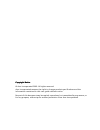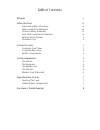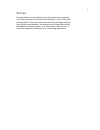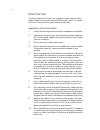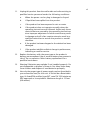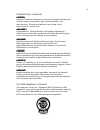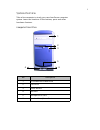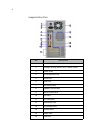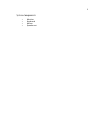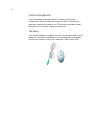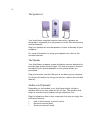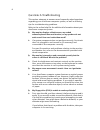Copyright notice copyright notice copyright notice copyright notice © acer incorporated 2002. All rights reserved. Acer incorporated reserves the right to change product specifications and the information contained in this user guide without notice. No part of this document may be copied, reproduced...
Table of contents welcome v before you start vi important safety instructions vi laser compliance statement viii lithium battery statement ix year 2000 compliance statement ix setting up the system x placement tips x system overview 1 computer front view 1 computer rear view 2 system components 3 sy...
Iv.
V welcome congratulations on purchasing your new acerpower computer! You now have the convenience and flexibility of a full-featured multimedia pc, offering increased productivity combined with first class digital entertainment. Incorporating the latest microsoft® windows® operating system, your ace...
Vi before you start to ensure that you can use your computer safely and correctly, please read this user guide carefully before you start. For future reference, keep this user guide handy at all times. Important safety instructions 1. Follow all warnings and instructions marked on the product. 2. Un...
Vii 11. Unplug this product from the wall outlet and refer servicing to qualified service personnel under the following conditions: a. When the power cord or plug is damaged or frayed b. If liquid has been spilled into the product c. If the product has been exposed to rain or water d. If the product...
Viii laser compliance statement the cd or dvd drive in this computer is a laser product. The cd or dvd drive’s classification label (shown below) is located on the drive. Class 1 laser product caution: caution: caution: caution: invisible laser radiation when open. Avoid exposure to beam. Appareil a...
Ix lithium battery statement caution caution caution caution danger of explosion if battery is incorrectly replaced. Replace only with the same or equivalent type recommended by the manufacturer. Discard used batteries according to the manufacturer’s instructions. Advarsel! Advarsel! Advarsel! Advar...
X setting up the system it only takes a few minutes to set up your new acerpower system. Start by preparing your workspace. Make sure that the surface is stable, level and clean. Open the box carefully, ensuring that you do not damage the box or any of the other packing materials. The box will be re...
1 system overview take a few moments to study your new acerpower computer system. Learn the locations of the buttons, ports and other hardware features. Computer front view no. Description 1 cd-rom/dvd/cd-rw drive 2 fdd drive 3 power button 4 usb port 5 microphone-in port 6 speaker/ headphone port 1...
2 computer rear view no. Description 1 power on/off switch 2 voltage setting switch (for taiwan area) 3 power inlet 4 ps/2 keyboard port 5 serial port 6 vga port 7 ear phone jack 8 speaker phone jack 9 micro phone jack 10 usb port 11 pci card slots 12 ventilation slot 13 ps/2 mouse port 14 parallel ...
3 system components monitor keyboard mouse speaker set.
4 system components your acerpower computer system is made up of several components. These include the computer itself, the monitor, keyboard, mouse and speaker set. This section provides a brief description of the main component features. The mouse your mouse features standard controls: two buttons...
5 the keyboard your keyboard features a standard set of keys, including 12 function keys, four cursor direction keys and a numeric keypad. Your acerpower computer system includes a corded keyboard, you should connect the cord to the ps/2 keyboard port at the back of the computer before starting wind...
6 the speaker set your acerpower computer system comes with a speaker set designed to maximize your enjoyment of audio cds and exciting new multimedia. Plug your speaker set into the speaker-out port at the back of your computer. For more information on using your speaker set, refer to the included ...
7 upgrading your system you can quickly and easily expand your acerpower computer system by adding additional components. Alternatively, you can upgrade existing components to provide enhanced performance. Opening the case before you open the case, turn your computer off and unplug the power cord fr...
8 questions & troubleshooting this section attempts to answer some frequently asked questions regarding your acerpower computer system, as well as offering tips for troubleshooting problems. Refer to the online help file for additional information about your acerpower computer system. Q: my monitor ...
9 q: my system freezes. How can i restore normal operation? A: sometimes windows experiences problems that cause the operating system to "hang". Usually these problems arise from conflicts with the application software you are running. Press the alt-ctrl-del keys simultaneously for on-screen instruc...