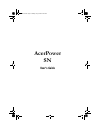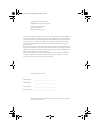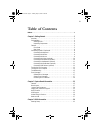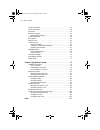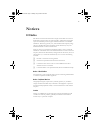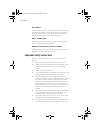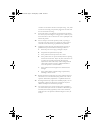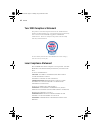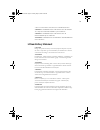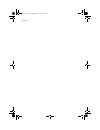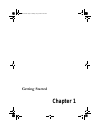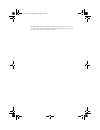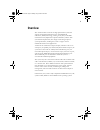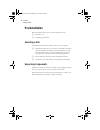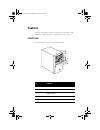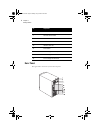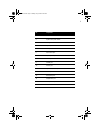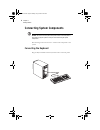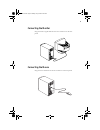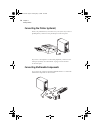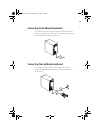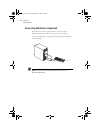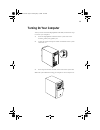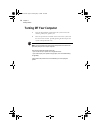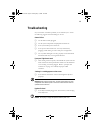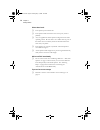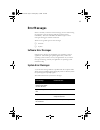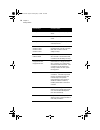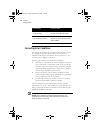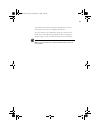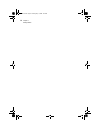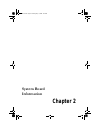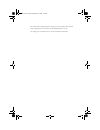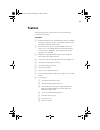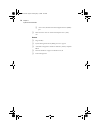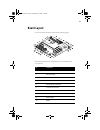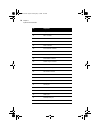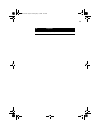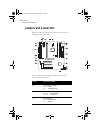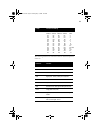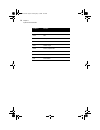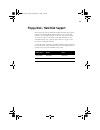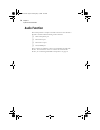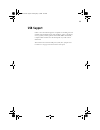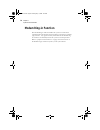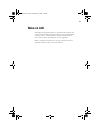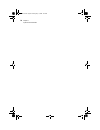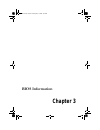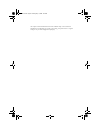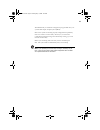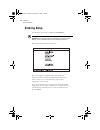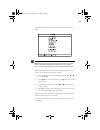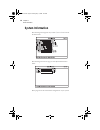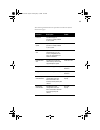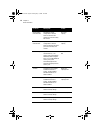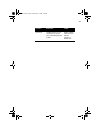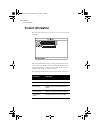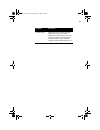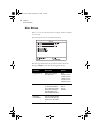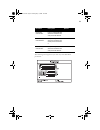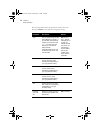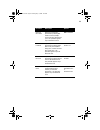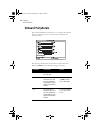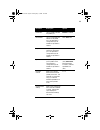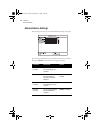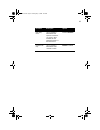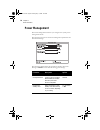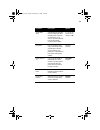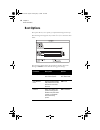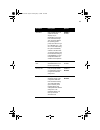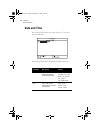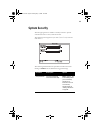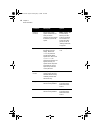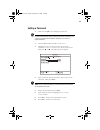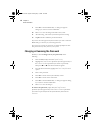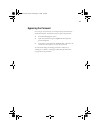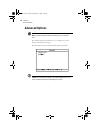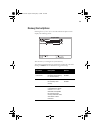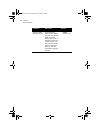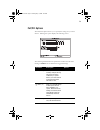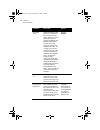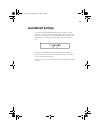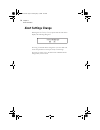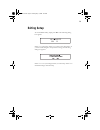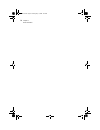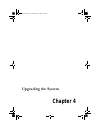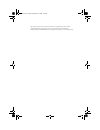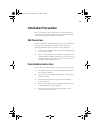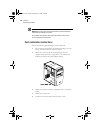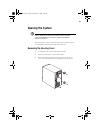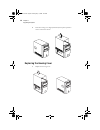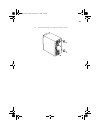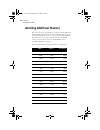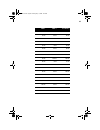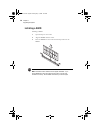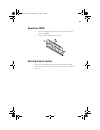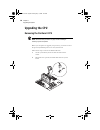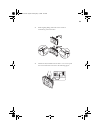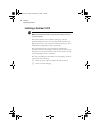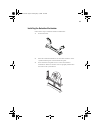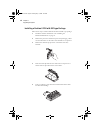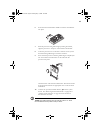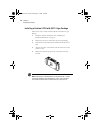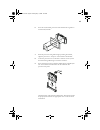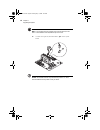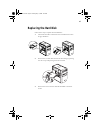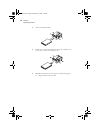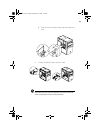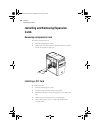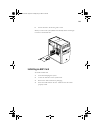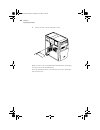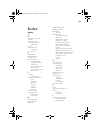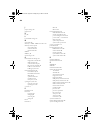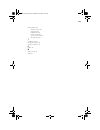- DL manuals
- Acer
- Desktop
- AcerPower SN
- User Manual
Acer AcerPower SN User Manual
Summary of AcerPower SN
Page 1
User’s guide apsnug.Book page 1 tuesday, may 4, 1999 11:13 am.
Page 2
! " #$$$$$$$$$$$$$$$$$$$$$$$$$$$$$$$$$ #$$$$$$$$$$$$$$$$$$$$$$$$$$$$$$$$$ %& #$$$$$$$$$$$$$$$$$$$$$$$$$$$$$$$$$ %% #$$$$$$$$$$$$$$$$$$$$$$$$$$$$$$$$$ '(((! % % )*+ % #,(-./.0..' &1#" '((( % )*+ 2 apsnug.Book page 2 tuesday, may 4, 1999 11:13 am.
Page 3
Iii notices. . . . . . . . . . . . . . . . . . . . . . . . . . . . . . . . . . . . . . . . . . . . . . . . . V chapter 1 getting started . . . . . . . . . . . . . . . . . . . . . . . . . . . . . . 1 overview . . . . . . . . . . . . . . . . . . . . . . . . . . . . . . . . . . . . . . . . . . . . . . ...
Page 4
Table of contents iv system information . . . . . . . . . . . . . . . . . . . . . . . . . . . . . . . . . . . . . . . . . 44 product information . . . . . . . . . . . . . . . . . . . . . . . . . . . . . . . . . . . . . . . . . 48 disk drives . . . . . . . . . . . . . . . . . . . . . . . . . . . . . ...
Page 5
V fcc notice 3 %'45 6 7 ! # ❑ ❑ ! ❑ ❑ 2 notice: shield cables 5 notice: peripheral devices 8 9 2 : 3 6 8 ; 1 caution * 5 apsnug.Book page v tuesday, may 4, 1999 11:13 am.
Page 6
Notices vi use conditions %'458 #9': 90: notice: canadian users 3 6 !;=6 remarque à l’intention des utilisateurs canadiens >63 ? > important safety instructions 5 ) & 6) & & @ ; ! & & ! 6 apsnug.Book page vi tuesday, may 4, 1999 11:13 am.
Page 7
Vii 6 & 6 ) 6 # a !6 ! ! 6 6 ! ! B ) 6 ac3 & d ) 9 :! # )e2 %;0f'041 1&= 6" '49,/ : apsnug.Book page vii tuesday, may 4, 1999 11:13 am.
Page 8
Notices viii year 2000 compliance statement g0...; h e7 g0... I * e e*g"d0... 0... 5 g0... #22 22 02 laser compliance statement e'e=%8&) ! 1!!3e=e=&!!8 a7= 8%= 18!&=j%8)=83=" %%=!Ee=&=e='%8&)! &!!8 &)5!=)e= ! 1!!3e== &*8)1=)==1!=8)= =j%8!!8 )jg8 e)8d 'e=e!=e=de=' ) !73=e=7e) +a= 3&=d) ++=k55 = !7&="...
Page 9
Ix 18ce1=8e=e! E=o=!Egee= e=oe ! + o&= &=eok%% & oeo)!P8o==== !=p! !Oe= e=oe ! + &= &=eo k%% &!=p! !Oe= e=oe! + &=d=eo% =!!Dd= ! !Oe= lithium battery statement & 6 & * e ;= q) q e> r = 3 3 = s d s %tt tt1 7ttt = tu3=v 7 t =37 apsnug.Book page ix tuesday, may 4, 1999 11:13 am.
Page 10
Notices x apsnug.Book page x tuesday, may 4, 1999 11:13 am.
Page 11: Chapter 1
Chapter 1 apsnug.Book page 1 tuesday, may 4, 1999 11:13 am.
Page 12
Apsnug.Book page 2 tuesday, may 4, 1999 11:13 am.
Page 13: Overview
3 overview !"# $% &! && ' '$%( $)*+(,++(,*+ -. & .!&! & /! / ! $0 $ %( $% &1 &1 ((!"123%( % 4"04 " 0( (5 (5 ( /1 && & $ & % %% ) 6789(::11 3 %3$%" 35 #( $ (4"0( $( 2 ;( % % " "'( "1 2(" 4#&'(= 8>= # $% apsnug.Book page 3 tuesday, may 4, 1999 11:13 am.
Page 14: Preinstallation
Chapter 1 getting started 4 preinstallation $ ? ❑ " $ ❑ 43 $ selecting a site $ $ %? ❑ %% @ $$ @% ( ( % ( $ $@ ❑ %@ ❑ %: % unpacking components 43:%"3 $ % % 3 $ % % % $ $$ apsnug.Book page 4 tuesday, may 4, 1999 11:13 am.
Page 15: Features
5 features $ % (3%( (% 3 ( 3 front panel $% no. Component 1 headphone/earphone port 2 cd-rom tray 3 stop/eject button 4 skip/forward button 5 cd-rom led apsnug.Book page 5 tuesday, may 4, 1999 11:13 am.
Page 16
Chapter 1 getting started 6 rear panel $% 6 increase volume button 7 decrease volume button 8 turbo led 9 power led 10 hard disk drive led 11 power button 12 3.5-inch floppy disk drive eject button 13 3.5-inch floppy disk drive 14 3.5-inch floppy disk drive led no. Component apsnug.Book page 6 tuesd...
Page 17
7 no. Component 1 fan 2 system main power switch 3 voltage selector 4 system power socket 5 usb ports 6 ps/2 mouse port 7 ps/2 keyboard port 8 serial 2 port 9 parallel port 10 serial 1 port 11 speaker-out/line-out port 12 line-in port 13 game/midi portt 14 vga/monitor port 15 microphone-in port 16 a...
Page 18: Connecting System Components
Chapter 1 getting started 8 connecting system components caution: do not turn on the system main power switch on the rear panel of the system or plug the system in until you finish connecting all system components. $ %? Connecting the keyboard !$3% 3%3 apsnug.Book page 8 tuesday, may 4, 1999 11:13 a...
Page 19
9 connecting the monitor !$ $ a/ connecting the mouse !$ apsnug.Book page 9 tuesday, may 4, 1999 11:13 am.
Page 20
Chapter 1 getting started 10 connecting the printer (optional) 3% % %%&% ( &% ( b"c!D$ connecting multimedia components e% ? Apsnug.Book page 10 tuesday, may 4, 1999 11:13 am.
Page 21
11 connecting to the network (optional) e%% 5 #5 #3 3 %%3($ 3 3 connecting the fax/modem (optional) e%% :1 ( :1 ? Apsnug.Book page 11 tuesday, may 4, 1999 11:13 am.
Page 22
Chapter 1 getting started 12 connecting usb devices (optional) 4"0% $%% 4"0 ( %$ 4"0 note: most usb devices have a built-in usb port which allows you to daisy-chain other devices. Apsnug.Book page 12 tuesday, may 4, 1999 11:13 am.
Page 23: Turning On Your Computer
13 turning on your computer % ( %? % ( (:(3( 5% 3% !% =% $( % apsnug.Book page 13 tuesday, may 4, 1999 11:13 am.
Page 24: Turning Off Your Computer
Chapter 1 getting started 14 turning off your computer % ( (:(3( !% f 3% $ % "% note: you do not need to turn off the system main power switch on the rear panel every time you turn off your computer. Turn off the system main power switch only: - if you will not use your system for a long period of t...
Page 25: Troubleshooting
15 troubleshooting &%(% $$$ $ ? General failure ❑ %$$g ❑ % g ❑ &% g ❑ &ge%3 % $$ $ $ @ ❑ %$g %% g 6 % $ front panel light doesn’t work ❑ $(3 % 35656 3 $ %$$ch d$)+ %56 “garbage” or nothing appears on the screen ❑ & g& $i %g warning! Never open the monitor case. The crt monitor retains very high volt...
Page 26
Chapter 1 getting started 16 printer doesn’t work ❑ & g ❑ & g ❑ % $ $g0 % ; (3 % ❑ & ig3 $ ❑ $g $ ( % :$ add-on card fails intermittently ❑ $gc!!1!& d$9b% "4 % "c6 $ "d$,2 $ 50& "4 % if you receive an error message ❑ c6 $d $b9 apsnug.Book page 16 tuesday, may 4, 1999 11:13 am.
Page 27: Error Messages
17 error messages &% $( $ #$3 % % $$$ $%$? ❑ " ❑ "% software error messages "$%% $% $% %% $%%% &% %$(% $% system error messages %$ $% $( $% %$ error message corrective action memory error at mmmm:ssss:ooooh (r:xxxxh, w:xxxxh) replace the dimms. System management memory bad replace the dimms. Keyboar...
Page 28
Chapter 1 getting started 18 pointing device error reconnect or replace the pointing device. Pointing device interface error check the pointing device interface circuit. Pointing device irq conflict enter setup and change the irq setting of the ps/2 mouse. Ide drive 0 error ide drive 1 error ide dri...
Page 29
19 parallel port conflict change the onboard parallel port address in setup or the parallel port address of the add-on card. Real-time clock error check the rtc circuit or replace the battery. Cmos battery bad replace the onboard lithium battery. Cmos checksum error run setup again and reconfigure t...
Page 30
Chapter 1 getting started 20 correcting error conditions $(j!;b j$ % $ % @ 3%( ( % - ? "e3 $ %%%"( %% % % $ " $ i $( %% % $ % $ $ 3% %: % 3 % $ $ &% 3 % $ ( %% 3 % %!% % 3 $ ;&"k; caution: these commands are performed in dos environment. We recommend that you familiarize yourself with the dos comman...
Page 31
21 &% $(%@ &%% $ % % $ (% $ . Note: if you do not know how to contact an authorized service center, call your distributor. Apsnug.Book page 21 tuesday, may 4, 1999 11:13 am.
Page 32
Chapter 1 getting started 22 apsnug.Book page 22 tuesday, may 4, 1999 11:13 am.
Page 33: Chapter 2
Chapter 2 apsnug.Book page 23 tuesday, may 4, 1999 11:13 am.
Page 34
Apsnug.Book page 24 tuesday, may 4, 1999 11:13 am.
Page 35: Features
25 features $% $ ? Components ❑ &! && ' ' $%( $)*+(,++(,*+ -. 2*k0*b2k0 ❑ %& 3 )2((b2> 0"%% " 3% $2* 0 ❑ ! &!&&$ 6 &6 ❑ ) 6789 ❑ =35 #= 5 ❑ $ ❑ ❑ ;: ❑ !&&6 &6 ❑ 6: ❑ !"123% ❑ $ ❑ "!! "!!16: !6!16 !!6!! ❑ 4 " 04"0 ❑ ❑ 5 ❑ 5 apsnug.Book page 25 tuesday, may 4, 1999 11:13 am.
Page 36
Chapter 2 system board information 26 ❑ /1 & $ & && ❑ !& / ! /! Features ❑ !$!% ❑ "% $ " ❑ $ !& !& 0& " ❑ ""= 8*18> ❑ ! $ apsnug.Book page 26 tuesday, may 4, 1999 11:13 am.
Page 37: Board Layout
27 board layout e%3i 3 $ $? $ % %? No. Component 1 usb ports 2 ps/2 mouse port 3 atx power connector 4 cpu connector 5 pci-agp-memory controller 6 2-pin cpu fan connector 7 reset connector 8 3-pin cpu fan connector 9 dimm sockets 10 battery apsnug.Book page 27 tuesday, may 4, 1999 11:13 am.
Page 38
Chapter 2 system board information 28 11 floppy disk drive connector 12 ide 1 connector 13 ide 2 connector 14 agp slot 15 audio controller 16 pci-to-isa bus controller 17 wake-on lan connector 18 power/suspend led connector 19 power button connector 20 modem ring-in connector 21 pci slots 22 system ...
Page 39
29 33 ps/2 keyboard port no. Component apsnug.Book page 29 tuesday, may 4, 1999 11:13 am.
Page 40: Jumpers and Connectors
Chapter 2 system board information 30 jumpers and connectors $ $ i %? $ i( $? Jumper function and settings jp3 keyboard turn-on function 1-2 enabled 2-3 disabled (default) jp5 audio line type 1-3, 2-4 line out (default) 3-5, 4-6 speaker out jp7 password check 1-2 disabled (default) 2-3 enabled apsnu...
Page 41
31 $ ? S1 cpu core clock multiplier switch 1 switch 2 switch 3 switch 4 ratio on on on on 2 on off on on 3 off on on on 4 off off on on 5 on on off on 6 on off off on 7 off on off on 8 off on off off 1.5 on on on off 2.5 on off on off 3.5 (def) off on on off 4.5 off off on off 5.5 on on off off 6.5 ...
Page 42
Chapter 2 system board information 32 cn13 ide 2 cn14 ide 1 cn15 cd input cn16 fax-voice-modem cn17 modem ring in cn18 power / suspend led jp1 reset jp2 3-pin cpu fan jp6 power button connector function apsnug.Book page 32 tuesday, may 4, 1999 11:13 am.
Page 43
33 floppy disk / hard disk support !&&6 !& ,4 % !&&6 %: &6 3(% &6 "chd$)+ &6 $&6 3 $ ; $ 3 % ide connector master slave ide 1 (cn14) hard disk 0 hard disk 1 ide 2 (cn13) hard disk 2/ide cd-rom hard disk 3 apsnug.Book page 33 tuesday, may 4, 1999 11:13 am.
Page 44: Audio Function
Chapter 2 system board information 34 audio function ) ) $ ? ❑ ❑ " ❑ " ❑ /1 && %: ; : (c $ d$b+ apsnug.Book page 34 tuesday, may 4, 1999 11:13 am.
Page 45: Usb Support
35 usb support 4"0 $ $ b2 3%( (i% 3(( 1&"#= 4"0( : 3%! 4"0#2"ch d$)+ apsnug.Book page 35 tuesday, may 4, 1999 11:13 am.
Page 46: Modem Ring-In Function
Chapter 2 system board information 36 modem ring-in function $ % % $:1% % % $ % $ %% chd$)+ $ #b9% apsnug.Book page 36 tuesday, may 4, 1999 11:13 am.
Page 47: Wake-On Lan
37 wake-on lan =35 #= 5 % %3 = 5 #b = 5(3 ( $( chd$)+ = 5#b% apsnug.Book page 37 tuesday, may 4, 1999 11:13 am.
Page 48
Chapter 2 system board information 38 apsnug.Book page 38 tuesday, may 4, 1999 11:13 am.
Page 49: Chapter 3
Chapter 3 apsnug.Book page 39 tuesday, may 4, 1999 11:13 am.
Page 50
! " apsnug.Book page 40 tuesday, may 4, 1999 11:13 am.
Page 51
41 0& "4 % $ $ % %0 &1 "%0& " " %%% $ .( %-( % $ $c"d$(% % 0%"(3% % %%: " note: if you repeatedly receive run setup messages, the battery may be bad. In this case, the system cannot retain configuration values in cmos. Ask a qualified technician for assistance. Apsnug.Book page 41 tuesday, may 4, 19...
Page 52: Entering Setup
Chapter 3 bios information 42 entering setup "(3% important! You must press ctrl-alt-esc simultaneously while the system is booting. This key combination does not work during any other time. "4 % ? %0& "4 %?0 0& "4 %0 5 &% $% $ %% &%(%%3 $ %% % $ 5 5( 3% apsnug.Book page 42 tuesday, may 4, 1999 11:1...
Page 53
43 $"4 % 5 ? Note: the f8 key works only when you are in the main menu. This means that you can activate the advanced level only when you are in the main menu. Also, items marked by an (*) are only visible in the advanced level. % ❑ ( $ $% $ ↓↓↓↓ ↑↑↑↑ ❑ !:$ ! $ ❑ $ $( ← ← ← ← → → → → $ ❑ ! &%% ($ : ...
Page 54: System Information
Chapter 3 bios information 44 system information $ %system information ? $$2"%& ? $ $ %% apsnug.Book page 44 tuesday, may 4, 1999 11:13 am.
Page 55
45 $ "% & $? Parameter description format processor specifies the type of processor currently installed in your system. Processor speed specifies the speed of the processor currently installed in your system. Speed in mhz internal cache size specifies the first-level or the internal memory (i.E., th...
Page 56
Chapter 3 bios information 46 ide secondary channel master specifies the current configuration of the ide device connected to the master port of the secondary ide channel. Drive type, capacity ide secondary channel slave specifies the current configuration of the ide device connected to the slave po...
Page 57
47 ps/2 mouse indicates if there is a mouse connected to your system. This is automatically detected by bios. Displays installed if there is a mouse detected; otherwise, it displays none. Parameter description format apsnug.Book page 47 tuesday, may 4, 1999 11:13 am.
Page 58: Product Information
Chapter 3 bios information 48 product information %product information ? !& $ %(( (0& " ( % $% @ 3 $ $ ? Parameter description product name displays the model name of your system system s/n displays your system’s serial number main board id displays the system board’s identification number main boar...
Page 59
49 sm bios version specifies the version of the sm bios utility installed in your system. The system management (sm) bios allows you to check your system hardware components without actually opening your system. Hardware checking is done via software during start up. Parameter description apsnug.Boo...
Page 60: Disk Drives
Chapter 3 bios information 50 disk drives "disk drives $ %% $ 3 ? $ " $ "$$ $ parameter description options floppy drive a / b allows you to configure your floppy drive none 360 kb, 5.25-inch 1.2 mb, 5.25-inch 720 kb, 3.5-inch 1.44 mb, 3.5-inch 2.88 mb, 3.5-inch ls-120 drive as allows you to enable ...
Page 61
51 $ %%&6 ? Ide primary channel slave lets you configure the hard disk drive connected to the slave port of ide channel 1. Ide secondary channel master lets you configure the hard disk drive connected to the master port of ide channel 2. Ide secondary channel slave lets you configure the hard disk d...
Page 62
Chapter 3 bios information 52 $ " $ "$$ $ parameter description options type lets you specify the type of hard disk installed in your system. If you want bios to automatically configure your hard disk, select auto . If you know your hard disk type, you can enter the setting manually. Setting this pa...
Page 63
53 hard disk block mode enhances your hard disk performance by allowing data transfer in blocks (multiple sectors) at a rate of 256 bytes per cycle. This parameter appears only in the advanced level. Auto or disabled advanced pio mode improves your hard disk performance by allowing faster data recov...
Page 64: Onboard Peripherals
Chapter 3 bios information 54 onboard peripherals ! % $ " $ % $? $ " $ "$$ $ parameter description options serial port 1 / 2 let you enable or disable the serial ports. Enabled or disabled base address lets you set a logical base address for each serial port. This parameter is configurable only if t...
Page 65
55 parallel port lets you enable or disable the parallel port. Enabled or disabled base address lets you set a logical base address for the parallel port. This parameter is configurable only if the parallel port parameter is enabled. 3bch, 378h, 278h irq lets you assign an interrupt for the parallel...
Page 66
Chapter 3 bios information 56 onboard device settings $ " $? $ " $ "$$ $ parameter description options floppy disk controller lets you enable or disable the onboard floppy disk controller. Enabled or disabled ide controller lets you enable or disable the onboard primary, secondary or both ide interf...
Page 67
57 usb legacy mode lets you activate or deactivate the usb keyboard connected to your system. When activated, the usb keyboard functions in a dos environment. Enabled or disabled onboard audio chip lets you activate or deactivate the audio controller on board. Enabled or disabled parameter descripti...
Page 68: Power Management
Chapter 3 bios information 58 power management ! $% $% $ $! $ $? $ " $ "$$ $ parameter description options power management mode allows you to reduce the system’s power consumption. When enabled, the ide hard disk and system timers become configurable. Enabled or disabled ide hard disk standby timer...
Page 69
59 system sleep timer automatically puts the system to power-saving mode after a specified period of inactivity. Any keyboard or mouse action, or any activity detected from the irq channels resumes system operation. 2, 5, 10, 15, 20, 30, 40, 50...120 minutes, or off sleep mode lets you specify the p...
Page 70: Boot Options
Chapter 3 bios information 60 boot options % %% $ $ %boot options ? $ " $ "$$ $ parameter description options boot sequence allows you to specify the boot search sequence. Floppy disk, hard disk, idecd-rom first hard disk drive specifies whether the bios utility will boot from an ide hard disk or a ...
Page 71
61 silent boot when enabled, bios is in graphical mode and displays only an identification logo during post and while booting. Then, the screen displays the operating system prompt (as in dos) or logo (as in windows 95). If any error occurs while booting, the system automatically switches to the tex...
Page 72: Date and Time
Chapter 3 bios information 62 date and time $ %date and time ? $ ? Parameter description options date lets you set the date following the weekday- month-day-year format. Weekday: sun, mon, tue, wed, thu, fri, sat month: jan, feb...Dec day: 1 to 31 year: 1980 to 2079 time lets you set the time follow...
Page 73: System Security
63 system security "$ % .% $ %system security ? $ " $ "$$ $ parameter description options setup password prevents unauthorized access to the bios utility. None or present. The present setting allows you to set a setup password. For instructions on how to set a setup password, refer to “setting a pas...
Page 74
Chapter 3 bios information 64 power-on password secures your system against unauthorized use. Once you set this password, you have to type it whenever you boot the system. None or present. The present settings allows you to set a power-on password. For instructions on how to set a setup password, re...
Page 75
65 setting a password 3# % you cannot enter the bios utility if a setup password does not exist and jp7 is set to 2-3 (password check enabled). By default, jp7 is set to 1-2 (bypass password). 60& " %system security - $ $setup password" (power-on password! ← ← ← ← → → → → $? %% note: be very careful...
Page 76
Chapter 3 bios information 66 !: 0& " % $: 3 $ % " "yes$% $(% $ "# &%"(: % 0& " %(%3% %" &%!(% % %%% changing or removing the password "%"$""%"&!'"( $? 60& " %system security. - $ $setup password" power-on password! ← ← ← ← → → → → ! ;!( $ $set or change password 6 !"%" % ! !: 0& " % $:3 $ % " "yes$...
Page 77
67 bypassing the password &%$%(%% % %;%? $% % $#% %0& " % ( %@ %% e $: $ % $nonec$ $ $!D $ apsnug.Book page 67 tuesday, may 4, 1999 11:13 am.
Page 78: Advanced Options
Chapter 3 bios information 68 advanced options note: the advanced options selection is available only in the advanced level. % $% %!& $ $ ? Caution: do not change any settings in the advanced options menu if you are not a qualified technician to avoid damaging the system. Apsnug.Book page 68 tuesday...
Page 79
69 memory/cache options " $memory/cache options % $? % $%% $ " $ "$$ $ parameter description options internal cache (cpu cache) lets you enable or disable the primary cache memory, i.E., the cpu memory enabled or disabled external cache lets you enable or disable the secondary cache memory. Enabled ...
Page 80
Chapter 3 bios information 70 memory at 15mb- 16mb reserved for to prevent memory address conflicts between the system and expansion boards, reserve this memory range for the use of either the system or an expansion board. Some vga cards have required settings for this feature. Check your vga card m...
Page 81
71 pnp/pci options !!1!& % % $%!& " $ % $? $ " $ "$$ $ parameter description options pci irq setting allows you to automatically or manually configure the plug- and-play (pnp) devices installed in your system. Refer to your device manual for technical information about the pci card. Auto or manual p...
Page 82
Chapter 3 bios information 72 vga palette snoop enables the palette snooping feature if you installed more than one vga card in the system, allowing the control palette register (cpr) to manage and update the vga ram dac (digital analog converter, a color data storage) of each vga card installed in ...
Page 83: Load Default Settings
73 load default settings e0& " $% %3 $%% $ % .( !4%( 3%(l (0& " 3 " $" $ % $ $ :? $yes0& " % $% %% % $ $ no% $ $ apsnug.Book page 73 tuesday, may 4, 1999 11:13 am.
Page 84: Abort Settings Change
Chapter 3 bios information 74 abort settings change " $abort settings change % $ $:? $yes $% % $ $no% 0& " $% apsnug.Book page 74 tuesday, may 4, 1999 11:13 am.
Page 85: Exiting Setup
75 exiting setup : 0& " %( % $ $ :? "yes: ""no & %$ $( $ $:? "yes%$%: ""no $: " apsnug.Book page 75 tuesday, may 4, 1999 11:13 am.
Page 86
Chapter 3 bios information 76 apsnug.Book page 76 tuesday, may 4, 1999 11:13 am.
Page 87: Chapter 4
Chapter 4 apsnug.Book page 77 tuesday, may 4, 1999 11:13 am.
Page 88
Apsnug.Book page 78 tuesday, may 4, 1999 11:13 am.
Page 89: Installation Precautions
79 installation precautions 0% %%(% $ 6" ( esd precautions 6 $6"$%( 3 ( : ( % $ % % 3$ $ %% = $ $ % $& ( % $% @ $6" preinstallation instructions % $% %? % $ % $ $ ;6" $98 $ % %: 3 & 3!4 " $ % apsnug.Book page 79 tuesday, may 4, 1999 11:13 am.
Page 90
Chapter 4 upgrading the system 80 warning! Not turning off the system properly before you start installing the components may damage your system. Do not attempt the procedures described in the following sections unless you are a qualified service technician. Post-installation instructions $ $%? " $ ...
Page 91: Opening The System
81 opening the system caution: before you proceed, make sure that you have turned off the system and all peripherals connected to it. Read the preinstallation instructions on page 79. % $% % removing the housing cover %$ !% (% " e $ $ apsnug.Book page 81 tuesday, may 4, 1999 11:13 am.
Page 92
Chapter 4 upgrading the system 82 ! $ $%3( replacing the housing cover $ apsnug.Book page 82 tuesday, may 4, 1999 11:13 am.
Page 93
83 " $ % apsnug.Book page 83 tuesday, may 4, 1999 11:13 am.
Page 94: Installing Additional Memory
Chapter 4 upgrading the system 84 installing additional memory %% $: 2* 0 b & 3& 3! B++ & >(b()2((b2> 0 "c05%d$2* & 3; & ( c& $& d$> $ % $ ? Dimm 1 dimm 2 total memory 8 mb none 8 mb 16 mb none 16 mb 32 mb none 32 mb 64 mb none 64 mb 128 mb none 128 mb none 8 mb 8 mb none 16 mb 16 mb none 32 mb 32 m...
Page 95
85 16 mb 16 mb 32 mb 16 mb 32 mb 48 mb 16 mb 64 mb 80 mb 16 mb 128 mb 144 mb 32 mb 8 mb 40 mb 32 mb 16 mb 48 mb 32 mb 32 mb 64 mb 32 mb 64 mb 96 mb 32 mb 128 mb 160 mb 64 mb 8 mb 72 mb 64 mb 16 mb 80 mb 64 mb 32 mb 96 mb 64 mb 64 mb 128 mb 64 mb 128 mb 192 mb 128 mb 8 mb 136 mb 128 mb 16 mb 144 mb 1...
Page 96
Chapter 4 upgrading the system 86 installing a dimm & $& 3 $& 3 !& 3 3 & note: the dimm socket is slotted to ensure proper installation. If you insert a dimm but it does not fit easily into the socket, you may have inserted it incorrectly. Turn the dimm around and try to insert it again. Apsnug.Book...
Page 97
87 removing a dimm ! $ 3 & /%& 3 reconfiguring the system % %% " %%3 apsnug.Book page 87 tuesday, may 4, 1999 11:13 am.
Page 98: Upgrading The Cpu
Chapter 4 upgrading the system 88 upgrading the cpu removing the pentium ii cpu note: observe the esd precautions on page 79 when installing or removing a system component. 0%$%(% % % ;! &&!4? %(!4 3 ) 1 3% apsnug.Book page 88 tuesday, may 4, 1999 11:13 am.
Page 99
89 = $% $ (!4 1 3!44 $ $? Apsnug.Book page 89 tuesday, may 4, 1999 11:13 am.
Page 100
Chapter 4 upgrading the system 90 installing a pentium ii cpu note: observe the esd precautions on page 79 when installing or removing a system component. ! &&!4 3$ $ $ ! &&!4 % 3$"b% 2,2 "6" $6$%3$ ! &&!4 "62" $6$ $%3$ !4 : $ "2% ))+ ( % "b $!4 3$ $" %( $? ❑ 3!4 !4 ❑ 3%!43$ $ apsnug.Book page 90 tu...
Page 101
91 installing the retention mechanism ; ? ! ! !4 % 3 ! 3 % % apsnug.Book page 91 tuesday, may 4, 1999 11:13 am.
Page 102
Chapter 4 upgrading the system 92 installing a pentium ii cpu with sec-type package ; ! &&!4 "6%3$? & "c& $ d$8b 3$ $ 3 31 3 & 4 $% $(3 3 !4 $ apsnug.Book page 92 tuesday, may 4, 1999 11:13 am.
Page 103
93 !333 = $ $ $( $ 5 !4% $ $ ! $ $% 3 3 % ) 1 3#% "c $! &&!4d$>> chd$)+ caution: the heatsink becomes very hot when the system is on. Never touch the heatsink with any metal or with your hands. Apsnug.Book page 93 tuesday, may 4, 1999 11:13 am.
Page 104
Chapter 4 upgrading the system 94 installing a pentium ii cpu with secc 2-type package ; ! &&!4 "62% 3$? & "c& $ d$8b 3$ $ ! 1 3 $ 31 3 note: align the holes on the fan/heatsink with the fastener tabs. To make sure that the orientation of the fan/heatsink is correct, check if the black circular cabl...
Page 105
95 !1 3($ 31 3 = $ $ $( $ 5 !4% $ $ ! $ $% 3 3 % apsnug.Book page 95 tuesday, may 4, 1999 11:13 am.
Page 106
Chapter 4 upgrading the system 96 note: if you find the processor card difficult to insert into the slot, do not force it. The orientation of the fan/heatsink may be incorrect. ) 1 3#% caution: the heatsink becomes very hot when the system is on. Never touch the heatsink with any metal or with your ...
Page 107: Replacing The Hard Disk
97 replacing the hard disk ; 3 ? 3)* % 3 )* $% $ $ 3 apsnug.Book page 97 tuesday, may 4, 1999 11:13 am.
Page 108
Chapter 4 upgrading the system 98 ! 3 &)* 3 % % $ $ $? $ apsnug.Book page 98 tuesday, may 4, 1999 11:13 am.
Page 109
99 ! $ 3 3 make sure that the other ends of the floppy disk drive cables are connected to their corresponding connectors on the system board. Apsnug.Book page 99 tuesday, may 4, 1999 11:13 am.
Page 110: Cards
Chapter 4 upgrading the system 100 installing and removing expansion cards removing an expansion card : ? $% : % " installing a pci card !&? $% 5%!&% 3 $ %!& !& 3$ $ &!& 3 % apsnug.Book page 100 tuesday, may 4, 1999 11:13 am.
Page 111
101 " $ =%%(0& " % $ !& installing an agp card /!? $% 5 /!% /! 3$ $ & /! 3 % apsnug.Book page 101 tuesday, may 4, 1999 11:13 am.
Page 112
Chapter 4 upgrading the system 102 " $ =%%(0& " % $ % ; % /!( apsnug.Book page 102 tuesday, may 4, 1999 11:13 am.
Page 113
103 symbols ,) a 9, %! 2 ,2 8 %%2%! 9b +% ) ), ), ), b 3 ,2 3!8 ,bm9* 29 38 6 e c 2* > bb > bb 8 8 bb b+ )+()b %) >> 8+ >> d & ,) &!"" 2* &!"" > &!"" >9 && *2 && *+ %!8 *) *2 &" *) 23 *+ 7-0; *) 7 *) 7vw4.,"3 *2 *2 !&= *+ !&= *b !&= *b !&= *b e;'0. *+ v *2 *2 e ,2 b9 2+ b9 b9 b9 =& 98 9* +% b+b b++ ...
Page 114
104 j )+ )+ k ,) l e 9) m ,2 " '4"3;'/"3 9+ " 8 "!&! ) ""j )(2* ; ) o 8& ** * !&= * *9 %20 * )3 * )3 *9 8% *, *,(** =%&" ** !Y *,(** ** ** '20 *, >b >b >2 ) p %% 2* % %! ) % !! = 82 =0 8, %" *> !&= *> *8 *> w, *8 *8 *8 ; *8 b) , %! ,> &"!3!8 ,8 !& ,> ,> 3!8 ,> ,> r 7&& 89 8b s &" 2* "" 2 2 ! ,, ' , ...
Page 115
105 %; t b* b, b) u )3 )()* w a;e )9 a8e )9 apsnug.Book page 105 tuesday, may 4, 1999 11:13 am.