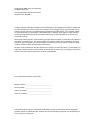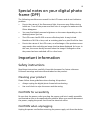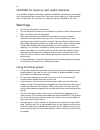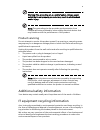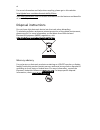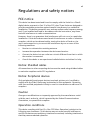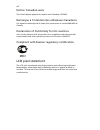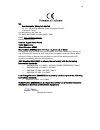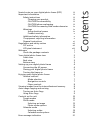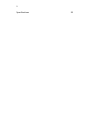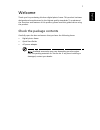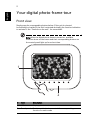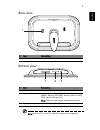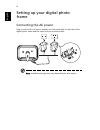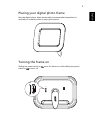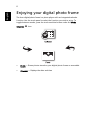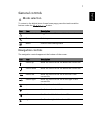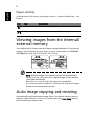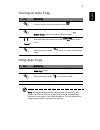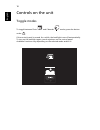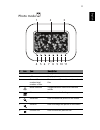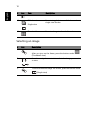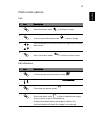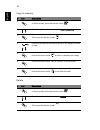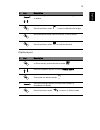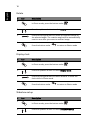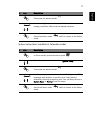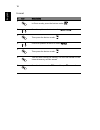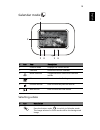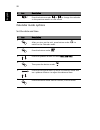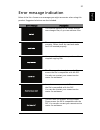- DL manuals
- Acer
- Projector
- AF 307
- User Manual
Acer AF 307 User Manual
Summary of AF 307
Page 1
Acer digital photo frame user guide.
Page 2
Changes may be made periodically to the information in this publication without obligation to notify any person of such revisions or changes. Such changes will be incorporated in new editions of this manual or supplementary documents and publications. This company makes no representations or warrant...
Page 3
Iii special notes on your digital photo frame (dpf) the following conditions are normal for the lcd screen and do not indicate a problem. • due to the nature of the fluorescent light, the screen may flicker during initial use. Turn off the power and then turn it on again to make sure the flicker dis...
Page 4
Iv caution for memory card reader dummies your product shipped with plastic dummies installed in the memory card reader slots. Dummies protect unused slots from dust, metal objects, or other particles. Save the dummies for use when no memory cards are installed in the slots. Warnings • do not use th...
Page 5
V warning! The grounding pin is a safety feature. Using a power outlet that is not properly grounded may result in electric shock and/or injury. Note: the grounding pin also provides good protection from unexpected noise produced by other nearby electrical devices that may interfere with the perform...
Page 6
Vi for more information and help when recycling, please go to this website: http://global.Acer.Com/about/sustainability32.Htm visit www.Global.Acer.Com for further information on the features and benefits of our other products. Disposal instructions do not throw this electronic device into the trash...
Page 7
Vii regulations and safety notices fcc notice this device has been tested and found to comply with the limits for a class b digital device pursuant to part 15 of the fcc rules. These limits are designed to provide reasonable protection against harmful interference in a residential installation. This...
Page 8
Viii notice: canadian users this class b digital apparatus complies with canadian ices-003. Remarque à l'intention des utilisateurs canadiens cet appareil numérique de la classe b est conforme a la norme nmb-003 du canada. Declaration of conformity for eu countries acer hereby declares that this pro...
Page 9
Ix we, acer computer (shanghai) limited 3f, no. 168 xizang medium road, huangpu district, shanghai, china contact person: mr. Easy lai tel: 886-2-8691-3089 fax: 886-2-8691-3000 email: easy_lai@acer.Com.Tw hereby declare that: product: digital photo frame trade name: acer model number: af307 sku numb...
Page 10
X.
Page 11
Contents special notes on your digital photo frame (dpf) iii important information iii safety instructions iii cleaning your product iii caution for accessibility iii caution when unplugging iii caution for memory card reader dummies iv warnings iv using electrical power iv product servicing v addit...
Page 12
2 specifications 22.
Page 13
1 eng lis h welcome thank you for purchasing this acer digital photo frame. This product has been designed and manufactured to the highest quality standards. To understand the functions and features of this product, please read this guide before using the product. Check the package contents carefull...
Page 14
2 english your digital photo frame tour front view simply press the corresponding button below (if the unit is oriented horizontally) or beside (if the unit is oriented vertically) the function indication to activate it. See "controls on the unit" for more detail. Note: after the digital photo frame...
Page 15
3 eng lis h back view bottom view note: both the 5-in-1 and cf card slots support hot-swapping. # item description 1 power switch turns the dpf on and off # item description 1 cf card reader accepts cf (compactflash) memory cards 2 5-in-1 card reader accepts secure digital (sd), multimediacard (mmc)...
Page 16
4 english setting up your digital photo frame connecting the ac power plug one end of the ac power adapter into the power jack on the back of the digital photo frame and the other end into a power outlet. Note: available plug type may vary depending on sales region. 1 2.
Page 17
5 eng lis h placing your digital photo frame rest the digital photo frame horizontally (recommended orientation) or vertically on a stable surface to enjoy your photos. Turning the frame on sliding the power switch to on turns the frame on, while sliding the power switch to off turns it off. Off on ...
Page 18
6 english enjoying your digital photo frame the acer digital photo frame is a photo player with an integrated calendar function. Use the touch panel to select the function you wish to enjoy. To toggle between modes, press the touch-sensitive button under the mode selection icon. • photo — shows phot...
Page 19
7 eng lis h general controls mode selection to return to the digital photo frame home page, press the touch-sensitive button under the mode selection button. Navigation controls the navigation controls appear at the bottom of the screen. Icon item description mode selection toggle between photo and ...
Page 20
8 english player controls at the bottom of the screen, the player controls — used for slideshows — are shown. Viewing images from the internal/ external memory your digital photo frame comes with demo images preloaded in the internal memory. On the back of the unit, there is a 5-in-1 card reader for...
Page 21
9 eng lis h turning on auto copy using auto copy note: all copied images will be automatically resized to fit the screen. The file size of each copied image will be automatically reduced to save space in the internal memory. This will allow more images to be stored in the internal memory. # icon des...
Page 22
10 english controls on the unit toggle modes to toggle between photo and calendar modes, press the button under . If the control panel is unused for a while, the backlight turns off automatically. To turn on the backlight again, touch anywhere on the control panel. Available functions vary depending...
Page 23
11 eng lis h photo mode # icon item description 1 current mode displays the current mode 2 lcd screen displays photo content 3 current file number/total number of files shows current file and the total number of files 4 mode selection toggles between photo and calendar modes 5 menu press to enter th...
Page 24
12 english selecting an image 9 next file press to view the next file 10 slideshow / single view press to toggle between slideshow and single view modes 11 thumbnail press to change to thumbail mode # icon description 1 after you turn on the frame, press the button under (thumbnail view) 2 press the...
Page 25
13 eng lis h photo mode options pan edit slideshow # icon description 1 press the button under to enlarge an image 2 you can press the button under to pan an image 3 use the navigation controls to move to a particular area you want to see 4 press the button under to return to photo mode # icon descr...
Page 26
14 english copy to memory delete # icon description 1 in photo mode, press the button under 2 press the up/down button to select copy to memory 3 then press the button under 4 press the navigation controls to move to an image you want to copy 5 press the button under to select or deselect an image 6...
Page 27
15 eng lis h display layout 4 use the navigation controls to move to the image you want to delete 5 press the button under to select or deselect an image 6 ress the button under ok to confirm, or x to cancel 7 press the button under to confirm the task # icon description 1 in photo mode, press the b...
Page 28
16 english rotate display clock slideshow setup # icon description 1 in photo mode, press the button under 2 press the up/down button to select rotate 3 press the left/right button to rotate the selected image by the selected angle. The rotation angle will be automatically reset to zero after you mo...
Page 29
17 eng lis h system setup (also available in calendar mode) 3 then press the button under 4 use the navigation controls to set the interval between images, transition effect and the display sequence 5 press the button under twice to return to the photo mode # icon description 1 in photo mode, press ...
Page 30
18 english format # icon description 1 in photo mode, press the button under 2 press the up/down button to select system setup 3 then press the button under 4 press the up/down buttons to select format 5 then press the button under 6 you can also format the memory. All the files stored on the intern...
Page 31
19 eng lis h calendar mode selecting a date # icon item description 1 current mode displays the current mode 2 calendar shows the current calendar 3 mode selection toggles between photo and calendar modes 4 menu press to enter the settings menu 5 previous month press to view the previous month 6 nex...
Page 32
20 english calendar mode options set the date and time 2 press the buttons under or to change the calendar to the previous month or next month # icon description 1 after you turn on the unit, press button under to switch to the calendar mode 2 press the button under 3 press the up/down button to sel...
Page 33
21 eng lis h error message indication below is the list of some error messages you might encounter when using this product. Suggested solutions are also included. Error message description the internal memory is full. Please remove some images files, so you can add new files. The memory card may not...
Page 34
22 english specifications item component description lcd panel display size/type 7" tft lcd panel resolution 800 x 480 system memory sdram 16 mb nor flash 2 mb nand flash 128 mb local keys power switch touch-sensitive buttons 8 connectivity card readers cf sd/ms/ms pro/mmc/xd dc power jack playback ...