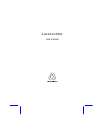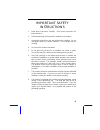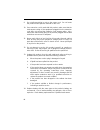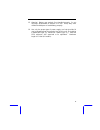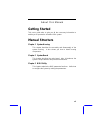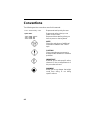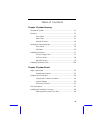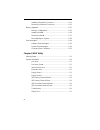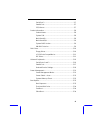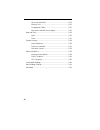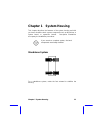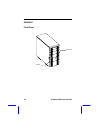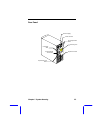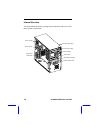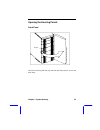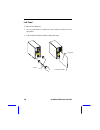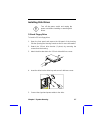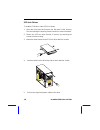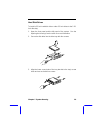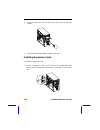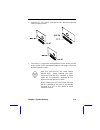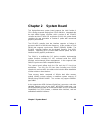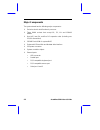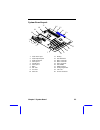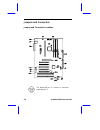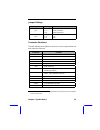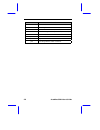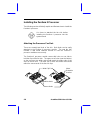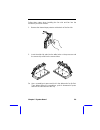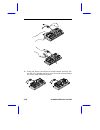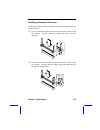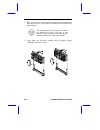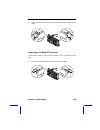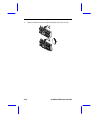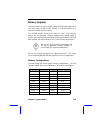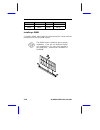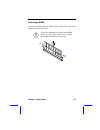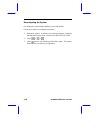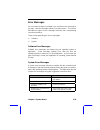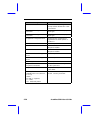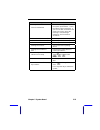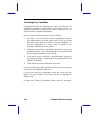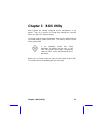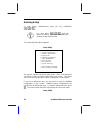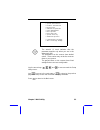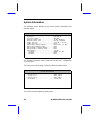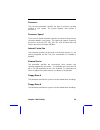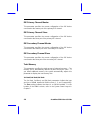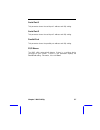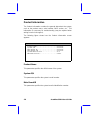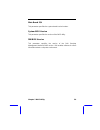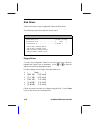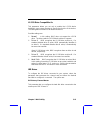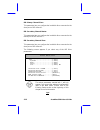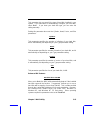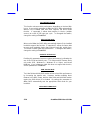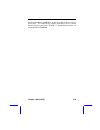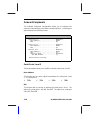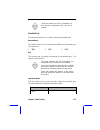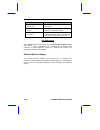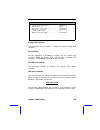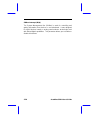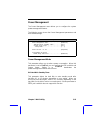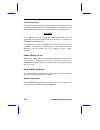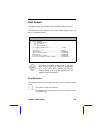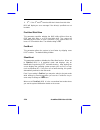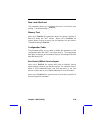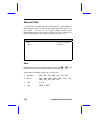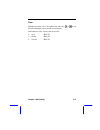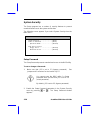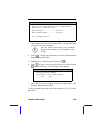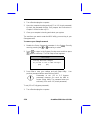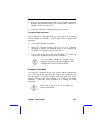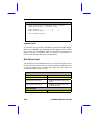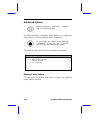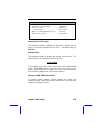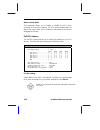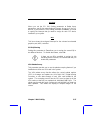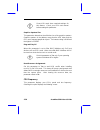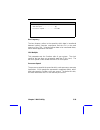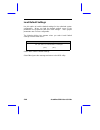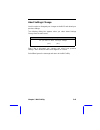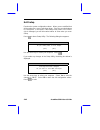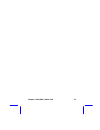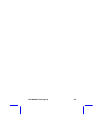- DL manuals
- Acer
- Desktop
- Altos 500L
- User Manual
Acer Altos 500L User Manual
Summary of Altos 500L
Page 1
Aceraltos 500l user’s guide.
Page 2
Ii copyright copyright 1999 by acer incorporated. All rights reserved. No part of this publication may be reproduced, transmitted, transcribed, stored in a retrieval system, or translated into any language or computer language, in any form or by any means, electronic, mechanical, magnetic, optical, ...
Page 3: Important Safety
Iii important safety instructions 1. Read these instructions carefully. Save these instructions for future reference. 2. Follow all warnings and instructions marked on the product. 3. Unplug this product from the wall outlet before cleaning. Do not use liquid cleaners or aerosol cleaners. Use a damp...
Page 4
Iv 9. Do not allow anything to rest on the power cord. Do not locate this product where persons will walk on the cord. 10. If an extension cord is used with this product, make sure that the total ampere rating of the equipment plugged into the extension cord does not exceed the extension cord ampere...
Page 5
V 15. Warning! Battery may explode if not handled properly. Do not recharge, disassemble or dispose of in fire. Keep away from children and dispose of used battery promptly. 16. Use only the proper type of power supply cord set (provided in your keyboard/manual accessories box) for this unit. It sho...
Page 6
Vi fcc class b radio frequency interference statement note: this equipment has been tested and found to comply with the limits for a class b digital device, pursuant to part 15 of fcc rules. These limits are designed to provide reasonable protection against harmful interference in a residential inst...
Page 7: Getting Started
Vii about this manual getting started this user’s guide aims to give you all the necessary information to enable you to operate the aceraltos 500l system. Manual structure chapter 1 system housing this chapter describes the assembly and disassembly of the system housing. It also shows you how to ins...
Page 8: Conventions
Viii conventions the following are the conventions used in this manual: text entered by user represents text input by the user. Option items represents options that you can select on the screen. , , , etc. Represent the actual keys that you have to press on the keyboard. Note gives bits and pieces o...
Page 9
Ix table of contents chapter 1 system housing standalone system .......................................................................1-1 features........................................................................................1-2 front panel ....................................................
Page 10
X installing a pentium ii processor................................... 2-11 removing a pentium ii processor................................. 2-13 memory upgrade........................................................................ 2-15 memory configurations ...........................................
Page 11
Xi serial port 2 .....................................................................3-7 parallel port .....................................................................3-7 ps/2 mouse .....................................................................3-7 product information ......................
Page 12
Xii num lock after boot ..................................................... 3-25 memory test ................................................................. 3-25 configuration table ....................................................... 3-25 boot from landesk service agent ........................
Page 13: Chapter 1 System Housing
Chapter 1 system housing 1-1 chapter 1 system housing this chapter describes the features of the system housing and tells you how to install the basic system components such as disk drives, a system board, or expansion boards. Descriptive illustrations accompany the installation procedures. If you r...
Page 14
1-2 aceraltos 500l user’s guide features front panel keylock panel door.
Page 15
Chapter 1 system housing 1-3 rear panel power supply power socket com port slots expansion port slots expansion slots scsi expansion slots housing fan system board connectors.
Page 16
1-4 aceraltos 500l user’s guide internal structure the figure below shows the housing internal structure and some of the basic system components. Power supply 5.25-inch drive bays expansion card slots housing fan 3.5-inch drive bay hard disk drive led power switch system status led power led.
Page 17
Chapter 1 system housing 1-5 opening the housing panels front panel unlock the housing with the key and then pull the panel to access the drive trays. Keylock.
Page 18
1-6 aceraltos 500l user’s guide left panel to remove the left panel: 1. Use a screw driver to remove the two screws securing it to the rear panel. 2. Pull the panel handle to slide the left panel open. Left panel handle left panel screws.
Page 19
Chapter 1 system housing 1-7 installing disk drives turn off the power switch and unplug the power cord before installing or removing disk drives. 3.5-inch floppy drive to install a 3.5-inch floppy drive: 1. Open the front panel and remove the left panel of the housing. See the opening the housing p...
Page 20
1-8 aceraltos 500l user’s guide 5.25-inch drives to install a cd-rom or other 5.25-inch drives: 1. Open the front panel and remove the left panel of the housing. See the opening the housing panels section for more information. 2. Detach the 5.25-inch drive bracket (2 pieces) by removing the screws f...
Page 21
Chapter 1 system housing 1-9 hard disk drives to install a 3.5-inch hard disk drive or other 3.5-inch drives to the 5.25- inch drive bay: 1. Open the front panel and the left panel of the system. See the opening the housing panels section for more information. 2. Secure the disk drive into the drive...
Page 22
1-10 aceraltos 500l user’s guide 4. Insert the drive tray into the drive bay and secure it with two screws. 5. Connect the signal and power cables to the drive. Installing expansion cards to install an expansion card: 1. Locate an empty pci, isa, or agp slot on the system board and then remove its e...
Page 23
Chapter 1 system housing 1-11 2. Insert an pci, isa, or agp card into the slot. Make sure that the card is properly seated. 3. Secure the pci card to the housing with the screw. When you turn on the system, bios automatically detects and assigns resources to these expansion cards. Both pnp and non-p...
Page 25: Chapter 2 System Board
Chapter 2 system board 2-1 chapter 2 system board this high-performance system board supports the intel pentium ii cpu running at speeds ranging from 233 to 400 mhz. Integrated with the intel 440bx system controller, which consists of the pci/agp controller and the pci/isa ide accelerator (piix4), t...
Page 26
2-2 aceraltos 500l user’s guide major components the system board has the following major components: • exclusive slot for intel pentium ii processor • three dimm sockets that accept 16-, 32-, 64- and 128-mb dimms • one agp, two isa, and five pci expansion slots (including one pci/isa shared slot) •...
Page 27
Chapter 2 system board 2-3 system board layout 1 ps/2 mouse port 2 ps/2 keyboard port 3 usb connectors 4 serial port 2 5 parallel port 6 serial port 1 7 bios 8 isa slots 9 pci slots 10 agp slot 11 battery 12 intel 82371eb 13 ide1 connector 14 ide2 connector 15 fdd connector 16 intel 440bx 17 dimm so...
Page 28
2-4 aceraltos 500l user’s guide jumpers and connectors jumper and connector locations the blackened pin of a jumper or connector represents pin 1..
Page 29
Chapter 2 system board 2-5 jumper settings jumper setting function password security jp3 1-2 2-3* check password bypass password bios jp4 1-2* 2-3 acer oem connector functions the table below lists the different connectors on the system board and their respective functions. Connector function cn1 su...
Page 30
2-6 aceraltos 500l user’s guide connector function cn16 power switch cn19 housing fan connector cn20 audio line-in connector (reserved * ) cn21 modem ring-in wake up connector (reserved*) cn22 turbo led connector jp1 power led connector jp2 system reset connector jp5 housing intrusion switch connect...
Page 31
Chapter 2 system board 2-7 esd precautions always observe the following esd (electrostatic discharge) precautions before installing any system component: 1. Do not remove any system component from its packaging unless you are ready to install it. 2. Wear a wrist grounding strap before handling elect...
Page 32
2-8 aceraltos 500l user’s guide installing the pentium ii processor the following section will briefly explain and illustrate how to install the pentium ii processor. You have to attached the fan sink before installing the pentium ii processor into the system board. Attaching the processor fan sink ...
Page 33
Chapter 2 system board 2-9 follow these steps when installing the fan sink and fan into the pentium ii processor module: 1. Remove the thermal tape protector at the back of the fan sink. 2. Insert the wide clip ends into the wide holes on the processor and the narrow clip ends into the narrow holes....
Page 34
2-10 aceraltos 500l user’s guide 3b. Using your fingers, push down the metal brackets until they click into the cpu cartridge and then push the metal bracket handles to lock the metal brackets into place..
Page 35
Chapter 2 system board 2-11 installing a pentium ii processor follow these steps to install a pentium ii processor into the socket on the cpu board. 1a. Place the retention mechanism over the processor socket on the cpu board. Secure it with the screws that came with the package. 1b. Place the reten...
Page 36
2-12 aceraltos 500l user’s guide 2. With the processor module golden fingers pointing downward, align the processor to the posts of the retention mechanism then lower it down. The golden fingers of the pentium ii module are slotted such that it only fits in one direction. Make sure that the module g...
Page 37
Chapter 2 system board 2-13 4. Press the latches on the sides to lock the processor module into place. Removing a pentium ii processor follow these steps to remove the pentium ii cpu module from the slot. 1. Unlock the latches that secure the processor module..
Page 38
2-14 aceraltos 500l user’s guide 2. Firmly hold the processor module and pull it out of the socket..
Page 39
Chapter 2 system board 2-15 memory upgrade the three 168-pin sockets onboard support sdram-type dimms only. You may install 16-mb, 32-mb, 64-mb, or 128-mb dimms for a maximum 384-mb system memory. The sdram dimms should work under 3.3 volts; 5-volt memory devices are not supported. Memory modules wi...
Page 40
2-16 aceraltos 500l user’s guide bank 0 bank 1 bank 2 total memory 128 mb 128 mb 256 mb 128 mb 128 mb 128 mb 384 mb installing a dimm to install a dimm, align it with the socket and press it down until the holding clips secure the dimm in place. The dimm socket is slotted to ensure proper installati...
Page 41
Chapter 2 system board 2-17 removing a dimm to remove a dimm, press the holding clips on both sides of the socket outward to release the dimm. Place your forefingers on the top of the dimm before you press the holding clips to gently disengage the dimm from the socket..
Page 42
2-18 aceraltos 500l user’s guide reconfiguring the system reconfigure the system after installing or removing dimms. Follow these steps to reconfigure the system: 1. Reboot the system. A memory error message appears, indicating that the total memory does not match the value stored in cmos. 2. Press ...
Page 43
Chapter 2 system board 2-19 error messages do not continue using the computer if you receive an error message of any type. Note the message and take corrective action. This section describes the types of error messages and lists their corresponding corrective measures. There are two general types of...
Page 44
2-20 aceraltos 500l user’s guide message action diskette drive error check the cmos settings in setup and the diskette drive cable connections. Diskette drive a type mismatch run setup and select the proper drive type. Diskette drive b type mismatch run setup and select the proper drive type. Equipm...
Page 45
Chapter 2 system board 2-21 message action memory size mismatch cpu clock mismatch check the memory size based on the system specifications. Check the internal cable connections. If you are sure that connections and values are correct, ignore the message. If the message reappears, ask for technical ...
Page 46
2-22 aceraltos 500l user’s guide correcting error conditions as a general rule, if an error message says "press f1 to continue," it is caused by a configuration problem, which can be easily corrected. An equipment malfunction is more likely to cause a fatal error, i.E., an error that causes complete...
Page 47: Chapter 3 Bios Utility
Chapter 3 bios utility 3-1 chapter 3 bios utility most systems are already configured by the manufacturer or the dealer. There is no need to run setup when starting the computer unless you get a run setup message. The setup program loads configuration values into the battery-backed nonvolatile memor...
Page 48
3-2 aceraltos 500l user’s guide entering setup to enter setup, simultaneously press the key combination + + . You must press + + while the system is booting. This key combination does not work during any other time. The setup utility main menu appears: setup utility • system information • product in...
Page 49
Chapter 3 bios utility 3-3 • system information • product information • disk drives • onboard peripherals • power management • boot options • date and time • system security • advanced options* • load default settings • abort settings change the asterisk (*) mark indicates that the parameter appears...
Page 50
3-4 aceraltos 500l user’s guide system information the following screen appears if you select system information from the main menu: system information processor ........................... Pentium ii processor speed ..................... 300 mhz internal cache size ................. 32 kb, enabled ...
Page 51
Chapter 3 bios utility 3-5 processor the processor parameter specifies the type of processor currently installed in your system. The system supports intel pentium ii processors. Processor speed the processor speed parameter specifies the speed of the processor currently installed in your system. The...
Page 52
3-6 aceraltos 500l user’s guide ide primary channel master this parameter specifies the current configuration of the ide device connected to the master port of the primary ide channel. Ide primary channel slave this parameter specifies the current configuration of the ide device connected to the sla...
Page 53
Chapter 3 bios utility 3-7 serial port 1 this parameter shows the serial port 1 address and irq setting. Serial port 2 this parameter shows the serial port 2 address and irq setting. Parallel port this parameter shows the parallel port address and irq setting. Ps/2 mouse the bios utility automatical...
Page 54
3-8 aceraltos 500l user’s guide product information the product information contains the general data about the system, such as the product name, serial number, bios version, etc. This information is necessary for troubleshooting (may be required when asking for technical support). The following fig...
Page 55
Chapter 3 bios utility 3-9 main board s/n this parameter specifies the system board’s serial number. System bios version this parameter specifies the version of the bios utility. Dmi bios version this parameter specifies the version of the dmi (desktop management interface) bios version. Dmi enables...
Page 56
3-10 aceraltos 500l user’s guide disk drives select disk drives to input configuration values for disk drives. The following screen shows the disk drives menu: disk drives diskette drive a ....................... [xx-mb, xx-inch] diskette drive b ....................... [ none ] ls-120 drive as .......
Page 57
Chapter 3 bios utility 3-11 ls-120 drive compatible as this parameter allows you not only to enable the ls-120 device installed in your system, but also to specify the function of the device. The setting affects how bios will detect the device. Possible settings are: • normal in this setting, bios d...
Page 58
3-12 aceraltos 500l user’s guide ide primary channel slave this parameter lets you configure the hard disk drive connected to the slave port of ide channel 1. Ide secondary channel master this parameter lets you configure the hard disk drive connected to the master port of ide channel 2. Ide seconda...
Page 59
Chapter 3 bios utility 3-13 this parameter lets you specify the type of hard disk installed in your system. If you want bios to automatically configure your hard disk, select auto . If you know your hard disk type, you can enter the setting manually. Setting this parameter also sets the cylinder, he...
Page 60
3-14 aceraltos 500l user’s guide hard disk block mode this function enhances disk performance depending on the hard disk in use. If you set this parameter to auto , the bios utility automatically detects if the installed hard disk drive supports the block mode function. If supported, it allows data ...
Page 61
Chapter 3 bios utility 3-15 set this parameter to enabled to enable the dma mode for the cd- rom drive. This improves the system performance since it allows direct memory access to the cd-rom. To deactivate the function, set the parameter to disabled ..
Page 62
3-16 aceraltos 500l user’s guide onboard peripherals the onboard peripheral configuration allows you to configure the onboard communication ports and the onboard devices. Selecting this option displays the following screen: onboard peripherals serial port 1 ....................... [enabled ] base ad...
Page 63
Chapter 3 bios utility 3-17 the base address and irq parameters for each port are configurable only if the port is enabled. Parallel port this parameter allows you to enable or disable the parallel port. Base address this function lets you set a logical base address for the parallel port. The option...
Page 64
3-18 aceraltos 500l user’s guide setting function standard and bidirectional allows normal speed operation in a two- way mode enhanced parallel port (epp) allows bidirectional parallel port operation at maximum speed extended capabilities port (ecp) allows parallel port to operate in bidirectional m...
Page 65
Chapter 3 bios utility 3-19 onboard device settings floppy disk controller .............. [enabled ] ide controller ...................... [both ] ps/2 mouse controller ............... [enabled ] usb host controller ................. [disabled] usb legacy mode ................... [--------] smbus in...
Page 66
3-20 aceraltos 500l user’s guide smbus interrupt (irq9) the system management bus (smbus) is used for controlling and getting information from devices on a motherboard. It was designed for hybrid devices based on analog semiconductor technologies and with limited digital capabilities. This parameter...
Page 67
Chapter 3 bios utility 3-21 power management the power management menu allows you to configure the system power-management feature. The following screen shows the power management parameters and their default settings: power management power management mode ................. [enabled] ide hard disk ...
Page 68
3-22 aceraltos 500l user’s guide system sleep timer this parameter sets the system to the lowest power-saving mode after a specified period of inactivity. Any keyboard or mouse action or any activity detected from the irq channels resumes system operation. Sleep mode this parameter lets you specify ...
Page 69
Chapter 3 bios utility 3-23 boot options this option allows you to specify your preferred setting for bootup. The following screen appears if you select boot options from the basic configuration menu: boot options boot sequence 1 st [floppy disk] 2 nd [hard disk ] 3 rd [ide cd-rom ] first hard disk ...
Page 70
3-24 aceraltos 500l user’s guide • 3 rd . If the 1 st and 2 nd searches fail then it boots from this drive. Bios will display an error message if the drive(s) specified are not bootable. First hard disk drive this parameter specifies whether the bios utility will boot from an eide hard disk drive or...
Page 71
Chapter 3 bios utility 3-25 num lock after boot this parameter allows you to activate the num lock function upon booting. The default setting is enabled . Memory test when set to enabled , this parameter allows the system to perform a ram test during the post routine. When set to disabled , the syst...
Page 72
3-26 aceraltos 500l user’s guide date and time the real-time clock keeps the system date and time. After setting the date and time, you do not need to enter them every time you turn on the system. As long as the internal battery remains good (approximately seven years) and connected, the clock conti...
Page 73
Chapter 3 bios utility 3-27 time highlight the items in the time parameter and press or to set the time following the hour-minute-second format. Valid values for hour, minute, and second are: • hour 00 to 23 • minute 00 to 59 • second 00 to 59.
Page 74
3-28 aceraltos 500l user’s guide system security the setup program has a number of security features to prevent unauthorized access to the system and its data. The following screen appears if you select system security from the main menu: system security setup password .................. [none] powe...
Page 75
Chapter 3 bios utility 3-29 setup password enter your new setup password twice. Setup password may be up to 7 characters long. Enter password .................. [xxxxxxx] enter password again ............ [xxxxxxx] set or change password 3. Type a password in the enter password field. The password m...
Page 76
3-30 aceraltos 500l user’s guide 1. Turn off and unplug the computer. 2. Open the computer housing and set jp3 to 1-2 (check password) to check the password function. See jumpers and connectors in chapter 1 for the location of jp3. 3. Close your computer’s housing and reboot your system. The next ti...
Page 77
Chapter 3 bios utility 3-31 2. Open the computer housing and set jp3 to 2-3 (bypass password) to bypass the password function. See jumpers and connectors in chapter 1 for the location of jp3. 3. Close your computer’s housing and reboot your system. To bypass setup password: if you forget your setup ...
Page 78
3-32 aceraltos 500l user’s guide power-on password enter your new power-on password twice. Power-on password may be up to 7 characters long. Enter password .................. [ ] enter password again ............ [ ] set or change password operation mode this function lets you enable or disable the ...
Page 79
Chapter 3 bios utility 3-33 normal hard disk drive functions normally write protect all sectors disables the write function on all sectors write protect boot sector disables the write function only on the boot sector.
Page 80
3-34 aceraltos 500l user’s guide advanced options advanced options configuration is available only in the advanced level. The advanced options configuration menu allows you to configure the system memory, pci device settings, and cpu frequency. Do not change any settings in the advanced configuratio...
Page 81
Chapter 3 bios utility 3-35 memory/cache options internal cache(cpu cache) ........... [enabled ] external cache ...................... [enabled ] cache scheme ...................... Write back memory at 15mb-16mb reserved for ... [system] memory parity mode .................. [disabled] internal ca...
Page 82
3-36 aceraltos 500l user’s guide memory parity mode this parameter allows you to enable or disable the ecc (error checking and correction) feature. The ecc feature enables bios to detect and correct data errors. Disable this parameter if you want to disregard the function. Pnp/pci options the pnp/pc...
Page 83
Chapter 3 bios utility 3-37 pci slots when you set the pci irq setting parameter to auto , these parameters specify the auto-assigned interrupt for each of the pci devices. If you set the pci irq setting parameter to manual , you need to specify the interrupt that you want to assign for each pci dev...
Page 84
3-38 aceraltos 500l user’s guide some vga cards have required settings for this feature. Check your vga card manual before setting this parameter. Graphics aperture size this parameter determines the effective size of the graphics aperture. Graphics aperture is the address range that the agp video a...
Page 85
Chapter 3 bios utility 3-39 cpu frequency bus frequency ................ 66/100 mhz cpu multiple ................. [3] processor speed .............. Xxx mhz bus frequency the bus frequency refers to the speed by which data is transferred between internal computer components and the cpu or the main ...
Page 86
3-40 aceraltos 500l user’s guide load default settings use this option to load the default settings for the optimized system configuration. When you load the default settings, some of the parameters are grayed-out with their fixed settings. These grayed parameters are not user-configurable. The foll...
Page 87
Chapter 3 bios utility 3-41 abort settings change use this option to disregard your changes to the bios and reload your previous settings. The following dialog box appears when you select abort settings change from the main menu: abort settings change do you want to abort settings change? [yes] [no]...
Page 88
3-42 aceraltos 500l user’s guide exit setup examine the system configuration values. When you are satisfied that all the values are correct, write them down. Store the recorded values in a safe place. In the future, if the battery loses power or the cmos chip is damaged, you will know what values to...
Page 89
Chapter 4 scsi/vga combo card 3-1.
Page 91
Lcd module event log list a-1.